Introduction
LoRaWAN(long range wide-area network) is a type of wireless communication network designed to allow long-range communication (kilometers) at a very-low bit rate. For LoRaWAN, Device Management system supports following device models:
- WISE-6610 V2: all sub-models are included, ex: WISE-6610-NB, WISE-6610-EL-TB.
- WISE-6610P: all sub-models are included, ex: WISE-6610P-DNA.
- WISE-2200-M: all regions are included, ex: WISE-2200MNA, WISE-2200MTA.
WISE-6610 is the gateway(base station) and WISE-2200-M is the node device. In this document, WISE-6610 is called as the parent device and WISE-2200-M is called as the child device.
Create Device
🔹 WISE-6610
On the My Devices page, click the Add button, select Single Device, and then click LoRaWAN.
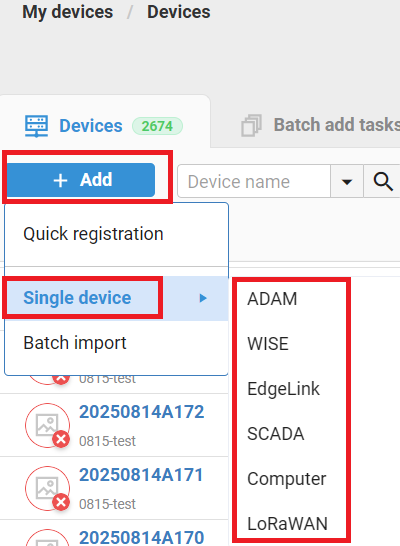
Please fill in the device Name and MAC address and click submit to create WISE-6610.
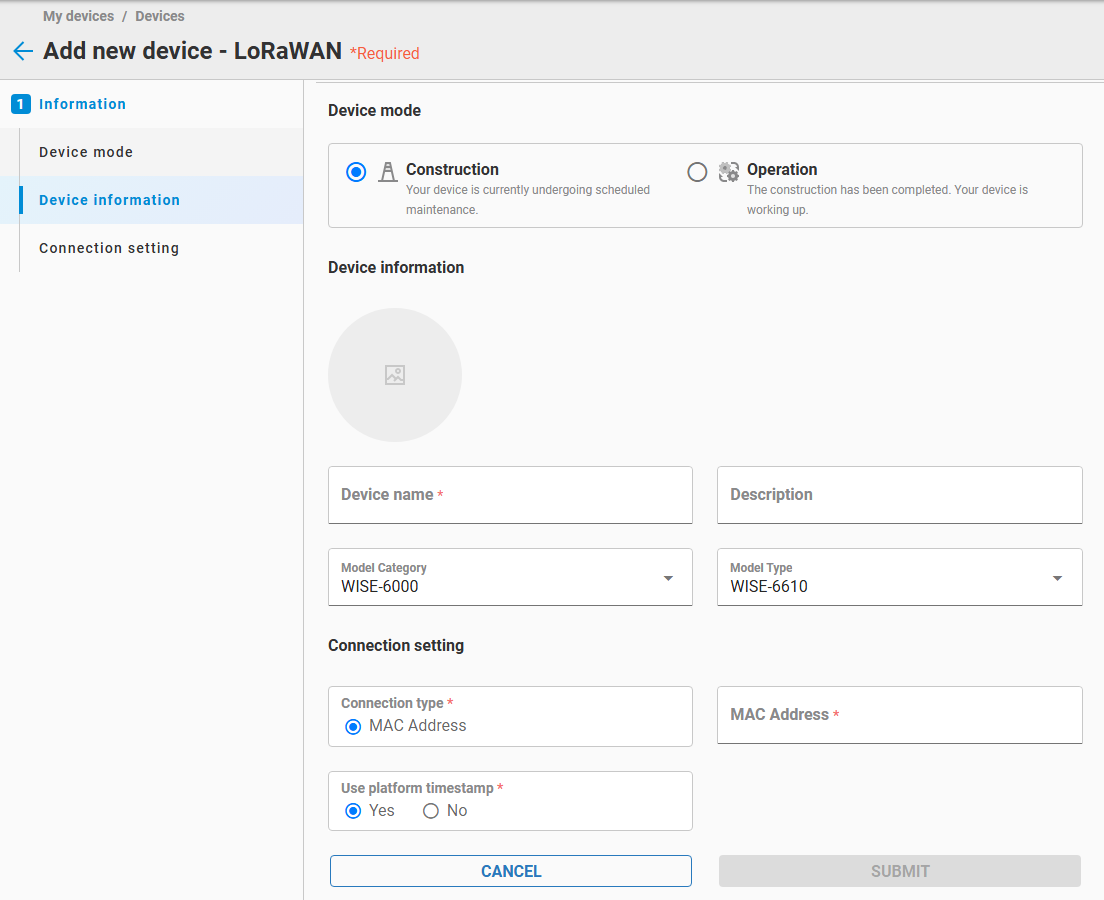
After WISE-6610 is created, the connection setting can be found in the Connection tab.
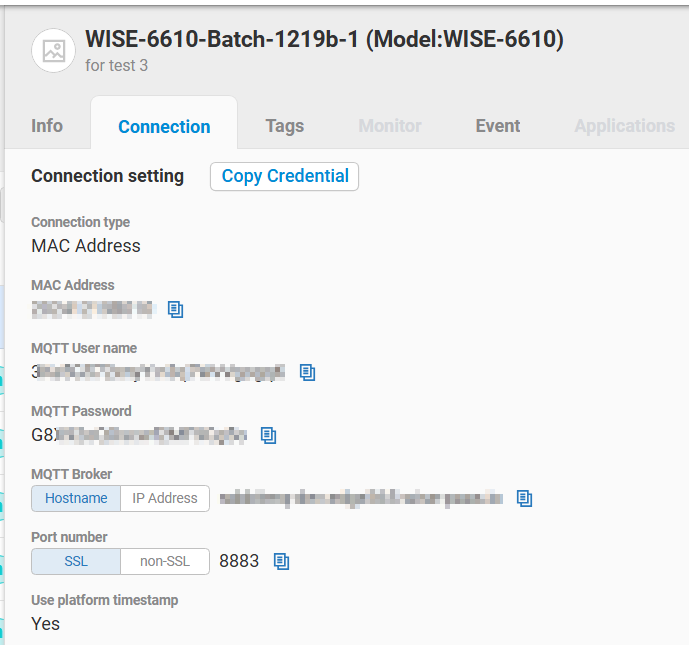
🔹 WISE-6610 Setting
Please login the admin web interface in WISE-6610 and choose EdgeHub Service in the Application Tools menu.
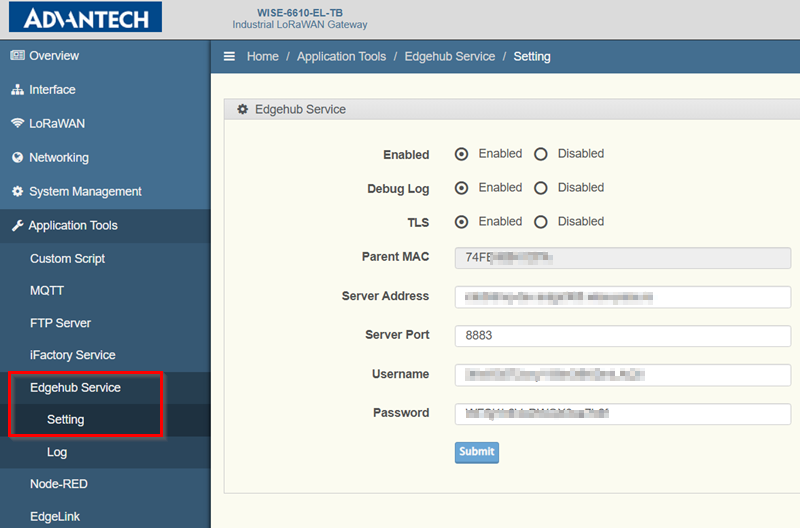
Please fill in the server address, server port, username, password fields according to the values in the Connection Tab.
🔹 WISE-2200-M
`Note: Because the Device Management system needs the radio profile of WISE-6610. Please make sure the WISE-6610 is online before creating WISE-2200-M.
There are two ways to create WISE-2200-M:
-
Manual input: Please click the Add button in the child device list and input necessary fields for the WISE-2200-M.
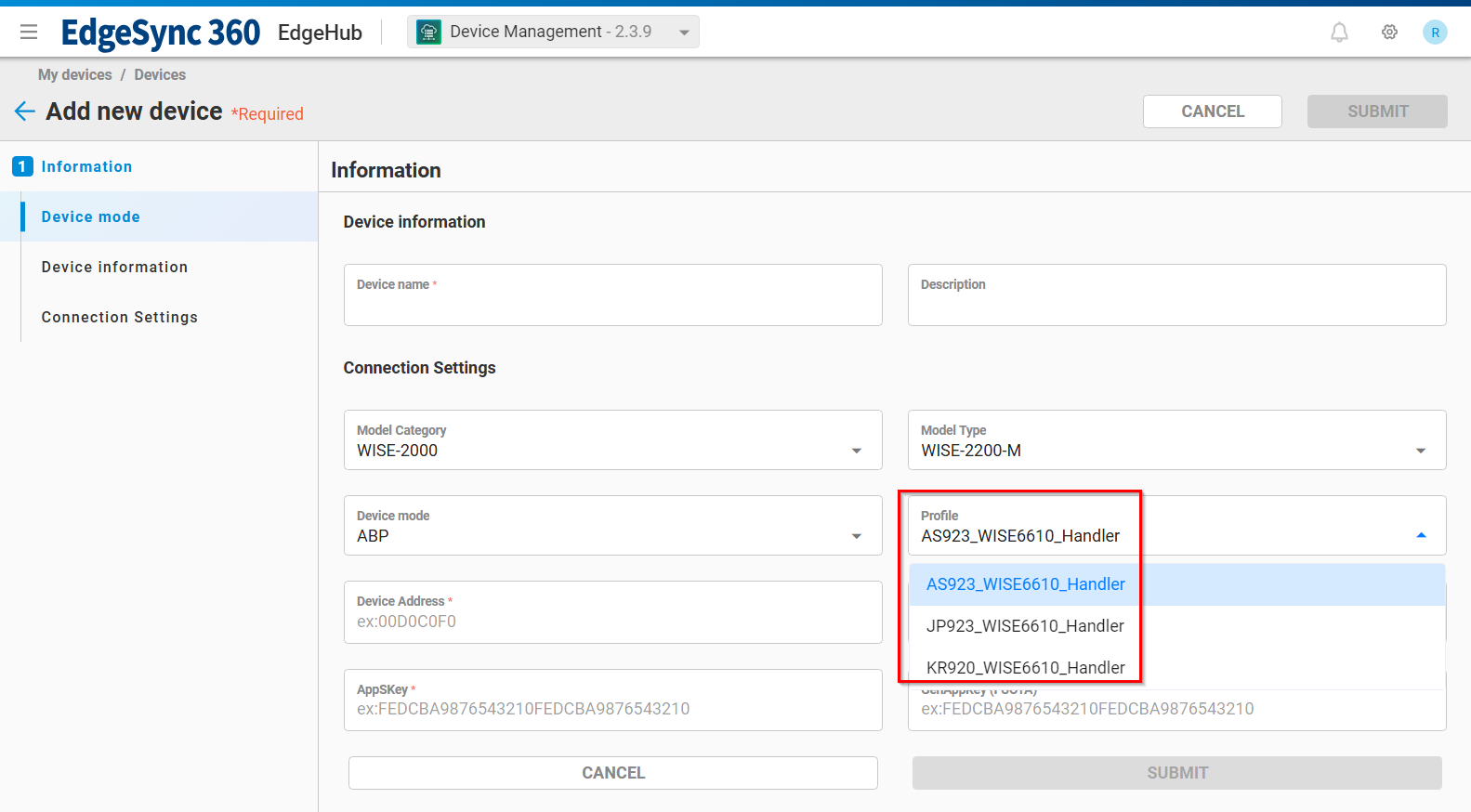
-
Batch creation: Please switch to the
Device Batch Tasktab. Click the Add button and upload the CSV file which contains information of all child devices. The format and user's guide of the CSV file can be downloaded from the dialog.
Note: The first field (device serial number) in the CSV file is optional.
The result of batch child device creation is displayed as the below figure:
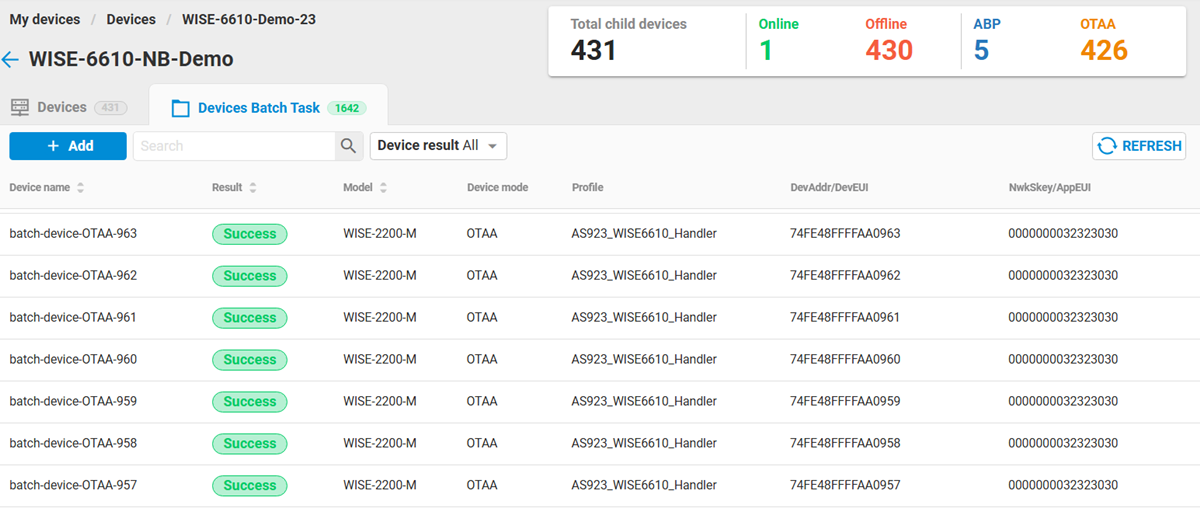
LoRaWAN Device List
In My Device, the user can see the created WISE-6610. There is a parenthesis with two numbers next to the device name.
- The first number is the amount of online child devices.
- The second number is the amount of total child devices.
Please click these two numbers to enter the child device list in this WISE-6610.
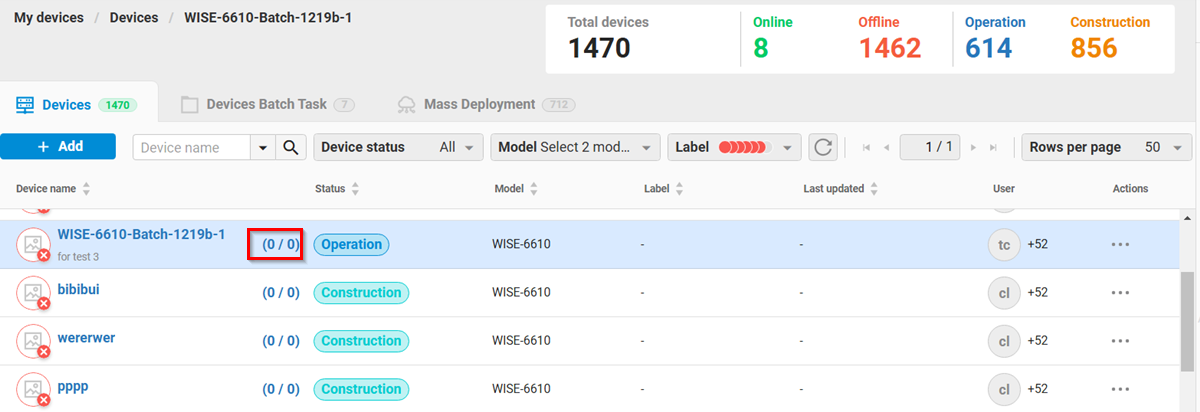
🔹 Child Device List
After clicking the two numbers next to the WISE-6610, the web page switches to the child device list in this WISE-6610. There are 5 numbers in the above area:
- The total number of child devices.
- The number of online child devices.
- The number of offline child devices.
- The number of child devices which are in the LoRaWAN ABP mode.
- The number of child devices which are in the LoRaWAN OTAA mode.
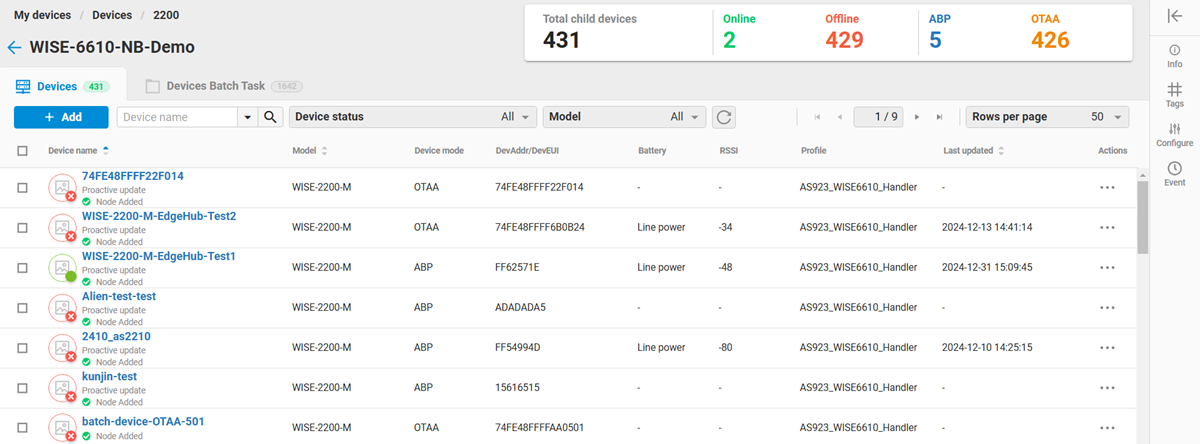
The child device list contains the following fields:
- Model: The model name of the child device
- Device mode: The LoRaWAN ABP or OTAA mode
- Device address/EUI: The LoRaWAN device address for ABP or the device EUI for OTAA mode
- Battery: The power source of the device which may be Line power, Battery or Solar power.
- RSSI: Received Signal Strength Indication
- Profile: The corresponding radio frequency profile in the WISE-6610.
- Last updated: The last time which receives data from this device
- Actions: THe use can edit or delete this device.
🔹 Child Device Synchronization
The user may create some child devices in WISE-6610 before WISE-6610 connects to the Device Management system.
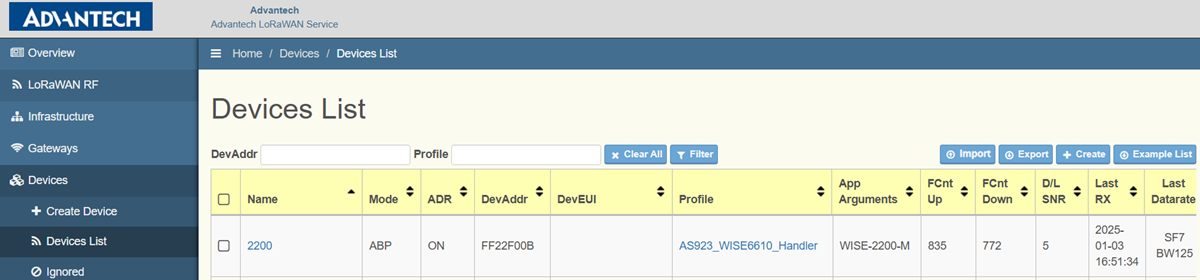
The Device Management supports the synchronization of child devices(ex: WISE-2200) between WISE-6610. The Device Management system will automatically create child devices after WISE-6610 establish connection with the Device Management system. As the below figure, the automatically created child devices are displayed with Proactive update text next to the device name.
The frequency of synchronization depends on the update interval setting of WISE-6610.
WISE-6610
🔹 Device Information
In the Info tab, following information is displayed:
- The device model name, MAC address, IP address, firmware version
- The Last connected time
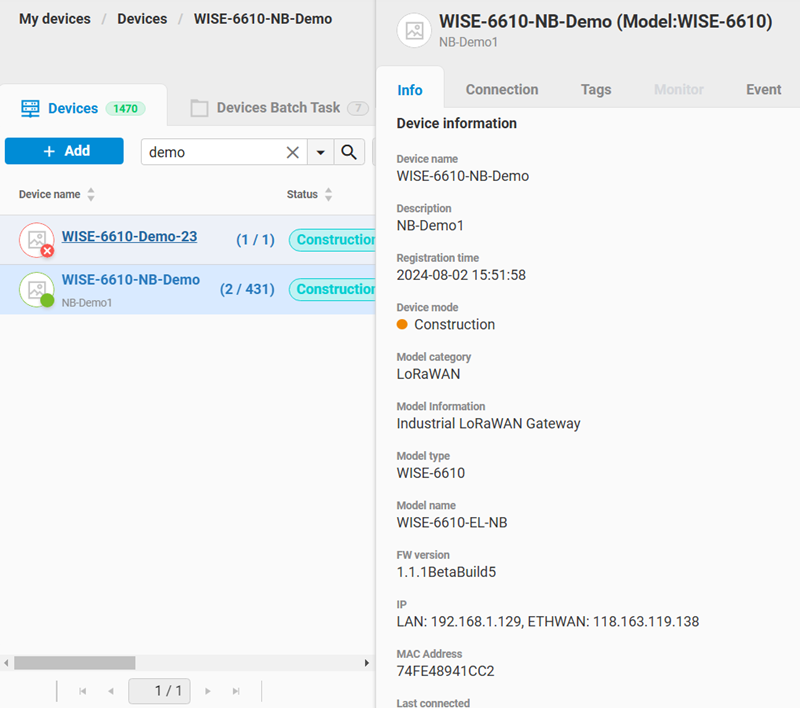
🔹 Configuration
For WISE-6610, the user can perform following configurations:
- Radio Setting:
- The data report interval.
- Whether the received message is ACKed
- OS Reboot
- NTP Server setting
- Report Interval: The interval of data update to the Device Management.
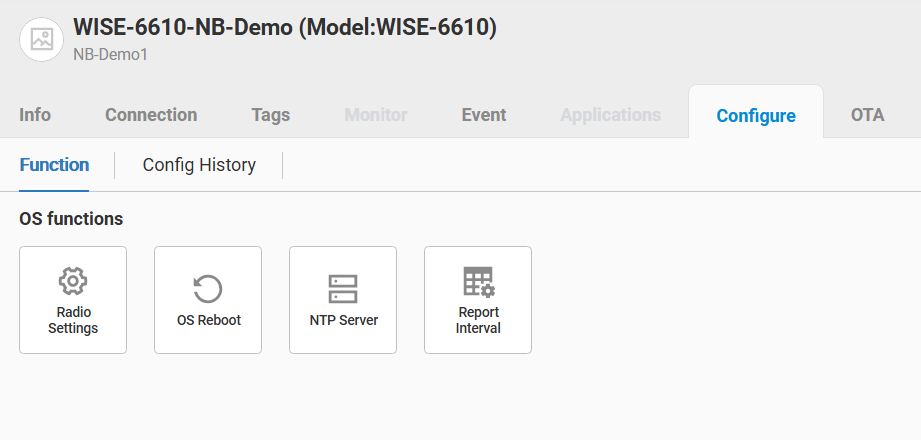
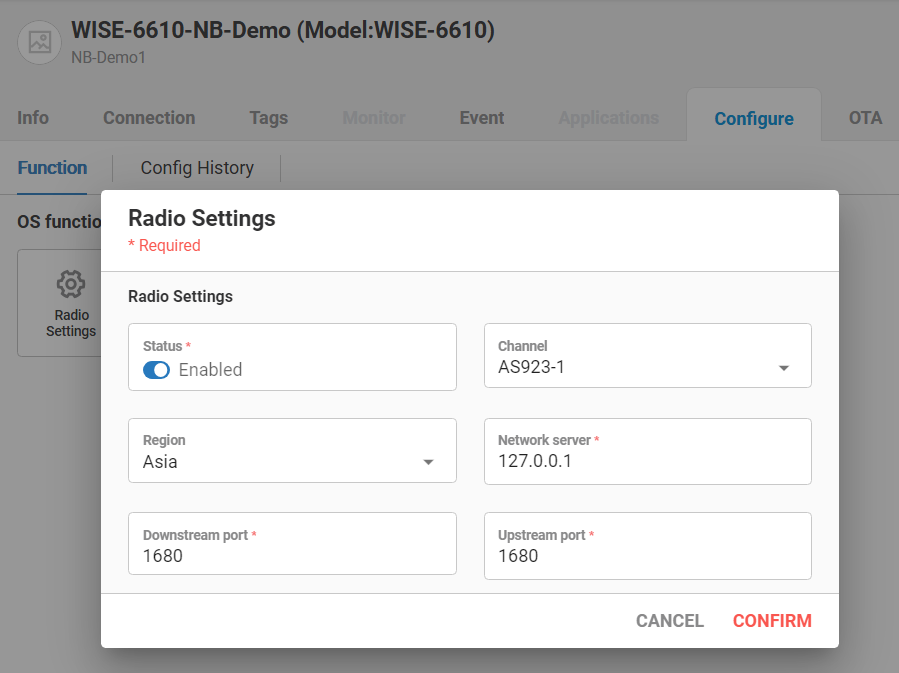
🔹 OTA
There are two type of OTA for WISE-6610:
- Firmware OTA
- Two kinds of firmwares:
- Public firmware: Firmware released by Advantech for public use. This type of firmware is uploaded by Advantech.
- Private firmware: Customized firmware released by Advantech for private use. This type of firmware is uploaded by the user and only available within the user’s tenant. A maximum of six firmware files can be uploaded per device model.
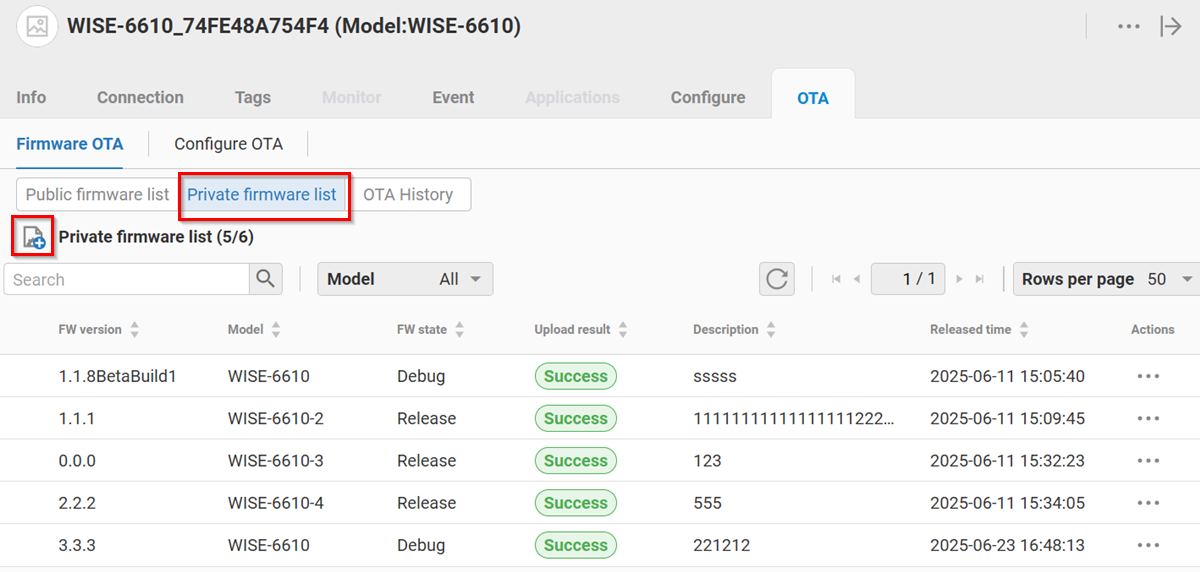
- The user can choose the desired firmware and perform firmware OTA by click the
Download and updateitem in the Actions button.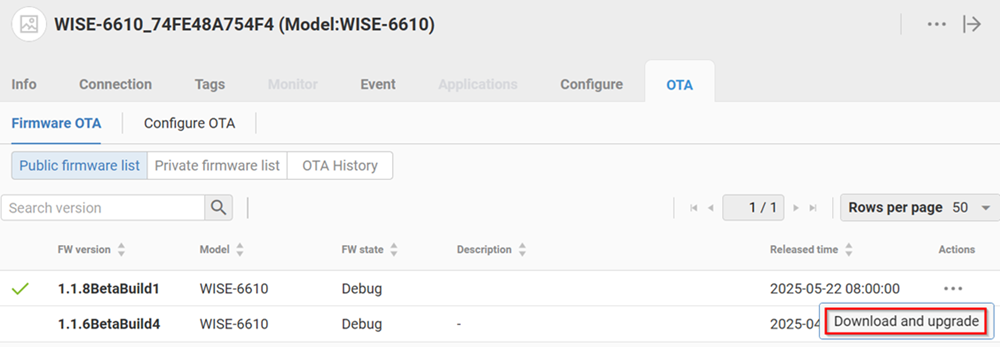
- Two kinds of firmwares:
- Configuration OTA
- There are two kinds of Configuration OTA:
- System(the OS related setting): The .cfg file.
- Database(the LoRaWAN related settings): The .bin file.
- The System and Database configuration files can be obtained/backup from the adminstration web page of WISE-6610.
- The user can upload the System files(Up to 6) or Database configuration files(Up to 6) and download/restore to the same or the other WISE-6610.
- There are two kinds of Configuration OTA:
- The user can choose the desired configuration file and perform configuration OTA by click the
Download without cloud and IP settingsitem in the Actions button.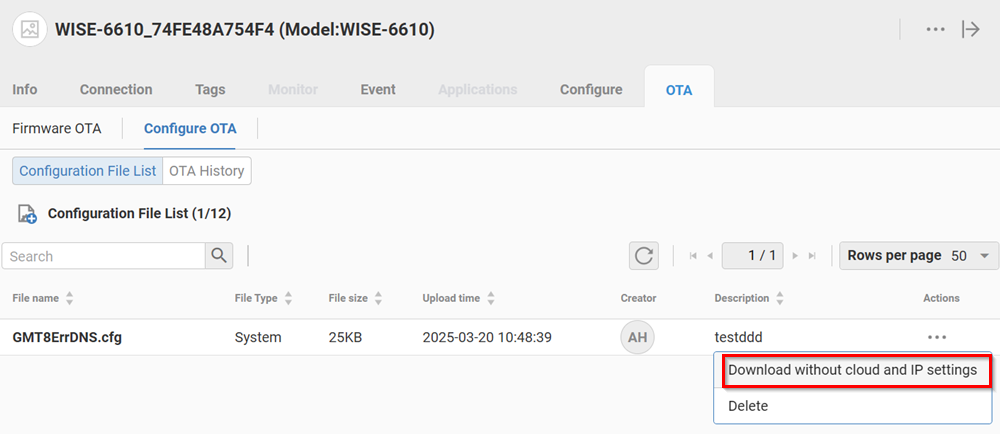
🔹 Connect/Tag Event
In Event tab, there are Connection Event and Tag Events.
- Connection Event If the device does not transmit any messages more than 5 minutes, an offline event is raised. There are one connection status chart and event logs in this Tab. In the connection status chart, there are three colors which have different meanings: -- Gray: The device is created but is not connected in this time range -- Red: The device is offline in this time range -- Green: The device is online in this time range
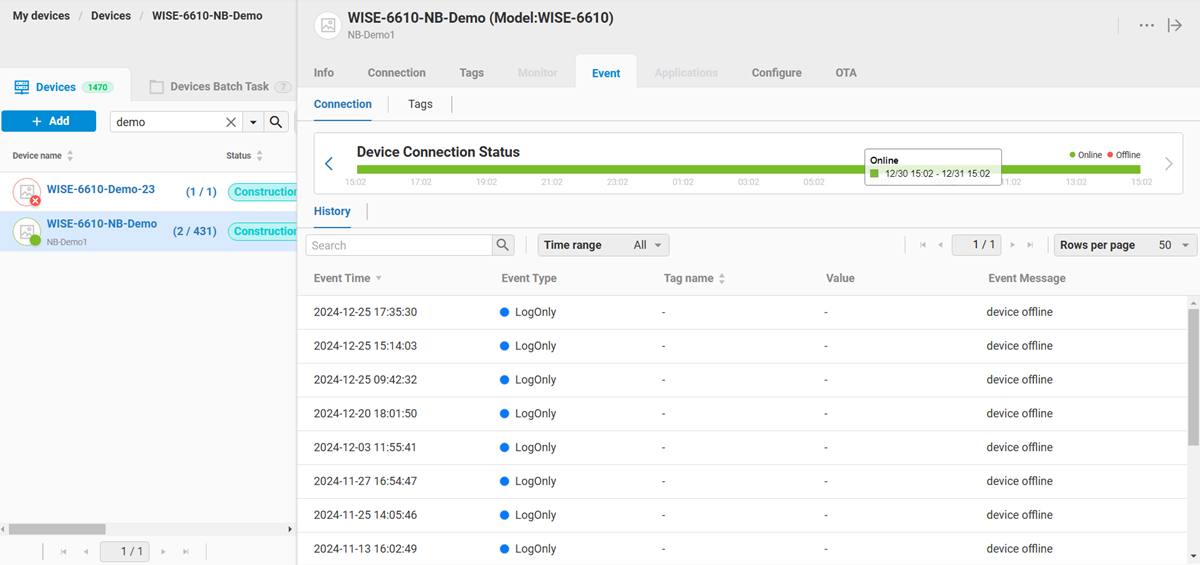
- Tag Event If user has set Alarm rule for the parameter, an parameter event is raised when alarm condition is met. Please refer to Chapter: "Parameter Event" for details.
WISE-2200-M
🔹 Device Information
In the Info tab, following information is displayed:
- The LoRaWAN device mode(ABP, OTAA), device class(A, C), device address or device EUI, App Session Key, Network Session Key, firmware version
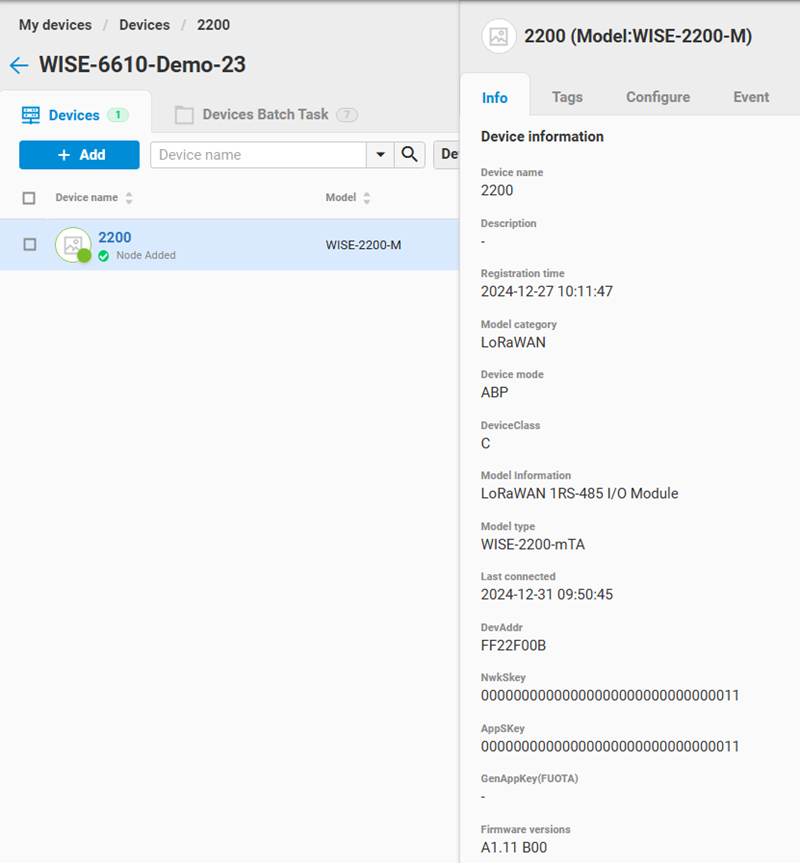
🔹 Configuration
For WISE-2200-M, the user can perform following configurations:
- Common configuration:
- The interval of uplink data.
- Whether the received message is ACKed
- RS-485 configuration
- Modbus/RTU configuration
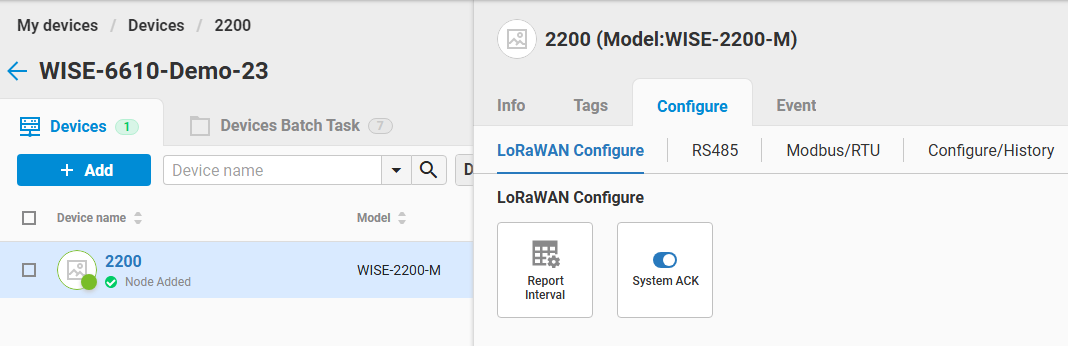
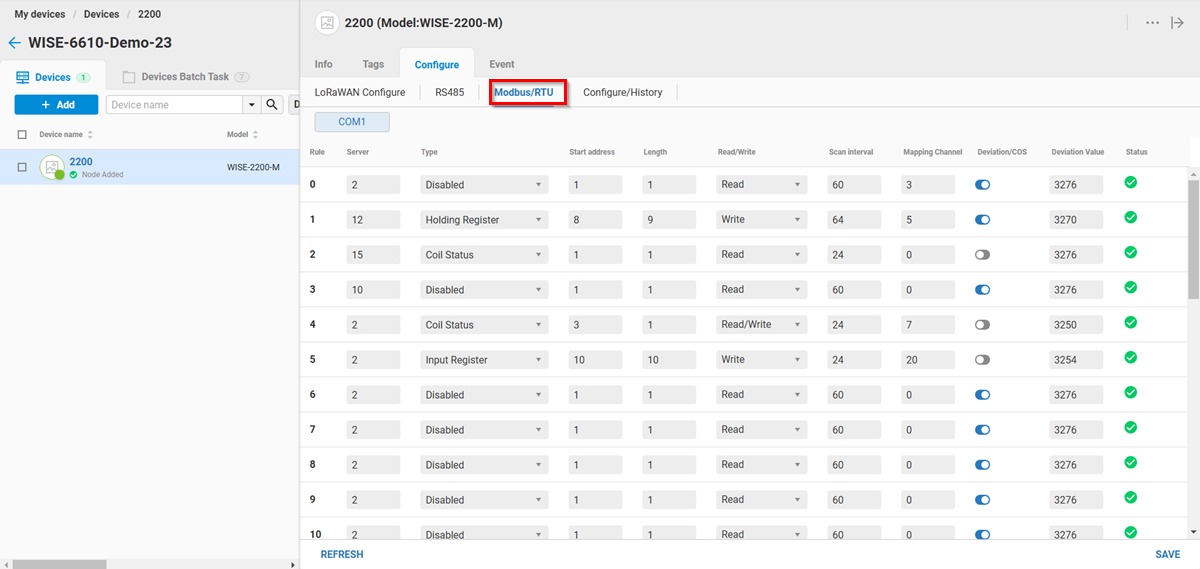
The result and history of the configurations is displayed in the tab: Configur/History.