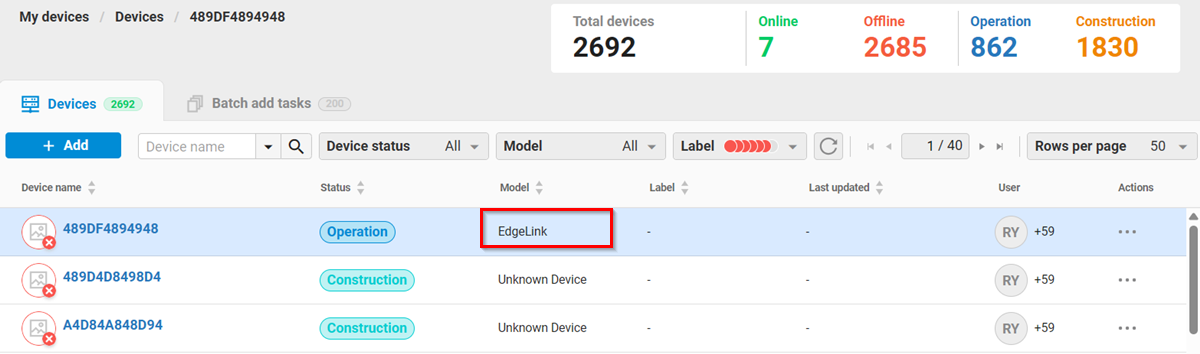Please follow the below steps to create the desired device modules.
🔹 EdgeLink
-
First, click the Add button, select Single Device, and then click EdgeLink.
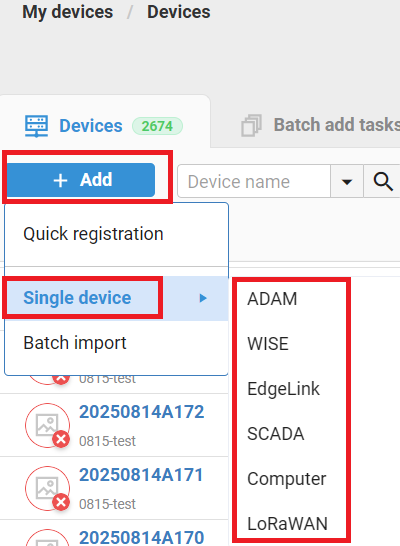
-
Fill in the Device Name and MAC address.
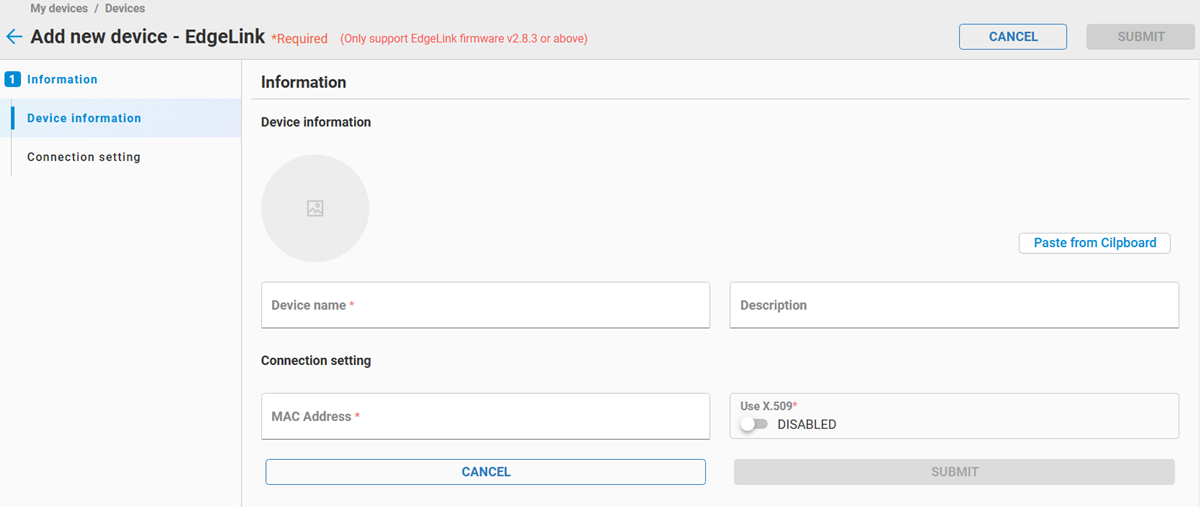
-
If the user wants to enable X.509 certification for the device connection, select Yes. Otherwise select No.
-
Then click the "SUBMIT" button to store device information.
🔹 LoRaWAN
For LoRaWAN, the Device Management system supports WISE-6610 V2, WISE-6610P and WISE-2200-M. Please refer to LoRaWAN chapter for details.
🔹 ADAM Model
-
First, click the Add button, select Single Device, and then click ADAM.
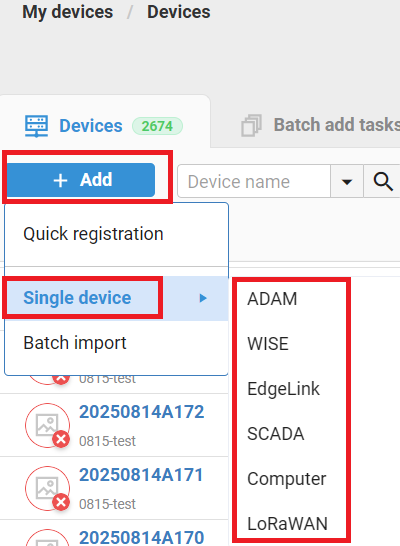
-
Select ADAM module category(ex: ADAM-6000) and module name(ex: ADAM-6015) and fill in Device Name and MAC address.
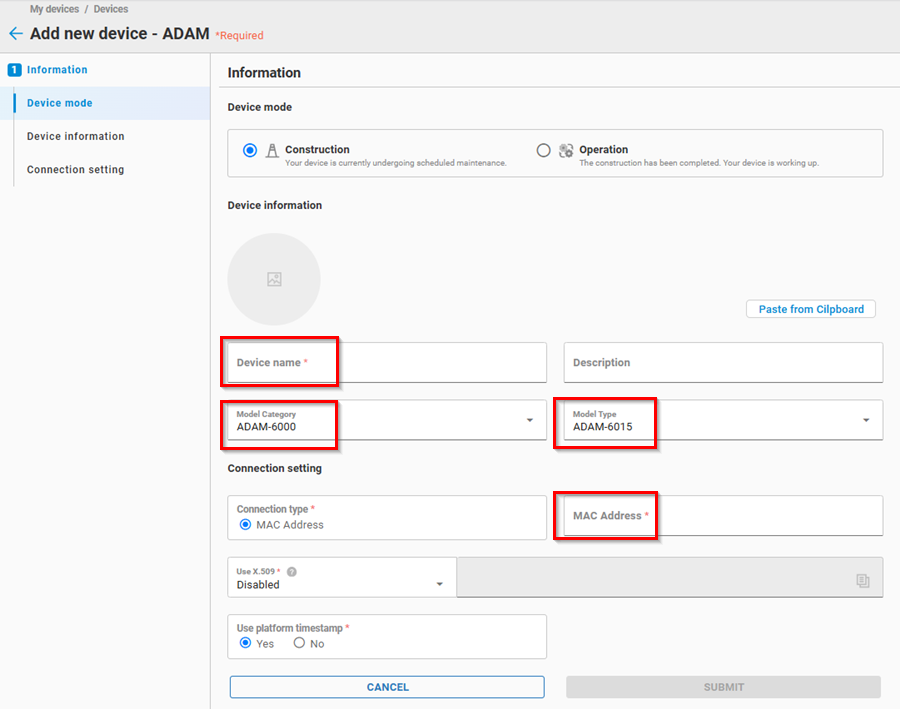
-
Select if use Platform Timestamp:
- True: Use Cloud system time. Breakpoint data retransmission is not supported.
- False: Use Device time. Breakpoint data retransmission is supported.
-
Finally, click "Save and Close" to store device information.
🔹 WISE Model
-
First, click the Add button, select Single Device, and then click WISE.
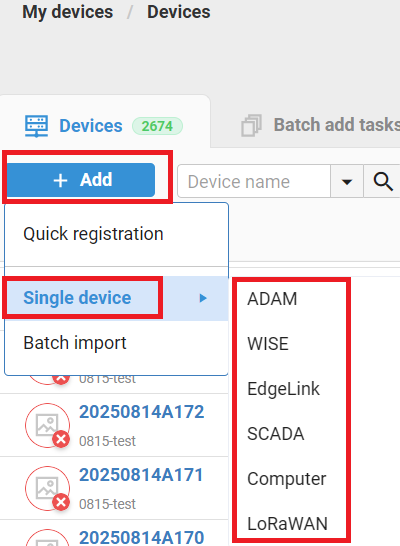
-
Select WISE module category(ex: WISE-4000) and module name(ex: WISE-4012) and fill in Device Name and MAC address.
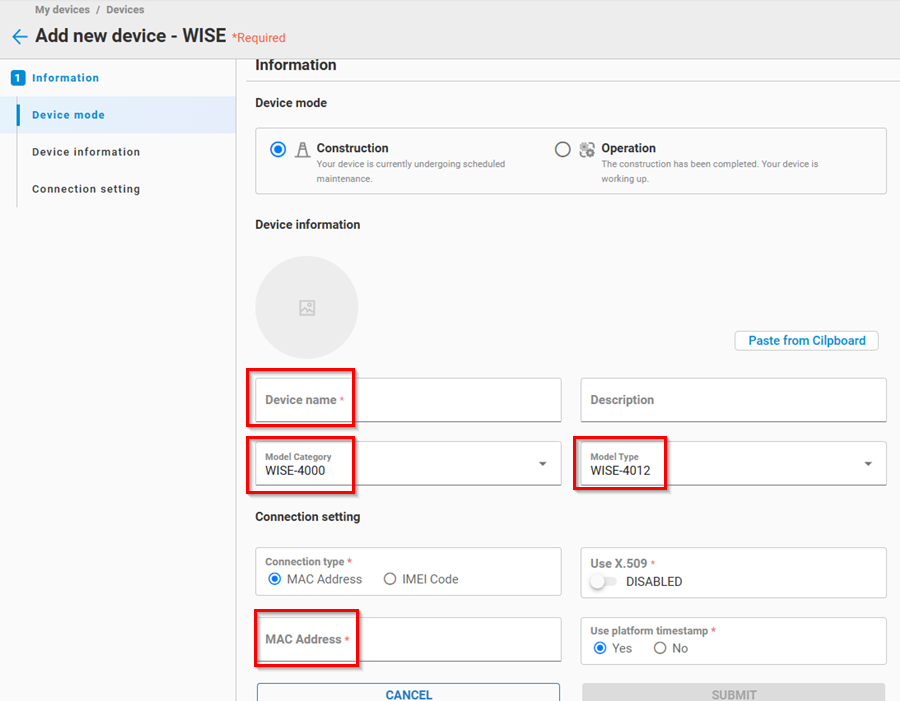
-
Select if use Platform Timestamp: True: Use Cloud system time. Break point data retransmission is not supported. False: Use Device time. Break point data retransmission is supported.
-
Finally, click the "Save and Close" button to store device information.
🔹 Computer (UNO, TPC...)
The Computer model includes Advantech UNO, TPC, ARK... product series. Please follow the below steps to add a Computer device:
-
First, click the Add button, select Single Device, and then click Computer.
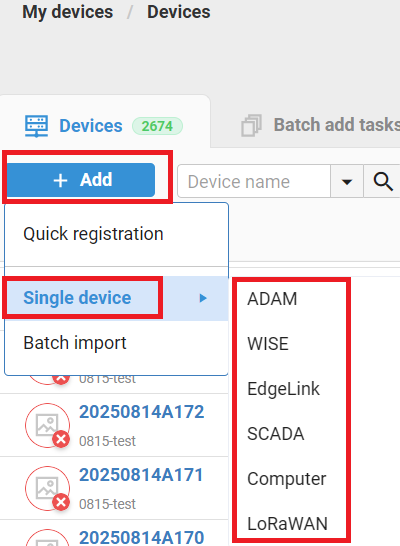
-
Fill in the device name and MAC address.
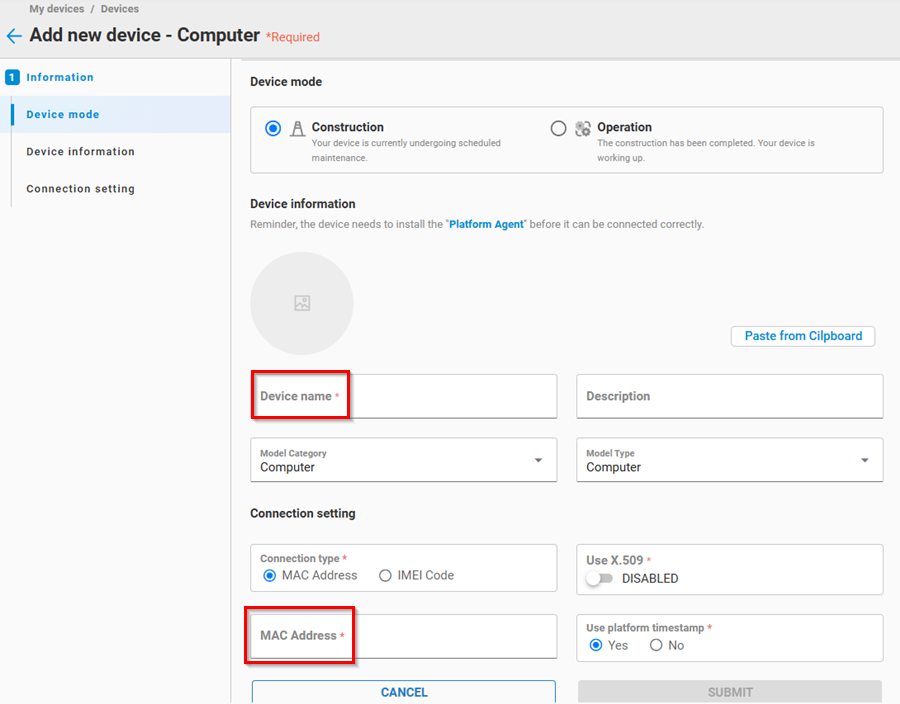
-
Select if use the Platform Timestamp: True: Use Cloud system time. Break point data retransmission is not supported. False: Use Device time. Break point data retransmission is supported.
-
If the user wants to enable X.509 certification for device connection, select Yes. Otherwise select No.
-
The Computer model uses the "Platform Agent" to communicate with the Device Management. Click "Platform Agent Download" button and choose the OS for your device. Then download Agent software and install into your device.
-
Click "Save and Close" to store device information.
🔹 Platform Agent Downlaod
Platform Agent software could also be downloaded in the Connection Tab. Agent is classified by CPU architecture and OS, there are several types of Agent software:
- Windows(amd64), Linux(amd64), Linux(arm64), Linux(armhf)
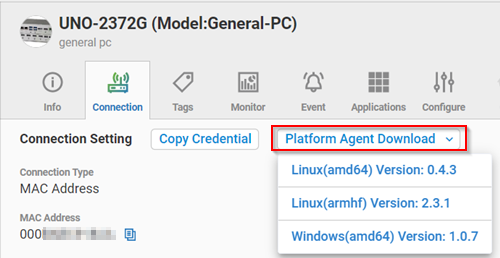
Note: The Platform Agent software button is displayed only after System Administrator uploads Platform Agent softwares.
🔹 SCADA (WebAccess)
-
First, click the Add button, select Single Device, and then click SCADA.
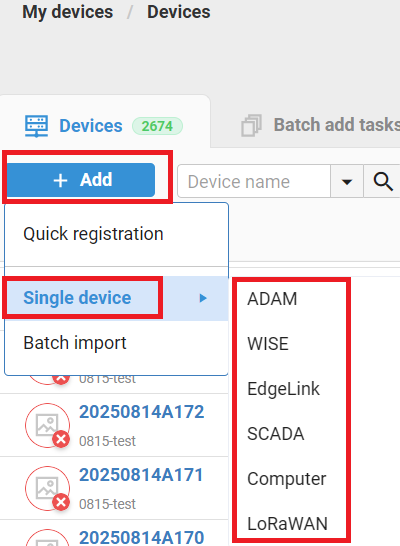
-
Fill in the Device Name and click "Save and Close" to store device information.
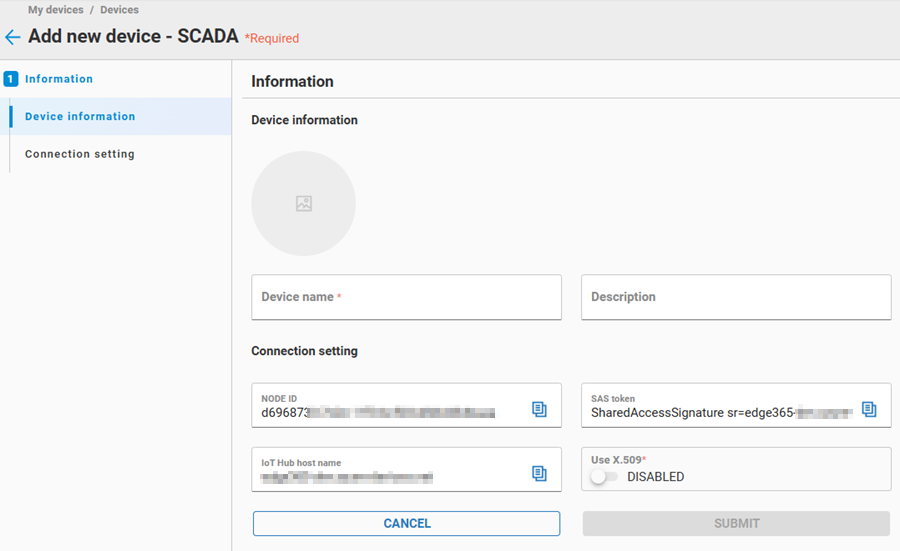
🔹 Unknown Device Model
The unknown device model is created by only using the device MAC address. Then the device can be converted to the specific device model by using:
- The Device Provisioning service
- The user's manual modification.
The Device Provisioning service provides a simple way for devices to automatically come online to the IoT platform(ex: EdgeHub). Please refer to the Device Provisioning service for detail.
Note: Currently, only the ECU series modules with firmware version 2.8.4.2 and above supports the auto provisioning service.
The user can follow the below steps to create the unknown device model:
- Click the Add button and select the Quick registration.
- The user can input one or multiple MAC address on the web page. After a device's MAC address is registered, it can use the device provisioning feature to automatically get its connection credentials and come online.
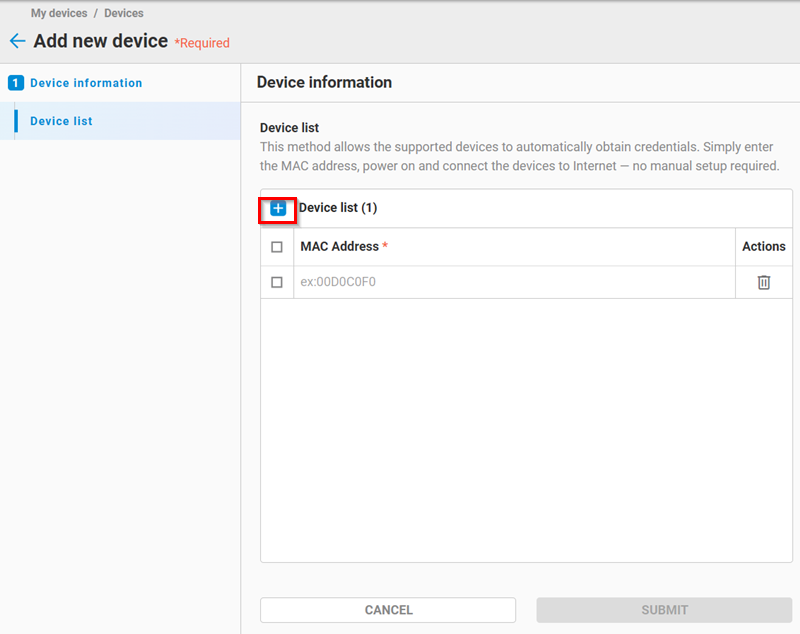
The unknown device model can also be created by uploading the CSV file. Please refer to the Device Provisioning & Batch Creation for details.
In addition to use the Device Provisioning service, users can manually convert the unknown device to the specific device model. Please follow the below procedures:
- In the device's actions button, click the
Edititem.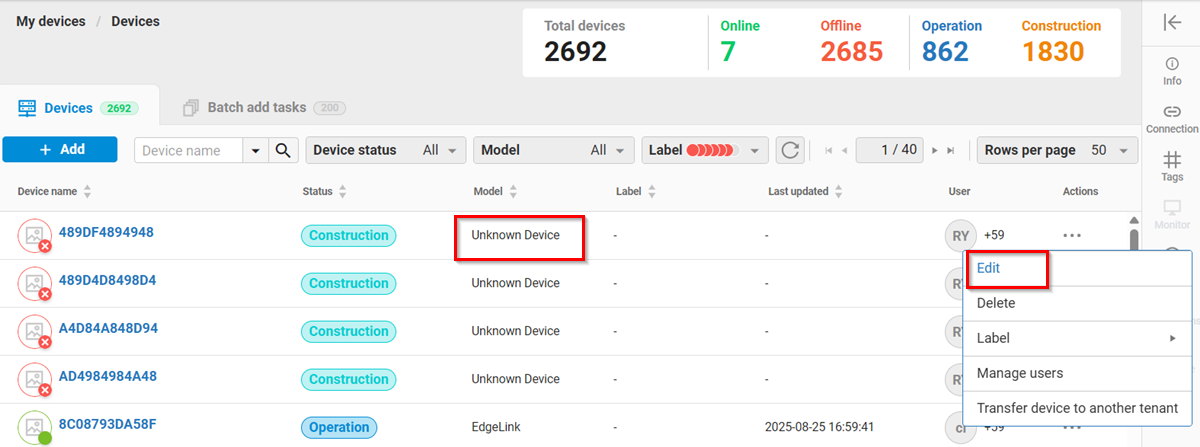
- Click the
Model Typefield and the side bar which contains the availabe model list is displayed. If the user wants to change the device to EdgeLink, click the EdgeLink in the list.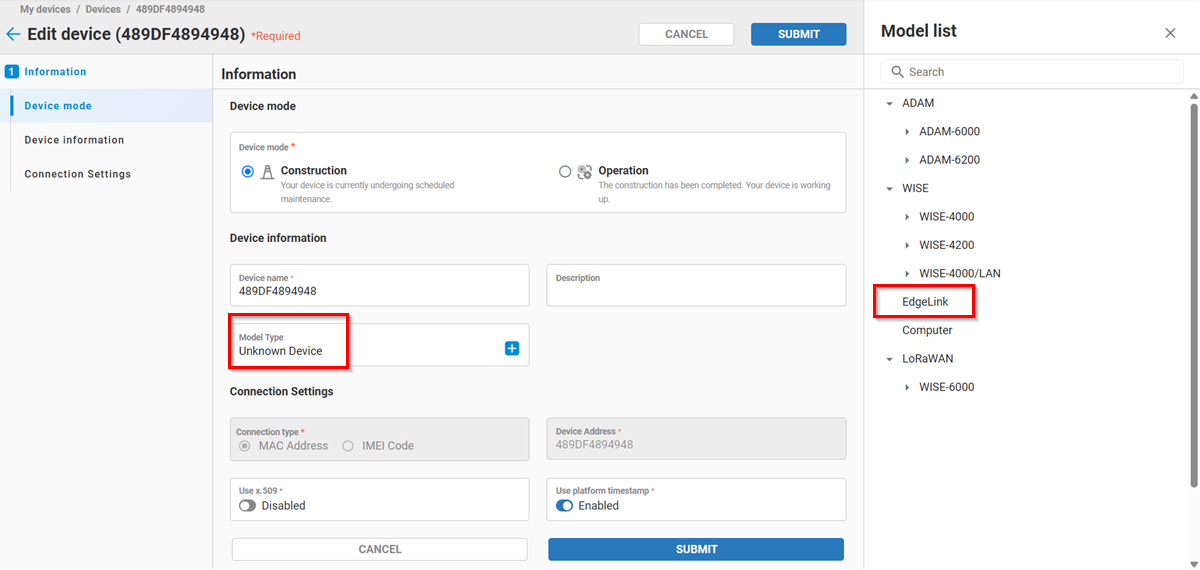
- The user also can modify the device name, description, X.509 and platform timestamp settings.
- Click the SUBMIT button. The device is converted to the EdgeLink device model and the device credential is generated.
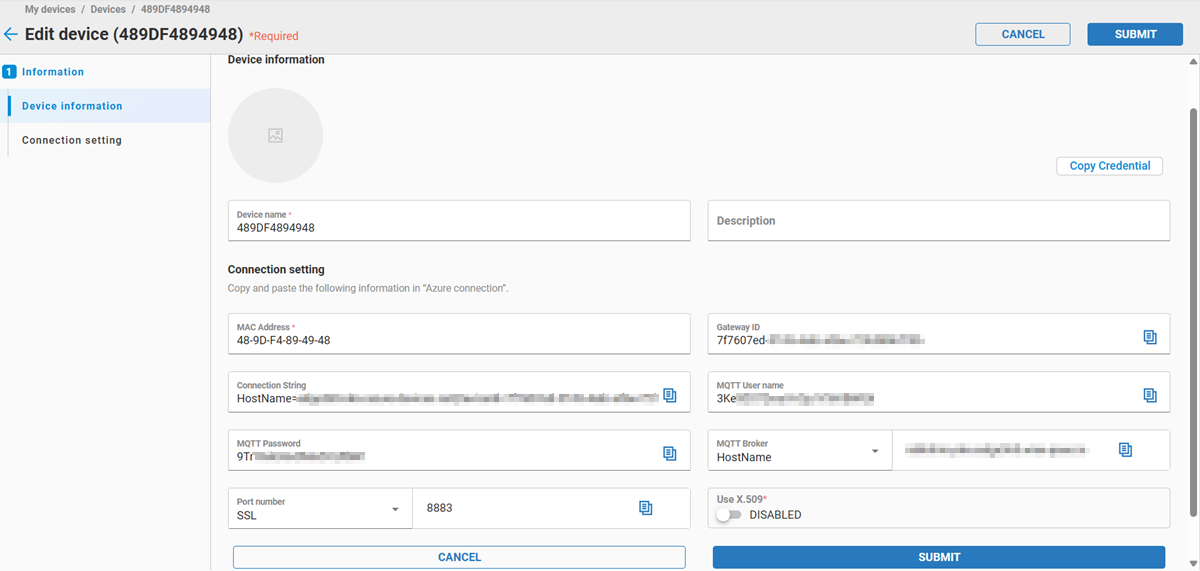
- Click the CANCEL button to go to the device list page. The unknown device model is converted to EdgeLink model successfully.