🔹 Device Detail Information
Click one device in device list then side page will appear. In Info tab, there are device related information which include: model type, registration time, IP address, MAC address, last connected time... Some information is reported from the device when the device establishes the connection with Device Management.
For EdgeLink devices, Device information contains following data:
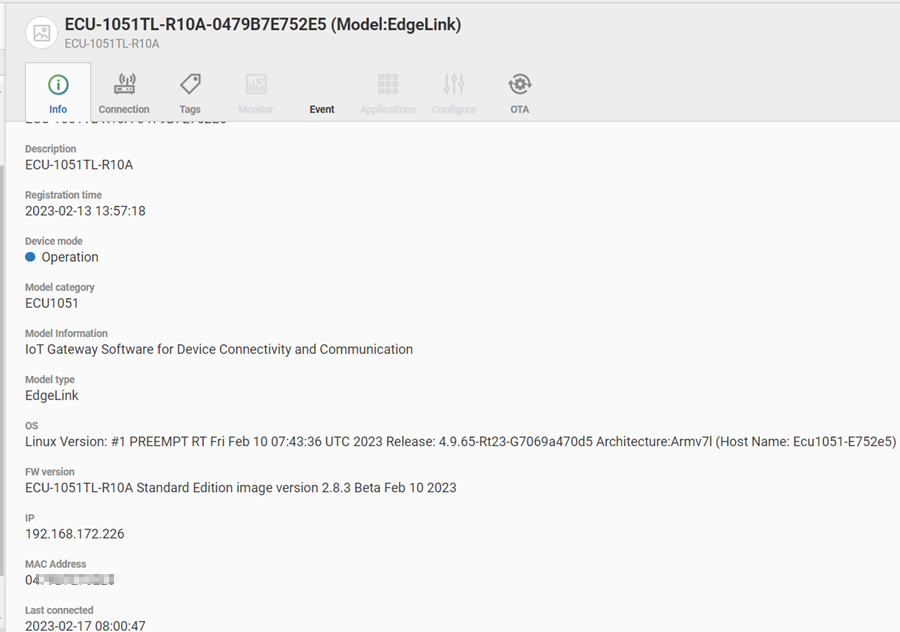
For ADAM/WISE devices, Device information contains following data:
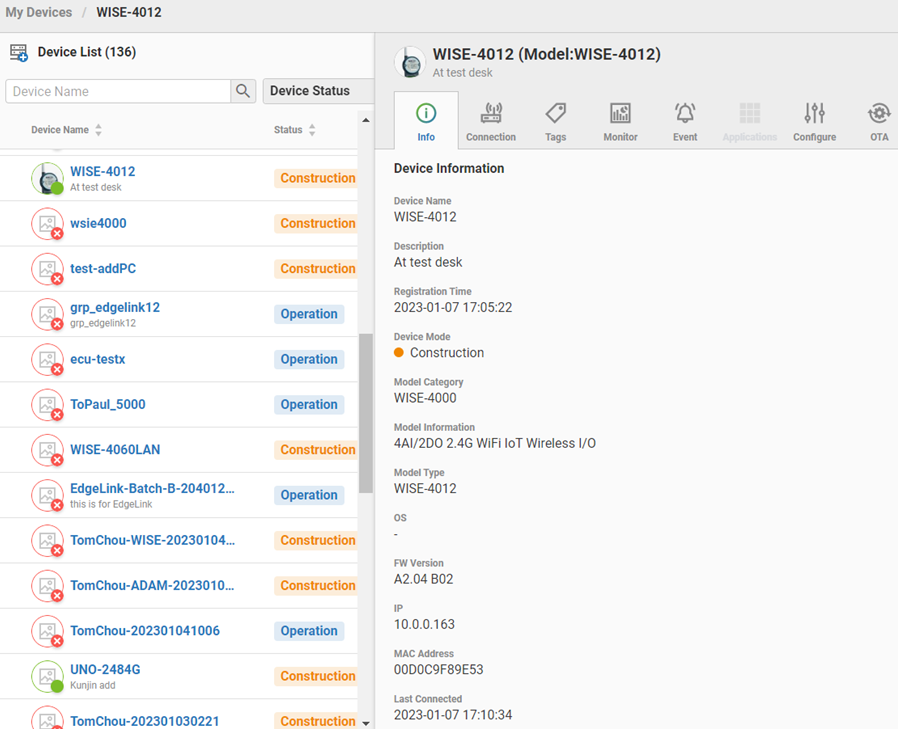
For General PC(ex: UNO, TPC, ARK...), Device information contains following data:
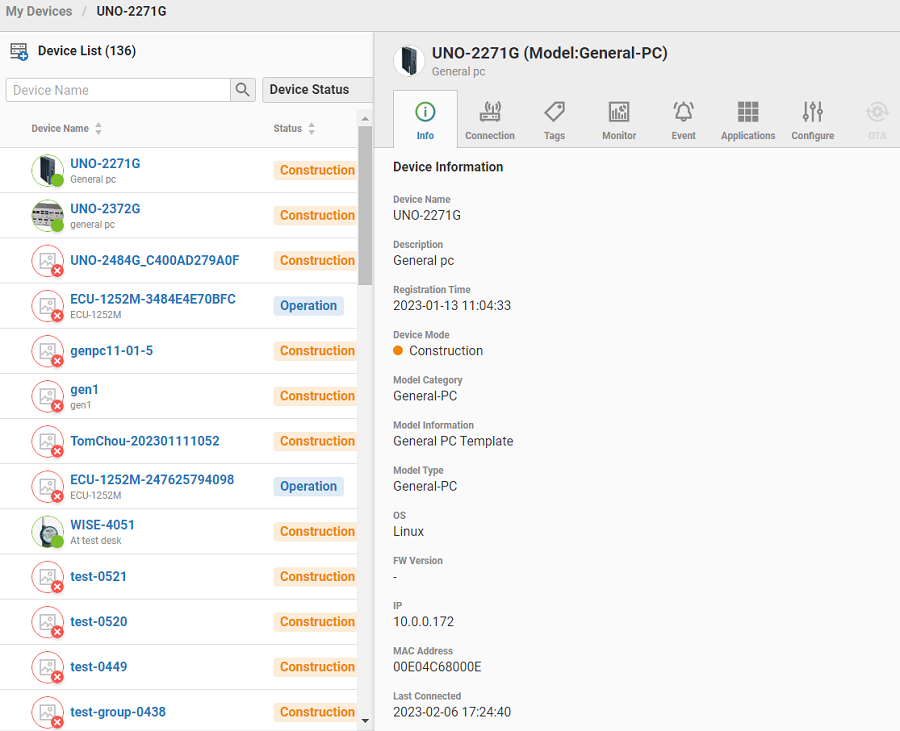
For LoRaWAN devices(ex: WISE-6610), Device information contains following
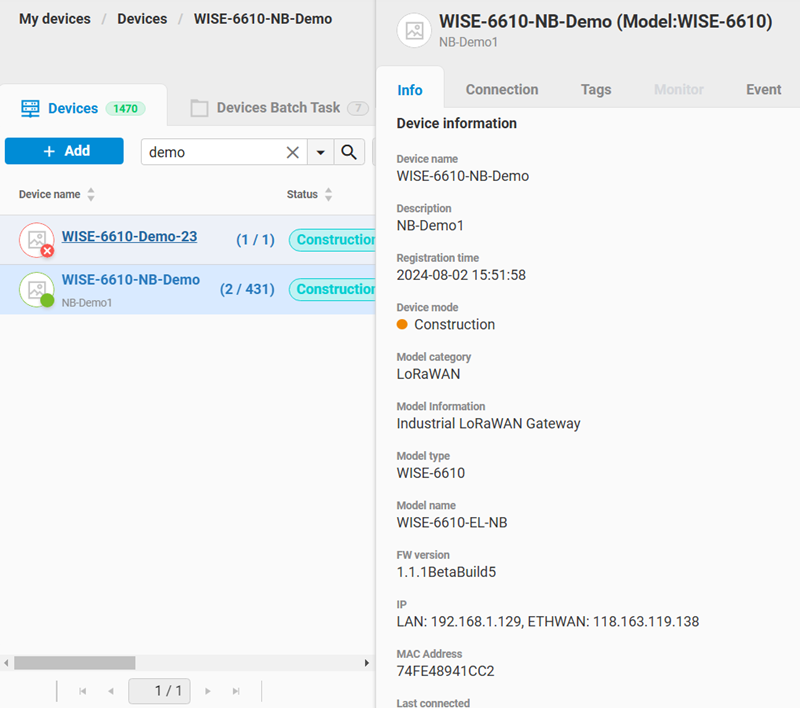
🔹 Device Connection
In Connection Tab, there are connection settings for the device. User could click copy icon button in each field to copy individal field data. In addition, User could click "Copy Credential" button and all connection settings will be copied into clipboard as JSON format.
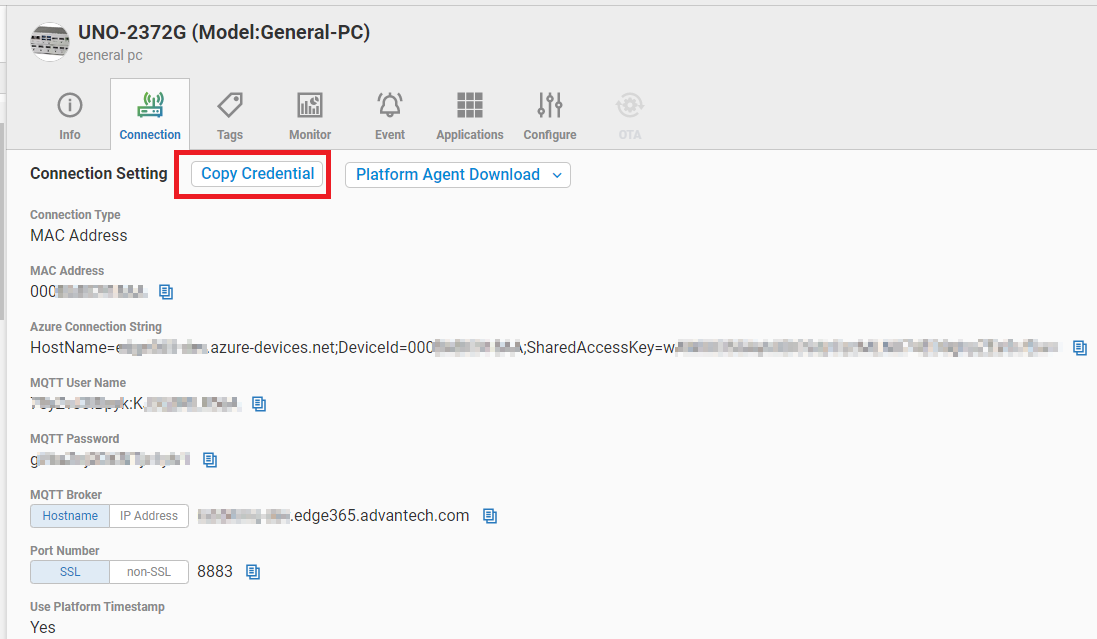 The copied device credential could be pasted in device utility tool(ex: EdgeLink Studio, Platform Portal, ADAM Utility) to quickly configure device connection settings.
The copied device credential could be pasted in device utility tool(ex: EdgeLink Studio, Platform Portal, ADAM Utility) to quickly configure device connection settings.
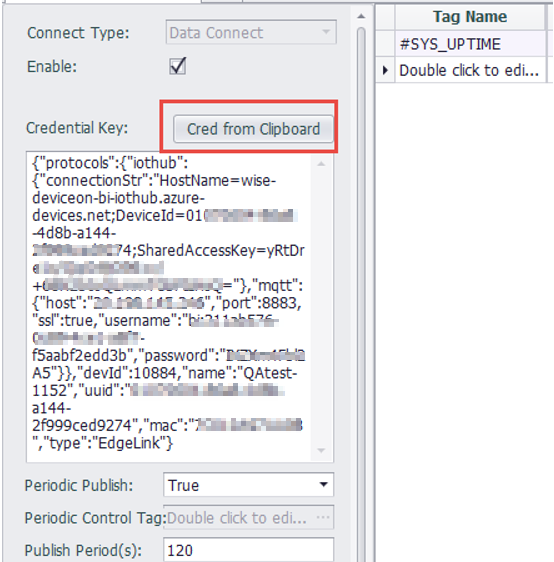
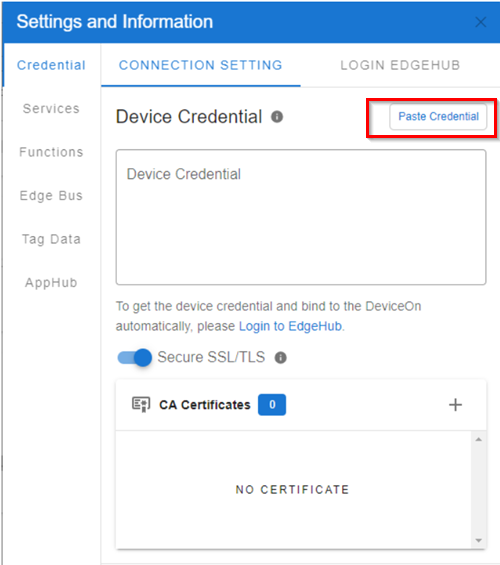
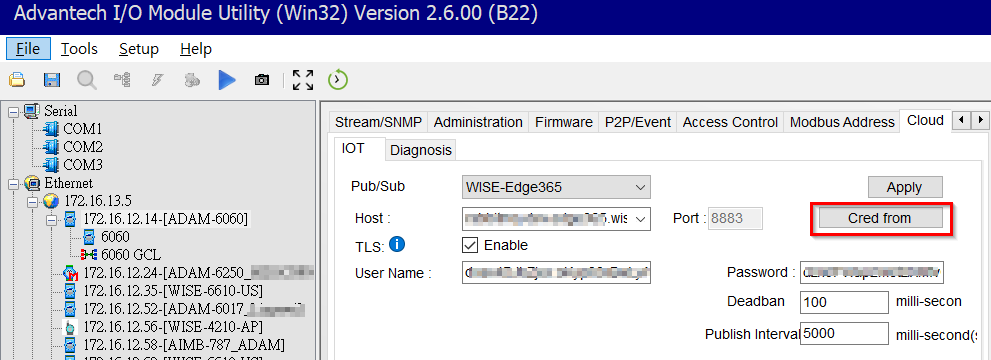
🔹 X.509 Certificate
For EdgeLink and General-PC device models, the user could enable X.509 certificate for device connection when the user creates a device. If the user enables X.509 certificate when creating the device, there will be the following additional fields:
- Use X.509: Yes
- Certificates Download: User could click "Certifications Download" button to download one zipped file which includes all certificates for this device. It is user's responsibility to keep certificates secure.
- Certificate Valid Date: The expired time of certificates.
- Certificate Revoke: Click button to revoke current device certificates.

When the user clicks "Copy Credential" button, the device certificates will be included in base64 encoded string if X.509 certification is enabled for device connection. User could then paste in Device Utility tools (ex: EdgeLink Studio, Platform Portal) to quickly configure device connection settings.
If user clicks "Certificate Revoke" button, system will disable device connection and notify device to remove its certificates. Before device establishes connection, device also must check if its certificates are revokes. After revoke device certificates, system will generate new certificates for the device. Before device establishes connection using new certificates, user must click "Enable Connection" button as below to enable device connection.
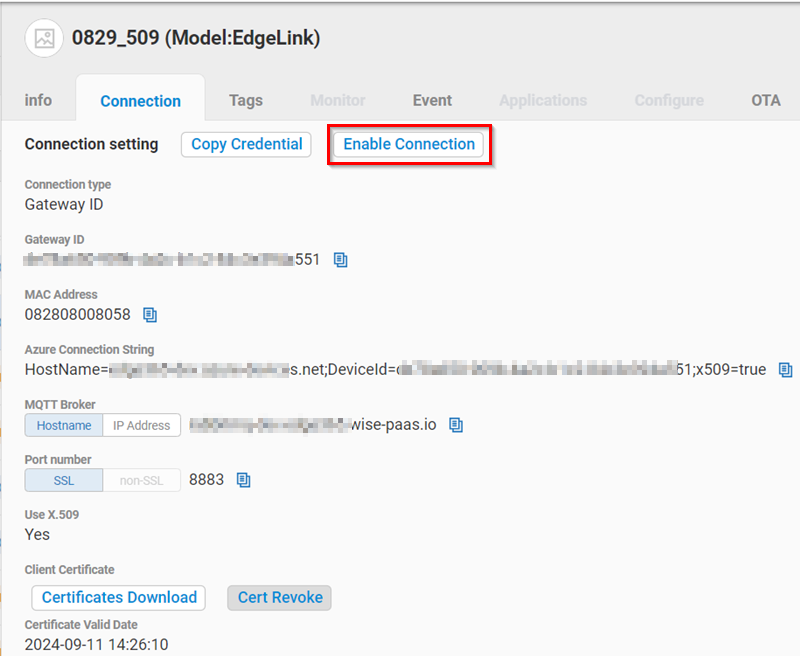
🔹 Device Tags
Each device could upload data by the MQTT protocol, these data will be displayed as Tags. Please move mouse over the icon of Quality, the detail tag quality inform will be displayed as tool tip.
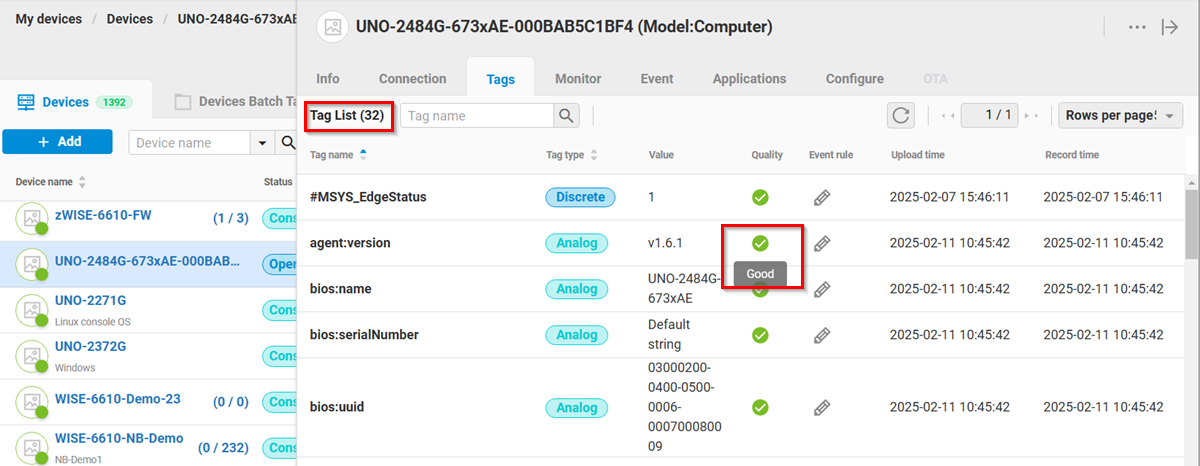
🔹 Device Monitor
For ADAM/WISE devices, Device Monitor displays current IO data. User could click button(ex: Digital Input) to jump to corresponding IO data.
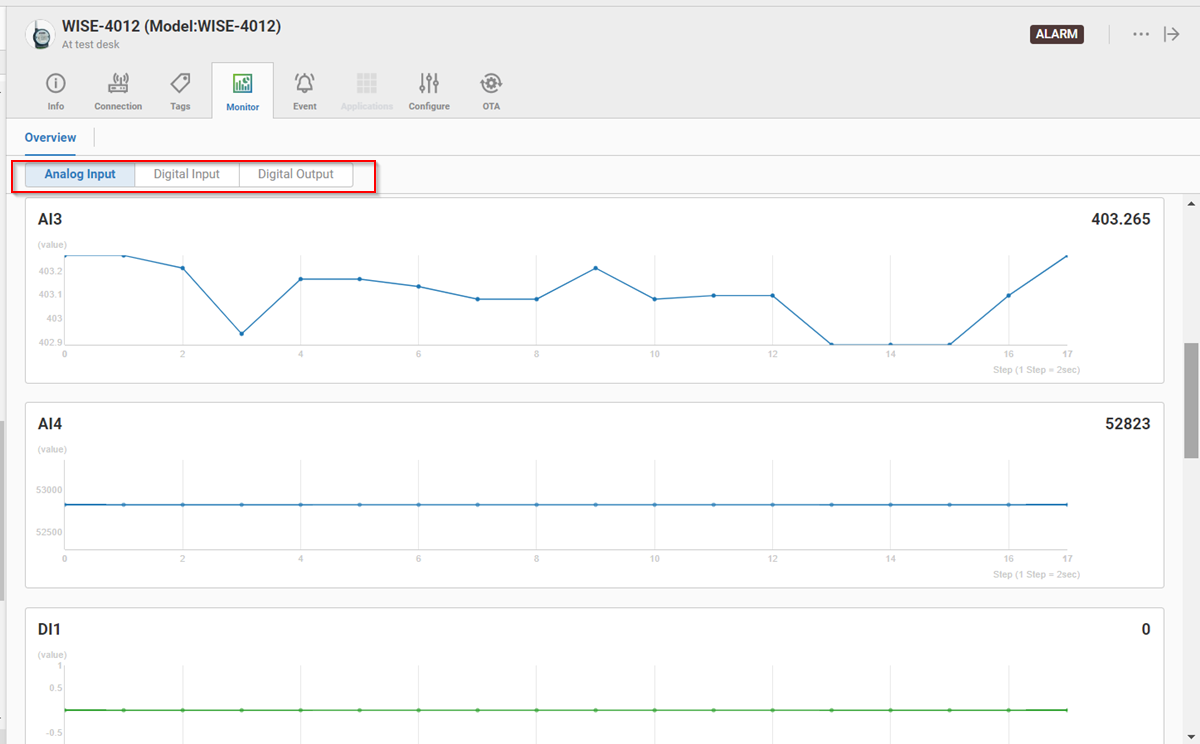
For General PC(ex: UNO, TPC, ARK...), Device Monitor displays following data(Some items may be disable if device does not support):
-
System Overview
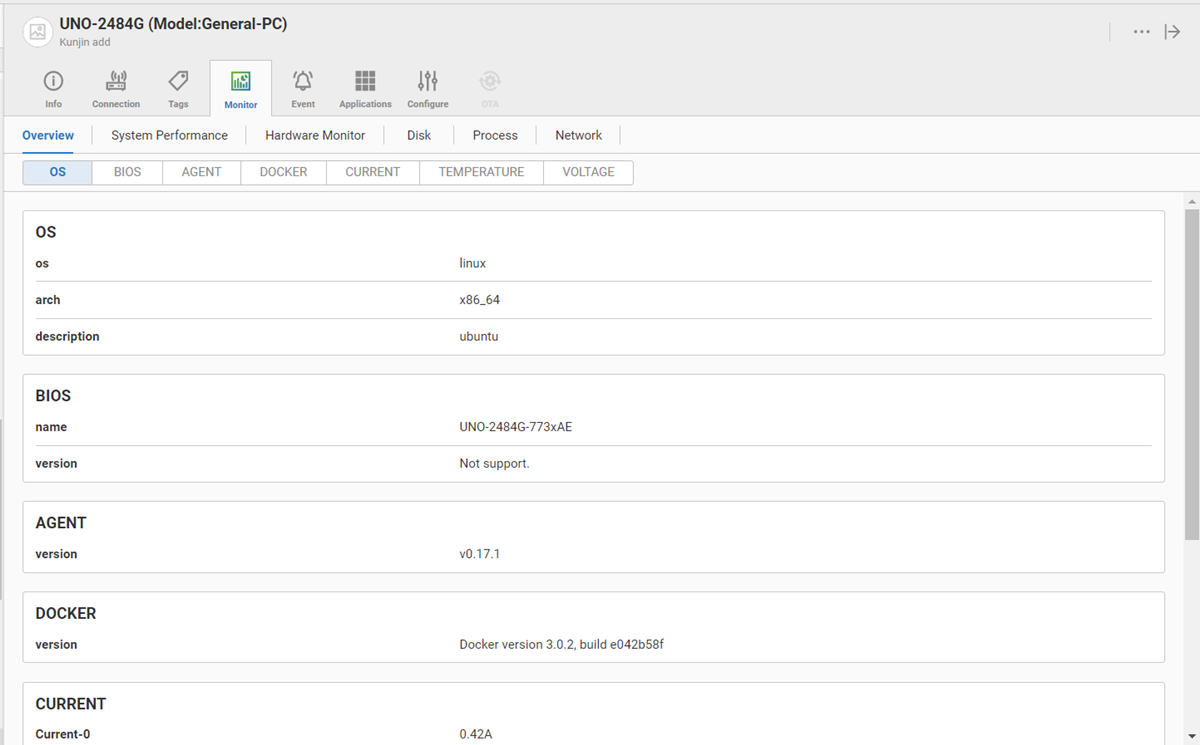
-
System Performance: CPU
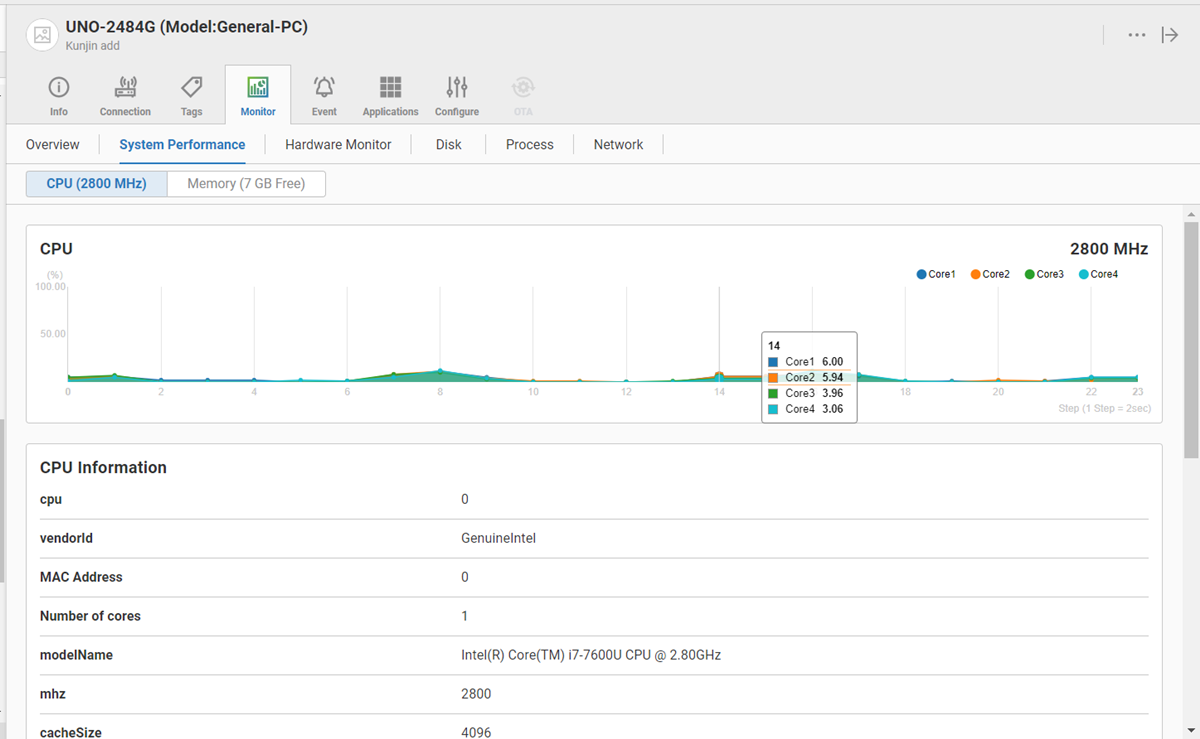
-
System Performance: Memory
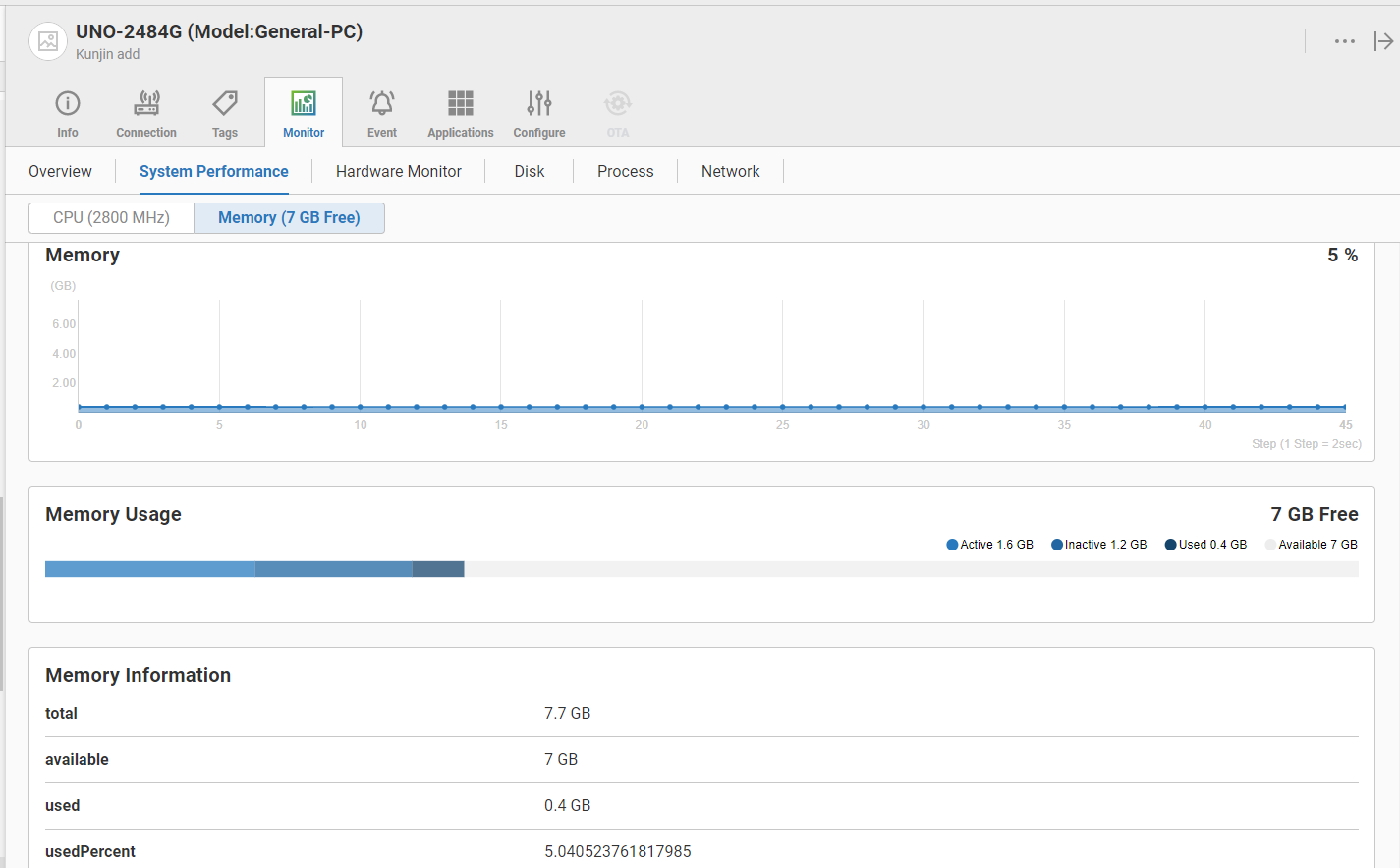
-
Hardware Monitor
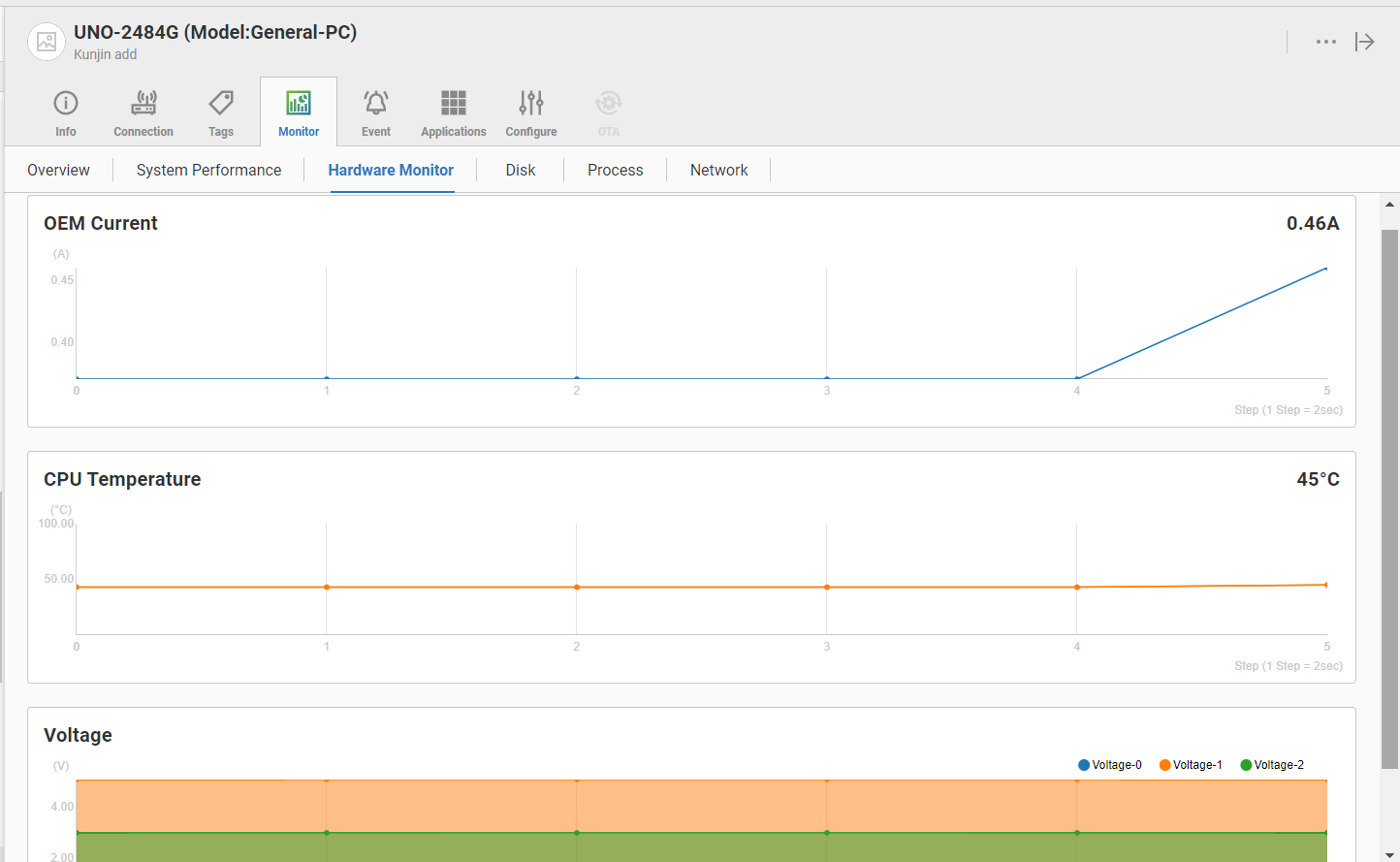
-
Disk
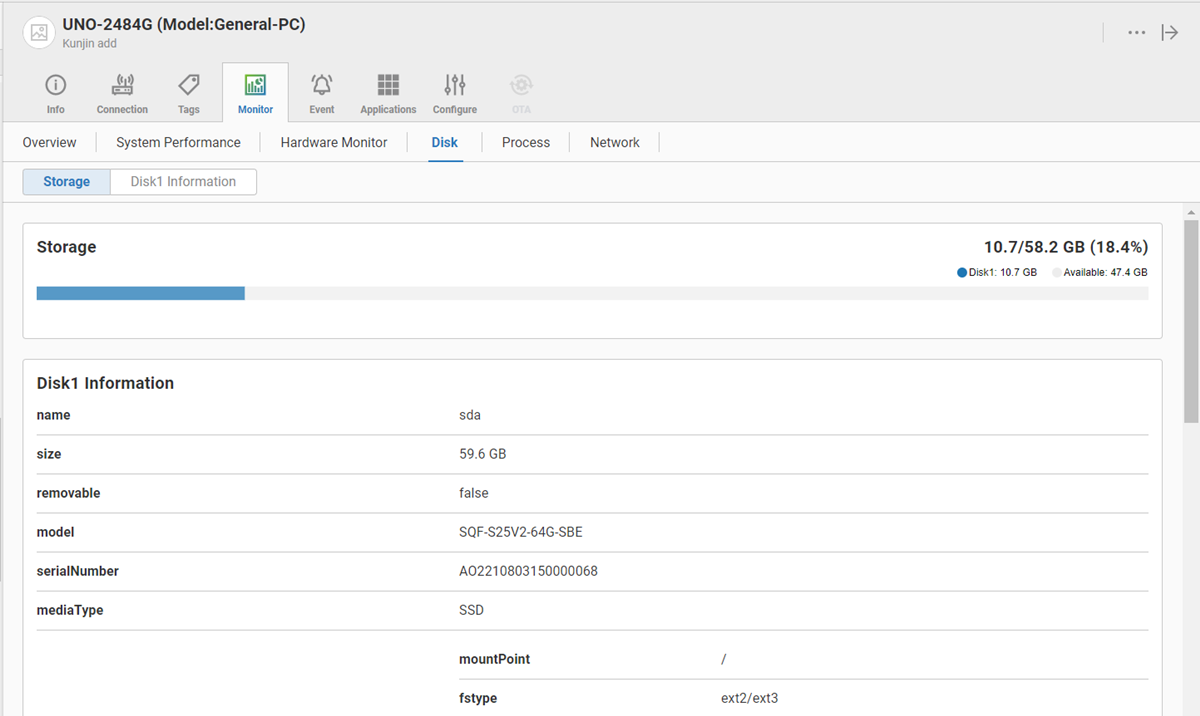
-
OS Processes
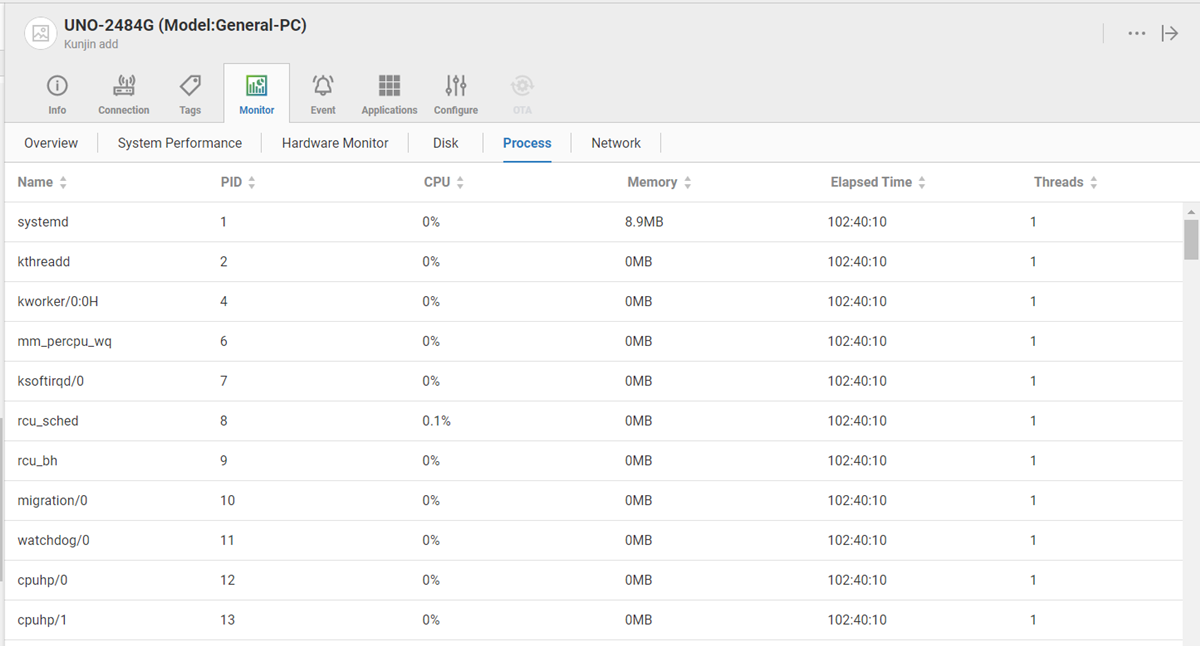
-
Network Interface
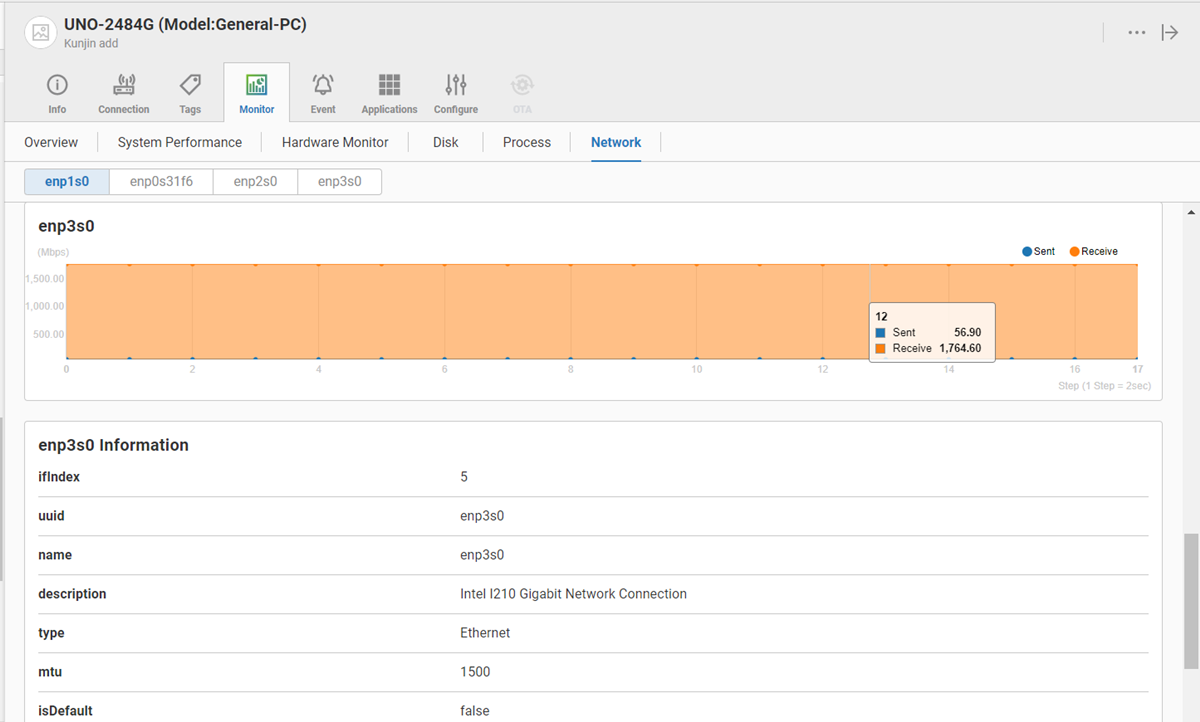
🔹 Device Event
In Event tab, there are Connection Event and Tag Events.
- Connection Event If the device does not transmit messages more than 5 minutes, an offline event is raised. There are one connection status chart and event logs in this Tab. In the connection status chart, there are three colors which have different meanings: -- Gray: The device is created but is not connected in this time range -- Red: The device is offline in this time range -- Green: The device is online in this time range
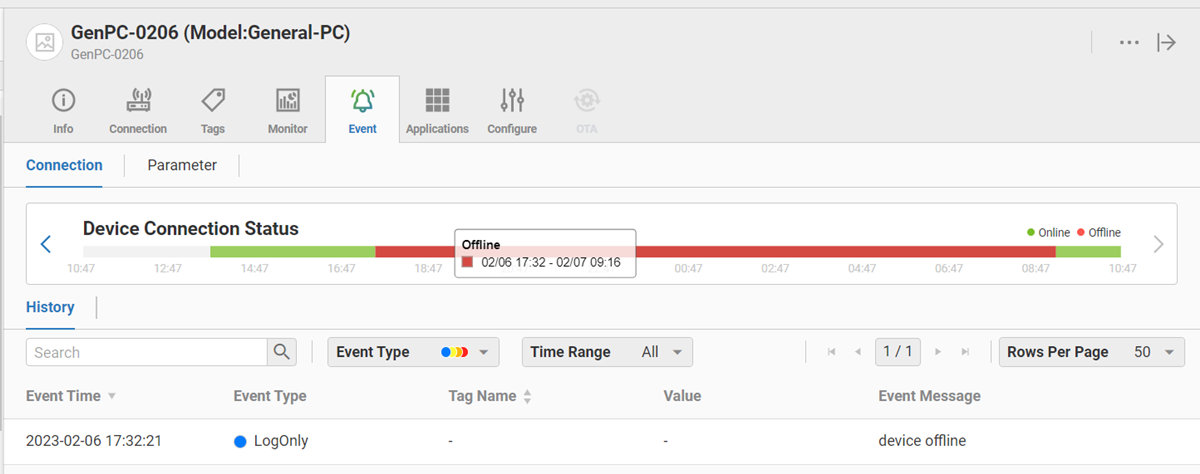
- Tag Event If user has set Alarm rule for the tag, an tag event is raised when alarm condition is met. Please refer to Chapter "Tag" for details.
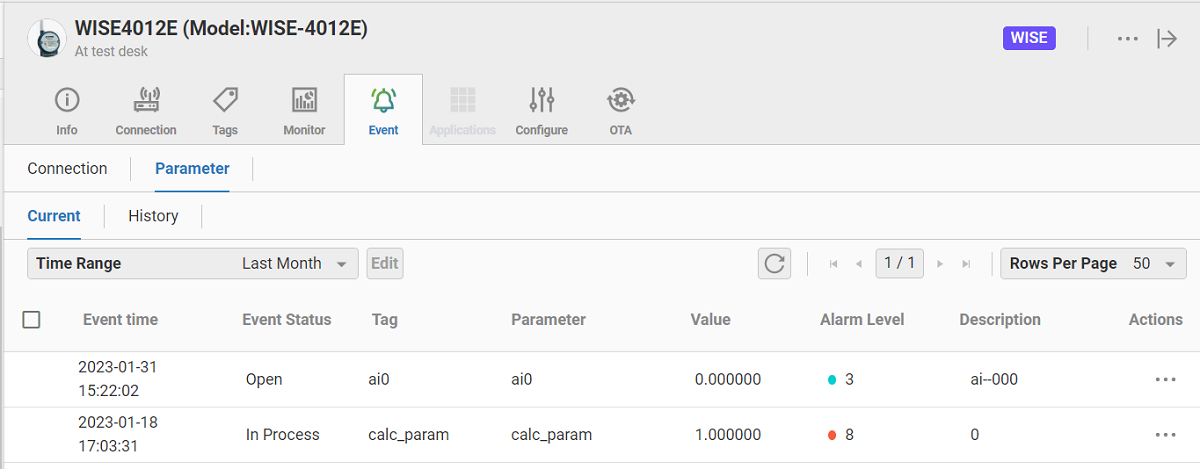
🔹 Applications
If device has installed AppHub agent and established connection with Device Management, the Applications Tab will be enabled. There are following sub Tabs:
-
Current sub Tab: Display installed Applications in device. For one Application, user could select uninstall or change to another software version.
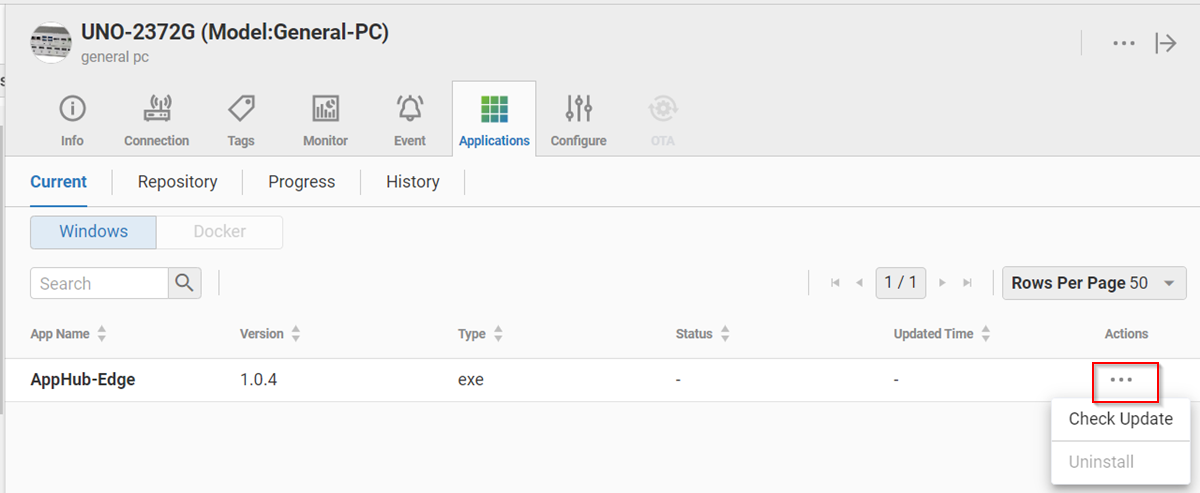
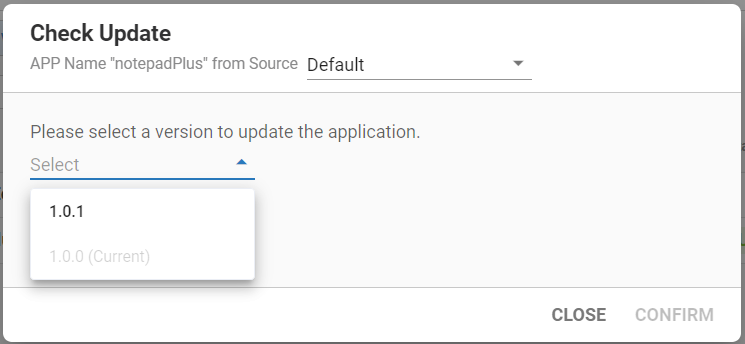 Note: AppHub-Edge software could not be uninstalled since this feature depends on it.
Note: AppHub-Edge software could not be uninstalled since this feature depends on it. -
Repository sub Tab: Display availabe Applications in default AppHub Repository. If device OS supports Docker, Docker Button will be enabled. User could select a software and click "Install" to start software installation.
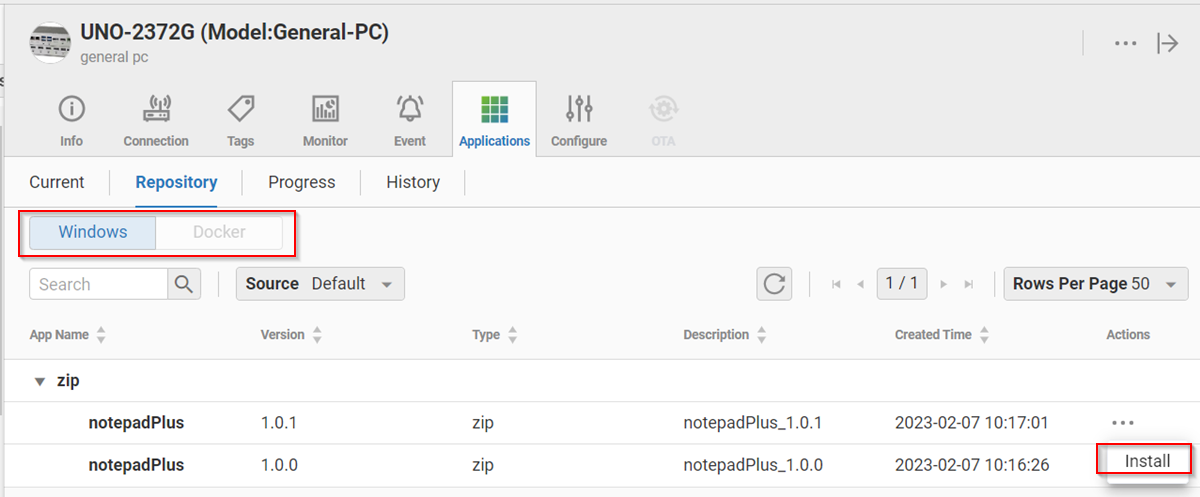
-
Progress: Display softwares which is processing install/uninstall/update.
-
History: Display results of software install/uninstall/update.
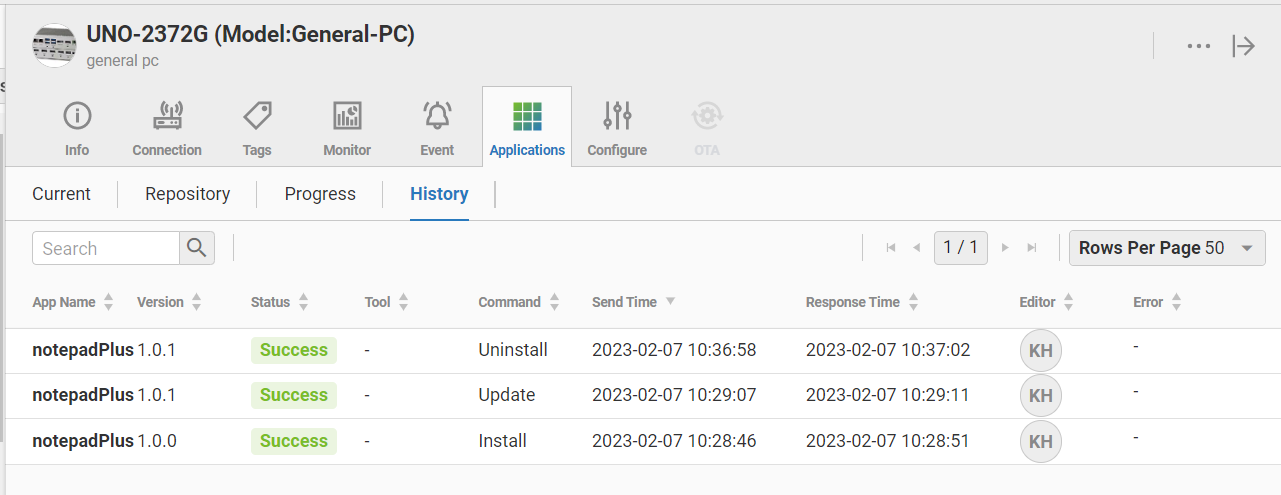
If user has purchased other AppHub Repository from WISE Market place, user could add other AppHub Repository in below Menu.
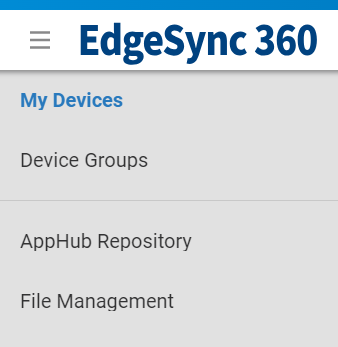
🔹 Device Configuration
For detail explain of Device Configuration, please refer to Chapter : Device Configuration.
🔹 OTA
There are two types of OTA: Firmware OTA(FOTA) and Configuration OTA(COTA). For detail explain of OTA, please refer to the Chapter : OTA.