🔹 File Management (EdgeLink Project)
In the File Management, the user can upload one project file and dispatches the project file into multiple devices. EdgeLink software in multiple devices can process this file and apply new configuration or settings.
The project file can be obtained from the Advantech EdgeLink Studio. After the configuration of the project, the user can export the compiled project file and upload into the File Management.
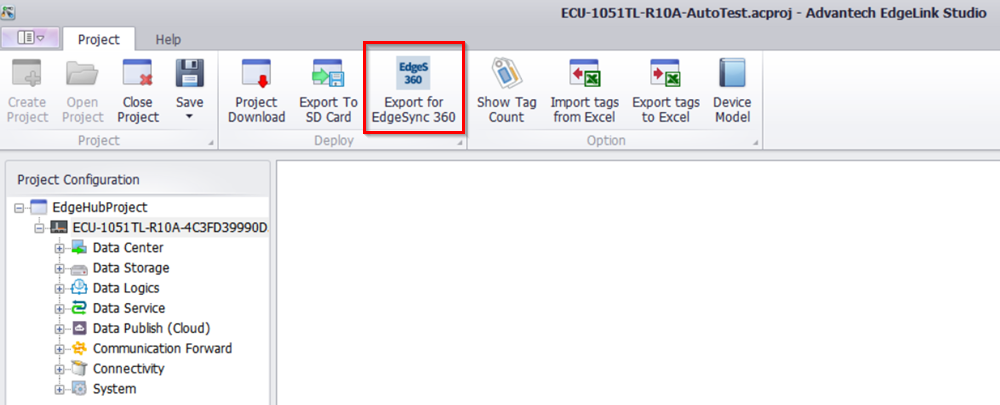
Please follow below steps to dispatch the EdgeLink project into multiple devices:
-
In the top left corner, click
and select File Management to enter the page.
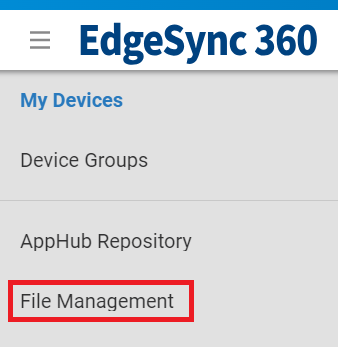
-
Click Add to create EdgeLink Project file
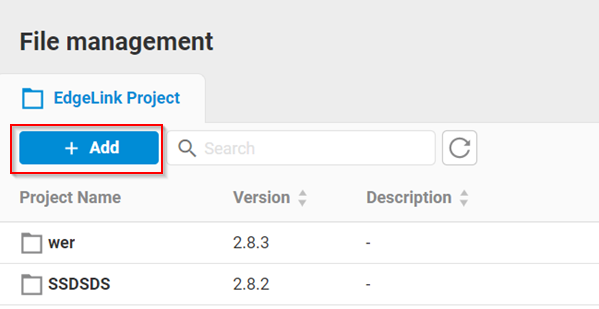
-
Please fill in the Project Name, project file version(format: x.x.x) and click "+" to upload the project file.
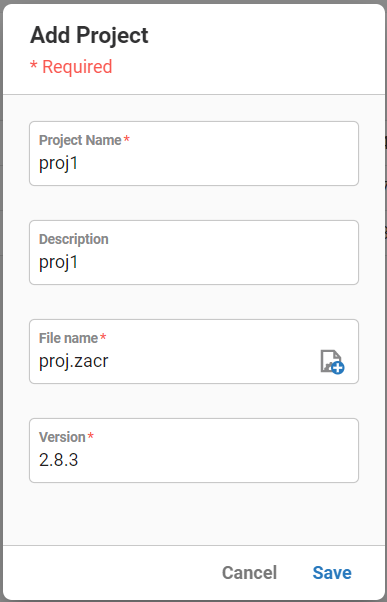
-
Press the Save button and the project will be uploaded.
-
To dispatch the project file, click Add Dispatch in actios of the selected project.
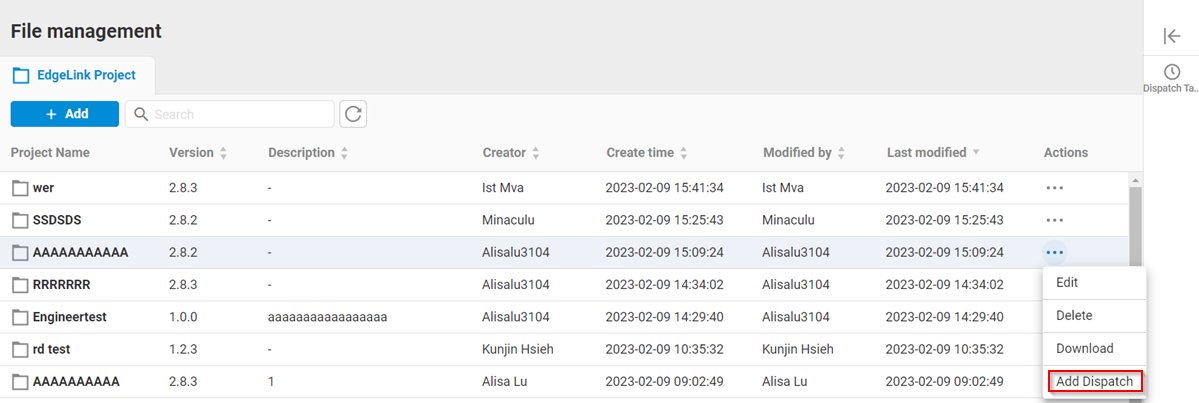
-
Please fill in the dispatch name, description and click "+" to select target EdgeLink devices
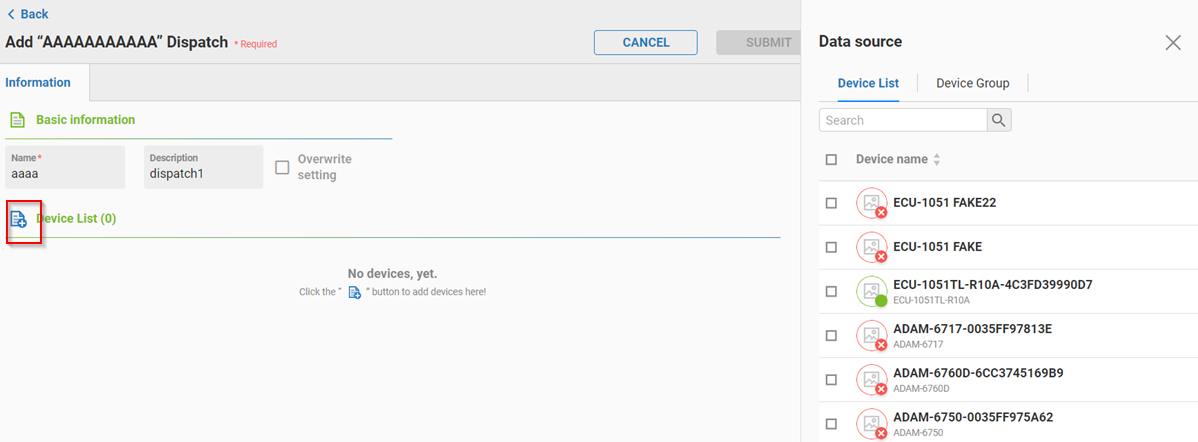
-
Select target devices or target Device Group then click Add button
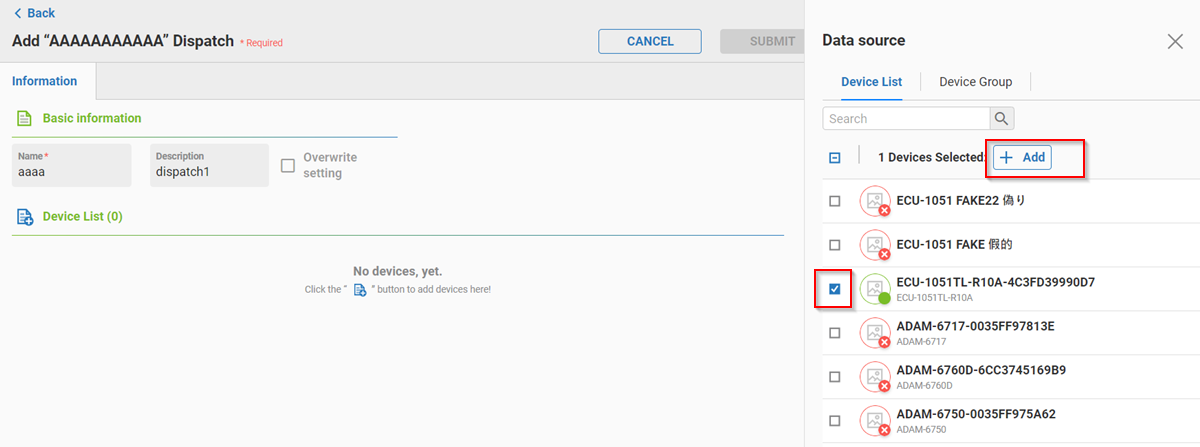
-
If the user selects the Overwrite setting, all settings in EdgeLink project will be overwrite in selected devices
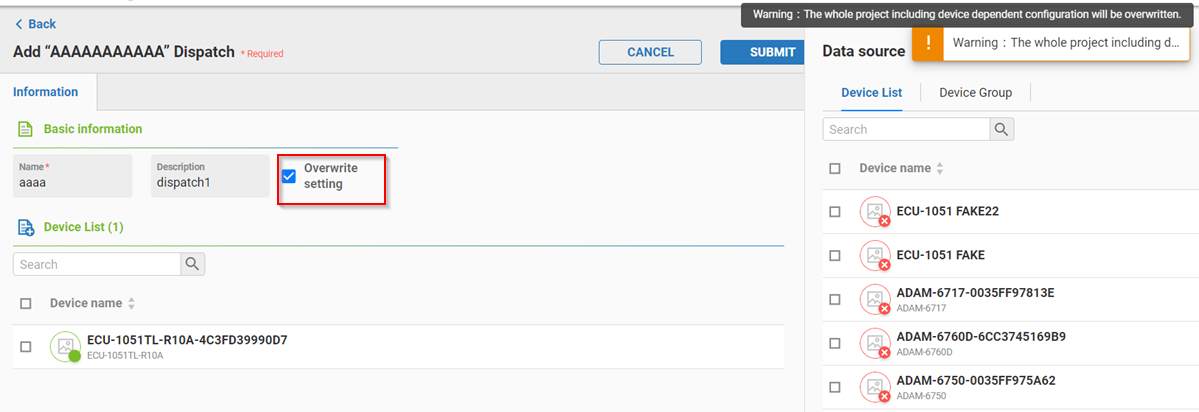
-
Click SUBMIT to create dispatch task.
-
To check the dispatch result, please click the project file.

-
User can see all related dispatch tasks for this project.
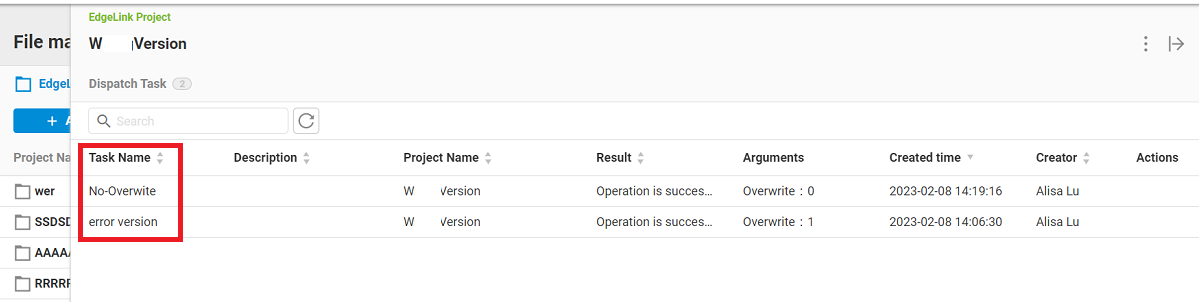
-
Please click the task name and user can see the dispatch result of all selected devices.
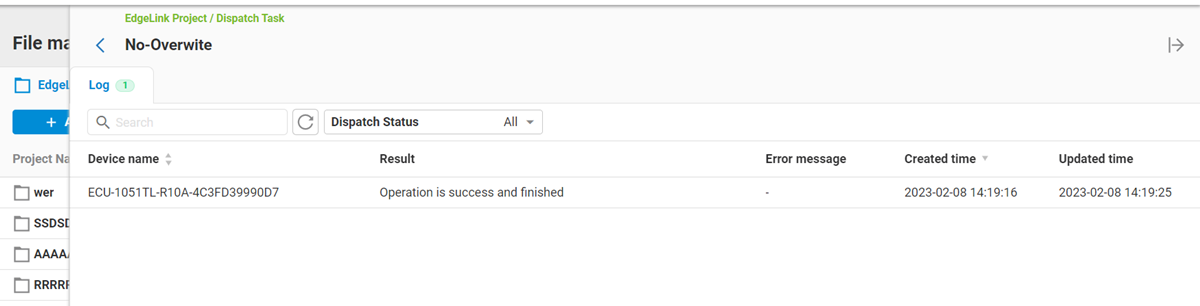
For each project file, there are some available operations:
- Edit: Modify project name, description, version...
- Delete: Delete project and project file
- Download: Download project file to local computer
- Add Dispatch: Dispatch project file into multiple devices