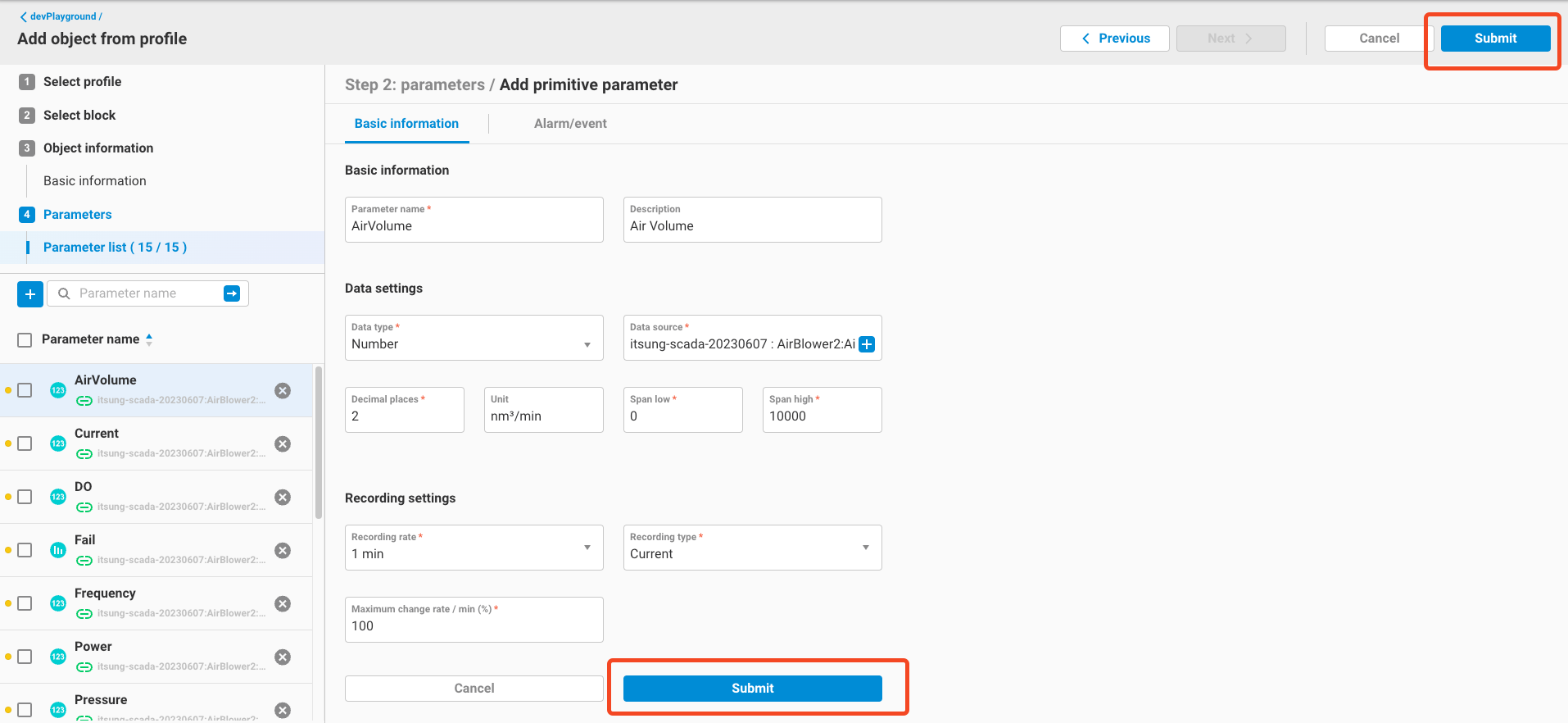Profile Management
1. Profile Management
- An profile is a model of an object, that defines object's basic information, parameters and alarm/event settings.
- This feature allows users to add or manage profiles of objects. - User can create an object profile by
- New blank
- Add from device
- Import
- Allow user to create public / private profile
- Public profile: All tenants in this EdgeHub site can use this profile
- Private profile: This tenant and its sub-tenant can use this profile
- This feature allows users to add or manage profiles of objects. - User can create an object profile by
- Access profile management functionality from
Data management->Profile management. You can see profile list of this tenant.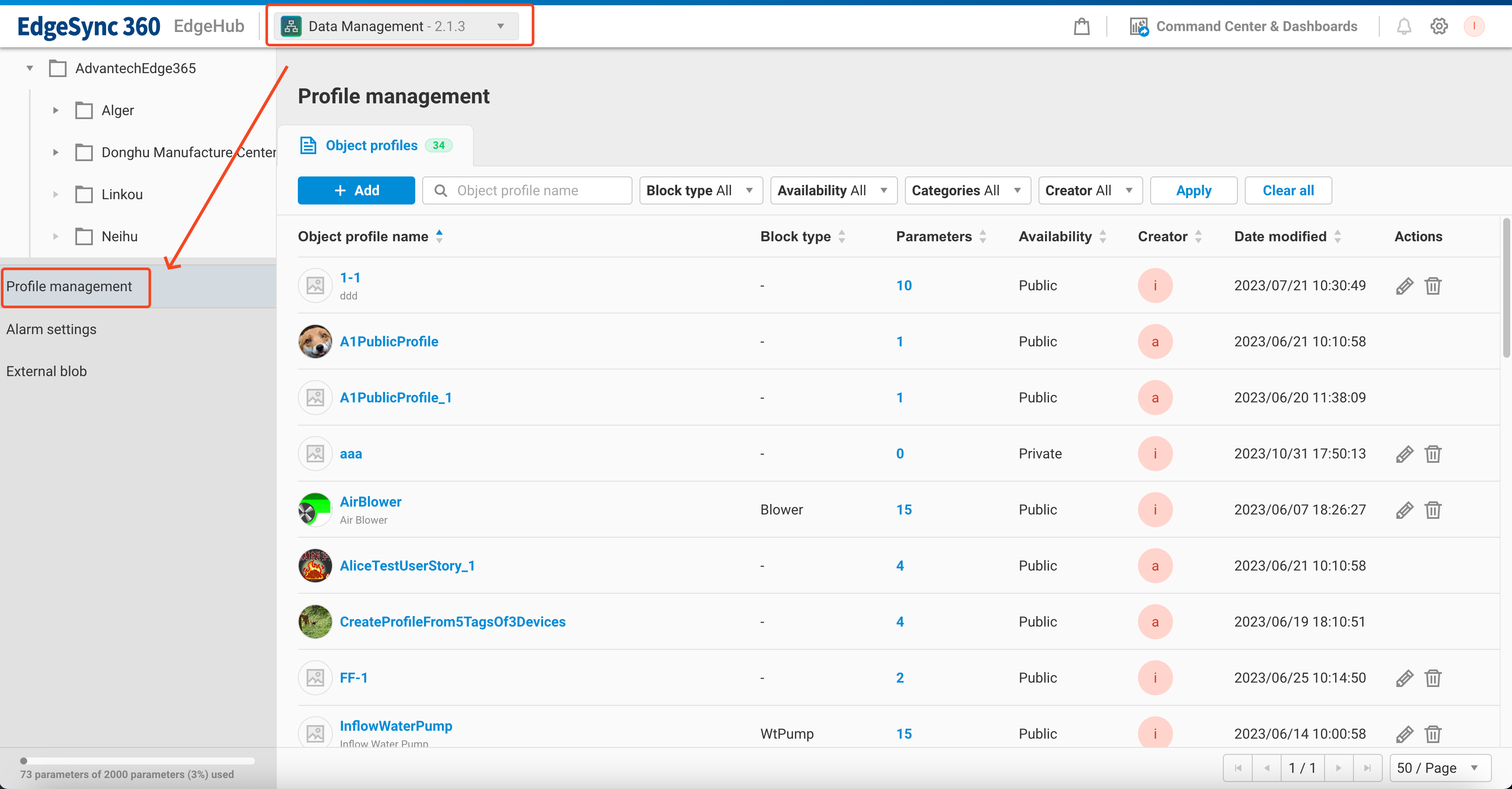
2. Create profile
-
New a profile from blank. Click
Add->New object profile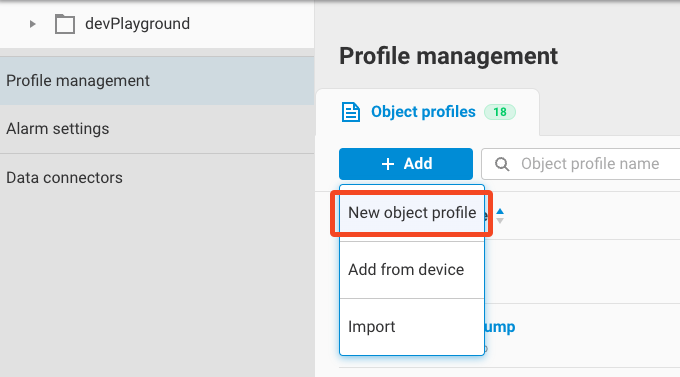
-
Fill up basic information & profile availability

- Object profile name
- name of this profile
- Description
- Block type
- One profile can bind with one block type that is defined in WebAccess/SCADA or WISE-Edgelink. If you specify the block type here, while you use this profile to create an object, EdgeHub will automatically match the block tags with parameters that defined in this profile.
- Alarm code file
- Same defintion as in object
- Categories
- You can specify one or more categories for this profile. Can be use as a search filter in profile list.
- Object profile name
-
Add some parameters
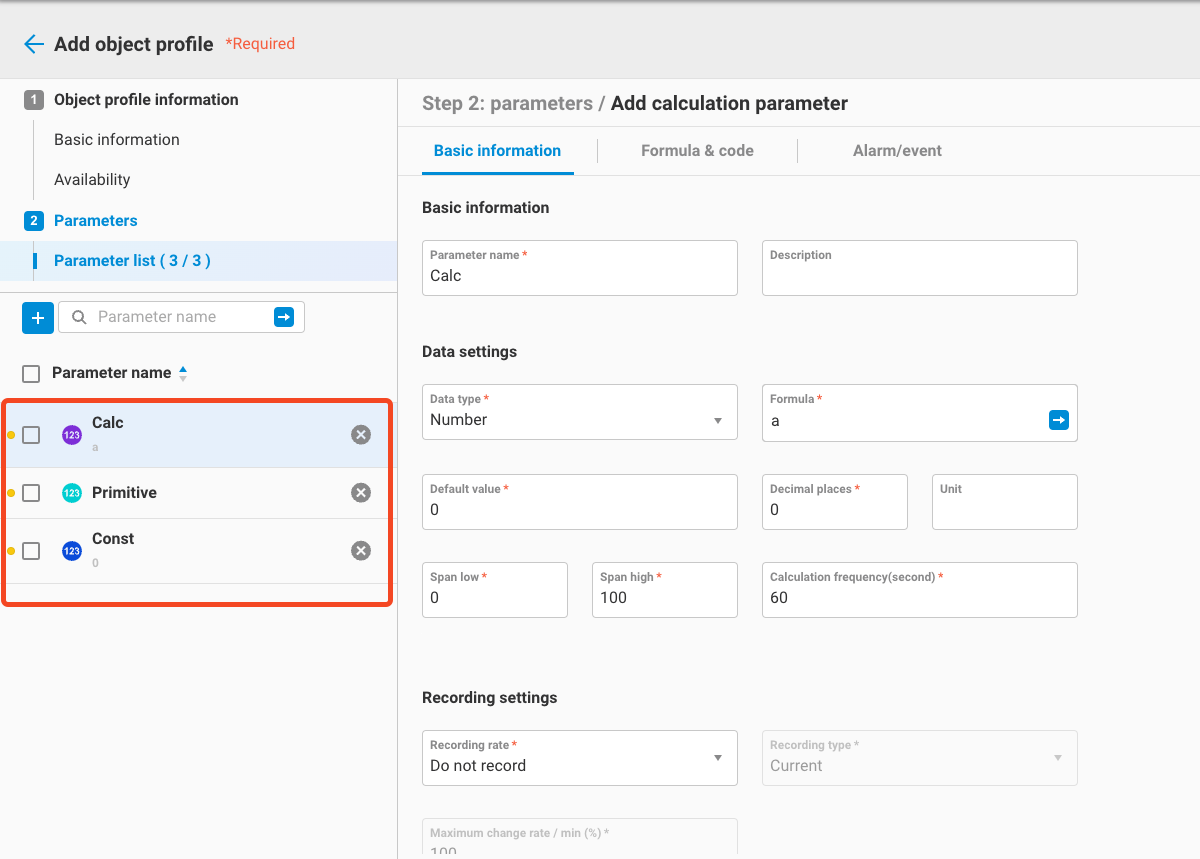
- All the parameter setting are same as in object. However, for primitive parameter, one additional setting must be set:
- Parameter short name
- Please specify the block's tag name in here.
- For example, If you have a block that with a block type
Blower. In this block, it has a tag namedAirVol - Create a profile with the "Block type" =
Blower - Create a primitive parameter with "Parameter short name" =
AirVol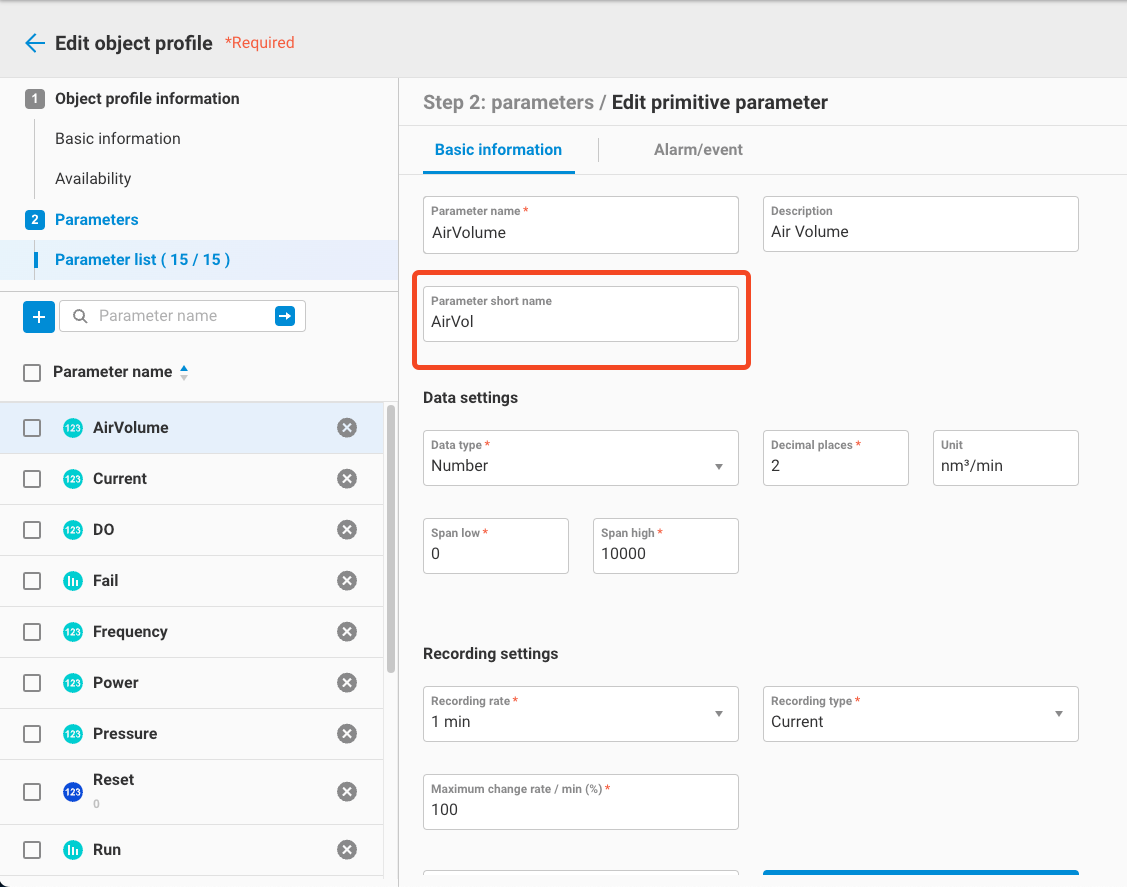
- Parameter short name
- All the parameter setting are same as in object. However, for primitive parameter, one additional setting must be set:
-
Submit and finish
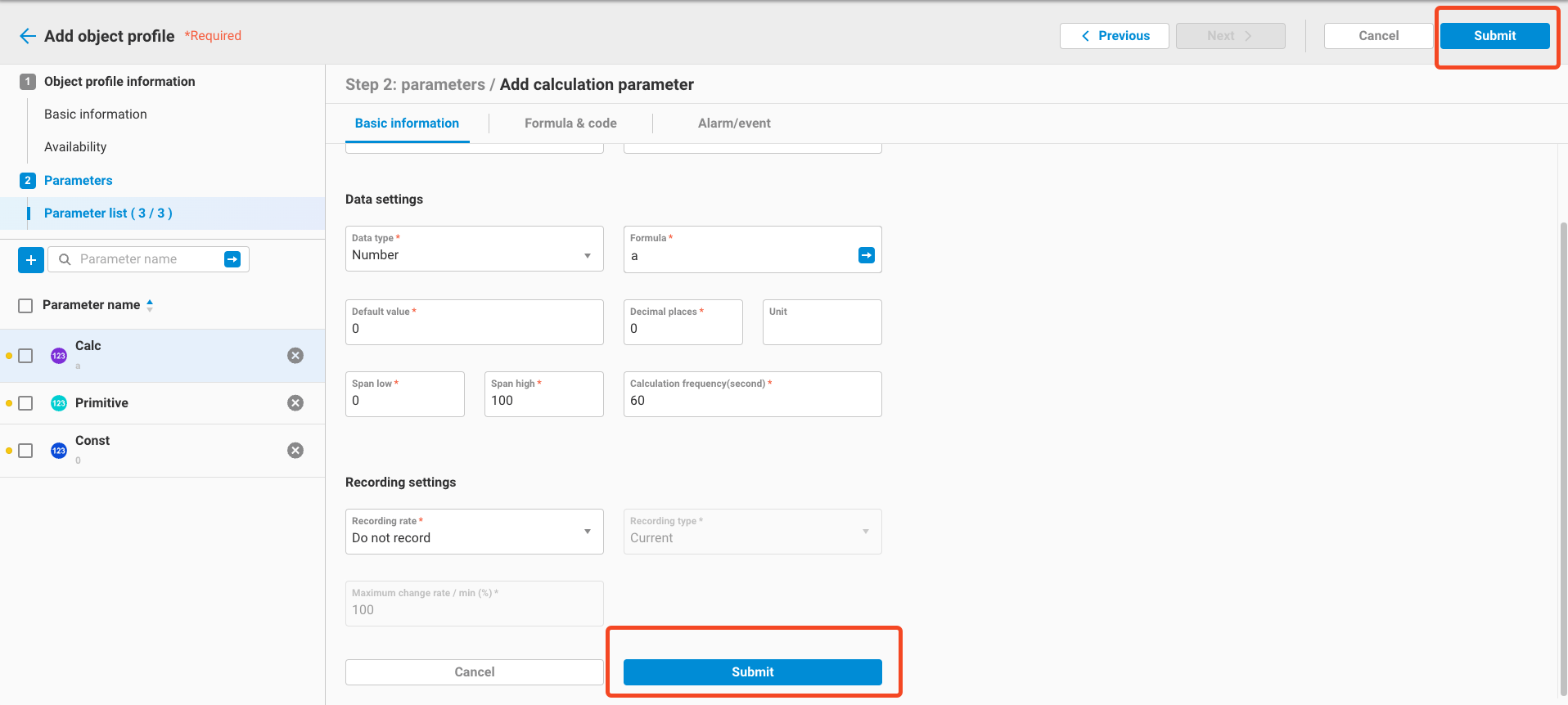
3. Create profile from device
- Click
Add->Add from device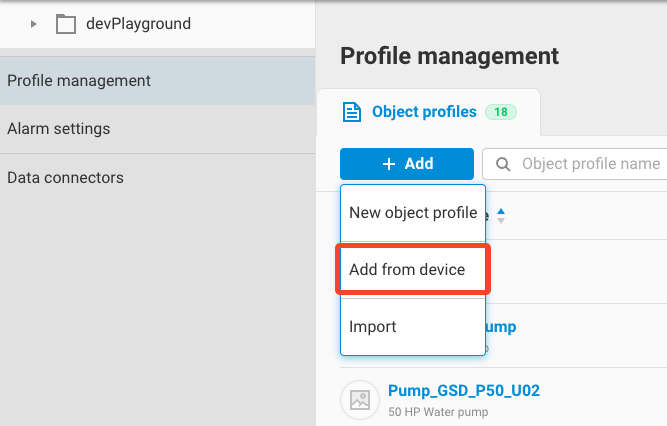
- Select tags from device. then click
Next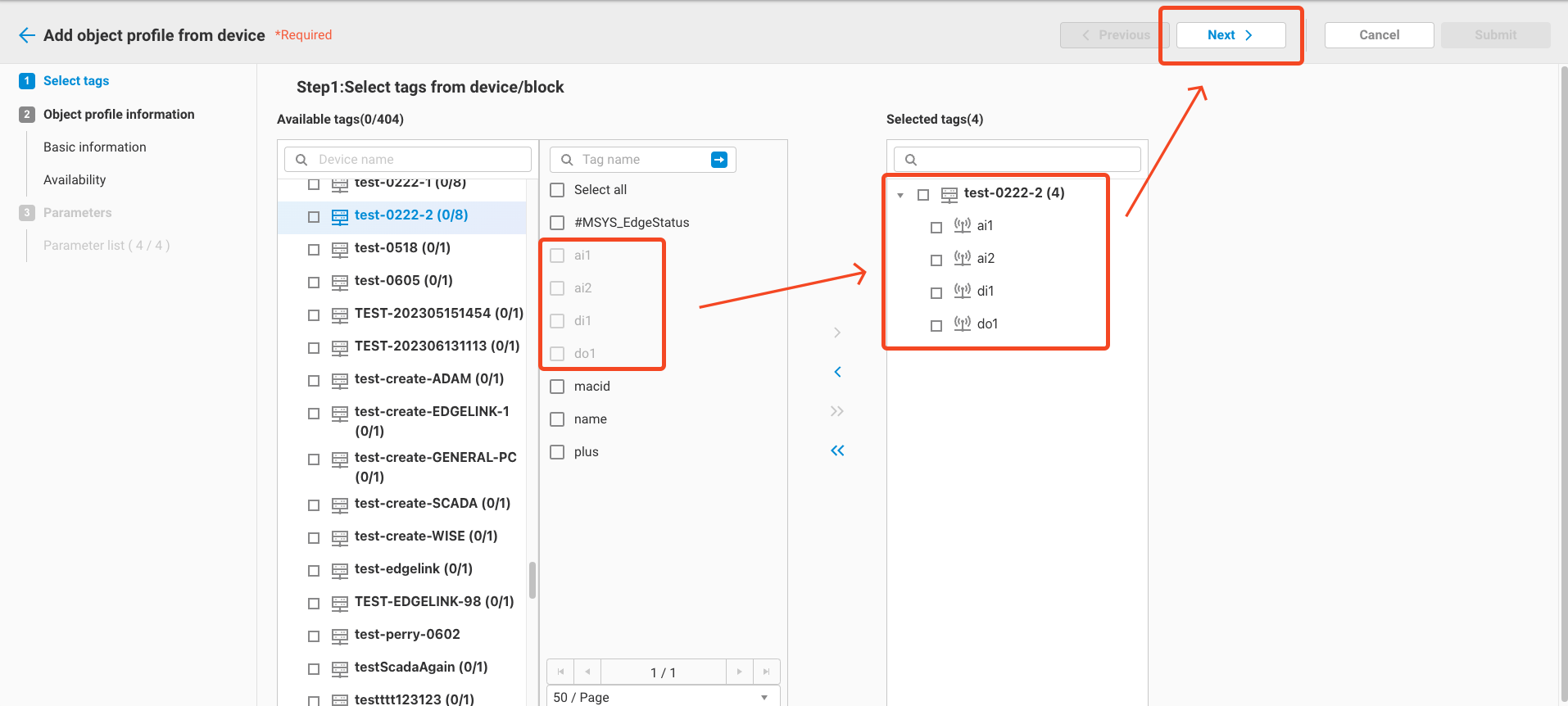
- Edit basic information and profile availability
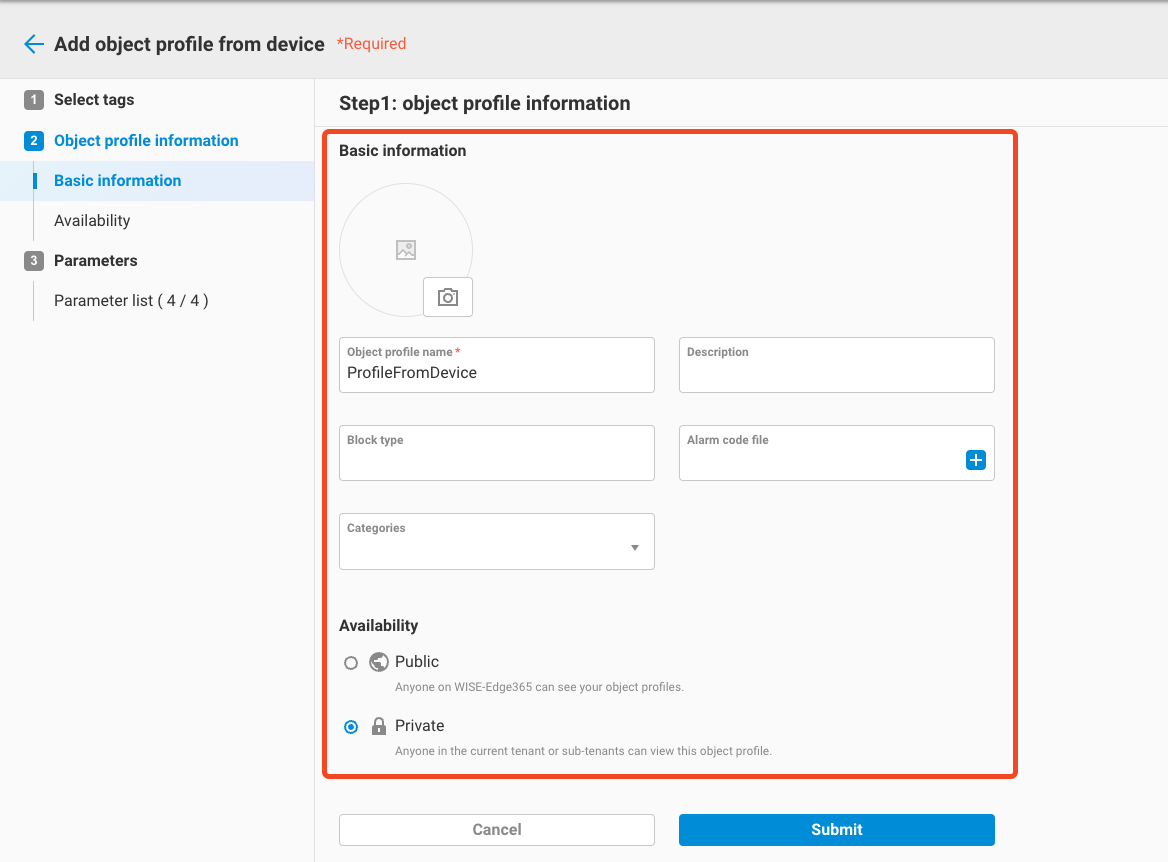
- Check parameter settings that from device
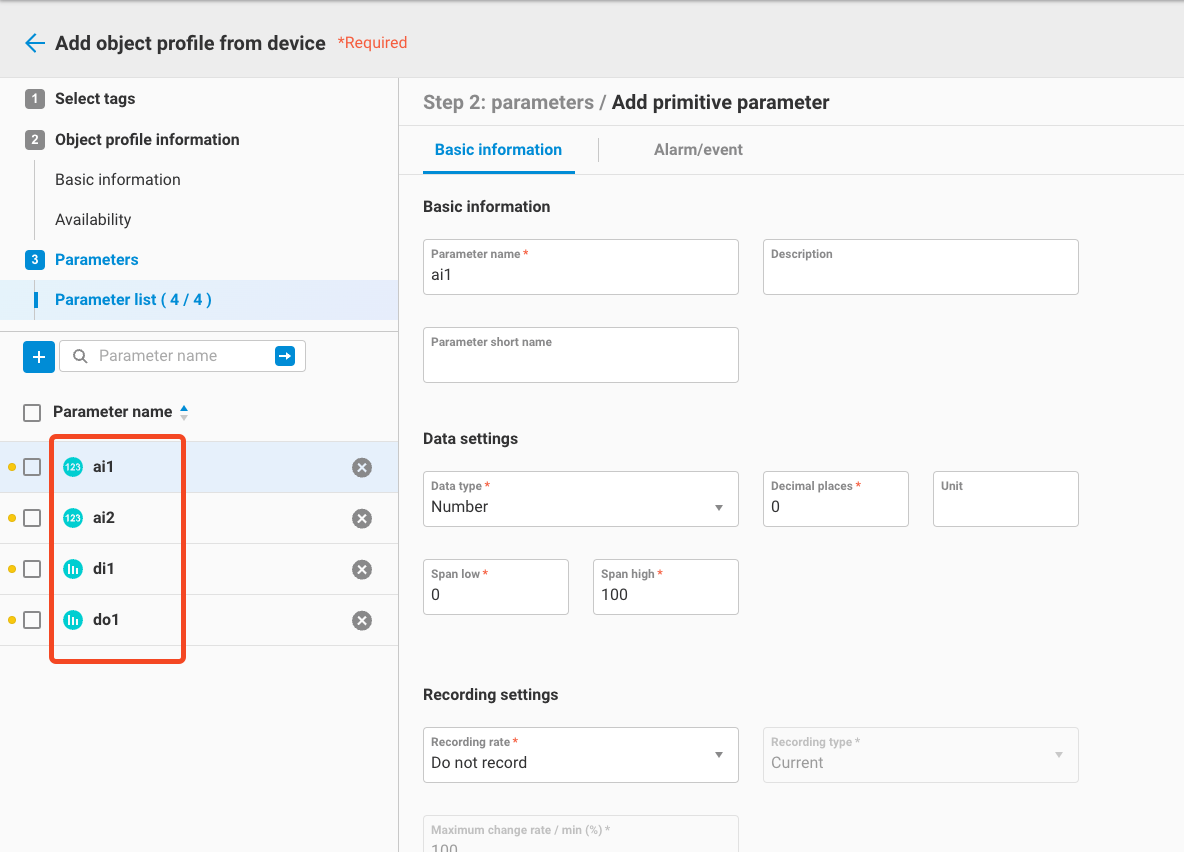
- Submit and finish
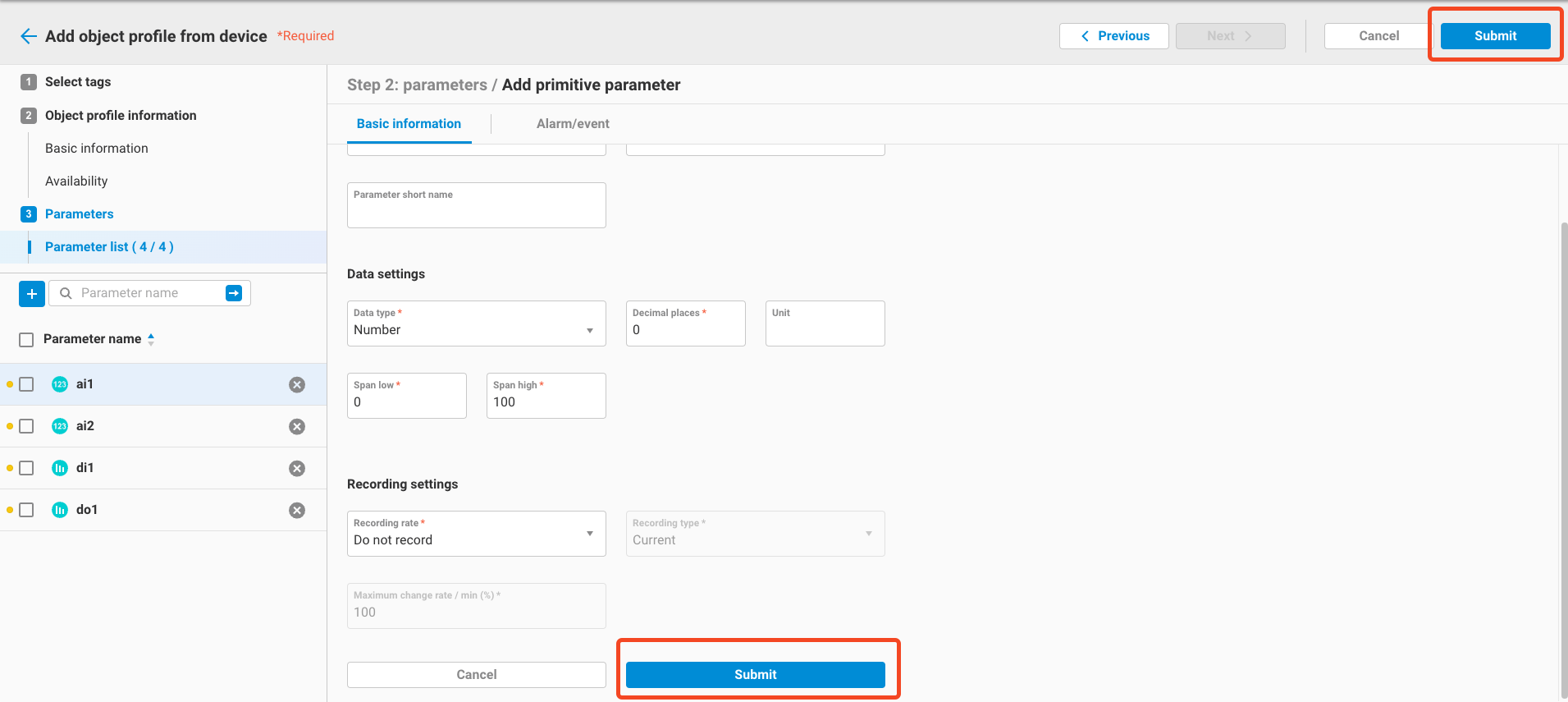
4. Import porfile
- Click
Add->import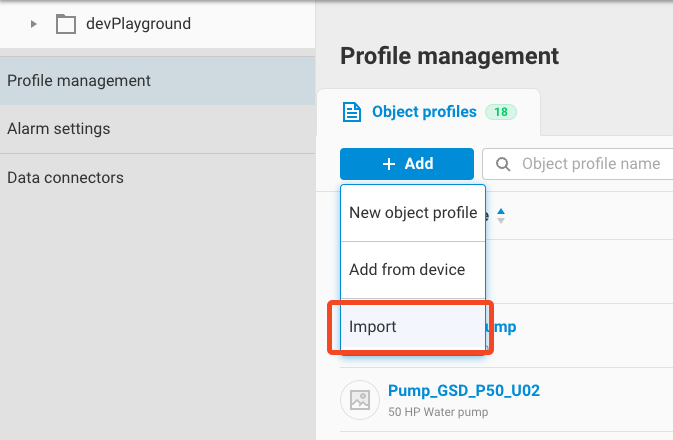
- A popup dialog, please download the
templateform this UI, and modify it for your own profile setting. You can refer to theGuidefile for the detail description of the template.
- After modify the template file, drag the template file and drop into upload area.
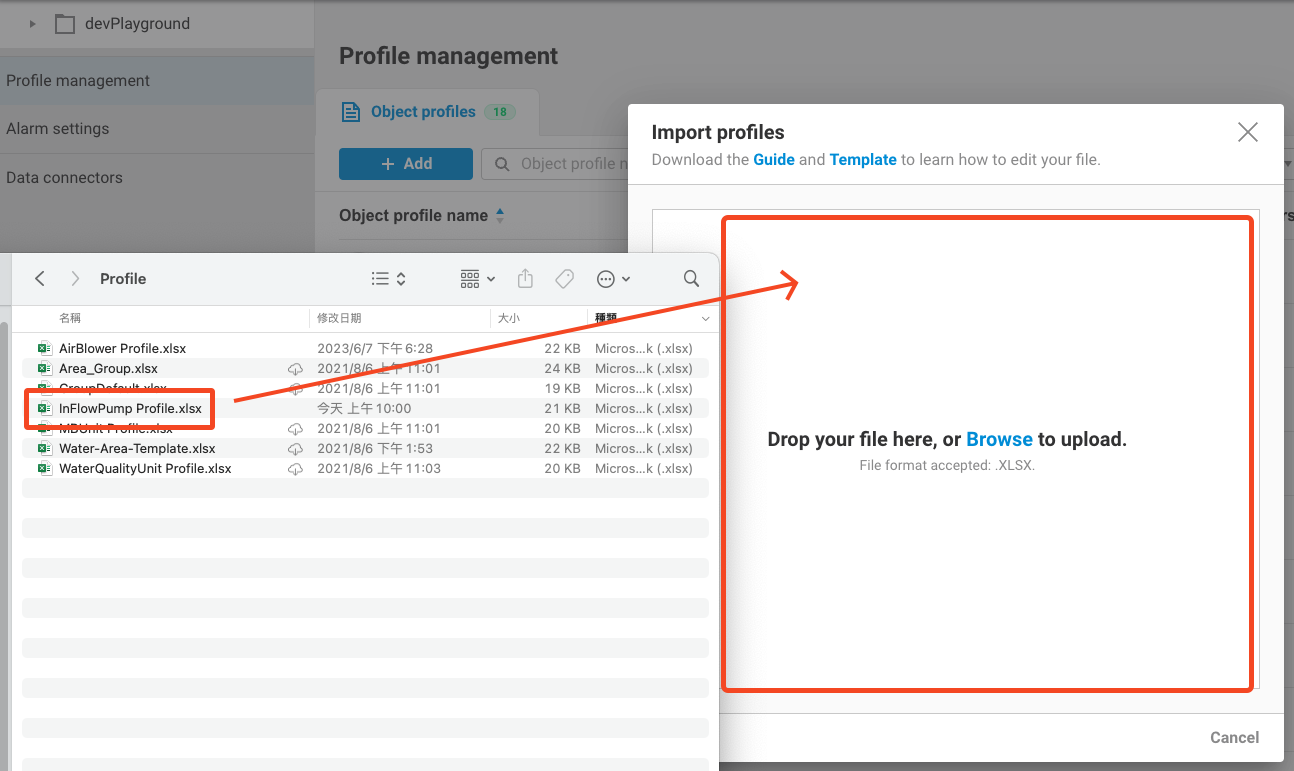
- If the profile pass the integrity check, it will be imported successfully.
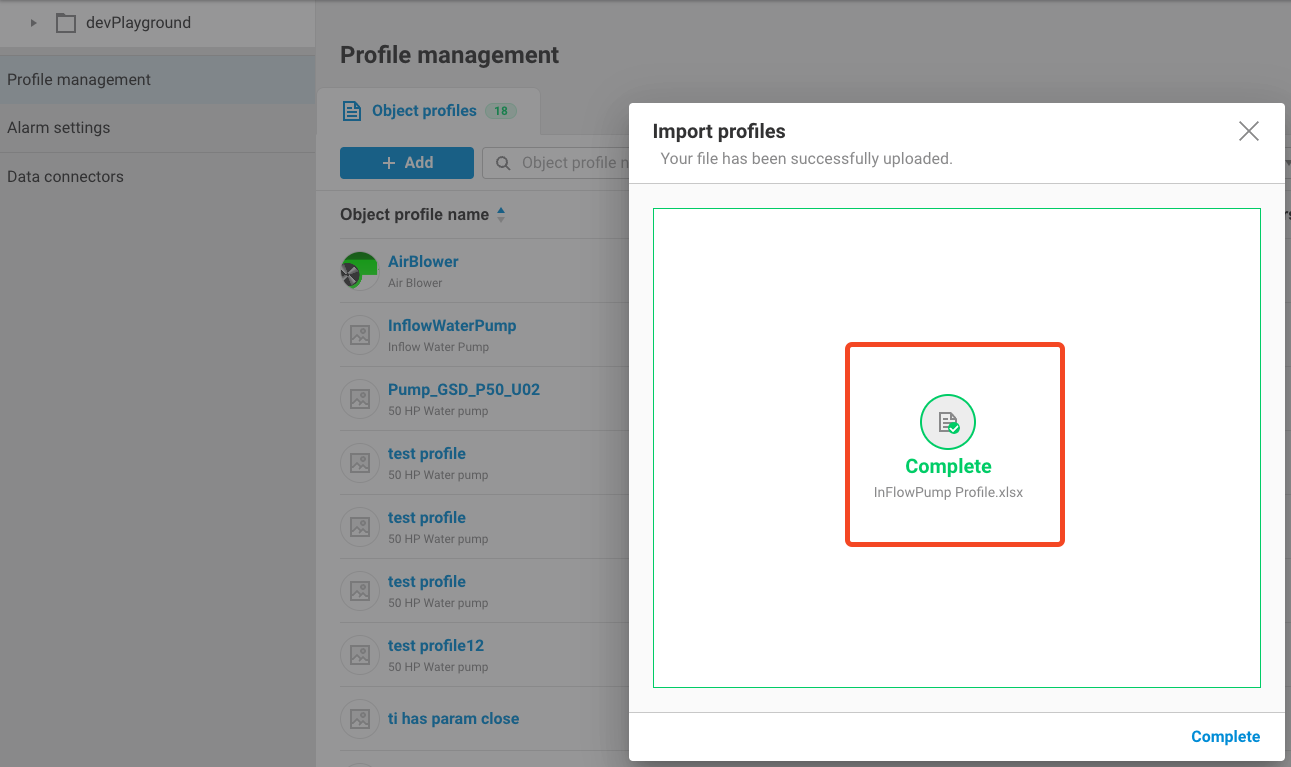
- You can check your imported profile in profile list
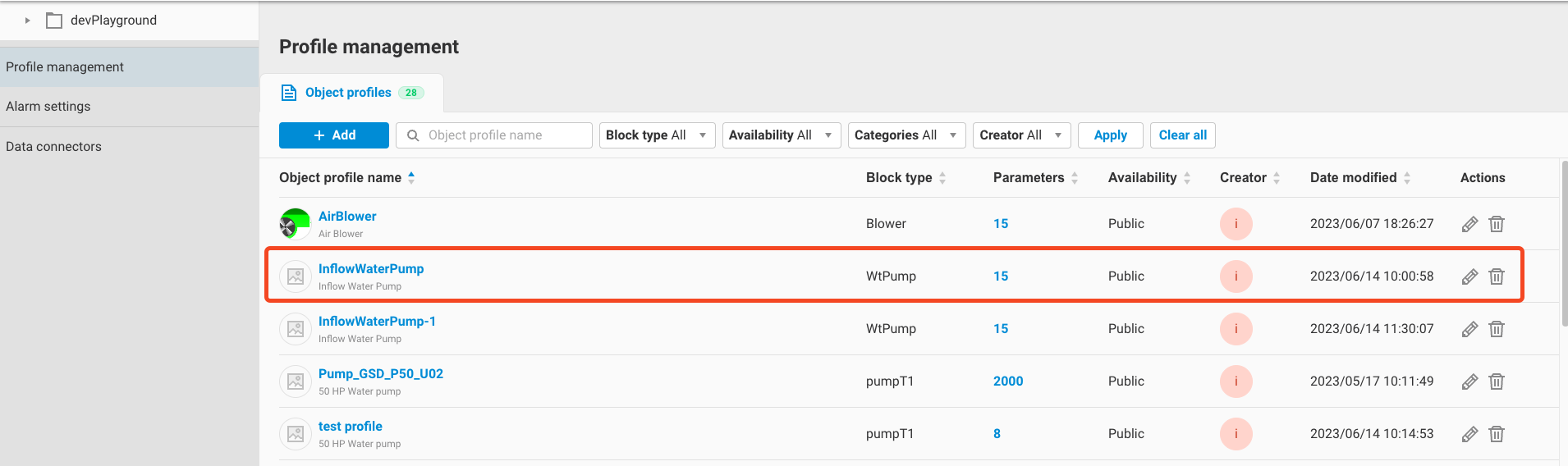
5. Create object from profile
-
In Data management, click
Add/Import->Add from profile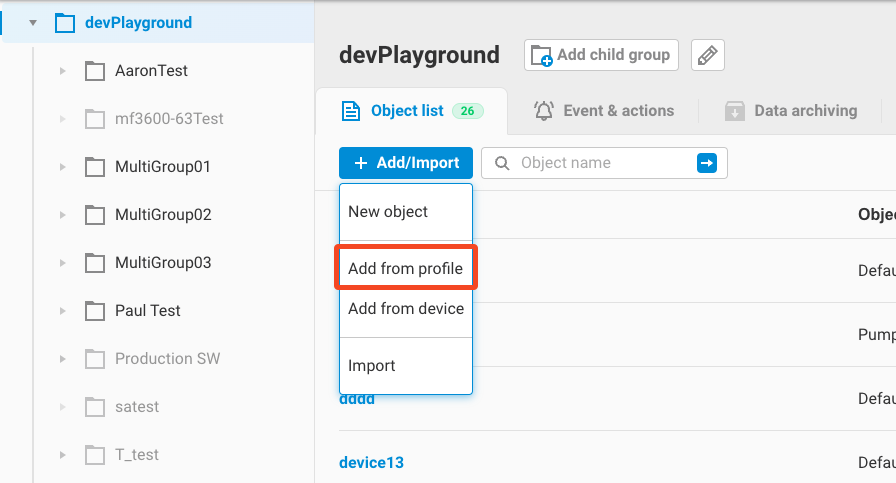
-
Select a profile and click
Next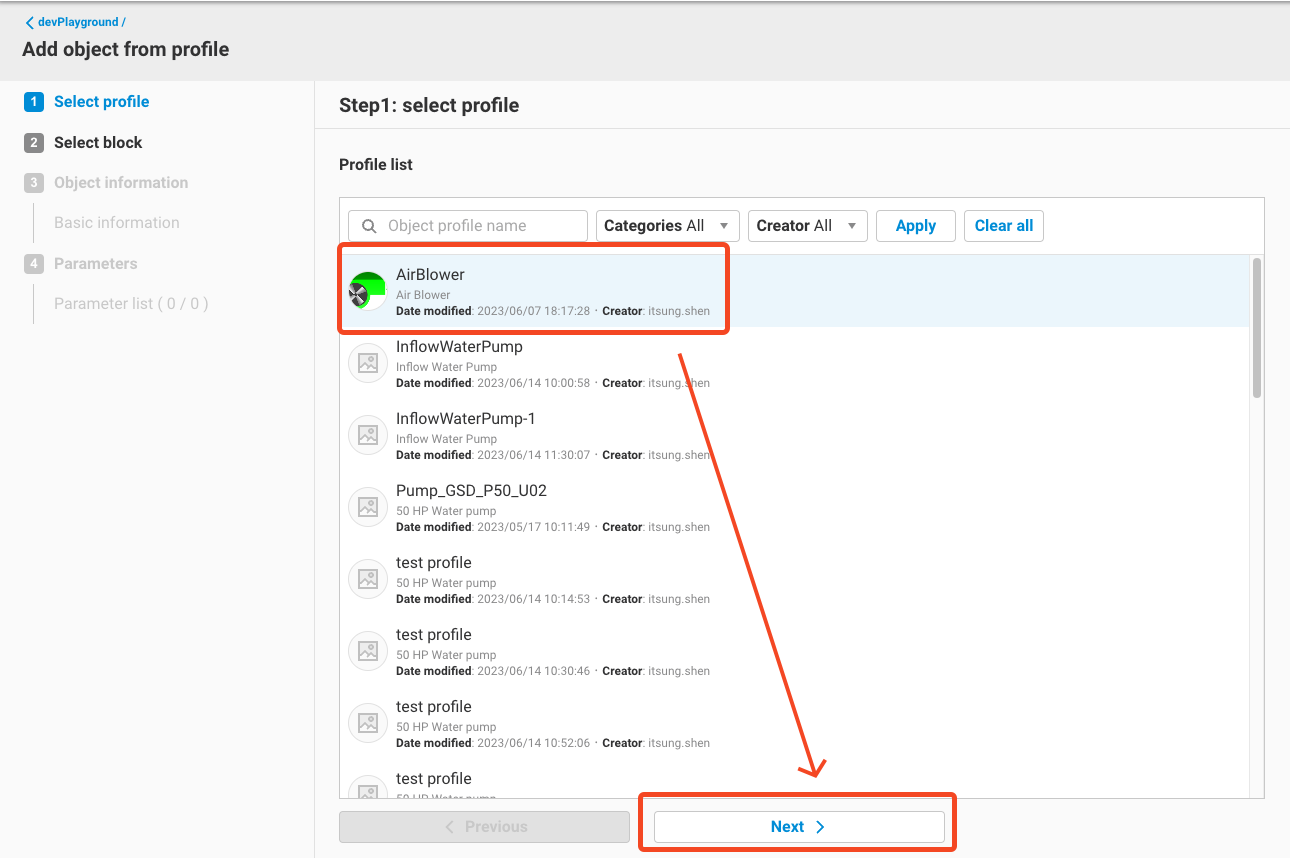
-
Select a block that defined in WebAccess/SCADA or WISE-Edgelink. Please note that only the blockType that match with the profile will be displayed in here. You can also simply skip this step.
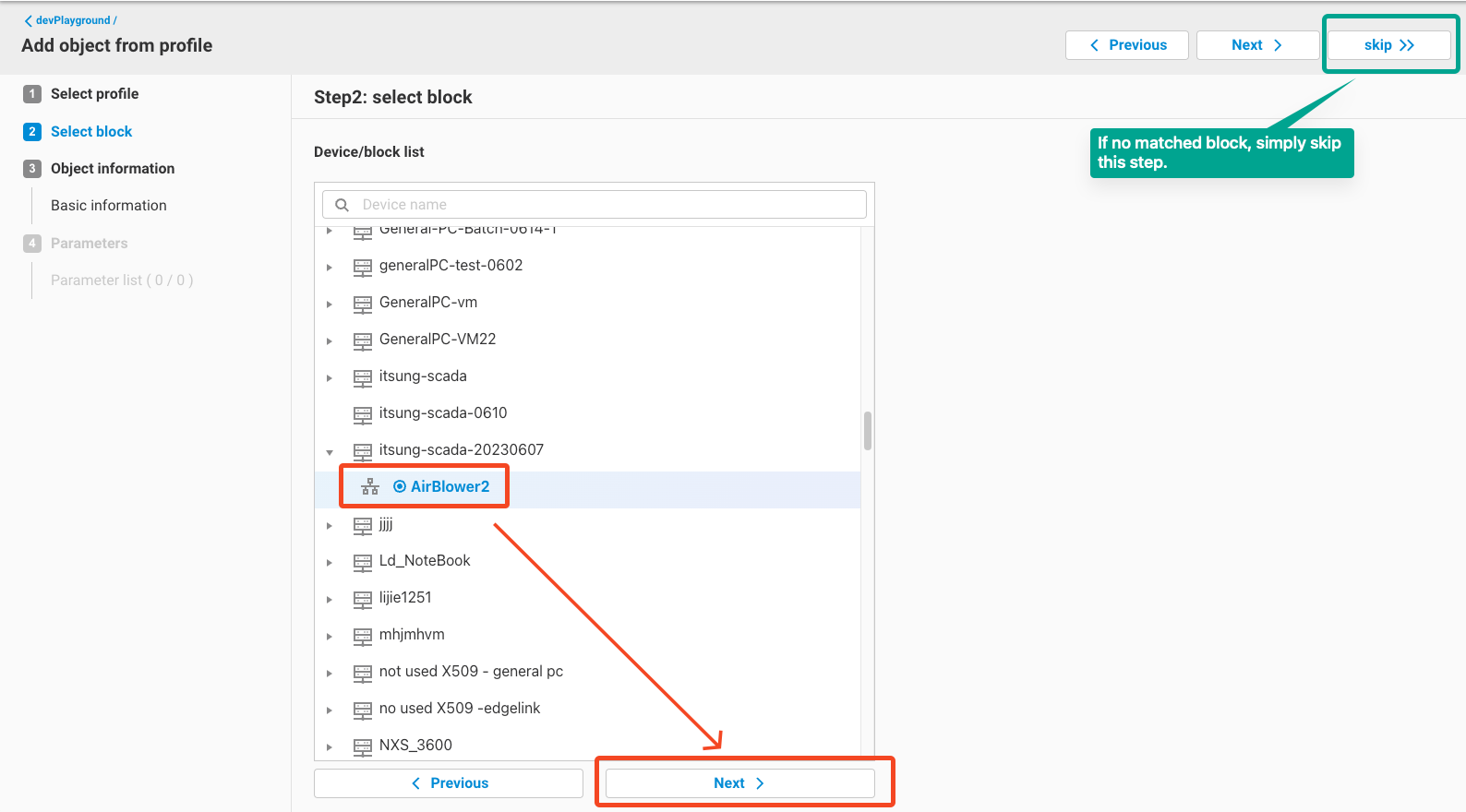
-
Check the object's basic information
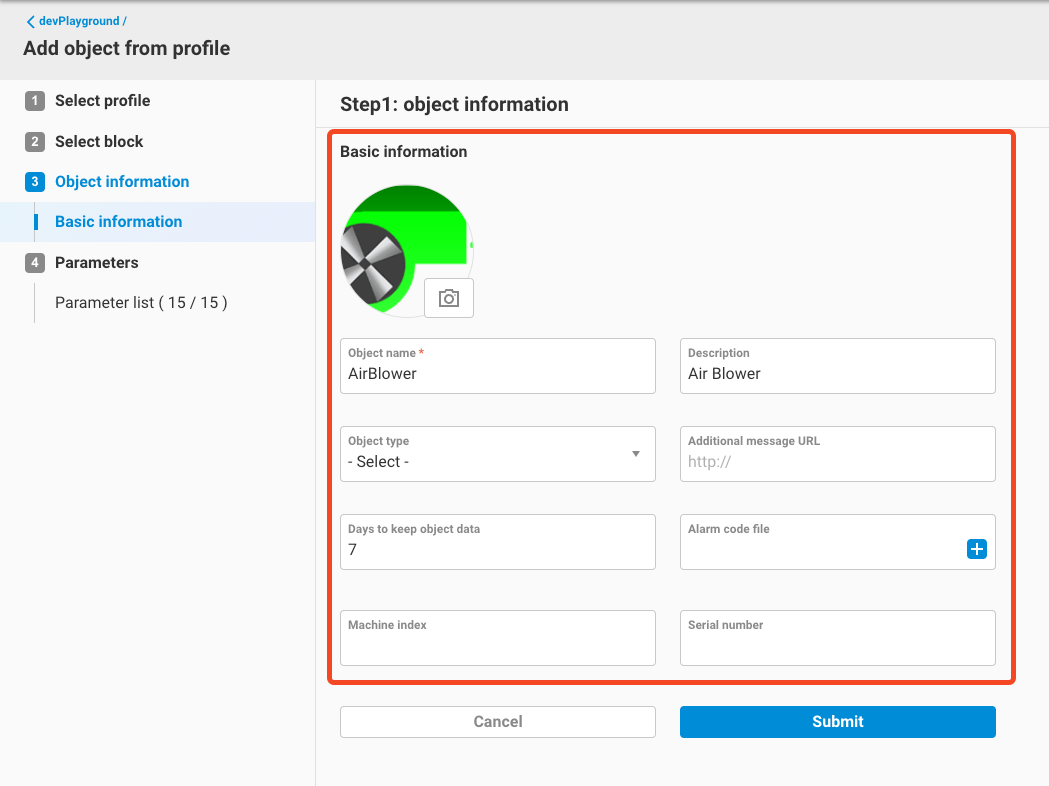
-
Check the parameter's setting. If you choose a block in previous step, you can see that all the primitive parameter has been created and binded with the right tags (block tag name = Parameter short name) in block.
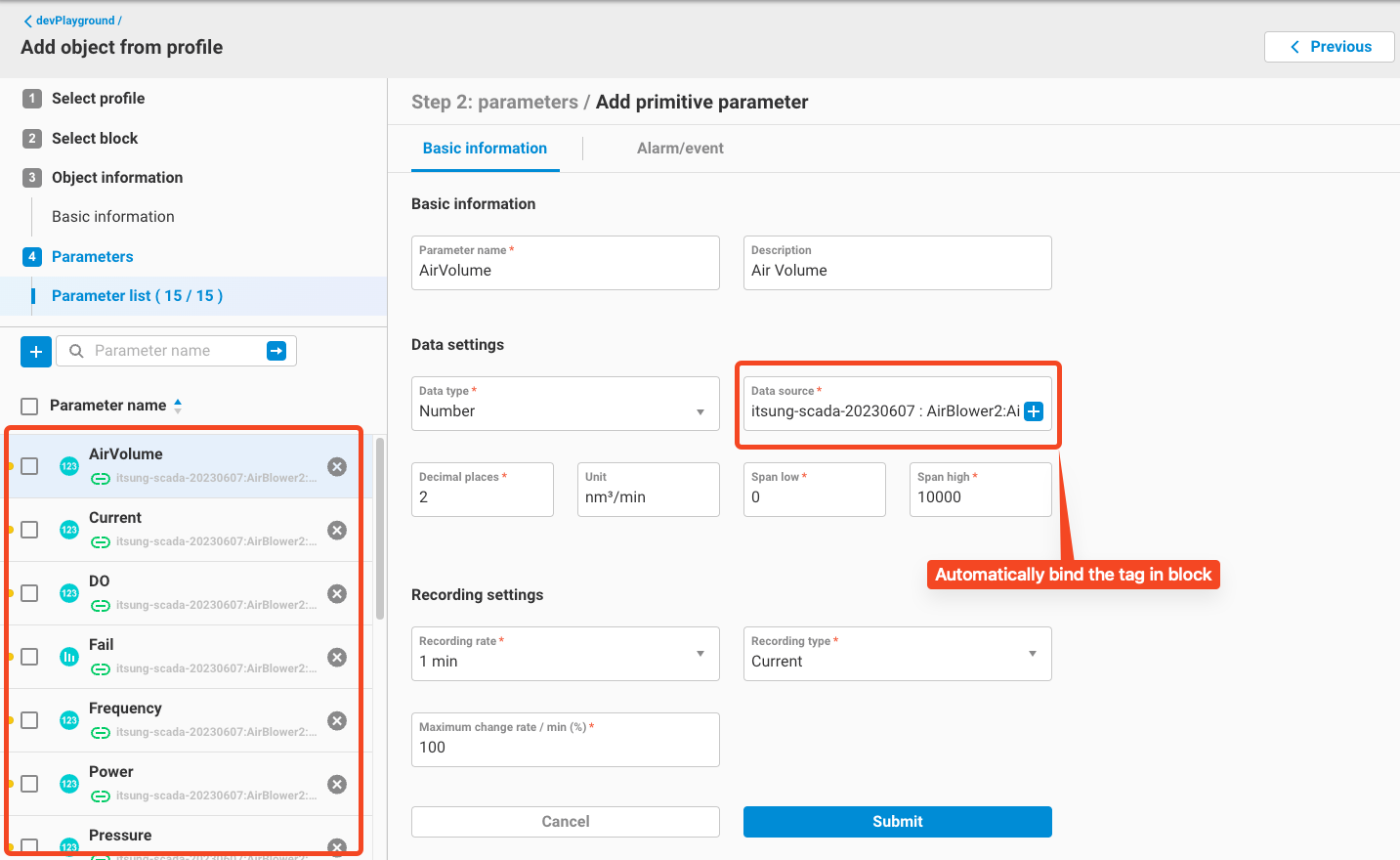
-
Click
Submitto create this new object.