Data Archiving
Users can use the Data Archiving feature to adjust the following two settings:
- Quickly adjust the data retention time for objects.
- Quickly adjust the recording rate for each parameter.
This article first introduces the data retention rules and recording rate operation in EdgeHub. Finally, it explains how to use the Data Archiving feature.
Data process strategy
In the Parameter section, we have discussed the setting for Recording Rate. Here are the details for parameter data that processed by EdgeHub: 1. Real-time (RT) Data
- EdgeHub stores the latest value of each tag uploaded by the device in the system's Redis database.
2. RAW Data
- EdgeHub records the historical log of each tag value uploaded by the device.
- RAW Data recording only starts when a tag is bound to a primitive parameter and that parameter has a Recording Rate set to greater than 1 minute.
3. Recording Rate
- As mentioned in the Parameter section, the Recording Rate options for Number/Discrete Parameters include:
- Do not record (default value)
- 1 min
- 5 min
- 15 min
- 30 min
- 60 min
- The Recording Rate options for String Parameters include:
- Yes
- No (default value)
- Once enabled, the Data Archiving feature handles the data content to be saved based on the data type. Please refer to the Parameter section for more details.
4. Hour
- The data format saved is the same as the Recording Rate, but the time interval is one hour per record.
5. Day
- The data format saved is the same as the Recording Rate, but the time interval is one day per record.
Days to Keep Object Data
EdgeHub is a public cloud service that stores data uploaded by different tenants. To ensure system stability and serve as many tenants as possible, there is a limit on the data retention time. Each Object's settings require the configuration of the "Days to keep object data" field.
 The setting in this field will affect the data retention time for each Parameter of the Object. The detailed rules are as follows:
The setting in this field will affect the data retention time for each Parameter of the Object. The detailed rules are as follows:
EdgeHub Site
- Days to keep object data:
- Means the data retention time for Recording Rate data.
- Default value in the UI: 7 days (Recording Rate data older than 7 days will be removed from the database).
- Maximum limit: 731 days.
- Hour/Day:
- Not configurable in the UI.
- Retention time for Hour/Day: 731 days.
- RAW Data:
- Not configurable in the UI.
- RAW Data retention time: Equals to Days to keep object data, but with a maximum limit of 31 days.
- Example
- Set "Days to keep object data" = 50
- Recording rate data: 50 days
- Hour/Day data: 731 days
- Raw Data: 31 days
- Set "Days to keep object data" = 50
EdgeHub Site with Open External Blob Setting
If users configure an external blob in their own tenant, providing the connection information for their subscribed blob service, the retention rules are as follows:
- Days to keep object data:
- Means that data retention time for Recording Rate data.
- Default value in the UI: 7 days (Recording Rate data older than 7 days will be removed from the database).
- No upper limit.
- Hour/Day:
- Not configurable in the UI.
- Retention time for Hour/Day: Equals to Days to keep object data, but with a minimum value of 731 days.
- RAW Data:
- Not configurable in the UI.
- RAW Data retention time: Equals Days to keep object data, with no upper limit.
- Example
- Set "Days to keep object data" = 50
- Recording rate data: 50 days
- Hour/Day data: 731 days
- Raw Data: 50 days
- Set "Days to keep object data" = 900
- Recording rate data: 900 days
- Hour/Day data: 900 days
- Raw Data: 900 days
- Set "Days to keep object data" = 50
Data Archiving
-
Quickly adjust the data retention time for objects
- Go to a group and select the
Data Archivingtab. Inside, you will see the Object list. - Each Object can have its "Days to keep object data" adjusted.
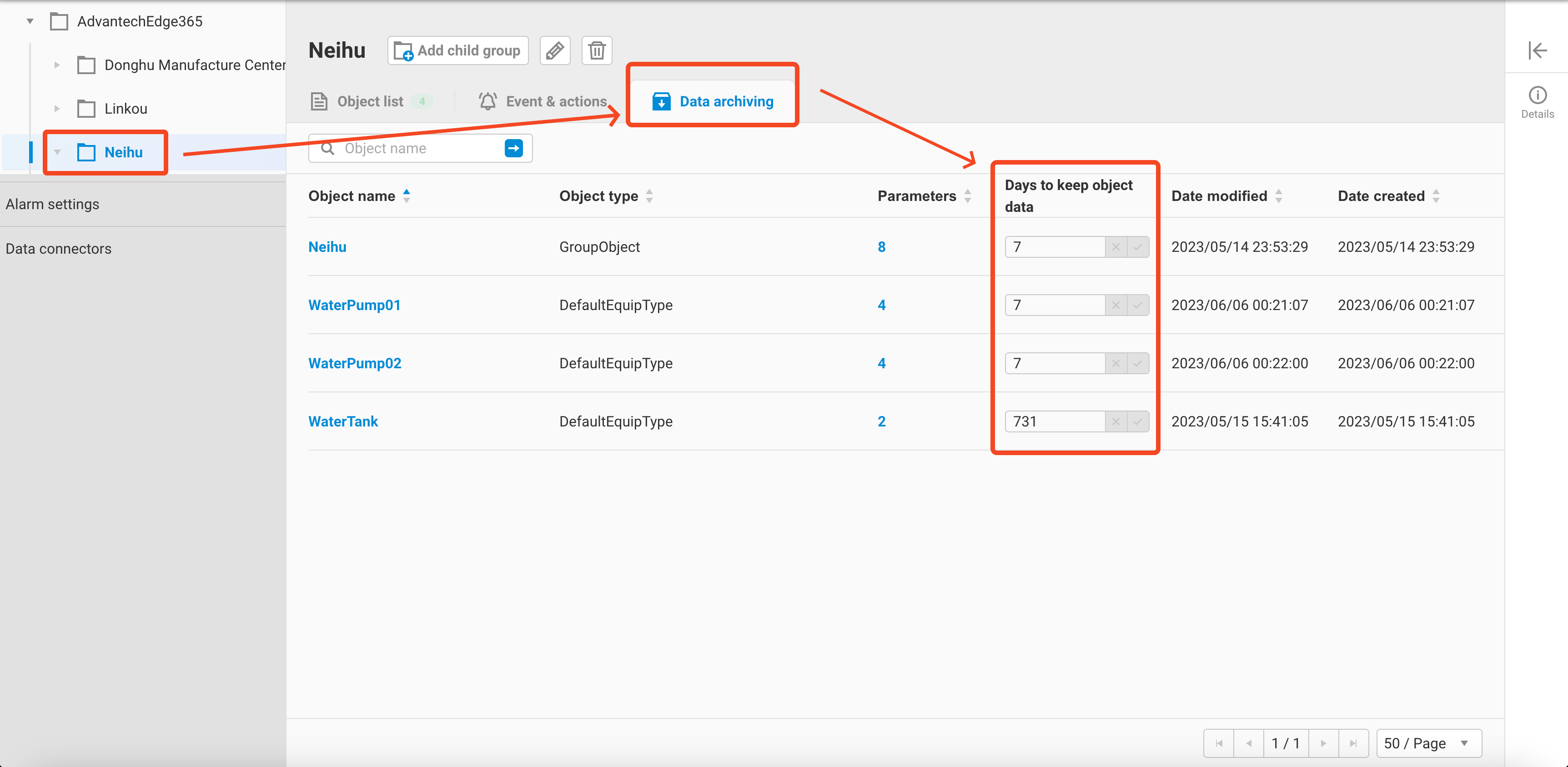
- To adjust the "Days to keep object data" for an object, fill in the desired value and click on the
✓button.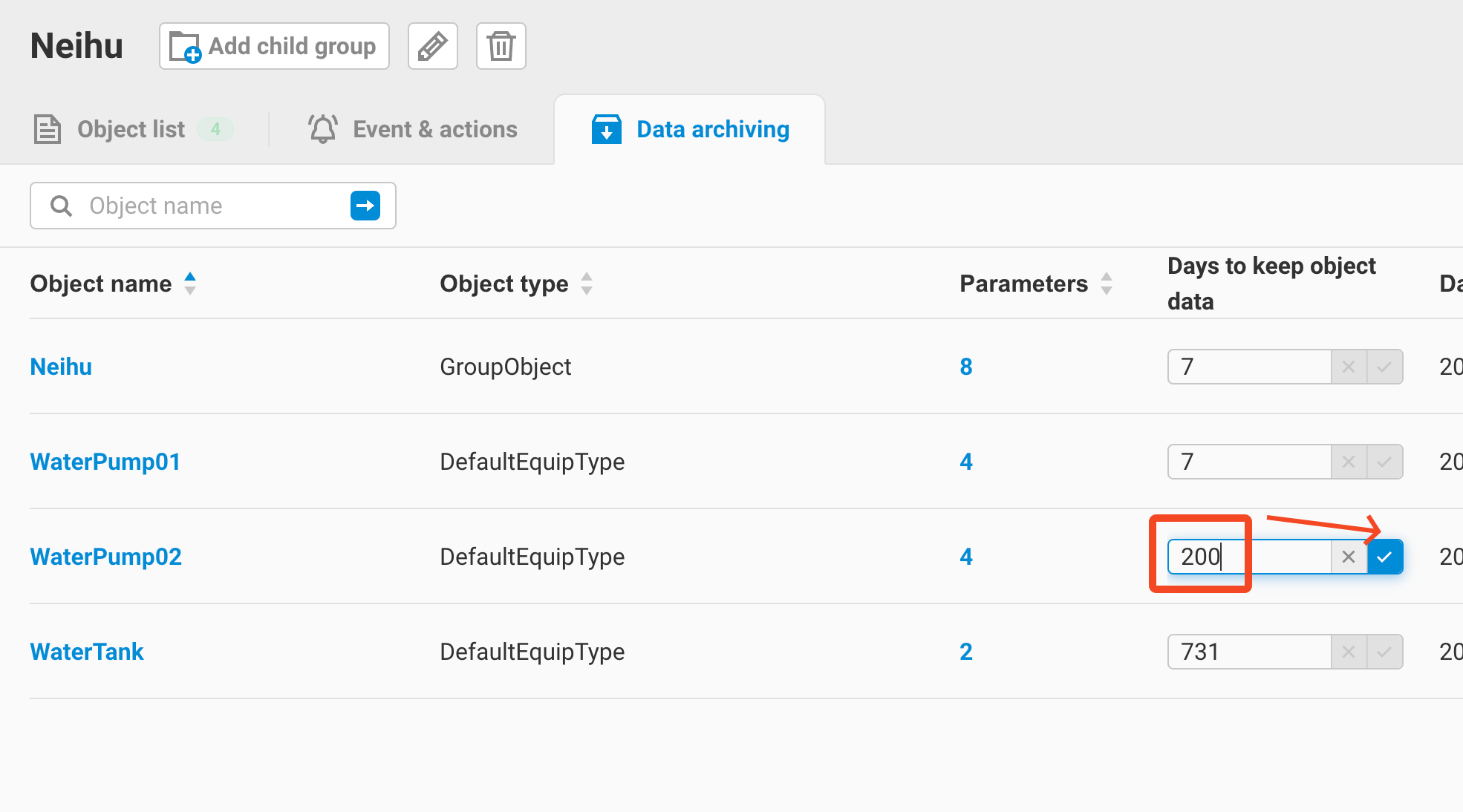
- After the modification, refresh the page to see the changes.
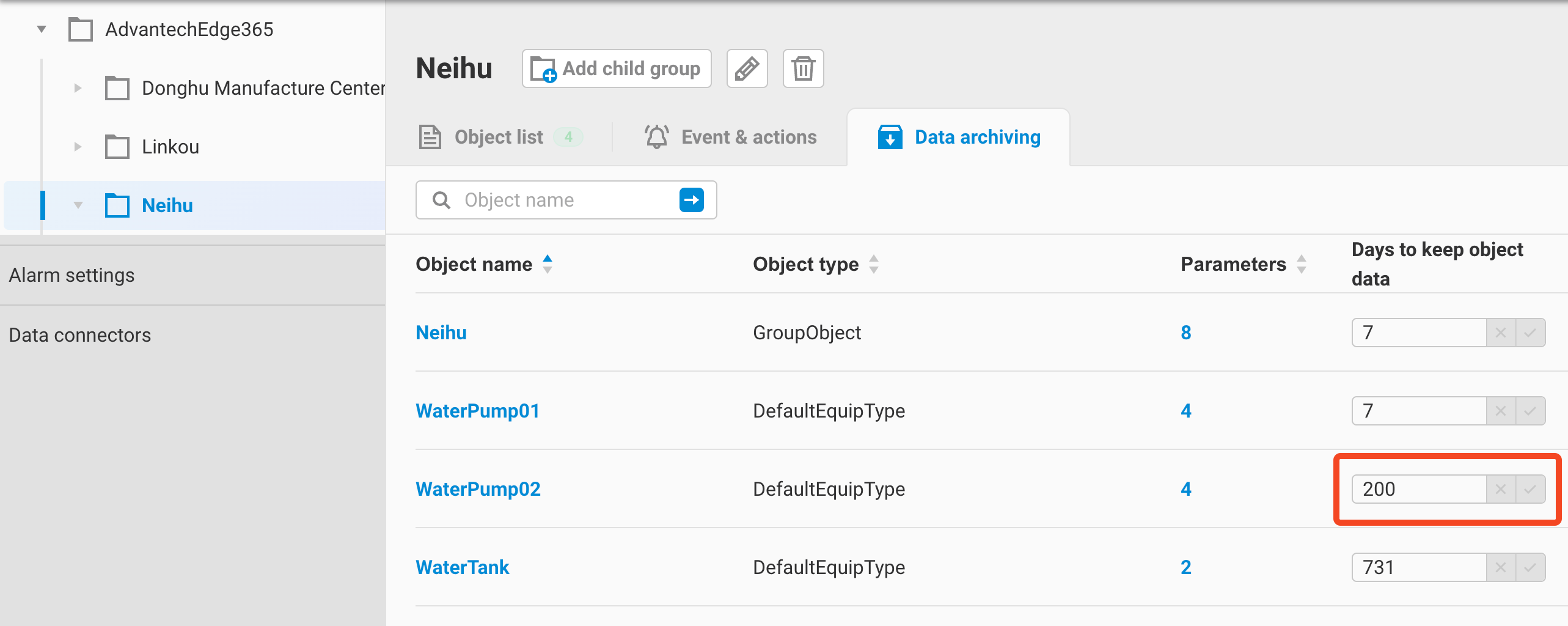
- Go to a group and select the
-
Quickly adjust the recording rate for each parameter
- In the
Data Archivingtab, click on an object.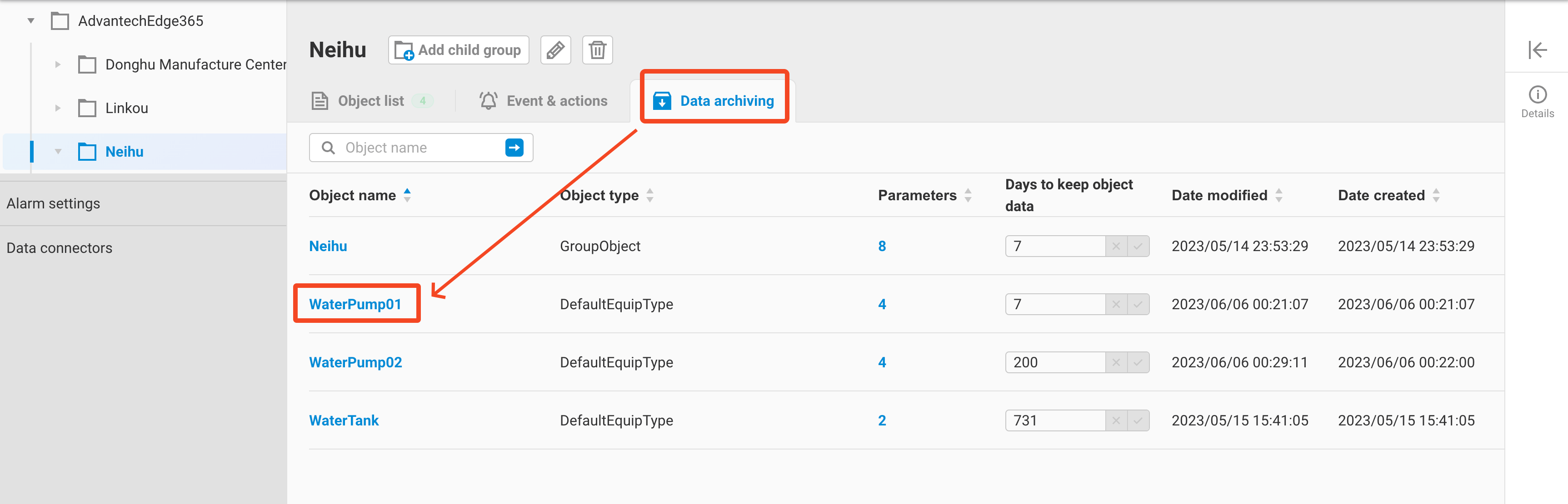
- Inside the object, you can see the parameter list and the Recording Rate for each parameter.
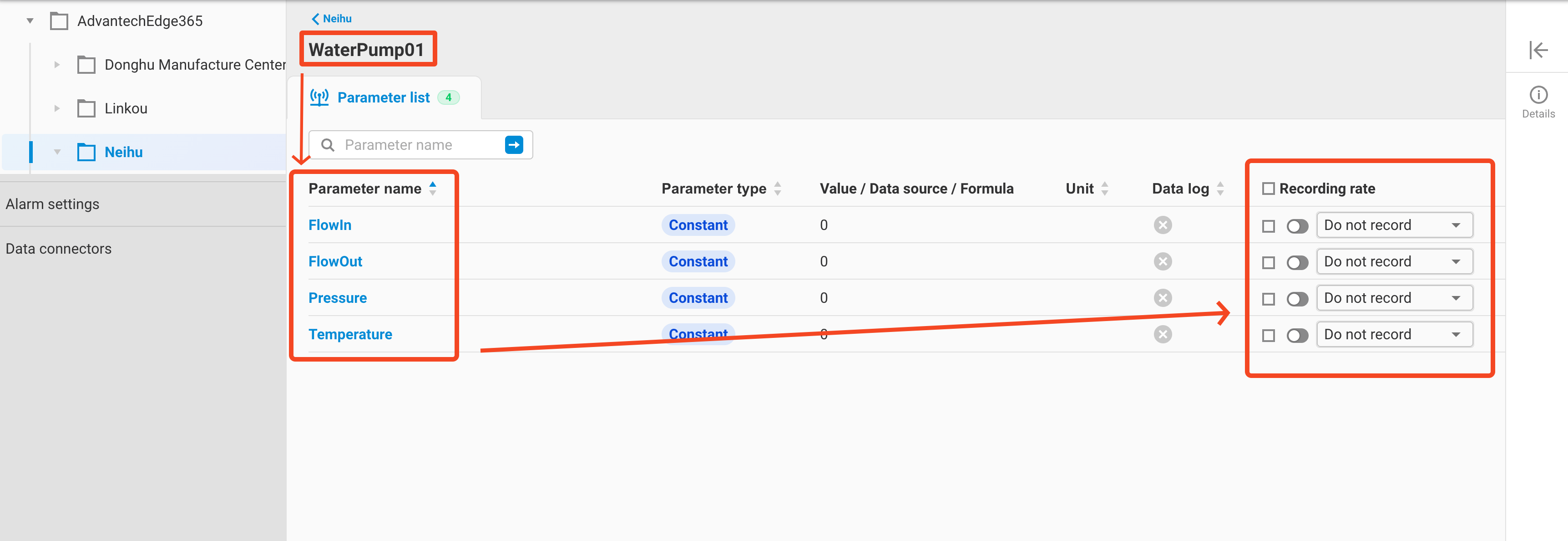
- Check the "Select All" checkbox and choose a recording rate for one parameter. This setting will be applied to all parameters on the current page.
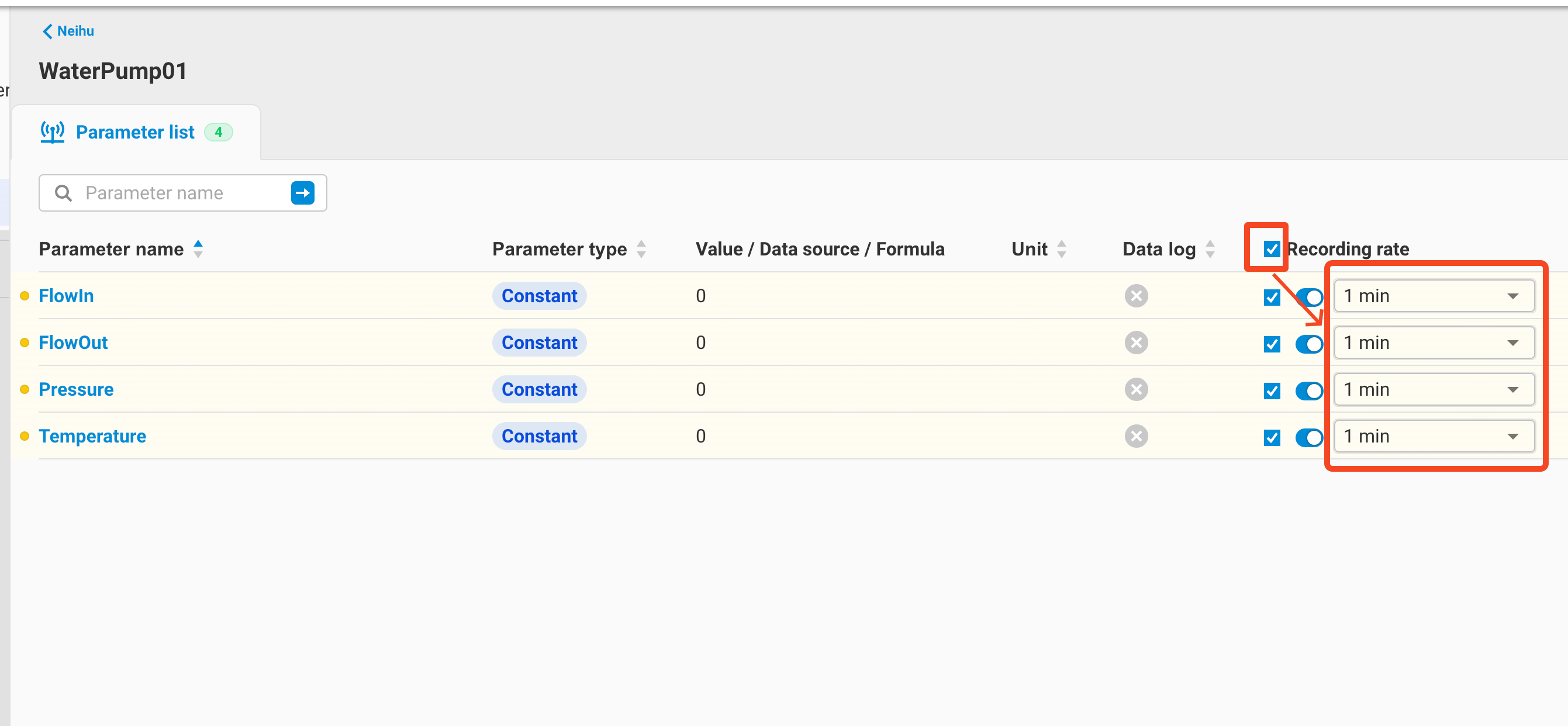
- Click "Submit" to complete the batch Recording Rate configuration for the current page.
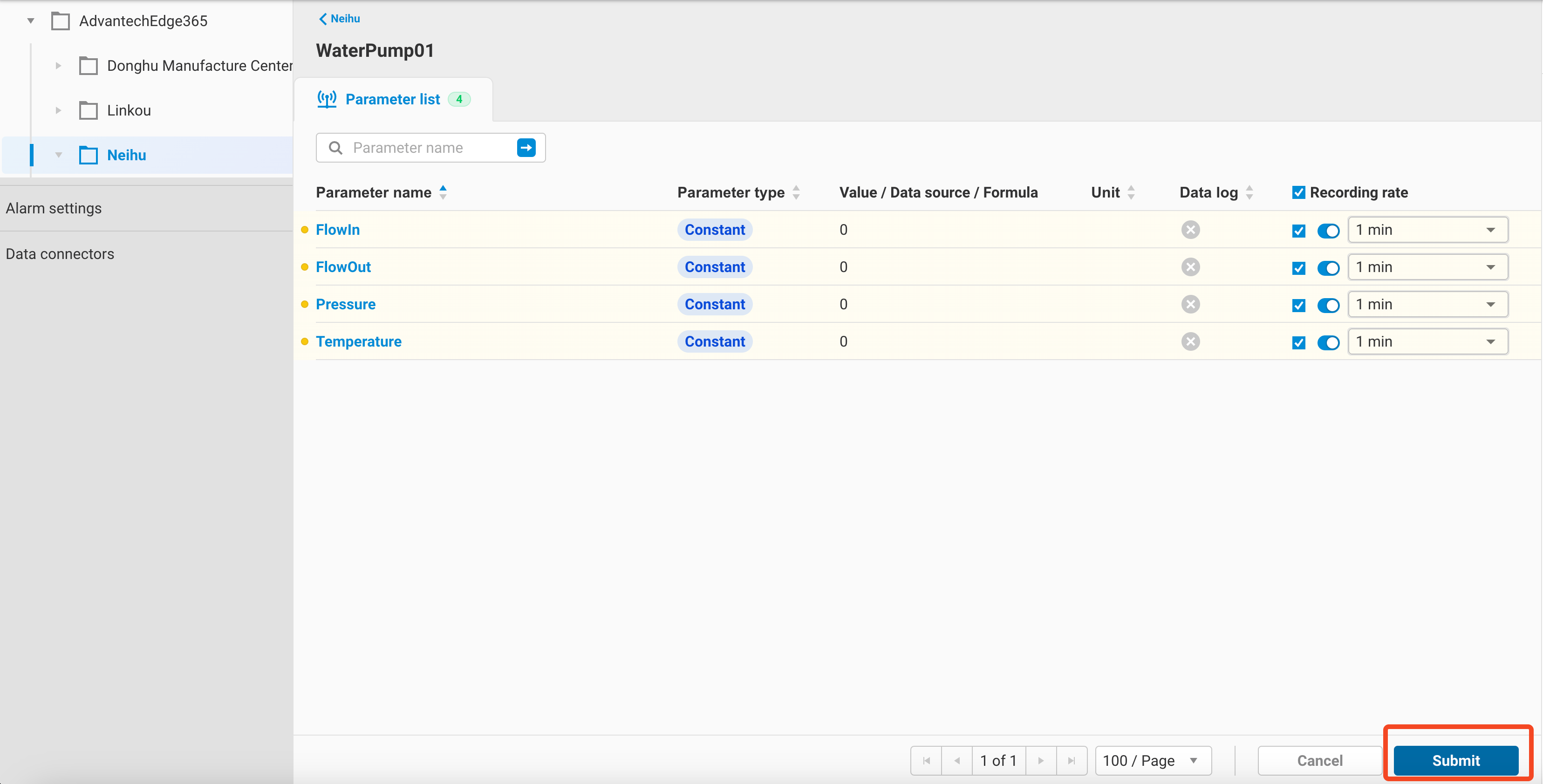
- Confirm that the Data Log field shows a green checkmark, indicating that the Recording Rate setting has been enabled.
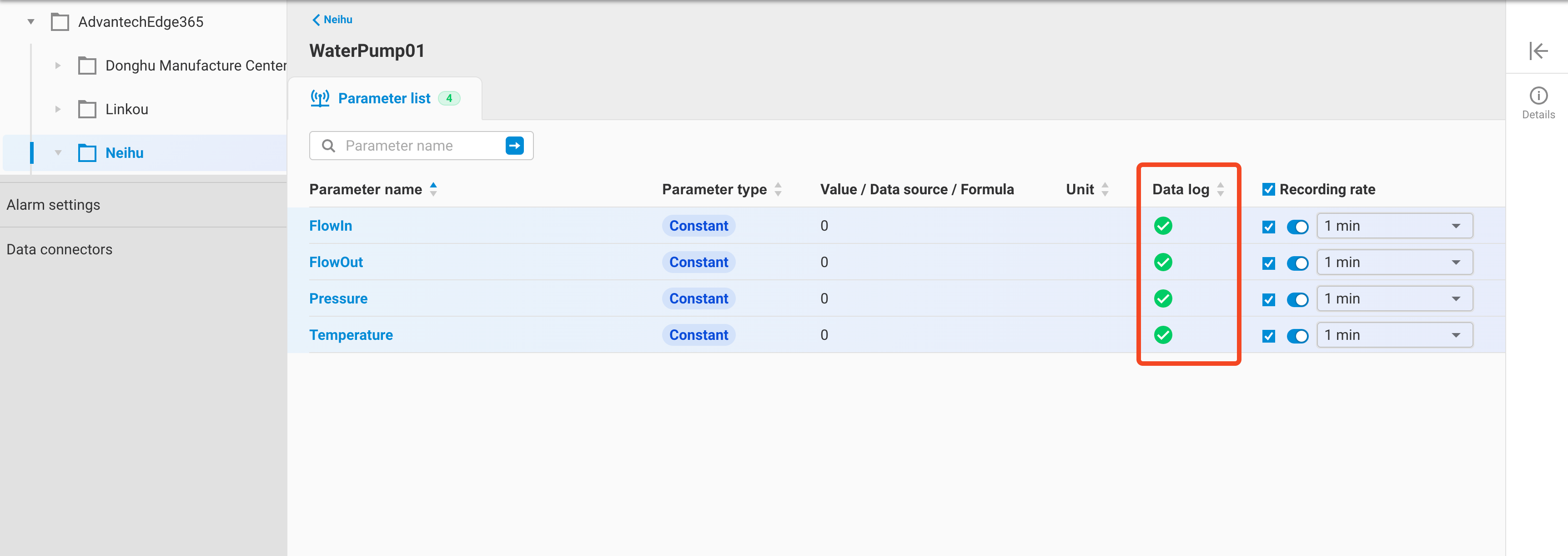
- In the