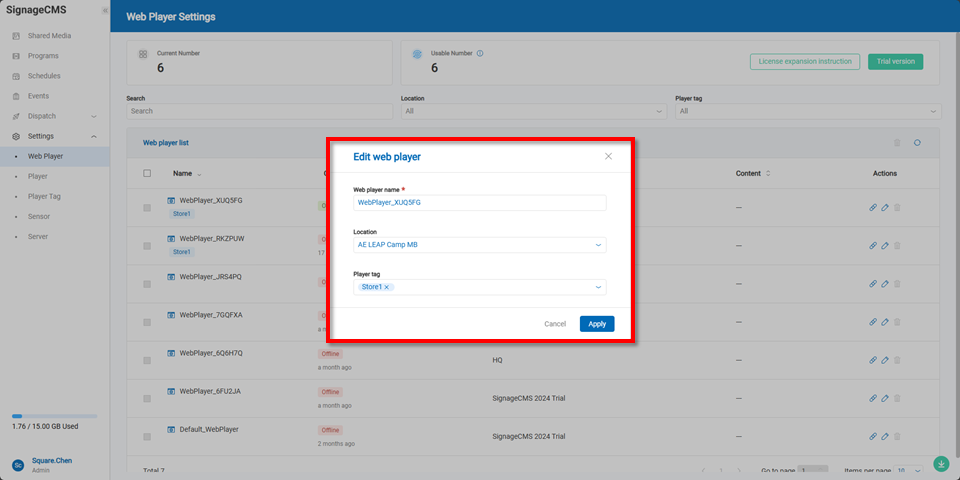Web Player Management
Users can utilize the Web Player for cross-platform content playback. By default, each company ID is provided with one free Web Player. If users require additional Web Players, they can contact the sales department to purchase the needed quantity.
The Web Player management interface displays both the total available and currently activated Web Players, allowing users to keep track of how many are still available for activation.
The Web Player list shows the names, connection statuses, locations, and actions for currently activated players.
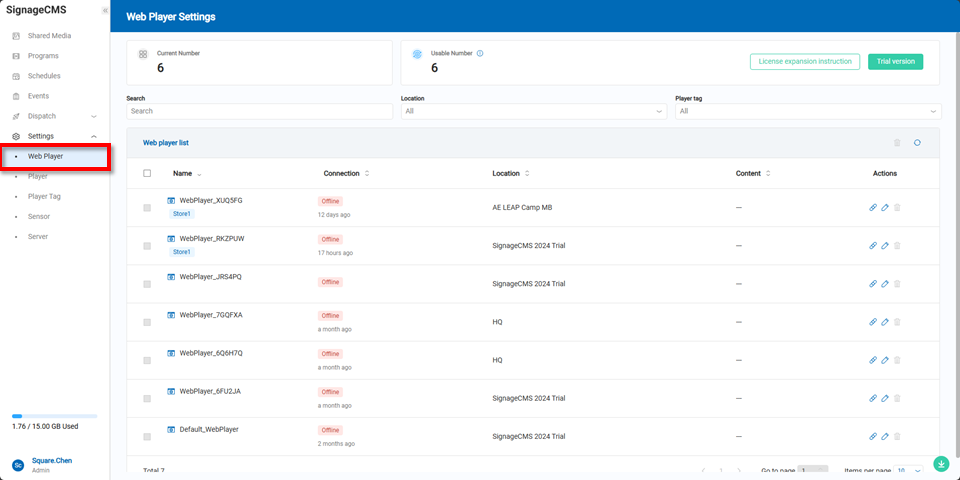
To connect a Web Player, select the desired player from the list and click the "Copy Link" option in the actions column on the right.
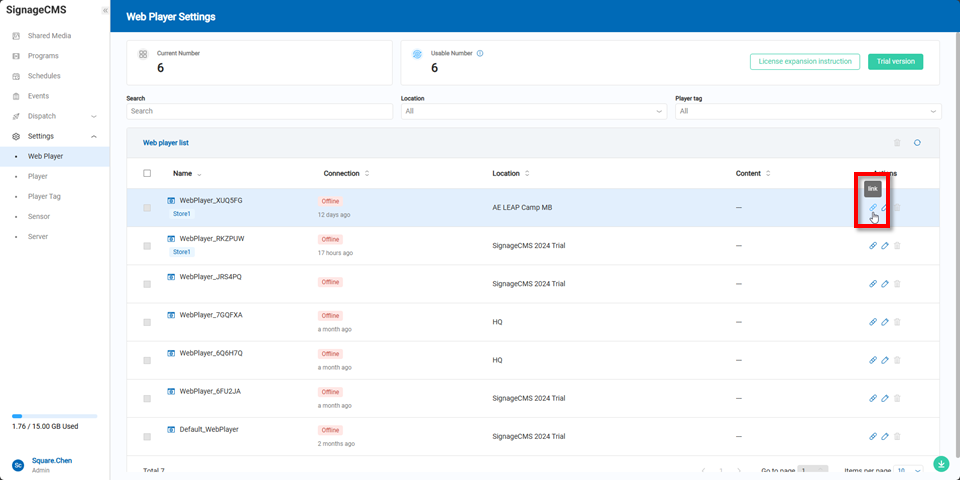
On the destination device, open a browser and paste the copied link to activate the Web Player. Once successfully activated, the browser will display a "Connection Success" message, indicating that the connection has been established.
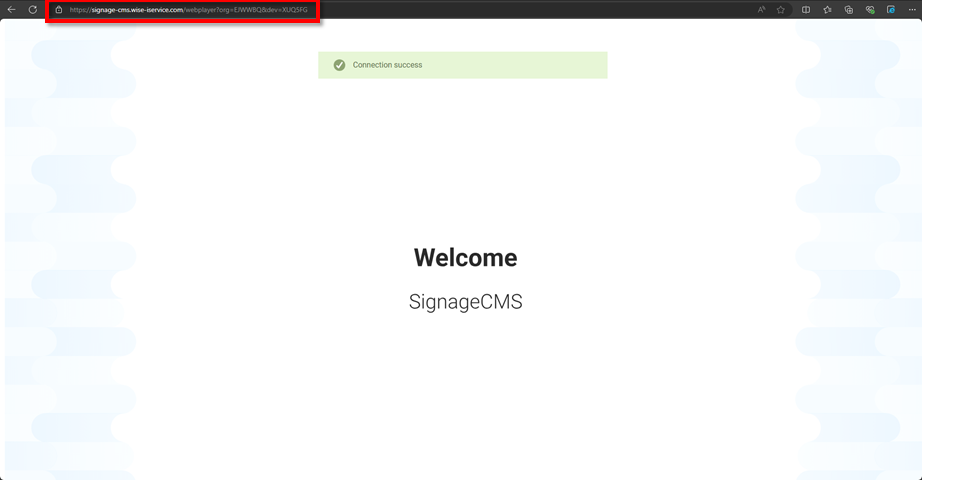
Return to the Web Player Management page and refresh it. You will see the Web Player’s connection status change from offline to online, indicating that the Web Player is now successfully connected. At this point, users can dispatch schedules to the player.
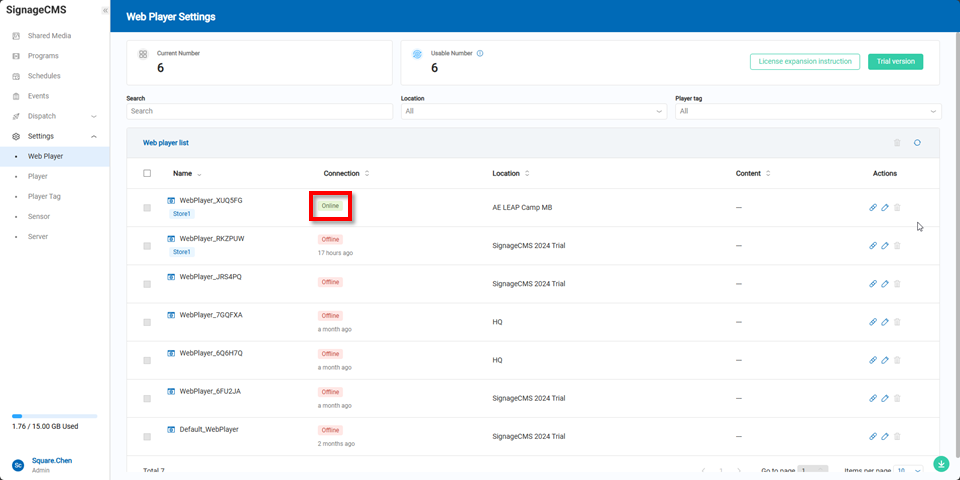
Clicking the edit icon in the actions column allows users to further configure the Web Player’s settings.
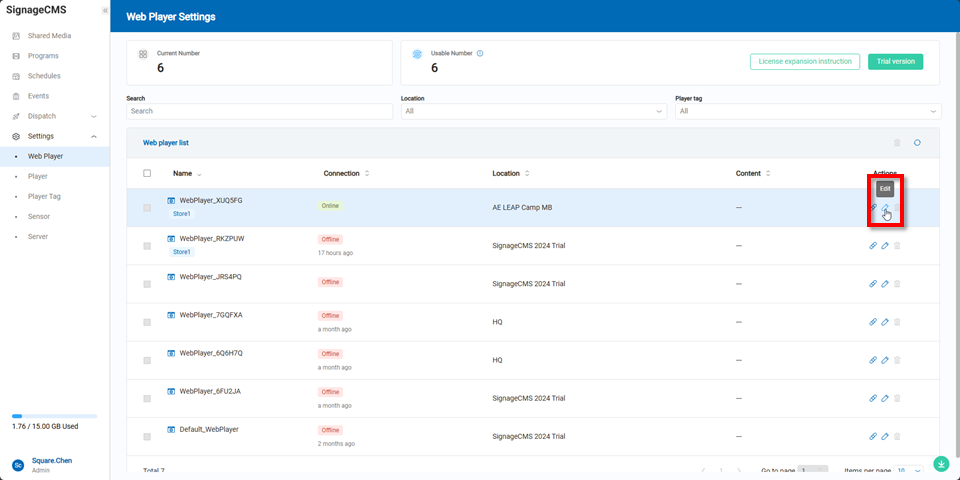
In the Web Player settings, users can modify the player’s name, associated location, and tags.