Player Management
In the Player Management page, users can view the status of all players and use search, location, and player tags to quickly find specific player devices.
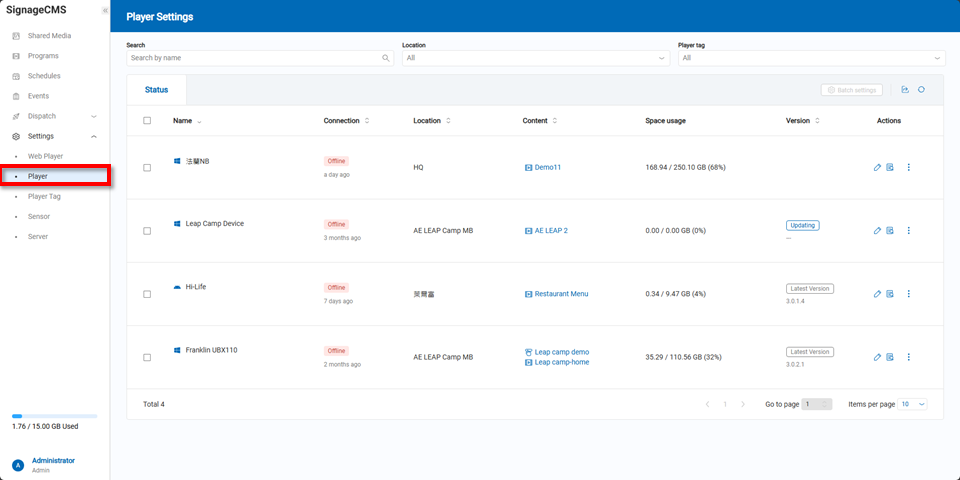
In the player list, users can click the "Edit" button in the actions column on the right side of any player to access detailed player settings.
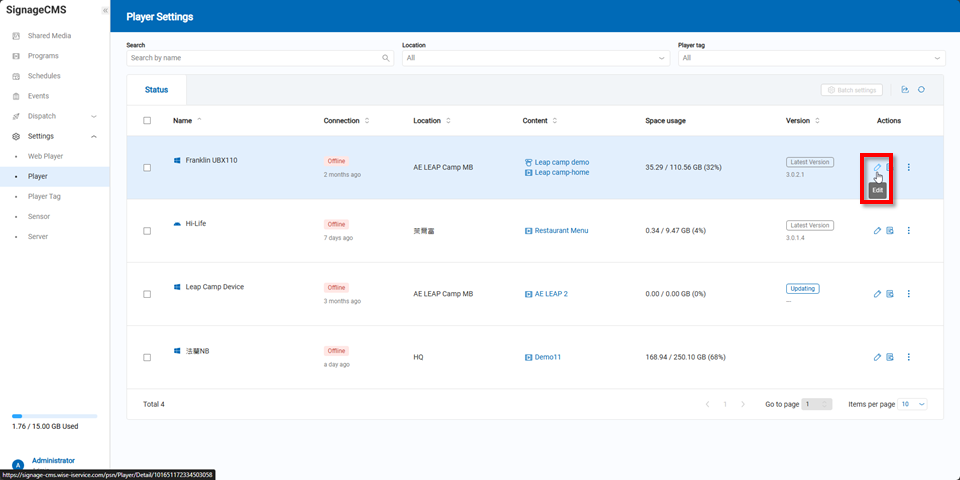
On the player settings page, users can configure basic information, Windows settings, power plans, and Facematch configurations for each player.
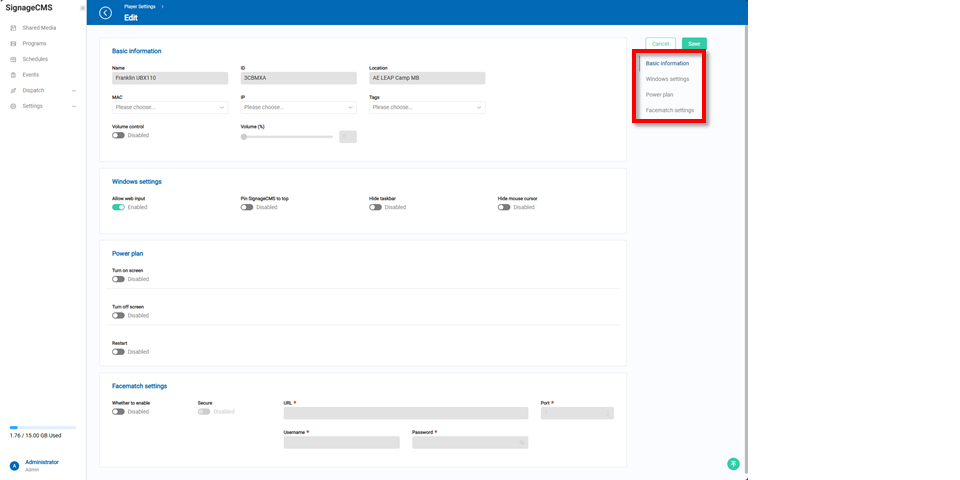
In the player list, users can also click the "View Player" button in the actions column to see detailed information about the player.
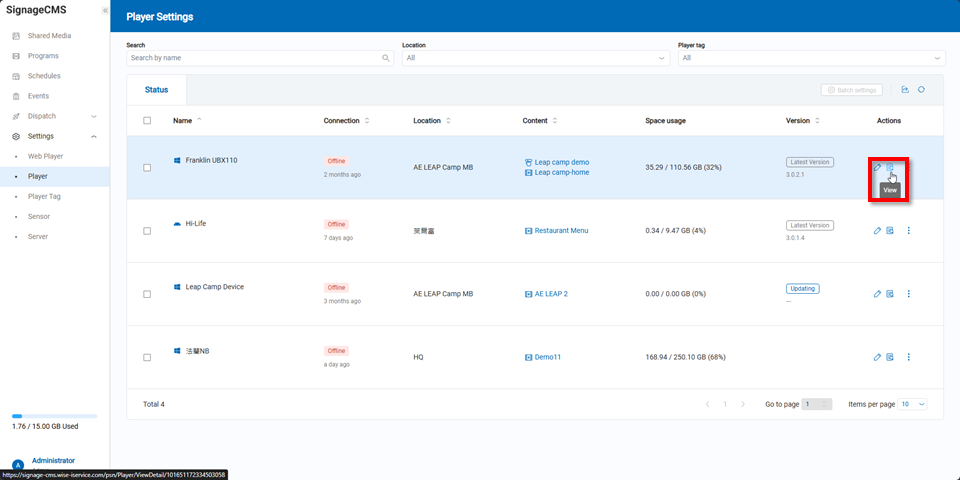
Within the player information, users can check the player details and the current player time, allowing for quick adjustments on the player side if necessary.
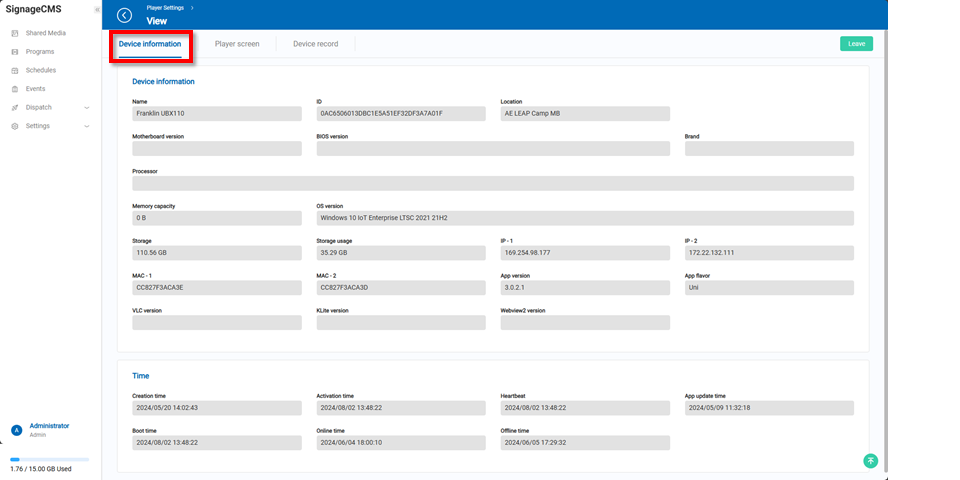
The player screen section allows users to see the current content being displayed on the player, ensuring that the display is correct and functioning properly.
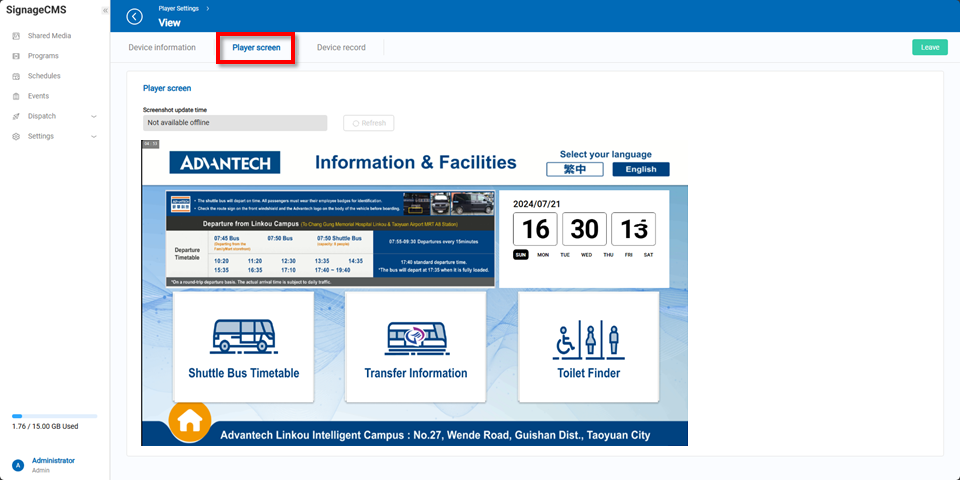
In the player logs section, if any issues arise with the player, users can download the player logs to analyze and determine if there are any abnormalities.
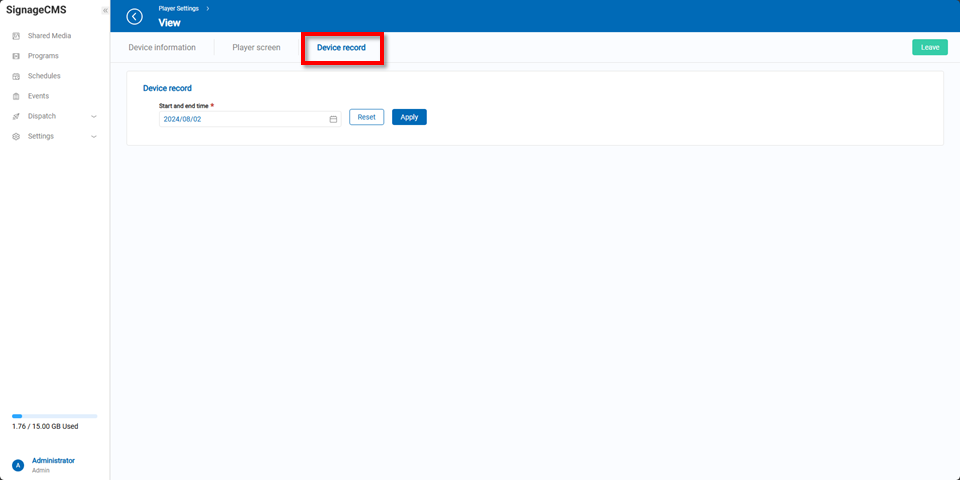
In the player list, users can click the menu in the actions column on the right side of any player to clear schedules and media, update connection status, turn off the screen, turn on the screen, restart the player, or perform a version update.
