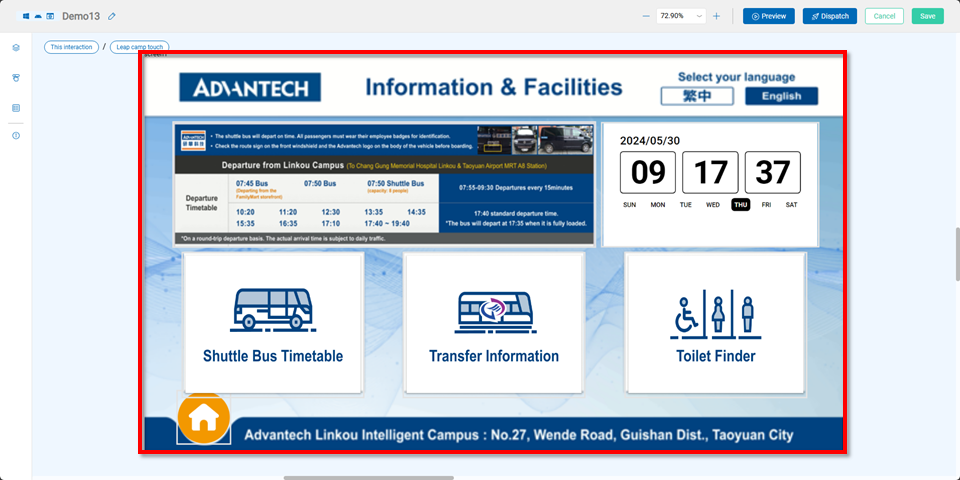Main Feature
On the program management page, users can search for and locate programs and program groups created by others, as well as access folders, interactive projects, and programs from the shared program list.
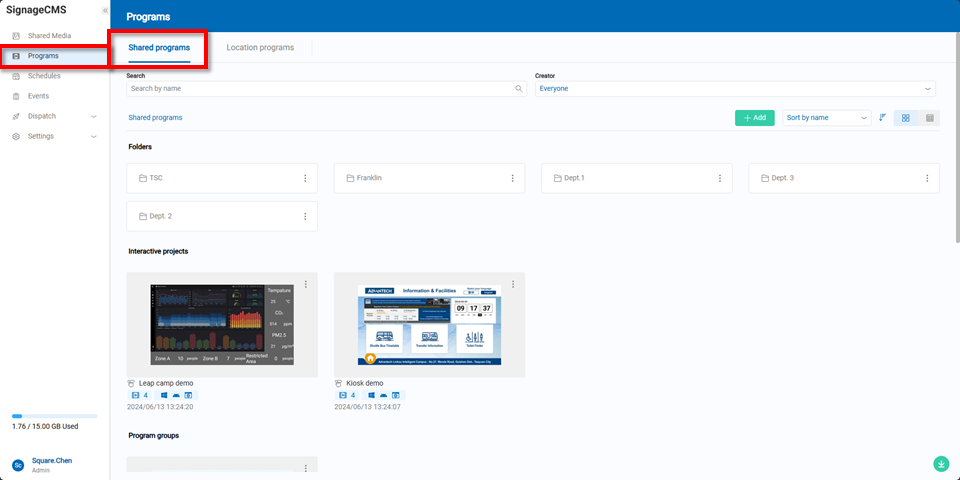
In the shared programs section, users can create new folders, programs, program groups, and interactive projects by clicking the "Add" button.
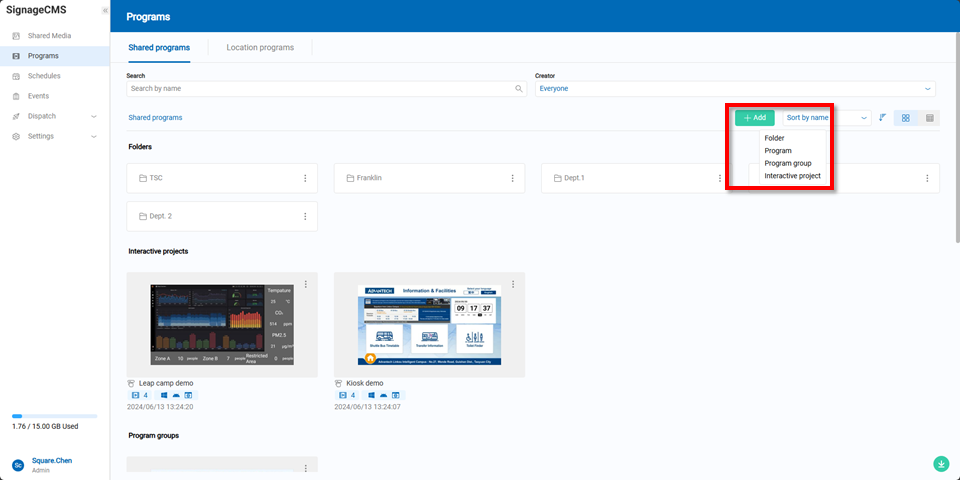
Within the location programs section, users can view already established locations. To add a new location, go to the system settings on the homepage and navigate to "Location Management."
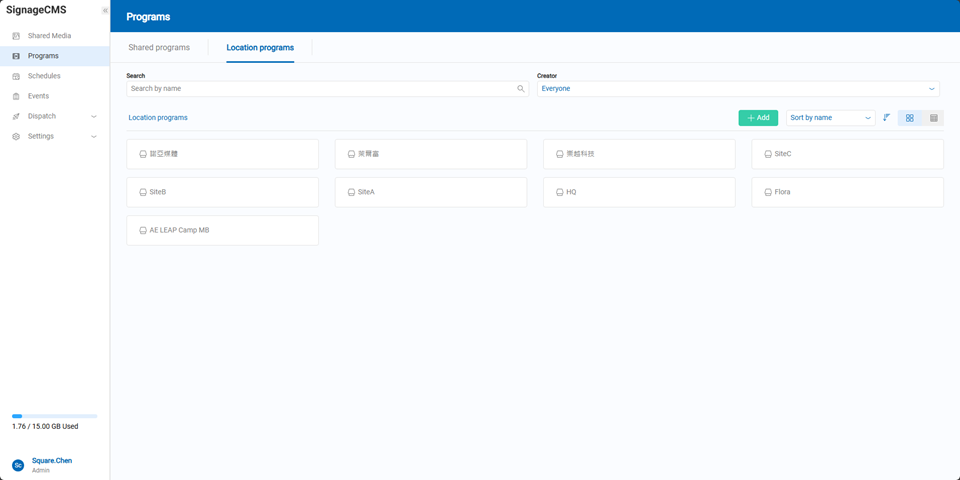
Users can also search for and locate programs created by others within the location programs section. By clicking the "Add" button, users can create new programs, program groups, and interactive projects.
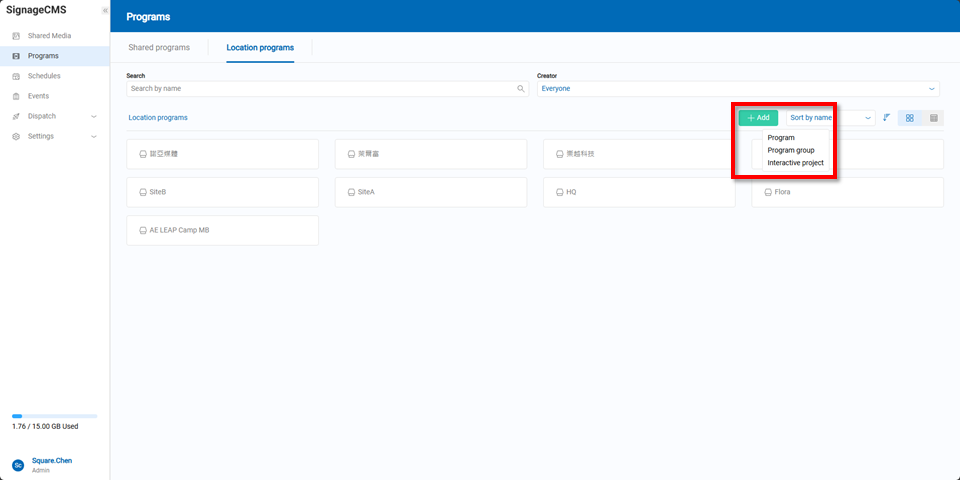
Whether adding a program in the shared programs or location programs section, users must name the new program, set the resolution, select the operating system, and choose where or which location to save it.
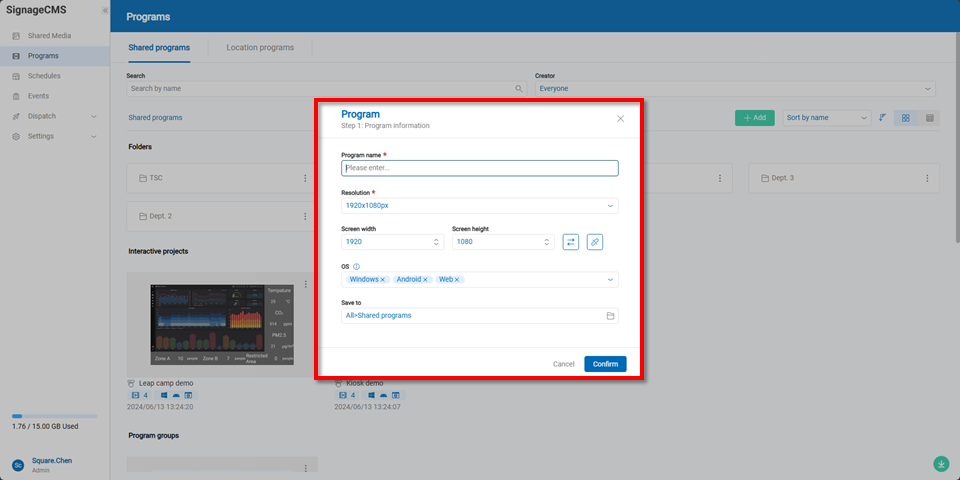
- Display Area:In this section, users can view the platform being used for the program, modify the program name, edit the screen, adjust the canvas editing area, preview, and deploy the program.
- Add Block Area:Users can add components, widgets, and adjust layers.
- Canvas Editing Area:All newly added blocks will be displayed in the editing area, where users can make adjustments to achieve the best results.
- Component Adjustment Area:After adding blocks, users can add, modify, and fine-tune them in the adjustment area.
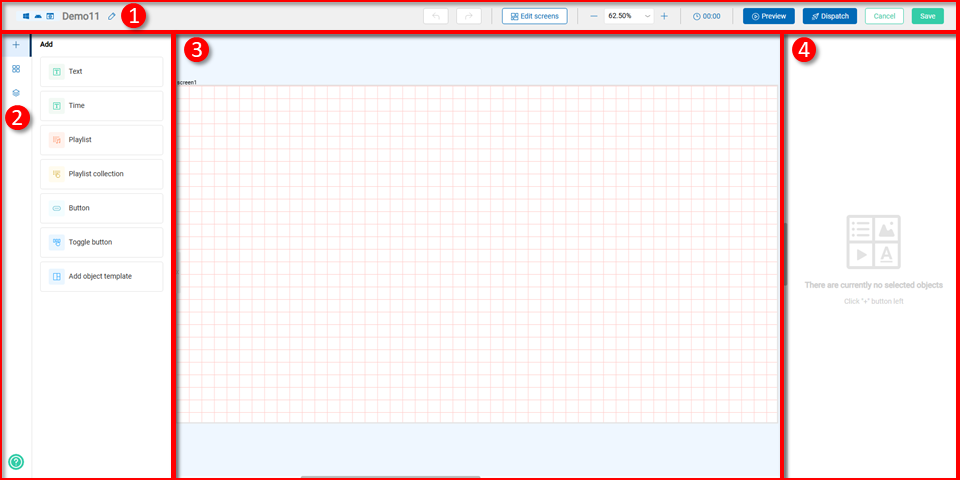
Users can click on the "+" icons at the edges of the screen to add screens, or click the "Add Screen" button at the top.
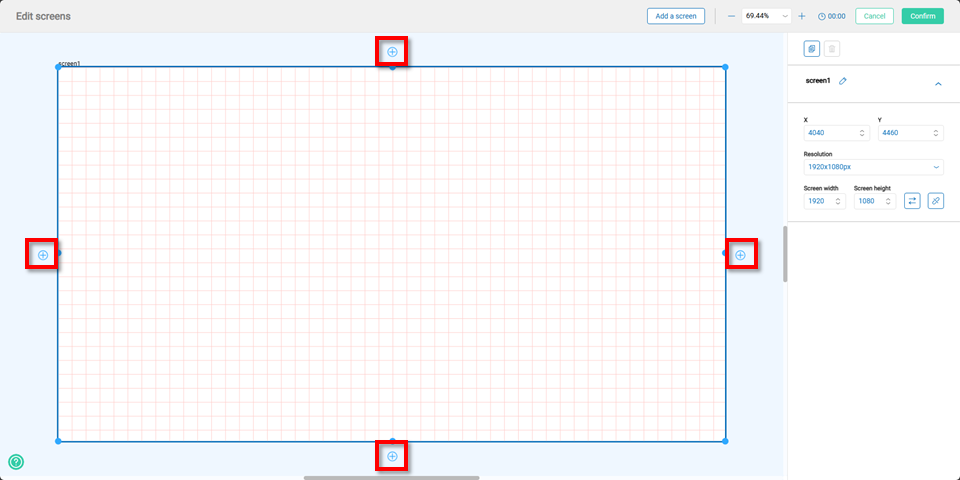
After clicking on a newly added screen, users can adjust its coordinates and resolution, and switch between portrait and landscape modes to match the content being played on the player.
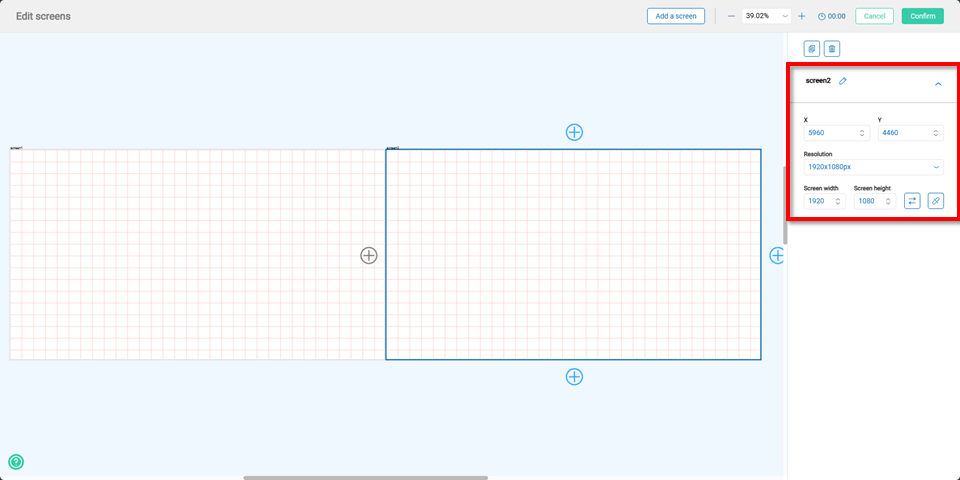
Program Groups
When creating a new program group, users need to name it, select the operating system, and choose where or which location to save it.
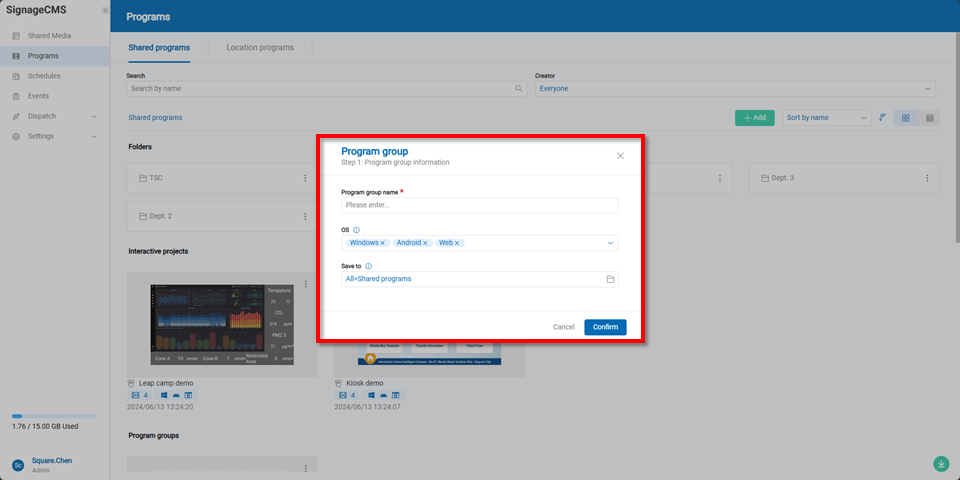
On the left side of the shared programs section, previously created programs are listed. Users can drag and drop the desired programs to the right side as needed.
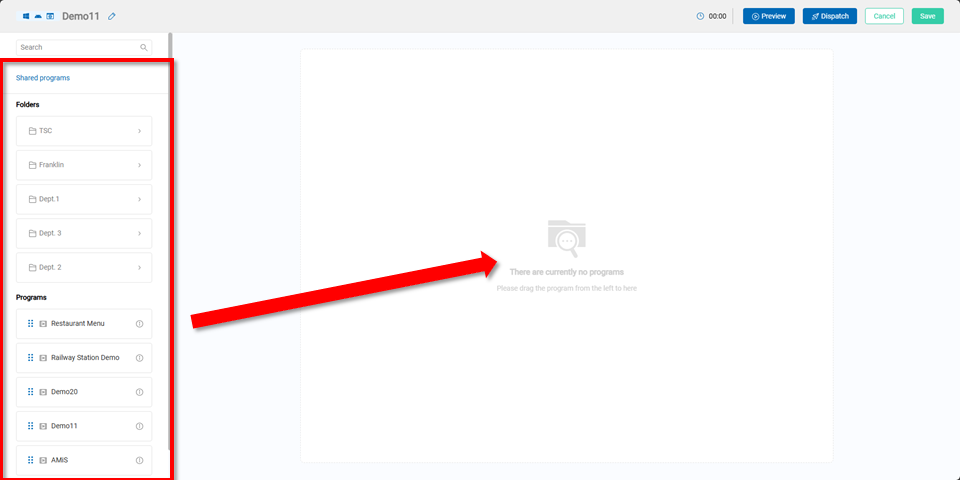
Once complete, users can see the programs that will be grouped, and they can drag and drop them to adjust the playback order.
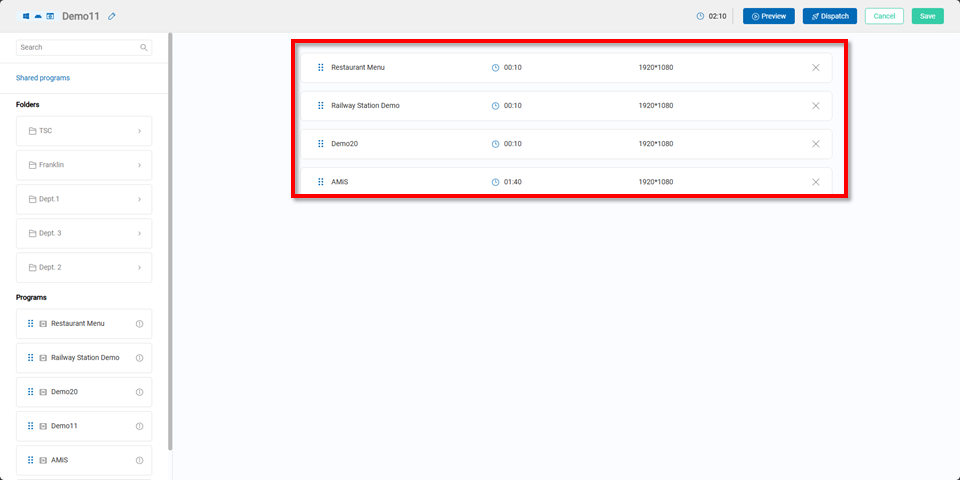
Interactive Projects
When creating a new interactive project, users must name it, select the operating system, and choose where or which location to save it.
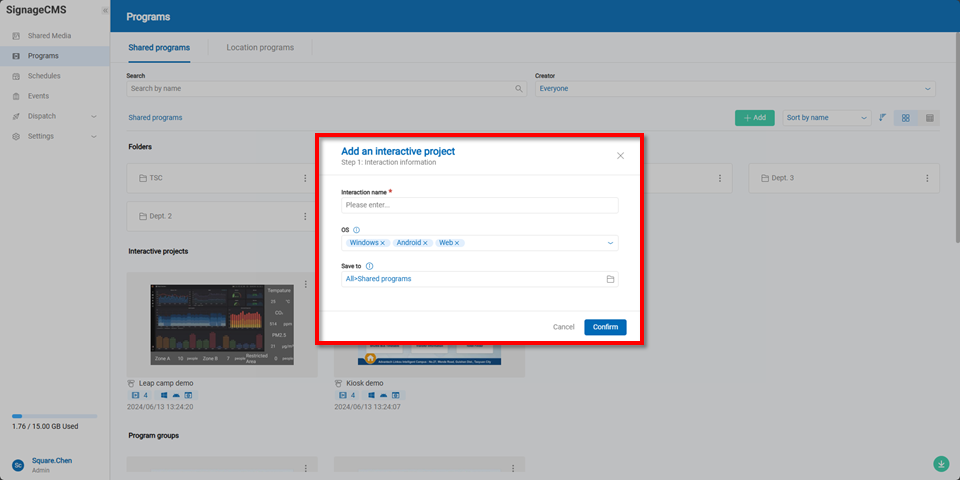
Click the button below to start adding programs or program groups.
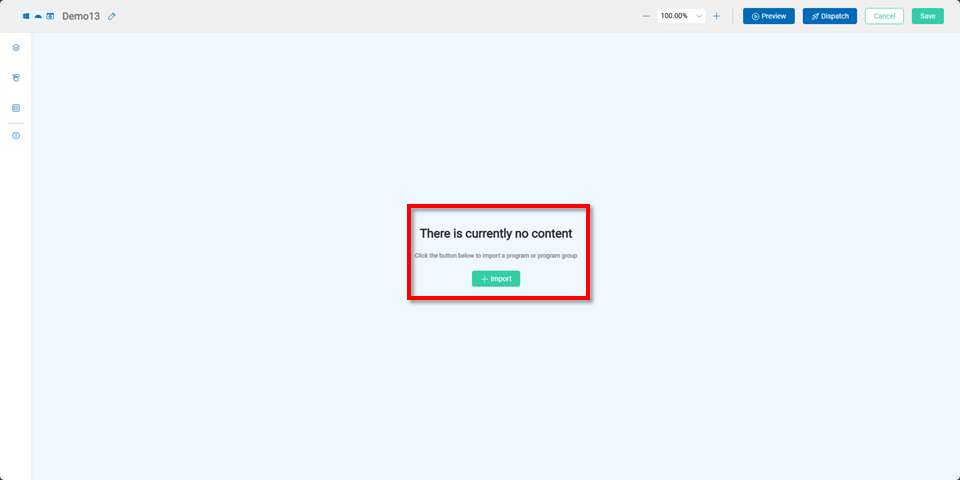
Choose the program or program group you want to include.
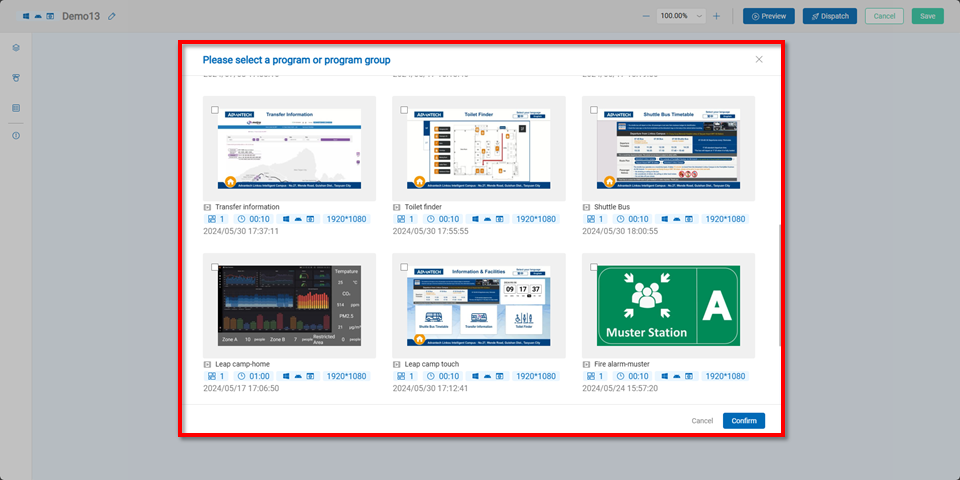
Once complete, you can begin building the interactive project. For detailed instructions, please refer to the specific guide:Link