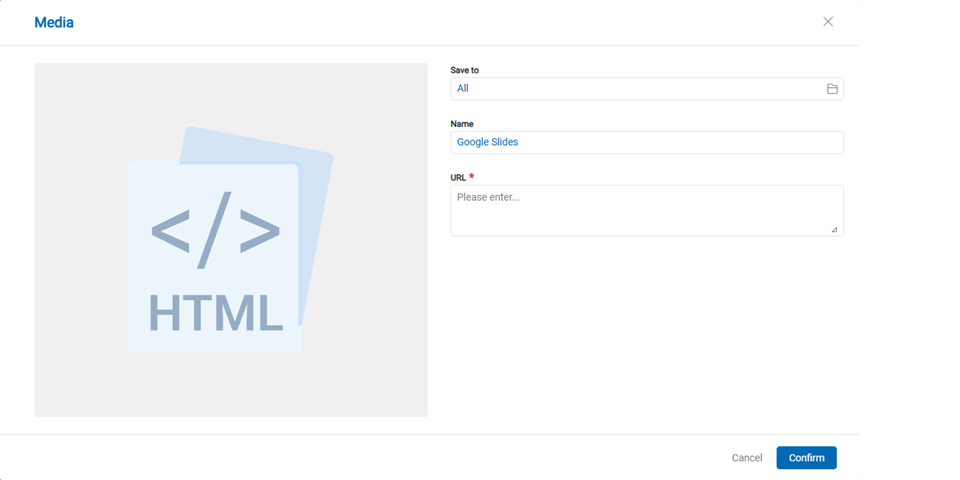Layout Overview
Upon logging into the interactive digital signage system, the screen is divided into two main sections:
Function Area: This area displays different functionalities, including Shared Media, Program Center, Schedule Management, Dispatch Management, and Settings. Users can click on different sections to navigate to the corresponding feature page for further operations. For example, users can upload media files on the "Shared Media" page or create different playback programs on the "Program Center" page.
Editing Area: After selecting a function area, the corresponding editing interface appears below. This area provides the necessary tools for users to perform operations such as adding, editing, or deleting content in Shared Media, Program Center, Schedule Management, and Dispatch Management. For example, upon entering the "Shared Media" page, a media editing section will appear on the right side of the screen, where users can upload or edit existing media content.
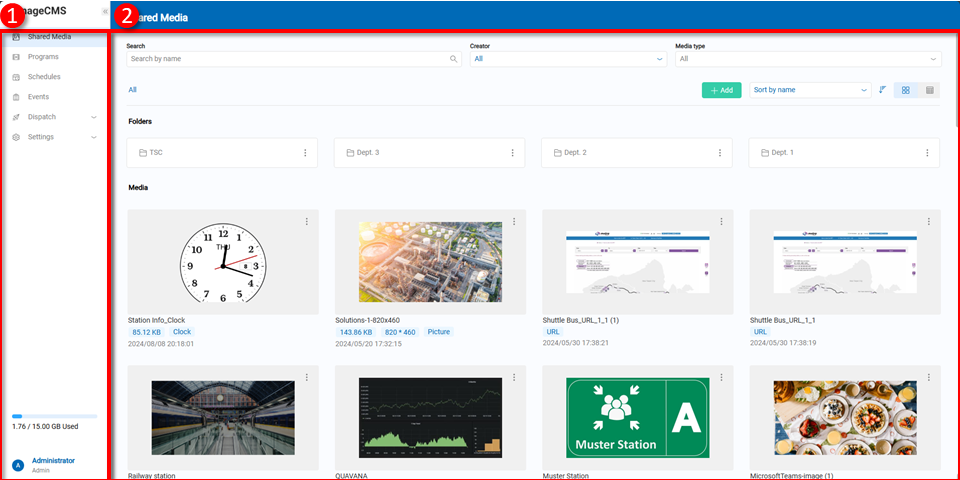
Shared Media
The Shared Media feature allows users to upload and manage multimedia files, including adding, deleting, renaming, duplicating, and moving files.
Search: Users can search for media by creator or file type using single or multiple criteria.
All Media: Users can add new folders, upload files, or create widgets using the Add button. Files can be arranged by name, character, date, graphic, or list.
Folders: Users can create folders as needed, as well as delete, rename, duplicate, or move them.
Media: After uploading media, all files will be displayed in the media section, showing information such as size, bitrate, frames per second, resolution, and media type. Users can double-click on a media file to view detailed information.
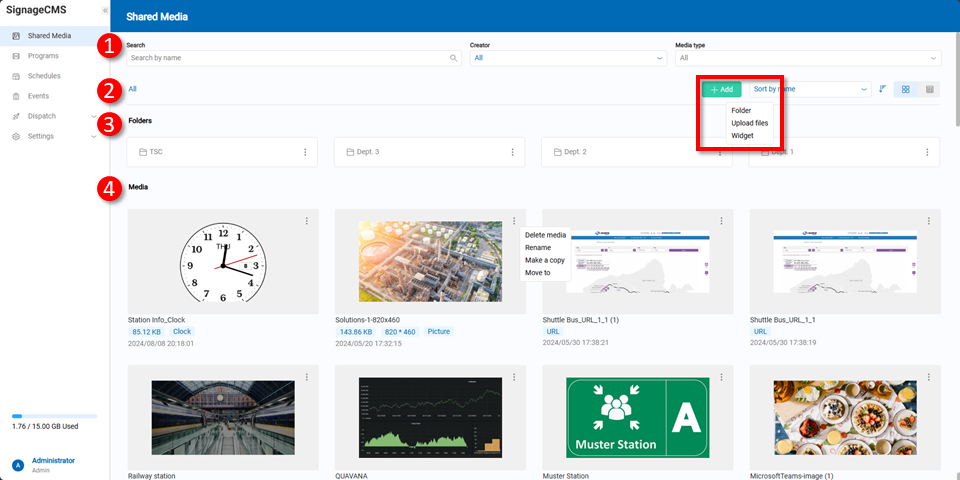
Viewing Media: Depending on the media type, different details will be displayed. Users can set expiration dates for multimedia files or delete them as needed.
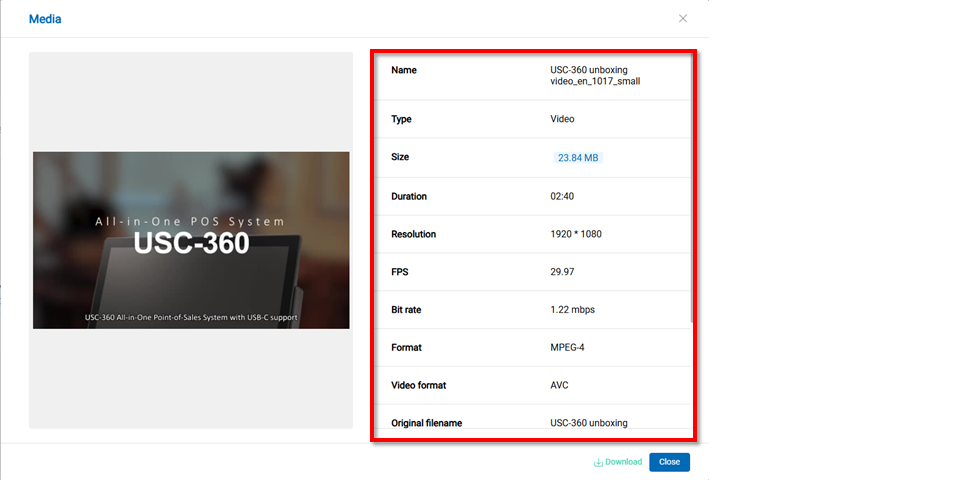
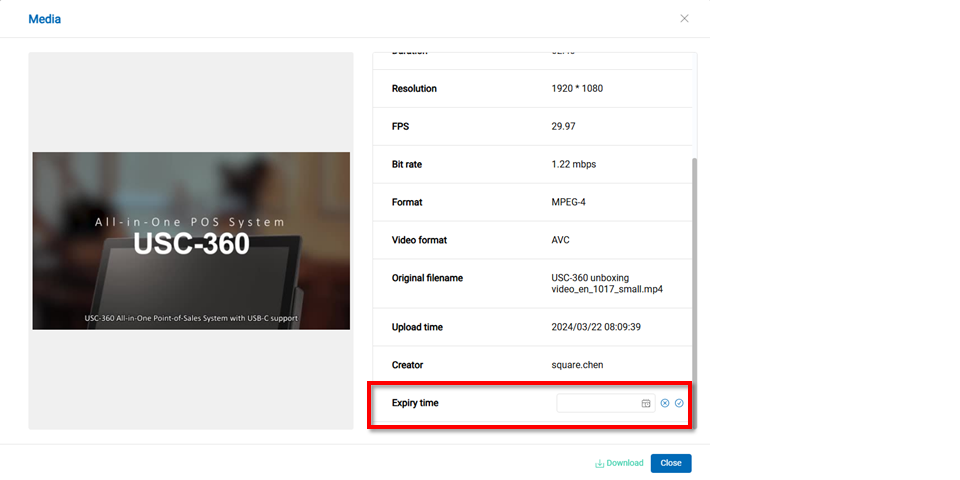
Supported File Formats
| File Type | Format | Notes |
|---|---|---|
| Images | JPG, BMP, PNG, GIF | |
| Videos | MP4, AVI, WMV, MOV, | Android doesn't support WMV, VP9 |
| Documents | Google Side, DPF, TXT, RSS | |
| Pthers | HTML, YouTube, RTSP |
Widgets:
Users can add various widgets such as Weather, Countdown, Clock, YouTube Playlist, YouTube Live, YouTube Video, and Google Slides by clicking the Add Widget button.
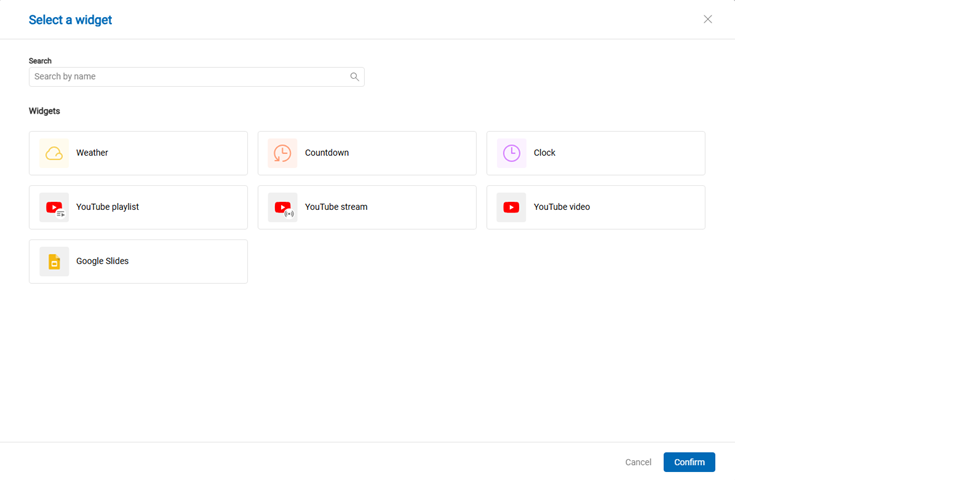
Weather Widget:
When adding a Weather widget, users need to configure certain settings as described below:
Save Folder: The folder where the widget will be saved.
Name: A custom name for the widget.
Use Device Location: Default is "Enabled," using the device's location for weather data. If disabled, users can manually input an address.
Style: Basic or advanced.
Orientation: Vertical or horizontal.
Units: Choose between Celsius and Fahrenheit.
Theme (Advanced): Light or dark.
Time Range (Advanced): The next 7 days or the next 24 hours.
Font: Choose the font size for display.
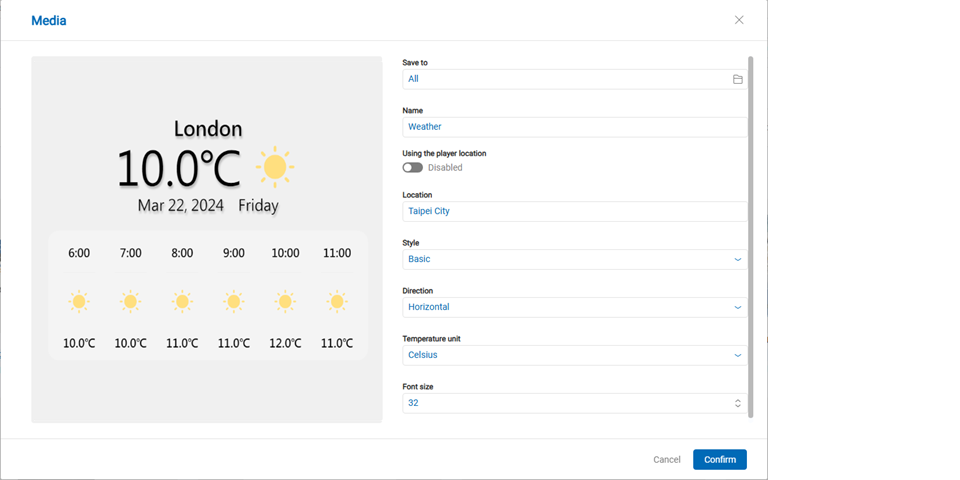
Countdown Widget:
Save Folder: The folder where the widget will be saved.
Name: A custom name for the widget.
Style: Four different styles to choose from, as shown below.
Theme: Five color options: Orange, Purple, Blue, Green, and Gray.
Title: The title to be displayed on the countdown widget.
Countdown Format: Four formats are available: Days:Hours:Minutes, Hours:Minutes, Days:Hours, and Hours.
Animation Effect: Two options are available: Top to Bottom and Bottom to Top.
End Time: Users can select the end time using a calendar.
Display Countdown Time: Enabled by default. If disabled, the end date and time formats will not be displayed.
End Date Format: Six formats are available: Year/Month/Day, Month/Day/Year, Day/Month/Year, Month/Day, Day/Month, and Disabled.
End Time Format: Three formats are available: Hours:Minutes, Hours, and Disabled.
Display Countdown Completion: Disabled by default. If enabled, users can input text to display upon countdown completion.
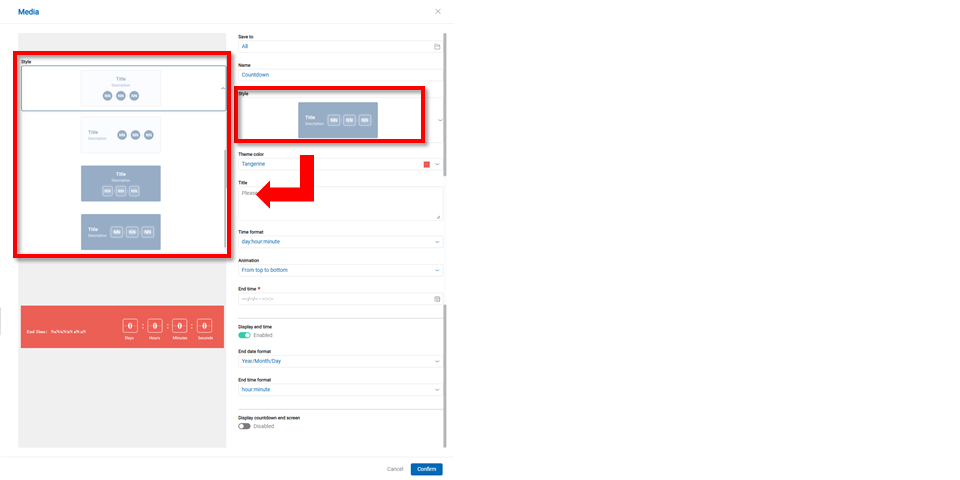
Clock Widget:
Save Folder: The folder where the widget will be saved.
Name: A custom name for the widget.
Use Device Location: Default is "Enabled," using the device's time zone. If disabled, users can manually input a time zone.
Style: Three styles are available.
Display Weekdays: Enabled by default. If disabled, the widget will not display the weekday.
Display Date: Enabled by default. If disabled, the widget will not display the date.
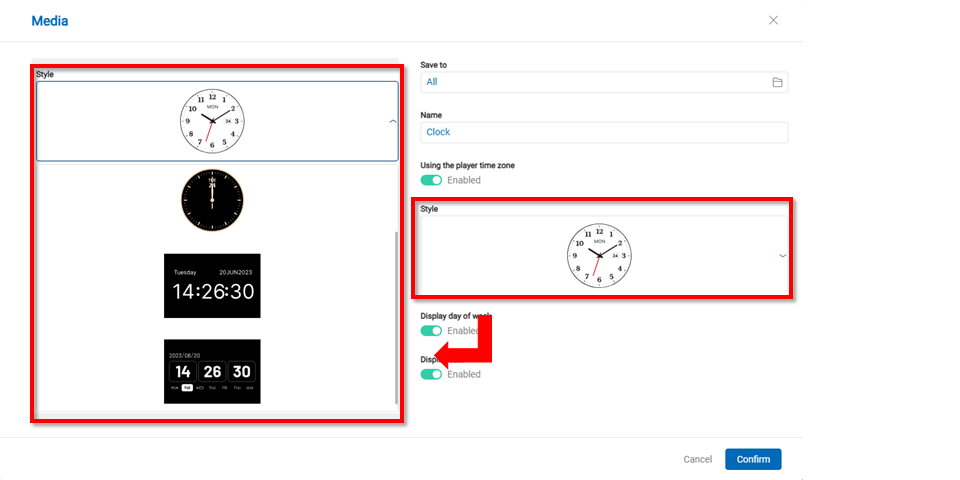
YouTube Playlist Widget: Save Folder: The folder where the widget will be saved. Name: A custom name for the widget. URL: Paste the link to the YouTube playlist here. Shuffle Play: Disabled by default. If enabled, the playlist will play in random order.
Note The ability to play YouTube videos within a Signage program depends on YouTube's policies, as videos are embedded.
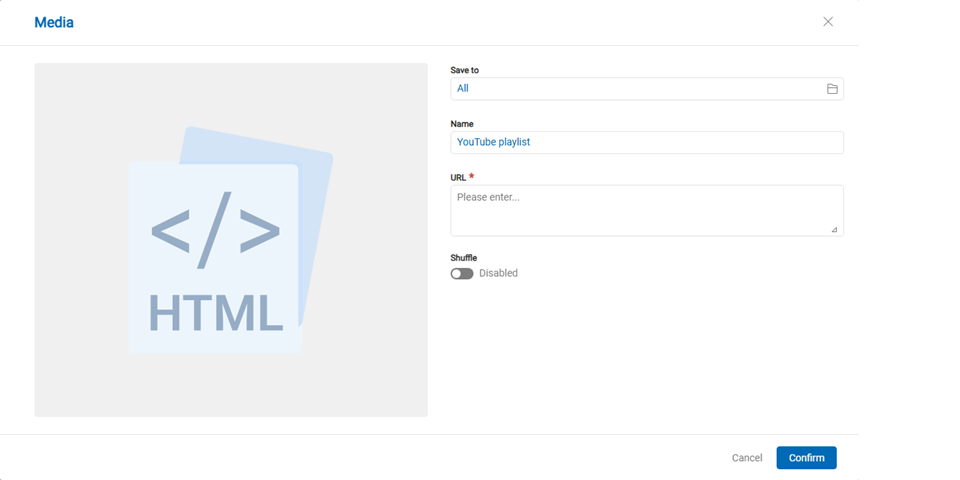
YouTube Live Widget: Save Folder: The folder where the widget will be saved. Name: A custom name for the widget. URL: Paste the link to the YouTube Live stream here.
Note The ability to play YouTube videos within a Signage program depends on YouTube's policies, as videos are embedded.
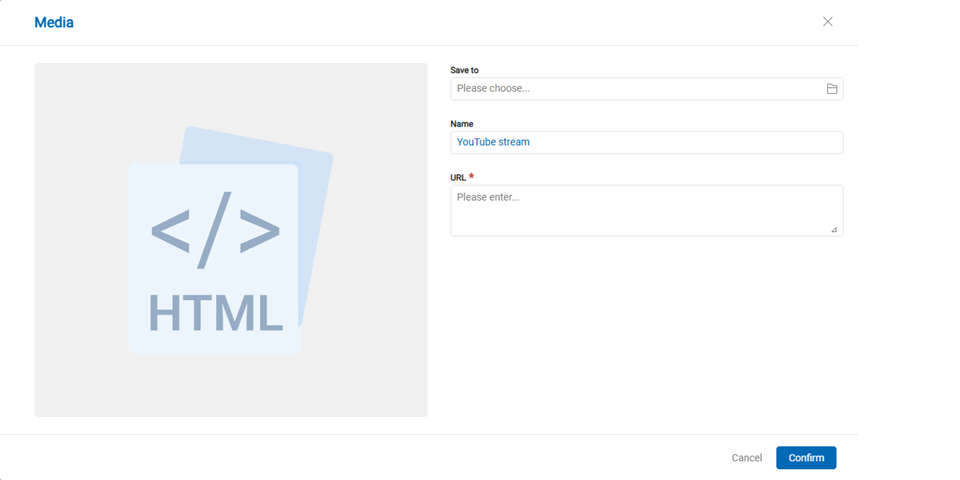
YouTube Video Widget: Save Folder: The folder where the widget will be saved. Name: A custom name for the widget. URL: Paste the link to the YouTube video here.
Note The ability to play YouTube videos within a Signage program depends on YouTube's policies, as videos are embedded.
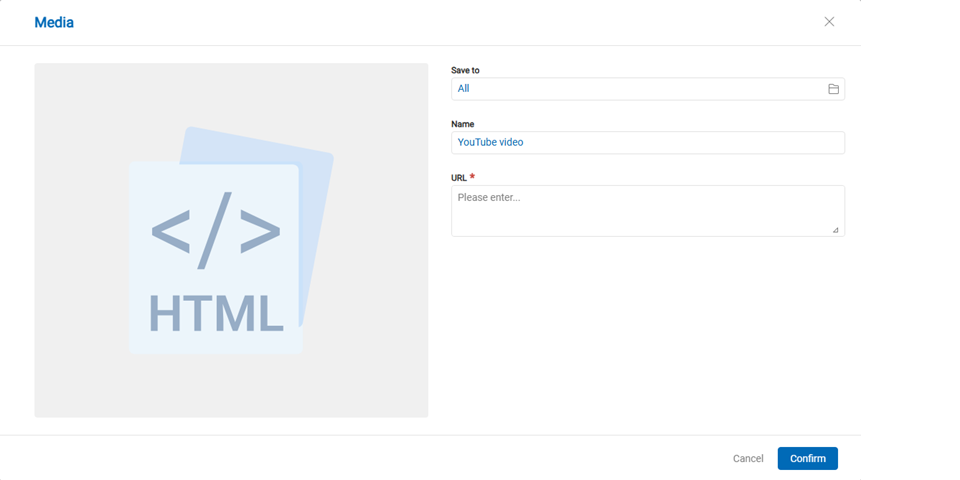
Google Slides Widget: Save Folder: The folder where the widget will be saved. Name: A custom name for the widget. URL: Paste the link to the Google Slides presentation here.
Note For instructions on publishing Google Slides, please refer to This Link