Note: This document is for version 2.3 and above.
🔹 Device Tags
When the device is created, the system will automatically generate a default tag: #MSYS_EdgeStatus which represents the device online/offline status:
- #MSYS_EdgeStatus=1: This means the device uploads data within last 5 minutes and the device is online.
- #MSYS_EdgeStatus=0: This means the device does not upload any data within last 5 minutes and the device is offline.
When the device uploads data, the system will automatically generate corresponding tags based on the device data. For example, when the device uploads the version of the software agent, the system will automatically generate a tag for the version of the software agent. One device could contain multiple tags.
There are three kinds of Tag types:
- Analog: Number
- Text: String
- Discrete:
- Integer only. Each integer represents a meaning, ex: 0 is normal, 1 is abnormal.
The tag type of the tag is determined by the system automatically. Please move mouse over the icon of Quality, the detail tag quality information will be displayed as a tool tip.
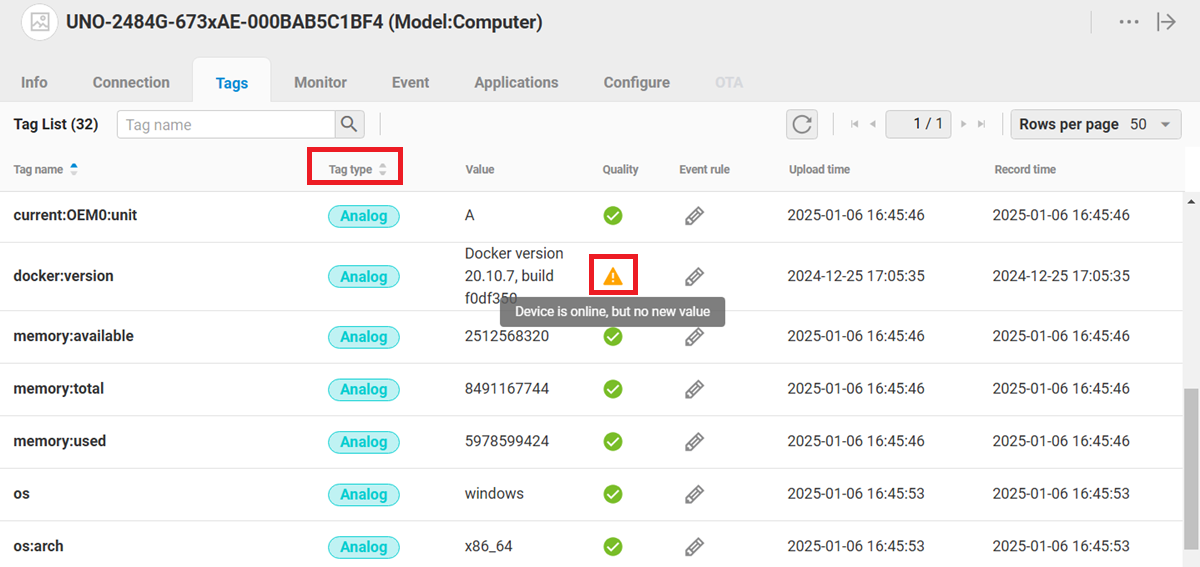
🔹 Event Rule
The user could add the event(alarm) rule for each tag. The tag event is triggered when the tag value is met in the rule. Please follow the below steps to create an alarm rule:
-
In the row of tag, click the
button to add an event rule for this tag.
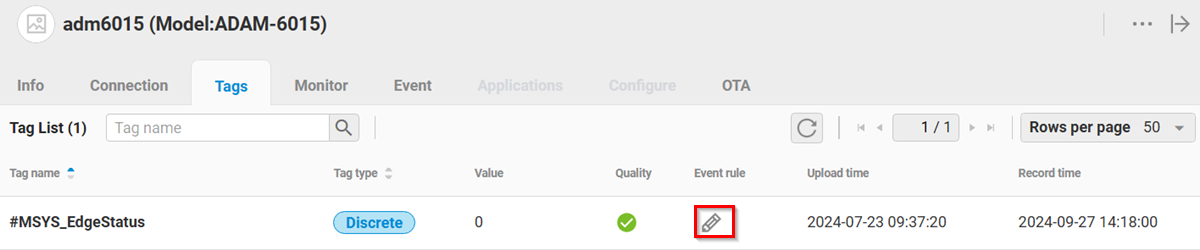
-
In the rule setting page, click "+" to add an event rule.
-
Please fill in the rule name, the rule, alarm level, alarm level, alarm message. As the below figure, the user sets an event rule which is triggered when the tag value is greator than 10.
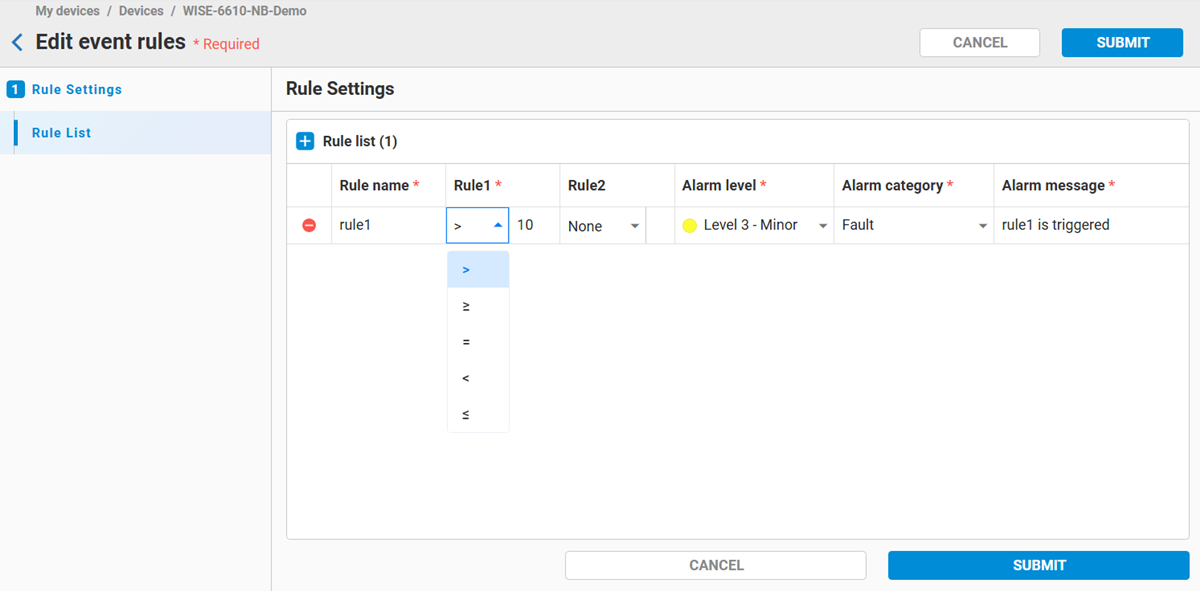
-
Click the Tags sub tab in the Event tab, events are created if event rules are met.
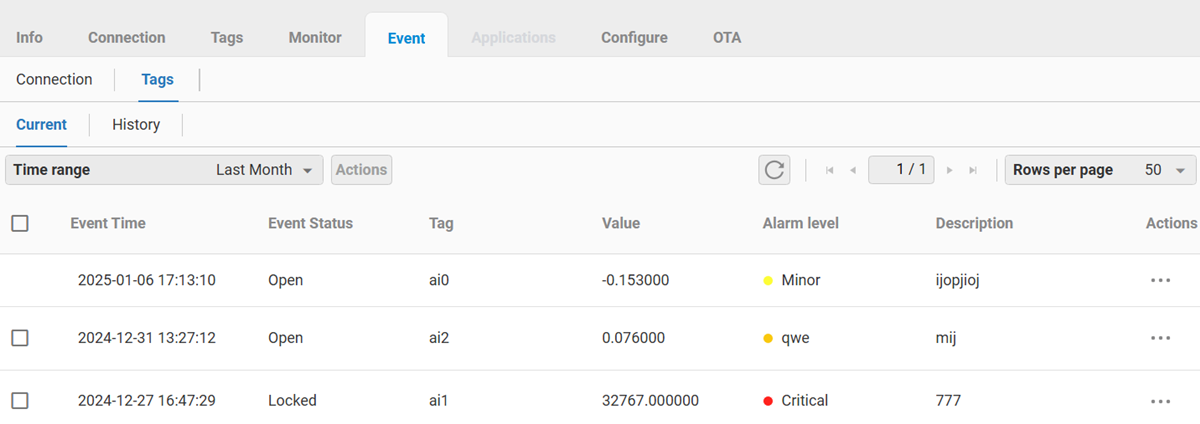
🔹 Event List
Each Tag event has its status so that the user could know if the event is handled or processed. After the user handles the event, they can modify the event's status. Please follow below steps to change the event status:
-
Choose an event and click the "..." button and select "Edit" in the menu.
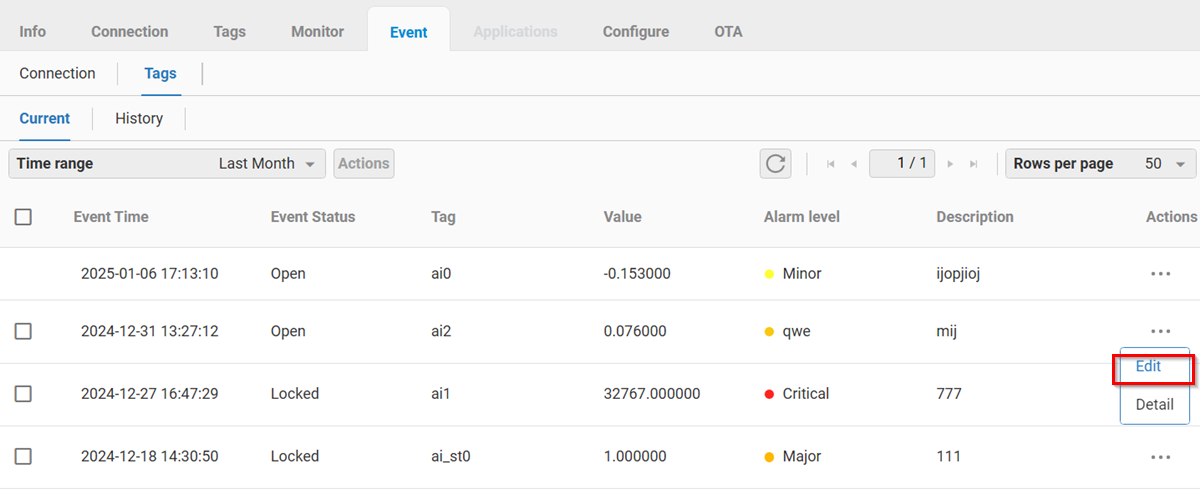
-
In the dialog, select the next status in "Status" field and fill in comments. Press the "SAVE" button to submit.
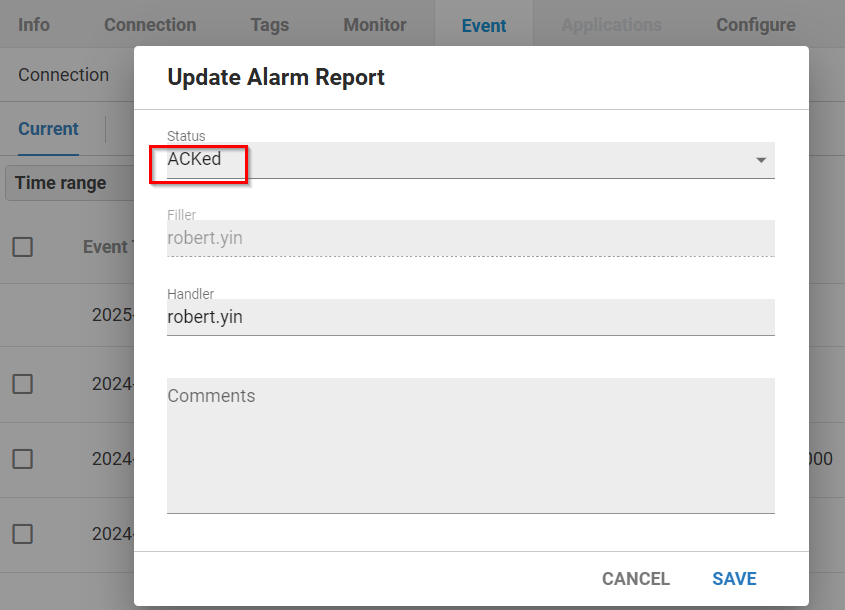
-
User could check event process detail by clicking the "..." button and select "Detail".
-
Event process details is displayed in dialog.
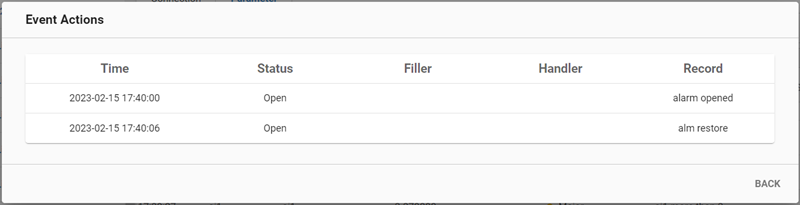
🔹 Event Status
As shown in the below table, there are following event status:
| Status Name | Description |
|---|---|
| Open | The event is opened |
| In Process | The event is Processing |
| Processed | The event is processed and waits for closing |
| Acked | The event is acknowledged |
| Locked | The event is locked and waits for the user's action |
| Closed | The event is closed |
The event status change is based on the Report process and Acknowledge settings in the user's alarm settings as shown in the figure below.
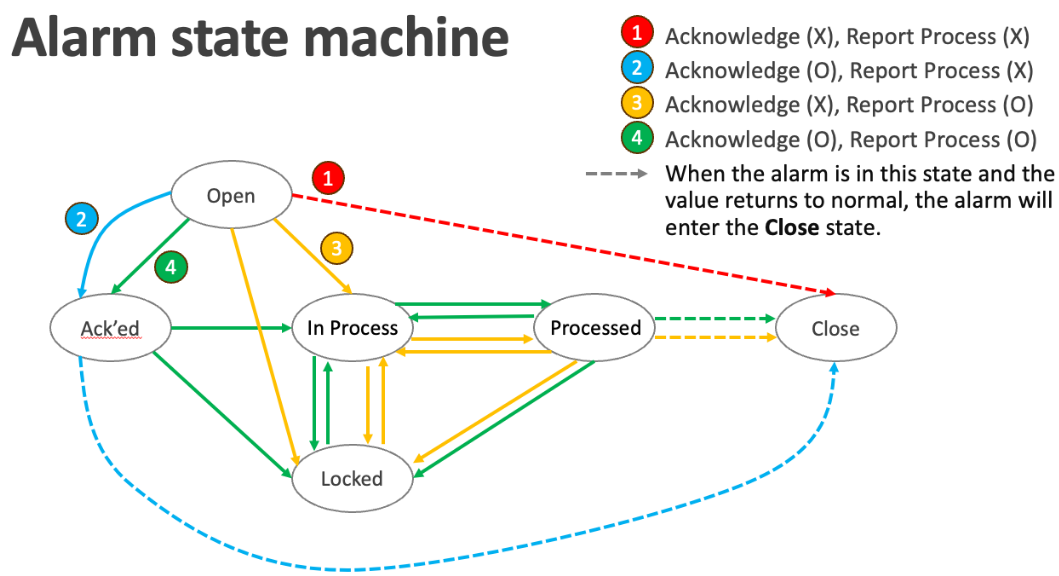
Please refer the document for the details.