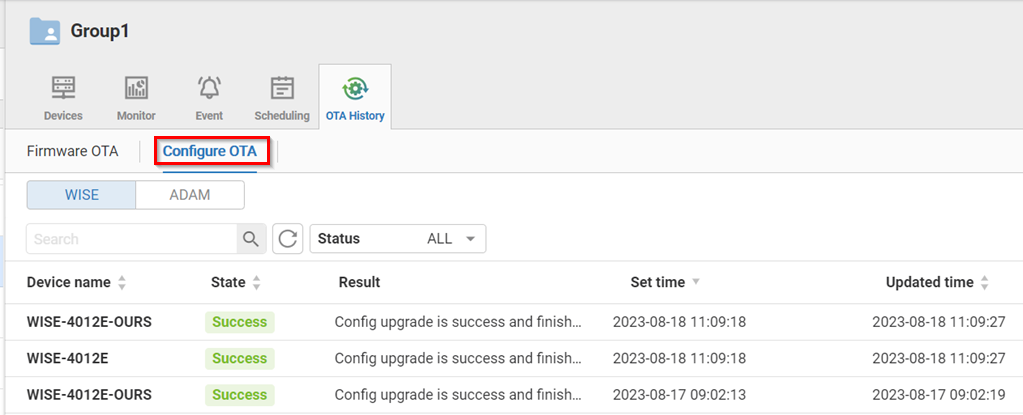🔹 Device Group
In top left corner, click and select Device Group to enter page.
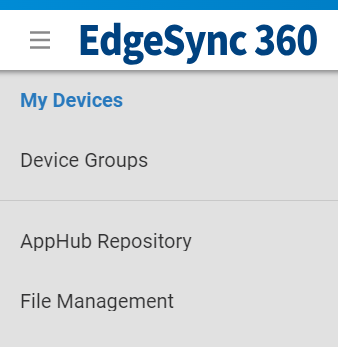
A device group is a group of devices and users. Device group allow you to:
- Monitor and perform operations for multiple devices in one group.
- Check and handle events for multiple devices.
- Schedule operations for multiple devices.
Device group also has following features:
- Add all device owners as Viewer in Device Group if device owner is not in Group
- Prevent the same group name within the same parent group
- When delete group, also delete all it's child groups which has no devices or scheduling task
One device belongs to only one device group. One user could belongs to multiple device groups.
🔹 Device Group List
Device Group List contains group name, device count, device offline count, group members.
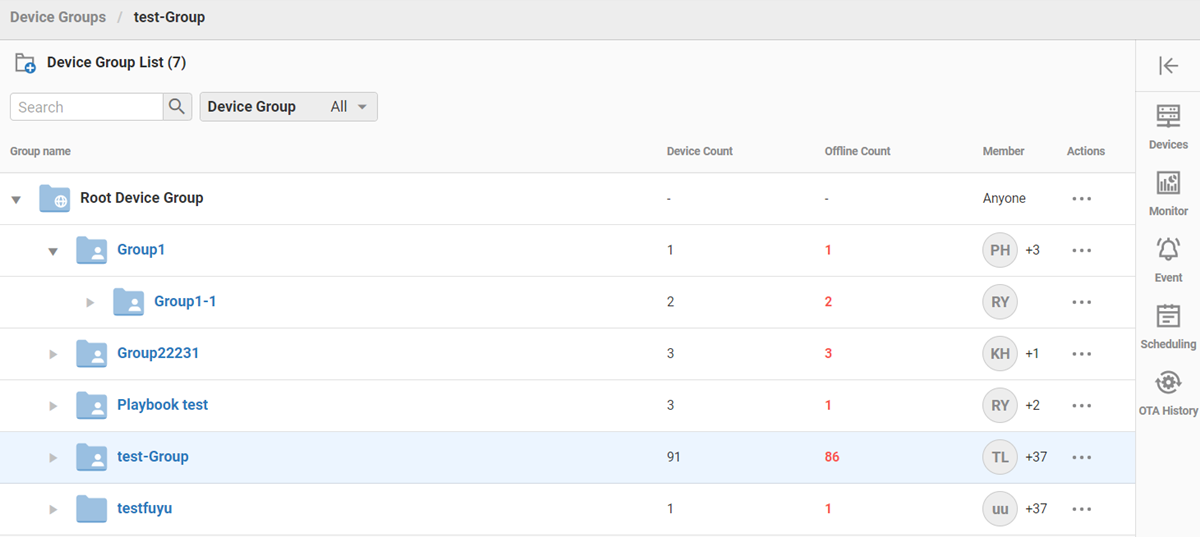
🔹 Device Group Users
There are three roles in Device Group: Manager, Operator, Viewer. Please refer to below table:
| Action/Role | Manager | Operator | Viewer |
|---|---|---|---|
| Add Group | V | - | - |
| Update Group | V | - | - |
| Delete Group | V | - | - |
| Add User | V | V | - |
| Remove User | V | V | - |
| Add Device | V | V | - |
| Remove Device | V | V | - |
| View Device | V | V | V |
| Add Scheduling | V | V | - |
| Update Scheduling | V | V | - |
| Delete Scheduling | V | V | - |
| View Scheduling | V | V | V |
As below figure, you could manage group users in Device Group List:
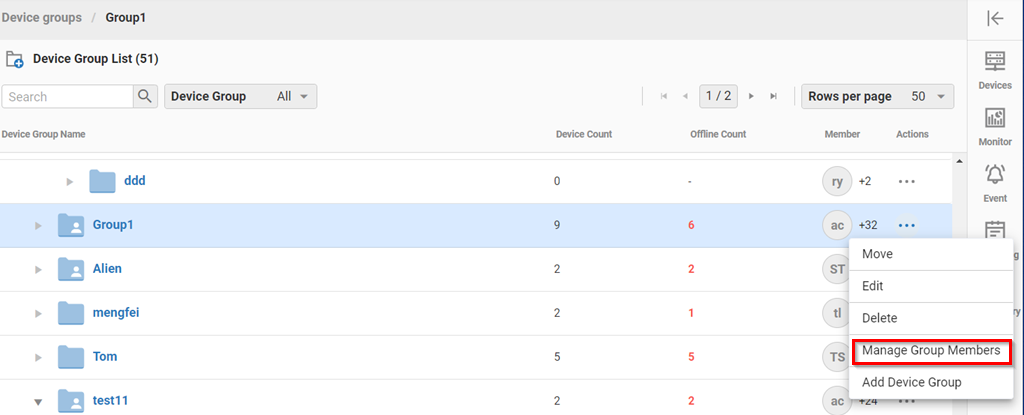
Or you could manage group users in the Device Group:
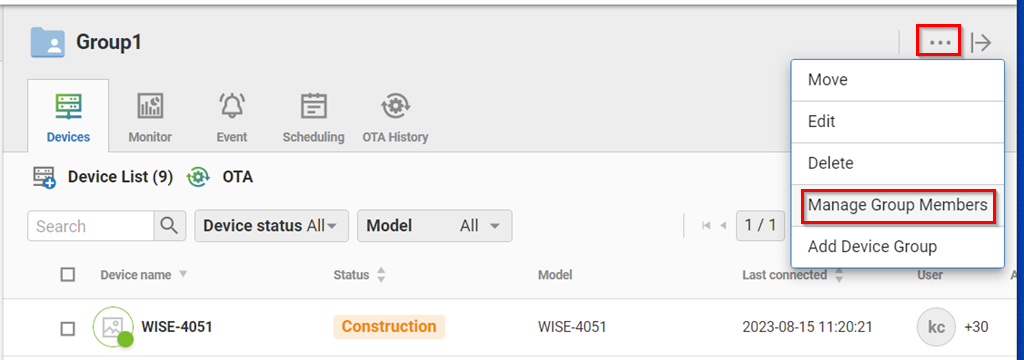
🔹 Device List and Filter
Click one Device Group and a side page will appear to show related information. Default page is device list in the group.
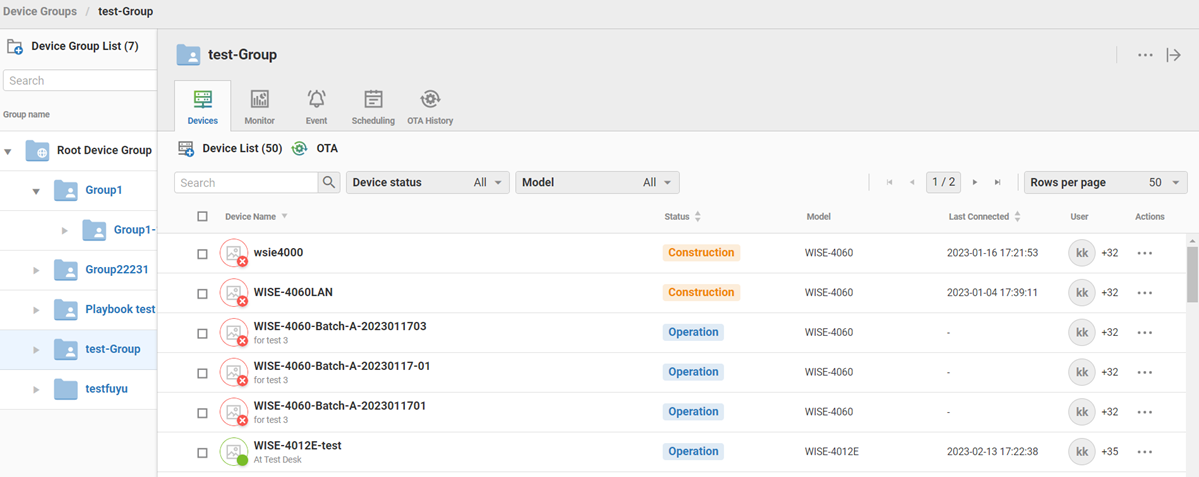
There are several ways to filter devices in Device List and these filters could be combined together.
-
Device Name: Please input partial device name and press enter. Devices which contains the search key word will be displayed.
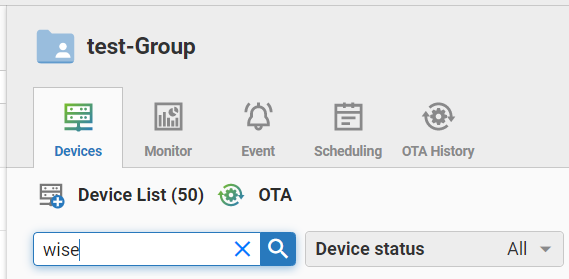
-
Device Status: User could use Device Connection(Online, Offline) or Device Mode(Construction, Operation) to filter devices.
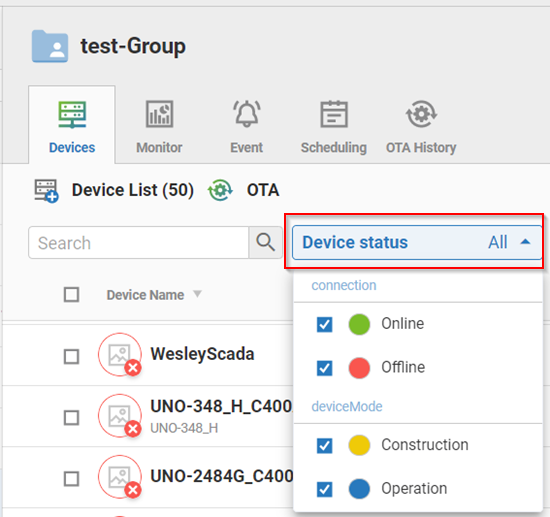
-
Device Model name: User could select desired Device Model name(ex: ADAM-6256, WISE-4012) to filter devices.
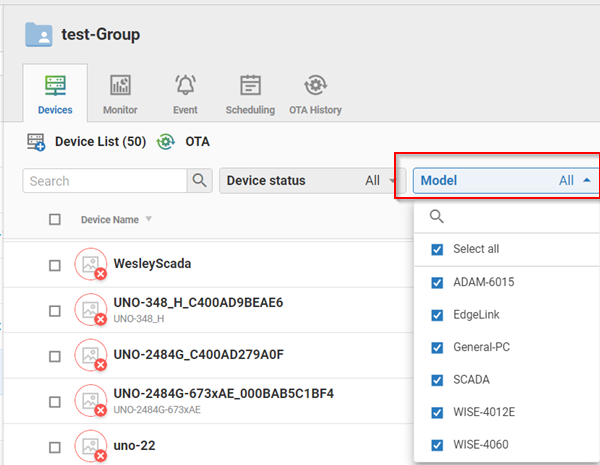
🔹 Multiple Devices Operation
User could select multiple devices to perform the same operation. For example, use could select devices and change their Device Mode by click "..." button and select Change Device Mode as below figure:
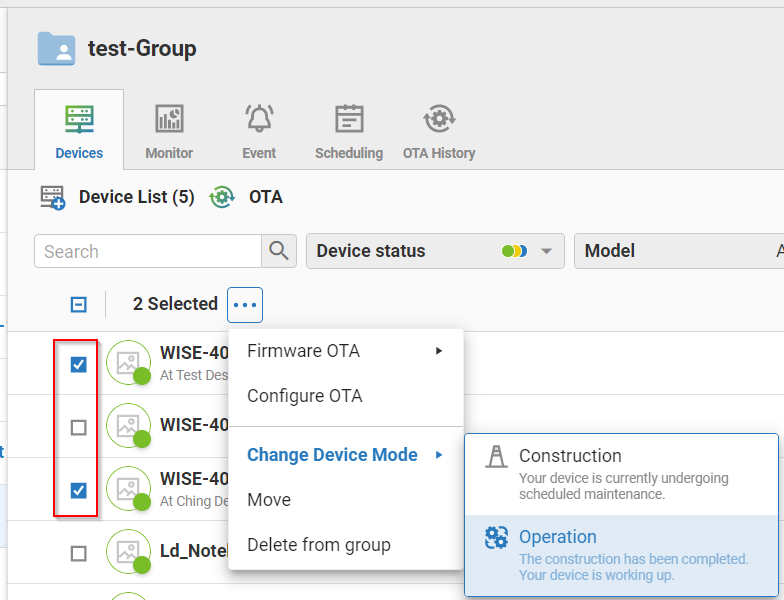
🔹 Group Monitor
In Monitor tab, overview information for this Device Group is displayed. It includes: device amount, device module types, device connection status, device operation status, amount of current/history parameter events.
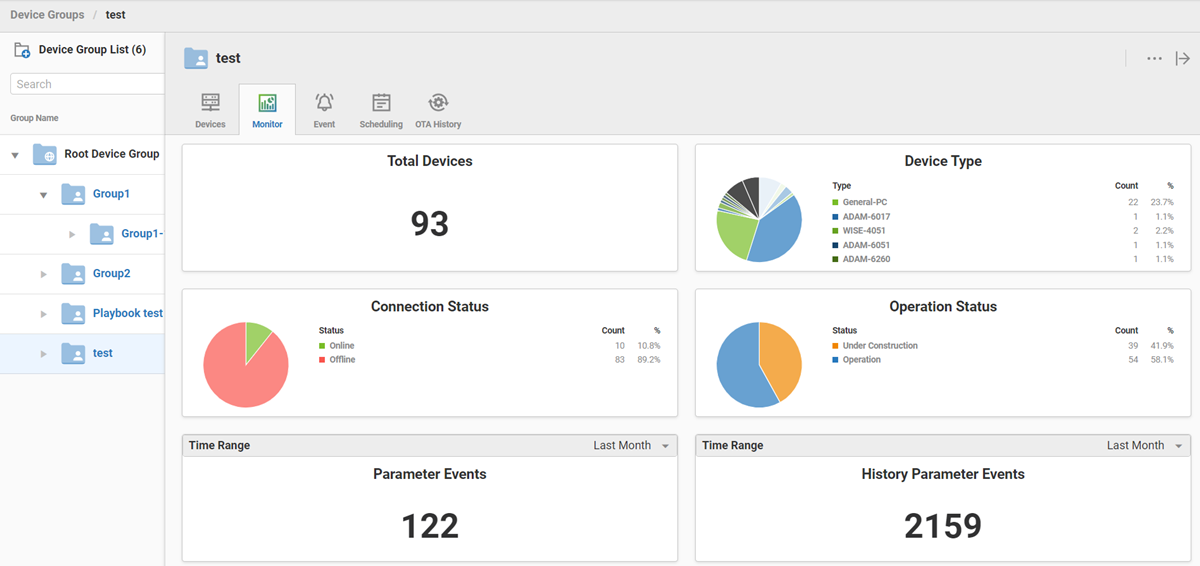
🔹 Group Events
In Event tab, there are Connection Event and Parameter Event for devices in the device group.
- Connection Event:
If device does not transmit MQTT messages more than 5 minutes, an offline event is raised. In Connection Tab, events of multiple devices are displayed.
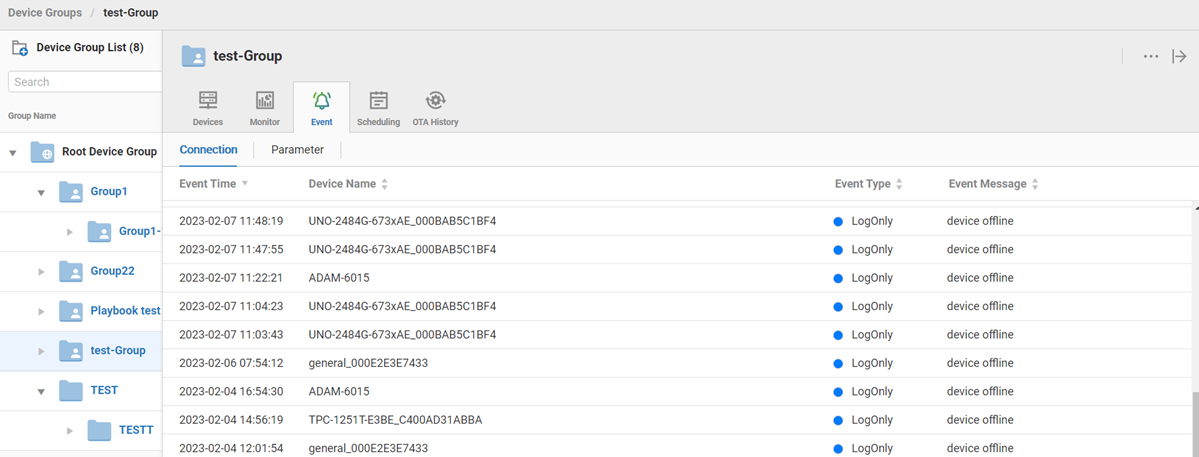
- Parameter Event:
If user has set Alarm rule for the parameter, a parameter event is raised when alarm condition is met.
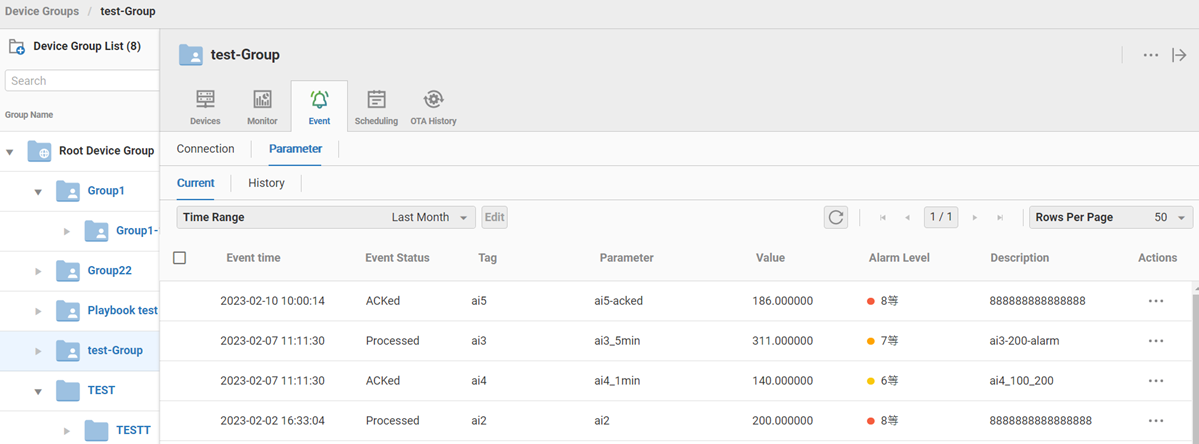 User could click check box before Event time to select multiple events and click Edit to perform actions. Please refer to Chapter: "Parameter Event" for details.
User could click check box before Event time to select multiple events and click Edit to perform actions. Please refer to Chapter: "Parameter Event" for details.
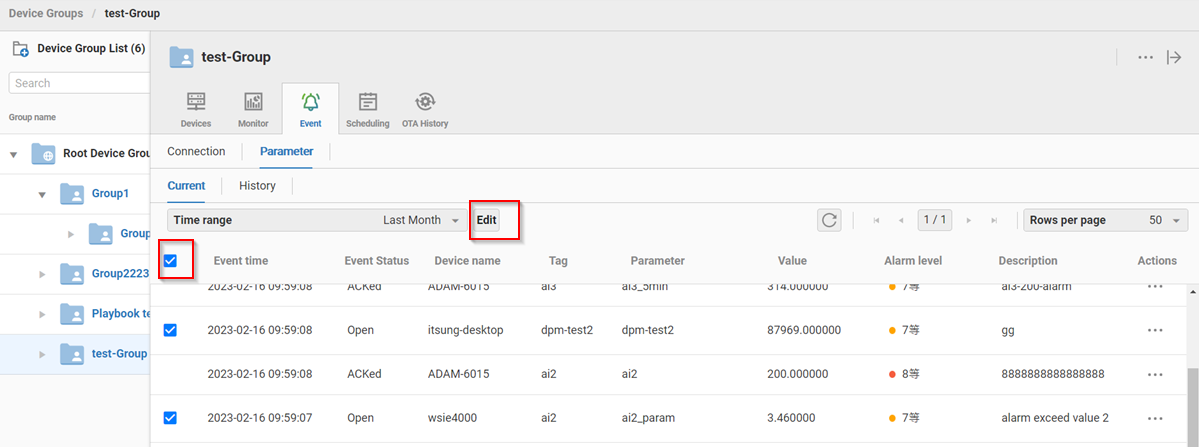
🔹 Group Scheduling
Scheduling is a set of commands that can be performed by devices at specified time. Each command can be set in specified order/sequence. One device group could contains multiple Schedulings.
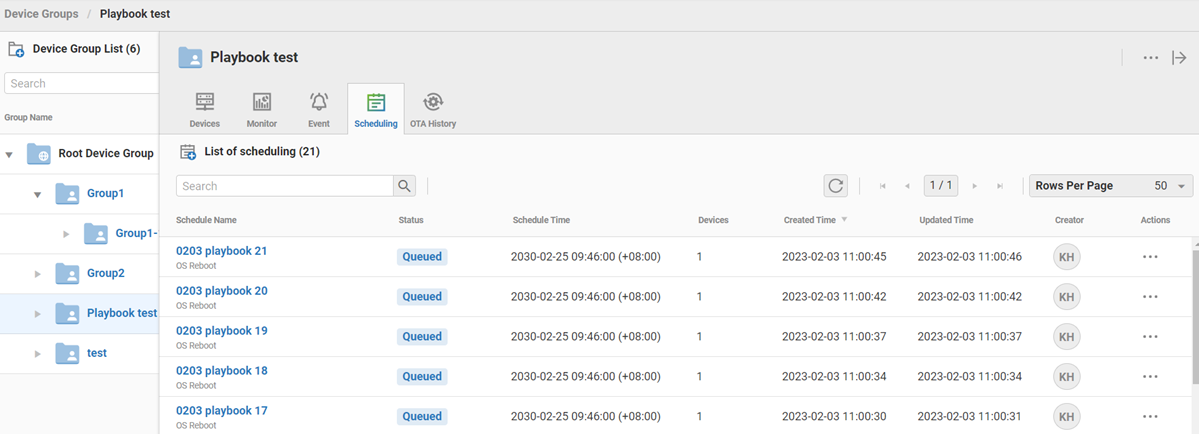
There are two types to trigger a Scheduling:
- Periodical time: Execute Scheduling periodically
- Specified time: Execute Scheduling only one time
Scheduling supports following commands:
- Platform OS Reboot
- Platform OS Shutdown
- iBMC Reboot
- iBMC Force Shutdown
- iBMC Turn ON
- iBMC Turn Off
As the below figure, one Scheduling contains following items:
- Device -- Devices which execute commands
- Commmand -- Commands which execute in devices
- Step
-- Contains commands and devices
-- System will execute commands sequentially according to Step number. User could choose:
- Sync:
waits for all commands to finishedin current Step before execute next Step. - Non Sync:
"not" waits for all commands to finishedint current Step before execute next Step.
- Sync:
- Command Set:
-- Contains multiple
Steps
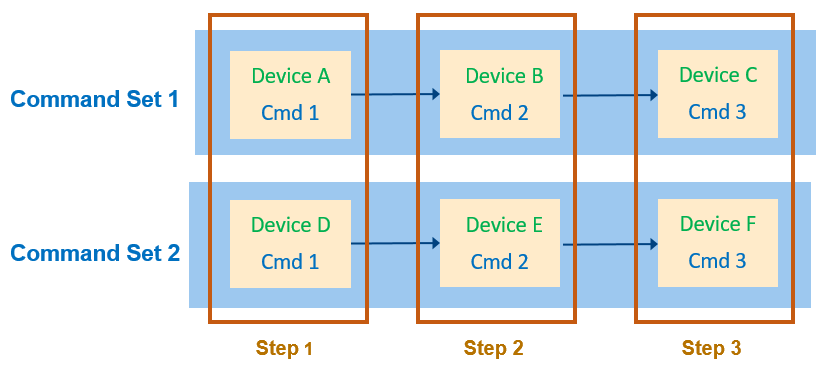
🔹 Create Scheduling
Please follow below steps to create a scheduling:
-
Click "+" icon to create a new scheduling
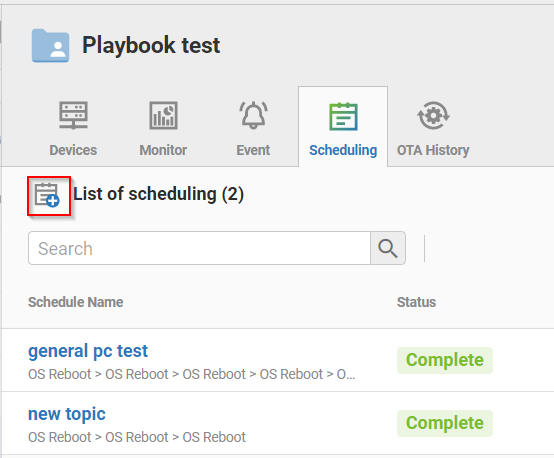
-
Plase fill in Schedule Name and description. Then select type of scheduling: Specific time or Periodic. If user select Specific time, please click calender icon to set exectute time.
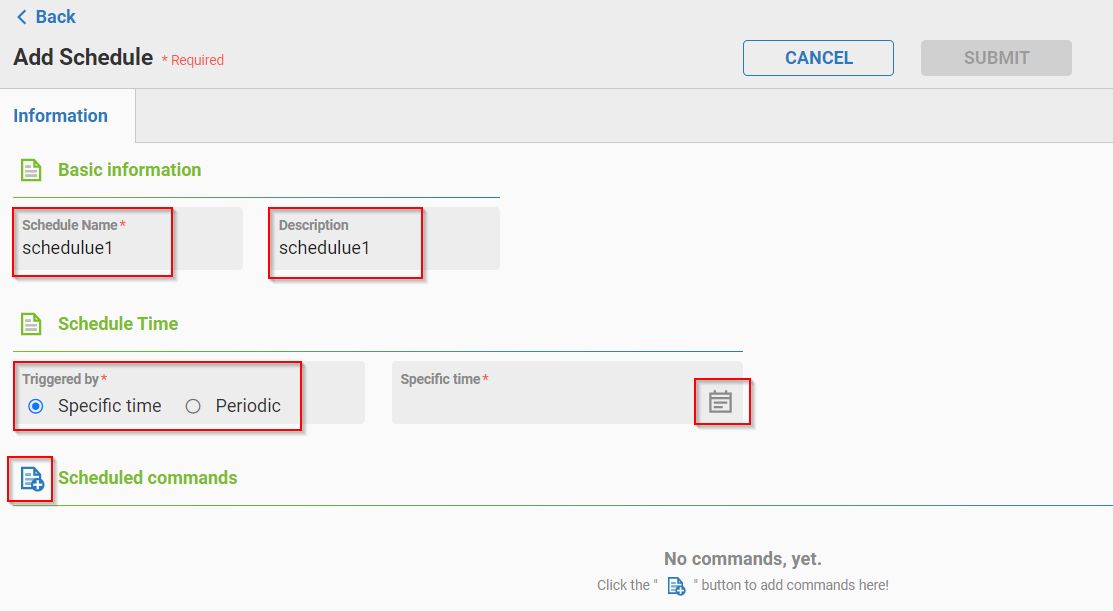
-
Click "+" icon near Scheduled commands to add Command Set. Then click "+" to add Step and Command. For each command, User could set retry count, device name.
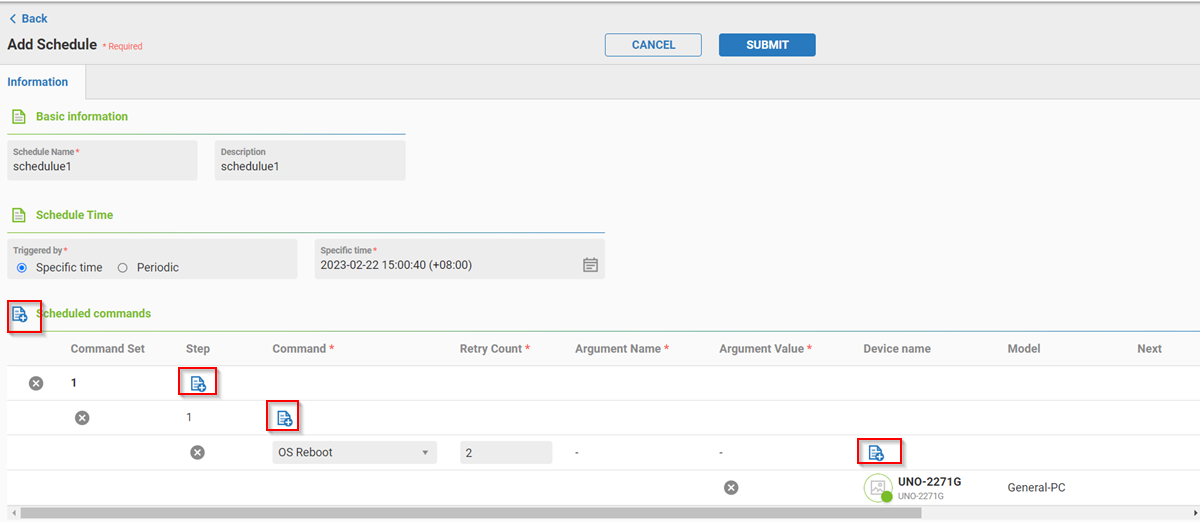
-
Click "+" icon in Device Name field to select devices which execute this command.
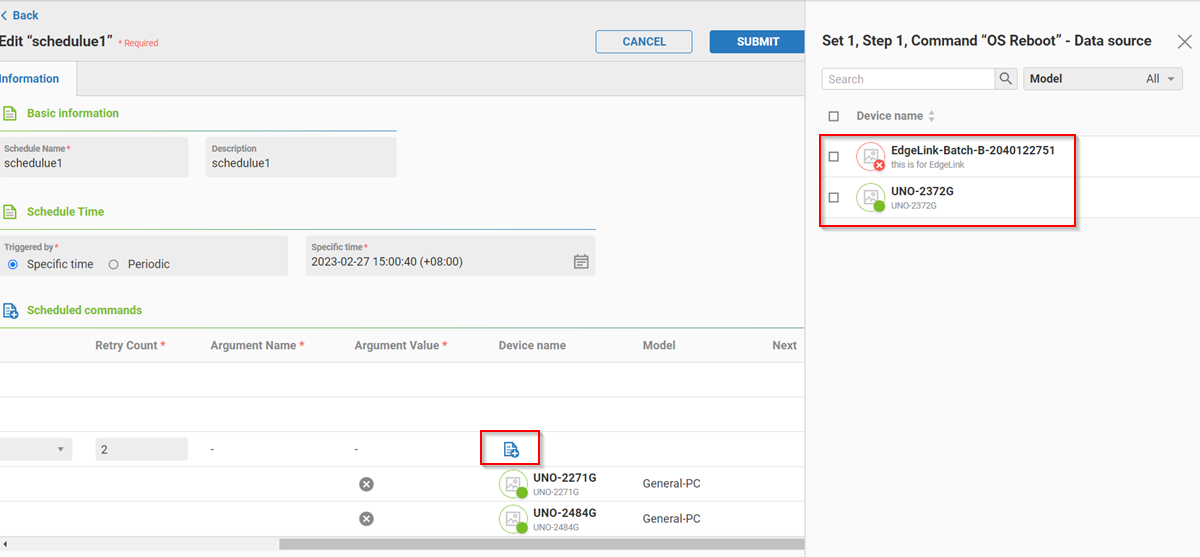
-
If there are two Steps, user must set the Next Command in Next Step to specify the execution sequence.
-
If there are two Command Sets and each Set has two Steps. User could click the "Sync Previous Step" checkbox to determine if Step 2 must wait until Step 1 (include Command Set 1 and 2) commands are finished.
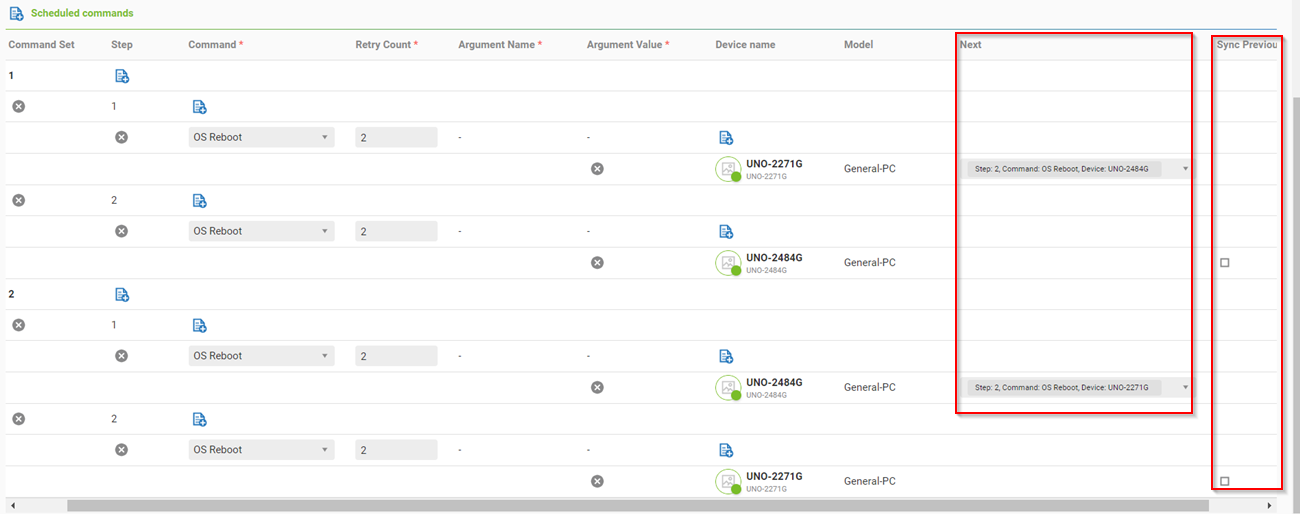
-
Click SUBMIT button to create new Scheduling.
Below figure is the structure of above Scheduling Web UI:
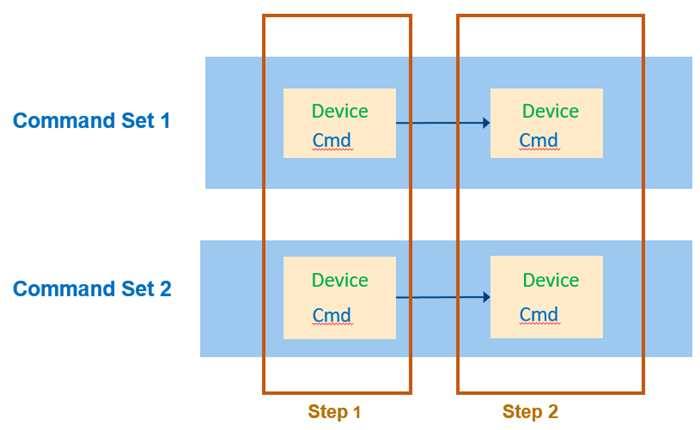
🔹 Scheduling Information
To see the Scheduling information, user could click the scheduling name in Scheduling list. There are following tabs:
-
Info: Display information about this Scheduling.
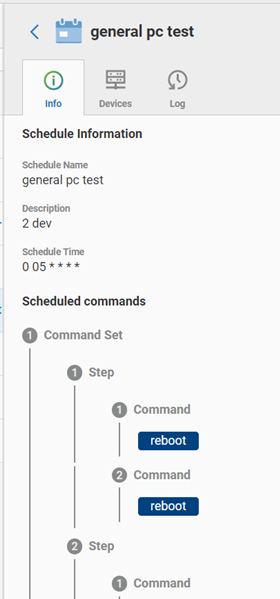
-
Devices: Display device list in this Scheduling.
-
Log: Display result of this Scheduling.
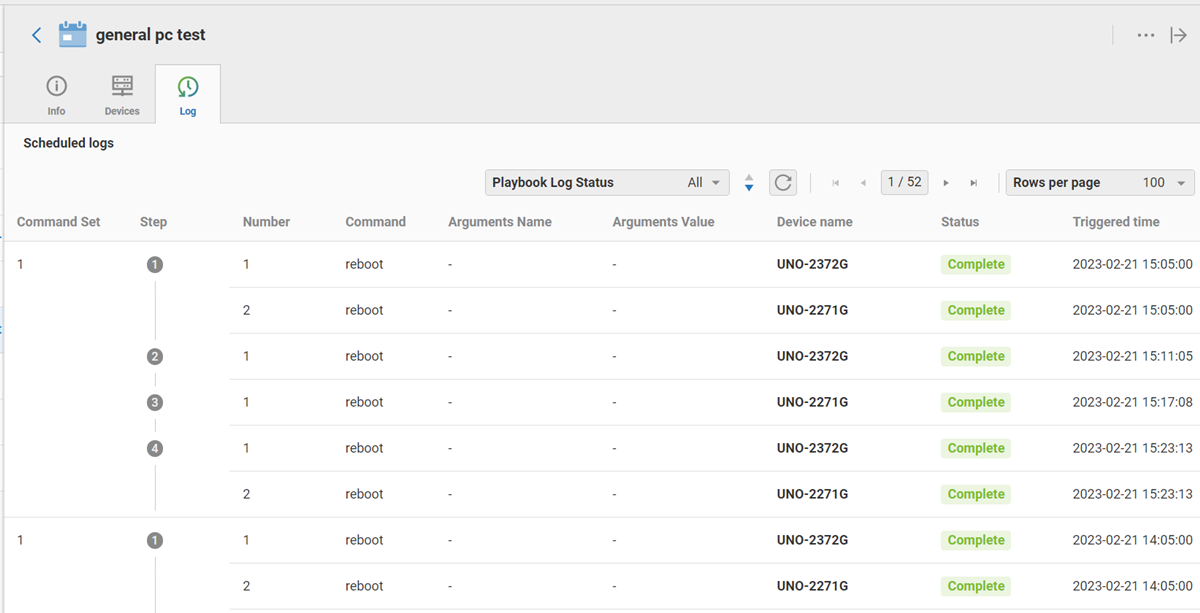
🔹 Group OTA
Group OTA supports Firmware OTA(FOTA) and Configuration OTA(COTA) for multiple devices which are all the same model type in the Device Group.
Group Firmware OTA
There are two methods to perform firmware OTA:
Method 1: Select devices by Model Name
-
As below figure, Click OTA icon and then select model name which user wants to perform firmware OTA
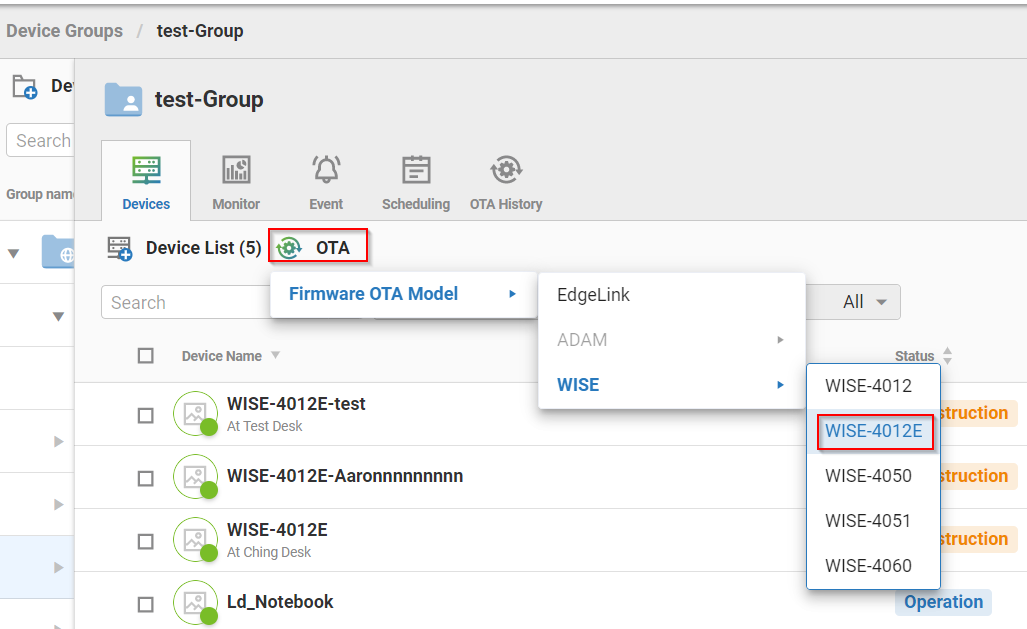
-
Select the desired Firmware version and click SUBMIT button
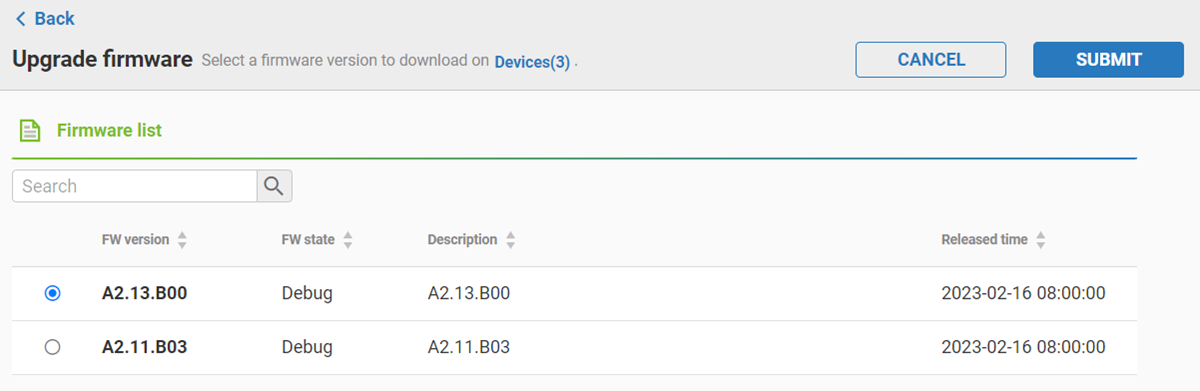
-
Firmware OTA(FOTA) is performed and user could check progress/result in OTA History Tab.
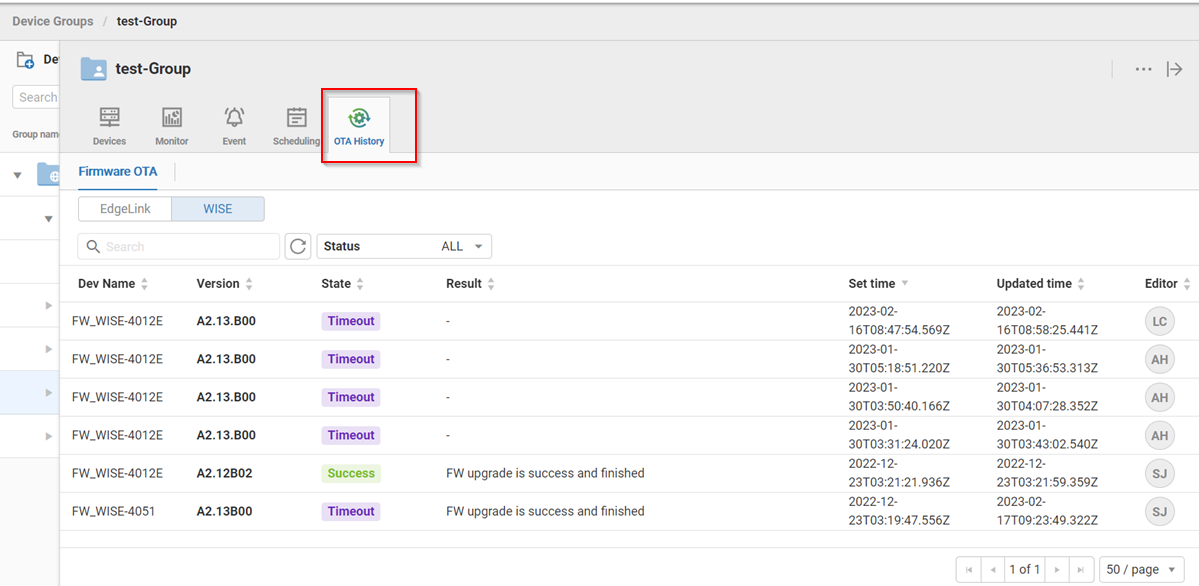
Method 2: Manually select individual devices
-
As below figure, select devices and click "..." button. Click Selected Devices in Firmware OTA menu item.
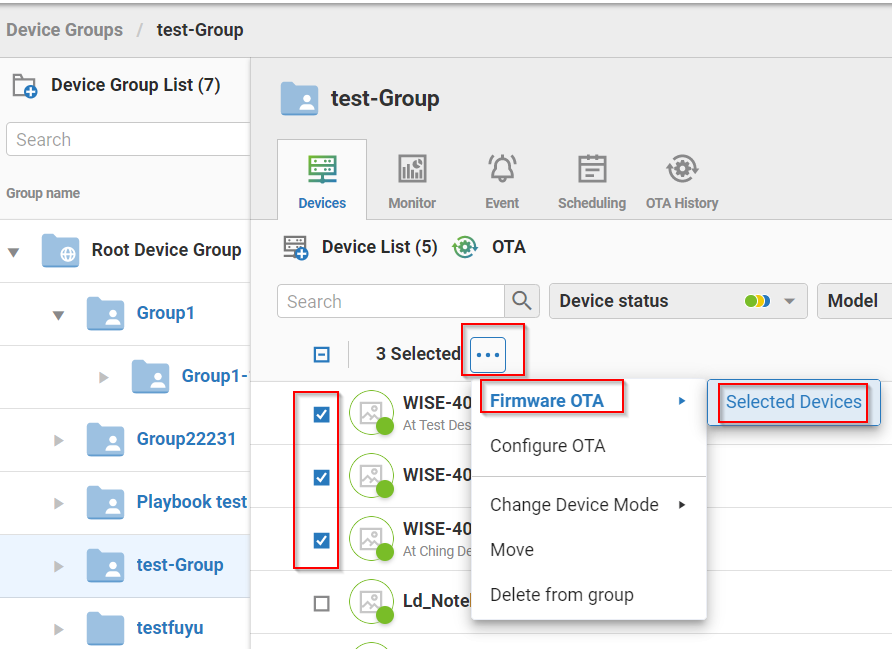
-
Select the desired Firmware version and click SUBMIT button
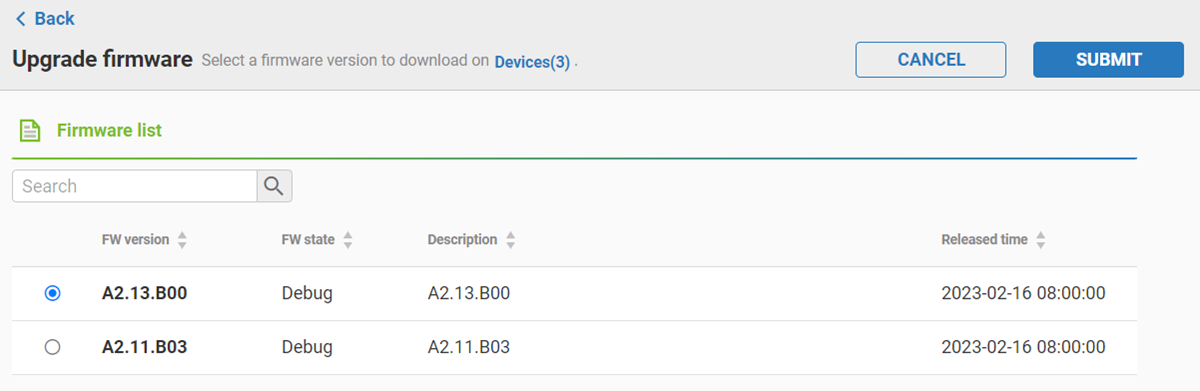
-
Firmware OTA(FOTA) is performed and user could check the progress/result in OTA History Tab.
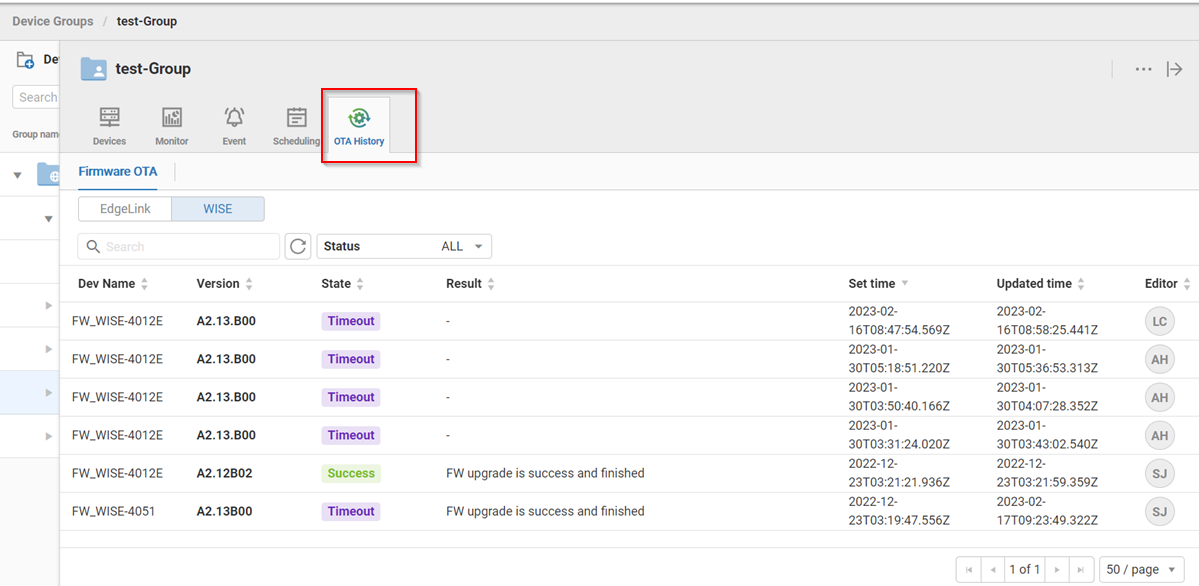
Group Configuration OTA
There are two methods to perform configuration OTA:
Method 1: Select devices by Model Name
-
As below figure, Click OTA icon and choose Configure OTA Model. Then select model name which user wants to perform Configuration OTA
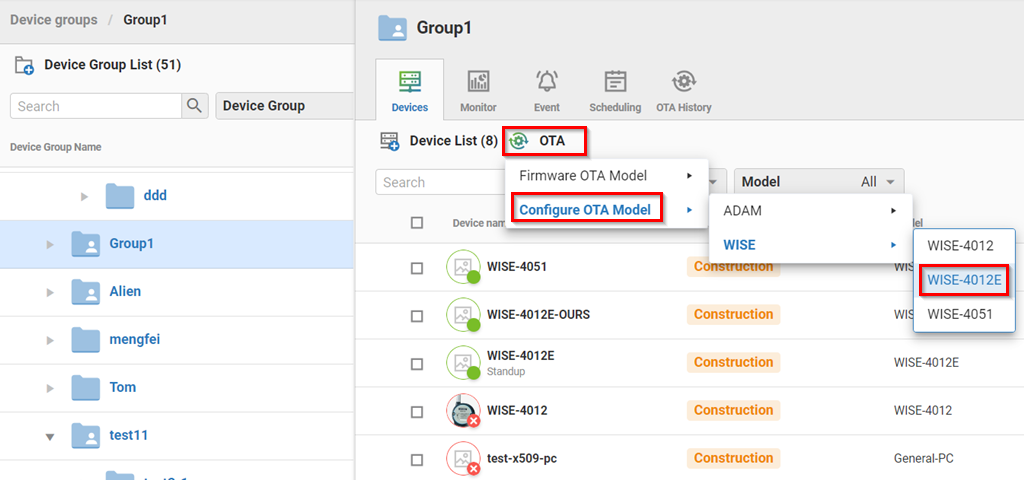
-
Select the desired Configuration file and click SUBMIT button
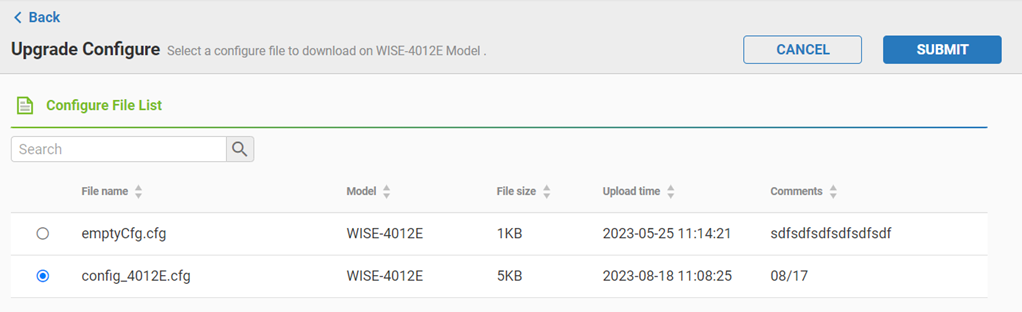
-
Configuration OTA(COTA) is performed and user could check progress/result in OTA History Tab.
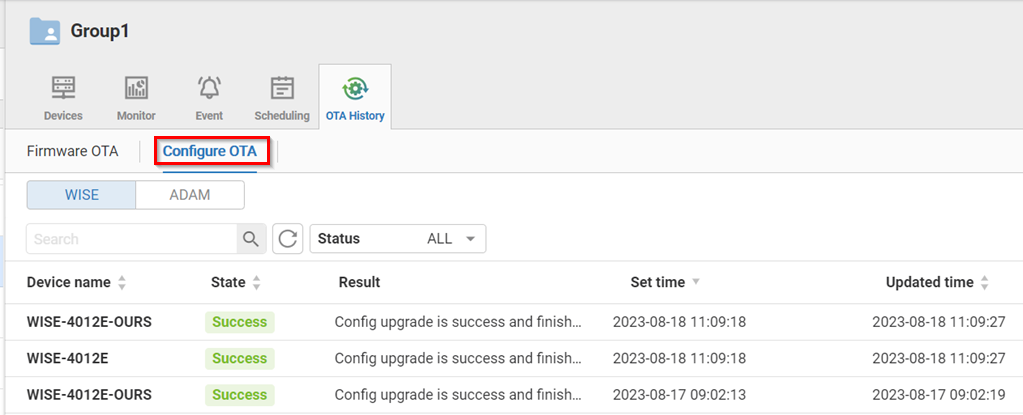
Method 2: Manually select individual devices
-
As below figure, select devices and click "..." button. Click Configure OTA in the menu item.
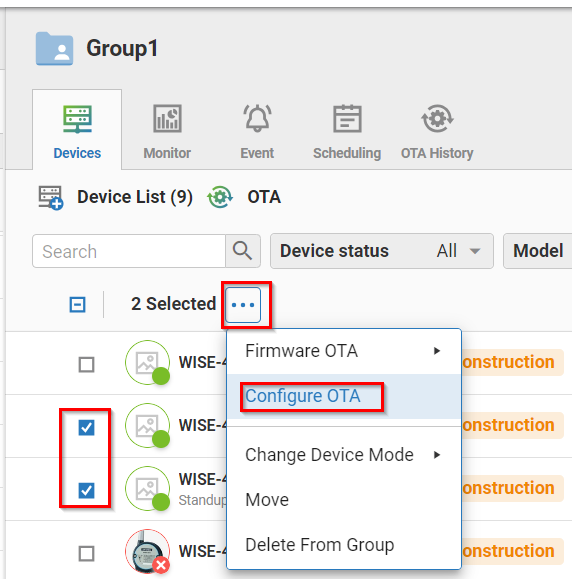
-
Select the desired Configuration file and click SUBMIT button
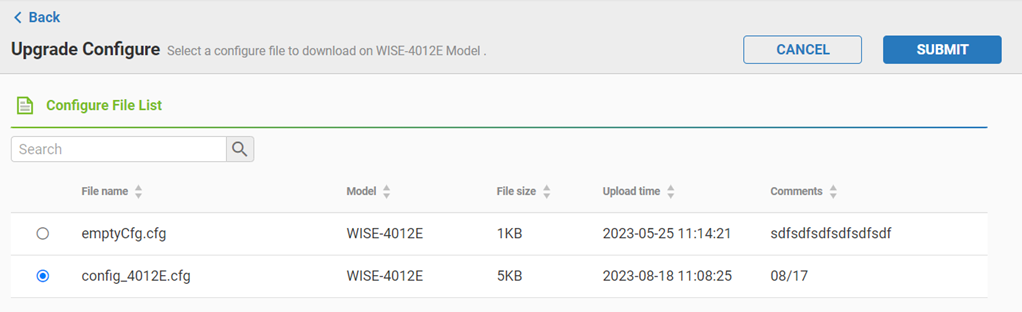
-
Configuration OTA(COTA) is performed and user could check the progress/result in OTA History Tab.