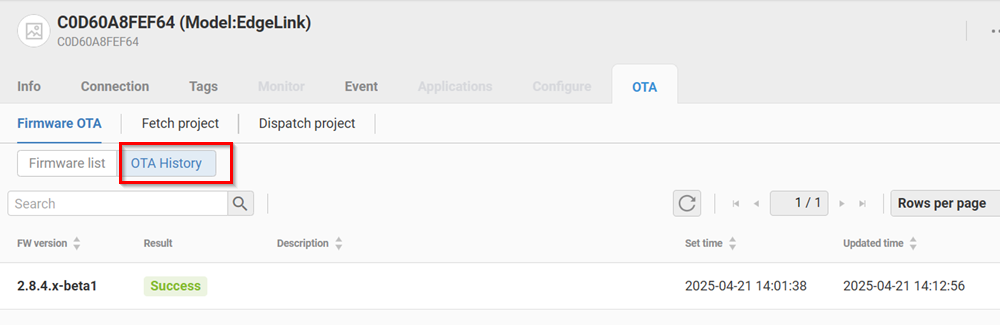🔹 Introduction
Device Management provides the following features:
- Device connection management
- Remote device monitoring
- Remote device configuration (ex: reboot, shutdown, IO or system configuration...)
- OTA upgrade: firmware, configuration, project file.
The following device series models are supported:
- Device models with EdgeLink software installed
- UNO, TPC, ARK series with Platform agent installed
- WISE-6610 v2, WISE-6610P, WISE-2200-M
- ADAM-6000, ADAM-6200 series
- WISE-4000/LAN, WISE-4000 WIFI series
- WISE-4250-S214
- SCADA
🔹 Overview
After the user logins EdgeHub, there are several icons displayed as below. Please click the Device Management icon to enter the main page of Device Management.
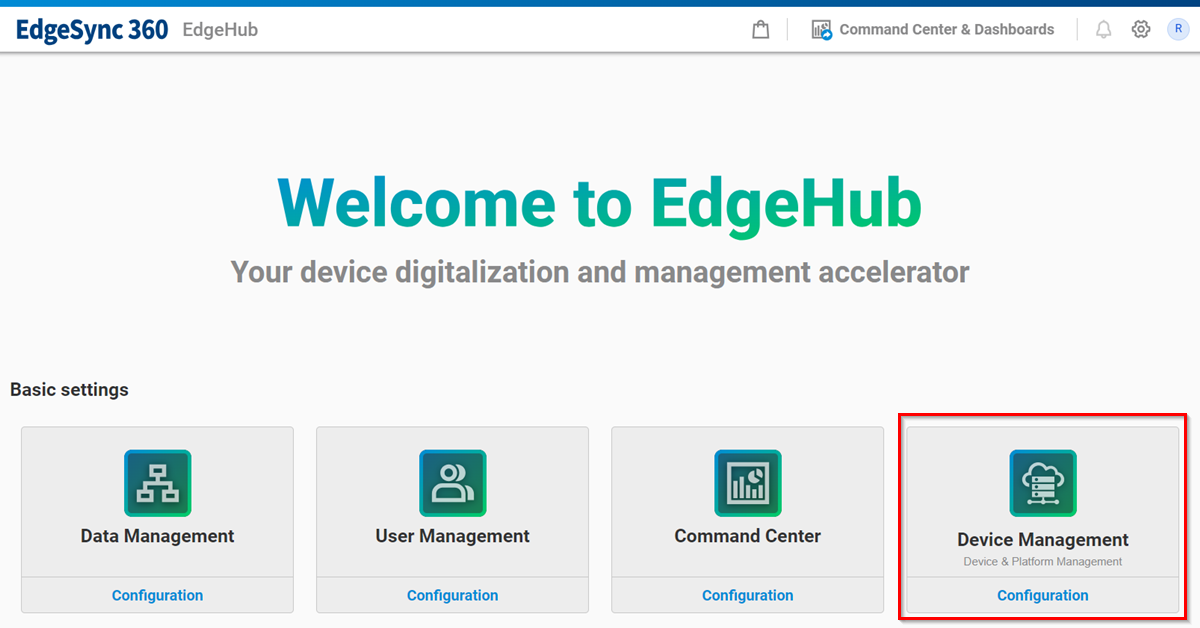
The below figure is the main page of Device Management.
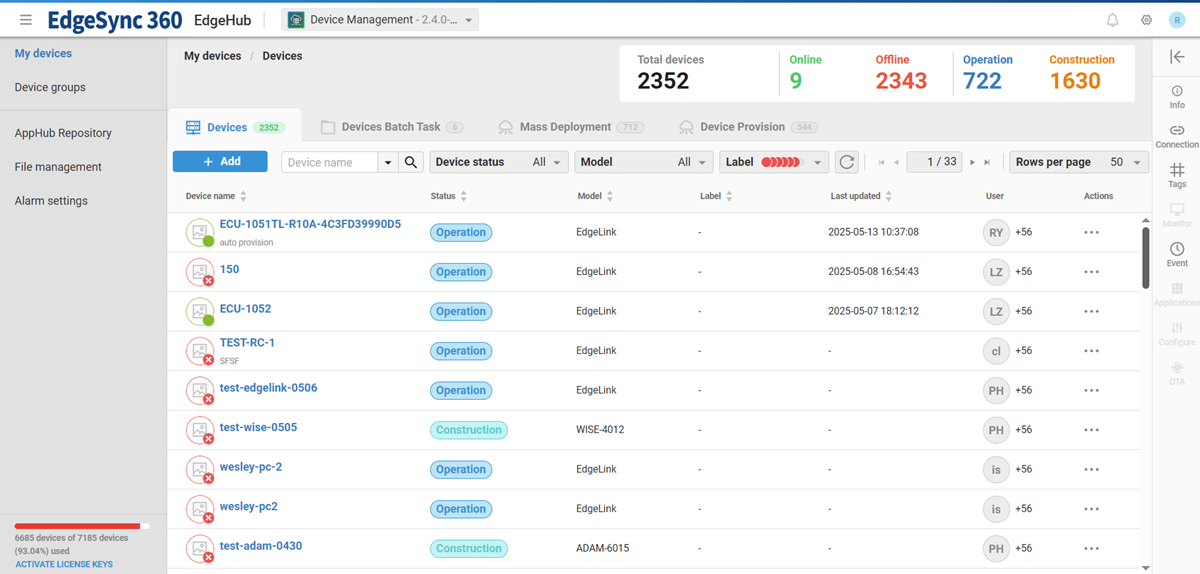
In the top left corner, click and user can see following menus. Click one menu item to switch to diffrent functions of Device Management.
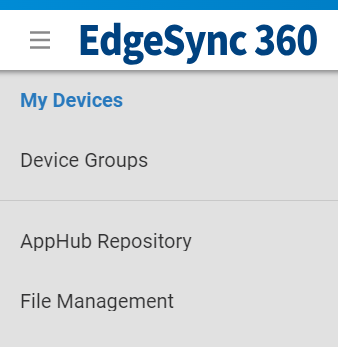
On the top side, click drop down menu and the user can quickly switch to another application in EdgeHub.
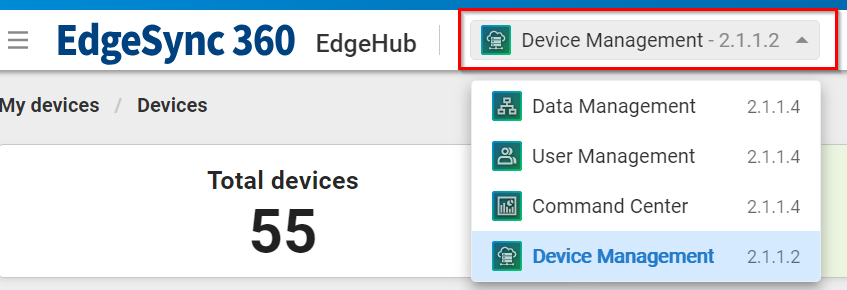
In the top right corner, click icon and following menu items are displayed:
- Home: Switch web page to EdgeHub home.
- Version: Current version of Device Management.
- Switch Tenant: If login user has multiple tenants, user can click to swith to another Tenant.
- Logout: User logout and switch to login page.
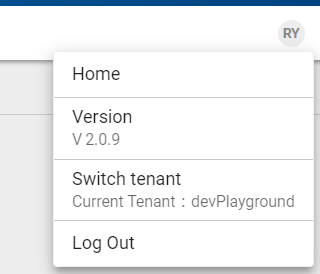
🔹 Device Side Page
On the left side, click any device and a side page will appear to show device related information. There are serverl Tabs in side page. Please refer to following chapters for details. If user wants to see the device information of another device, user can just click another device and does not have to close the side page.
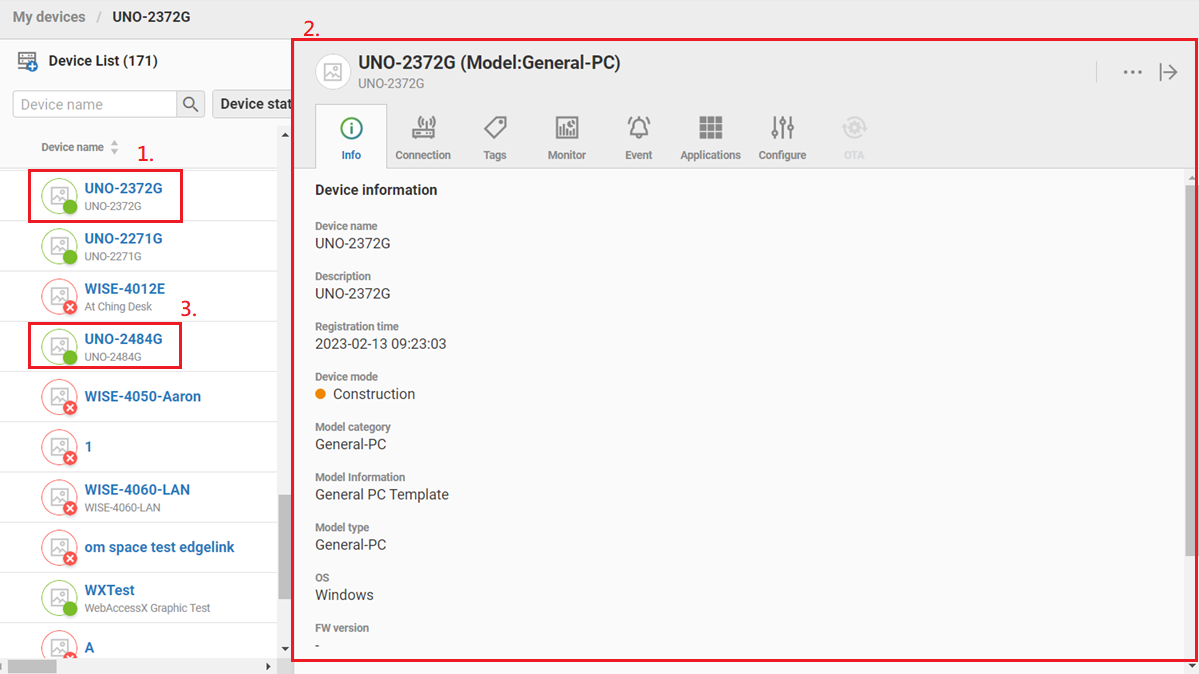
In the top right corner of side page, there are Device Labels(Please refer to the latter part of the document), Actions Menus, Close Side Page as the below figure.
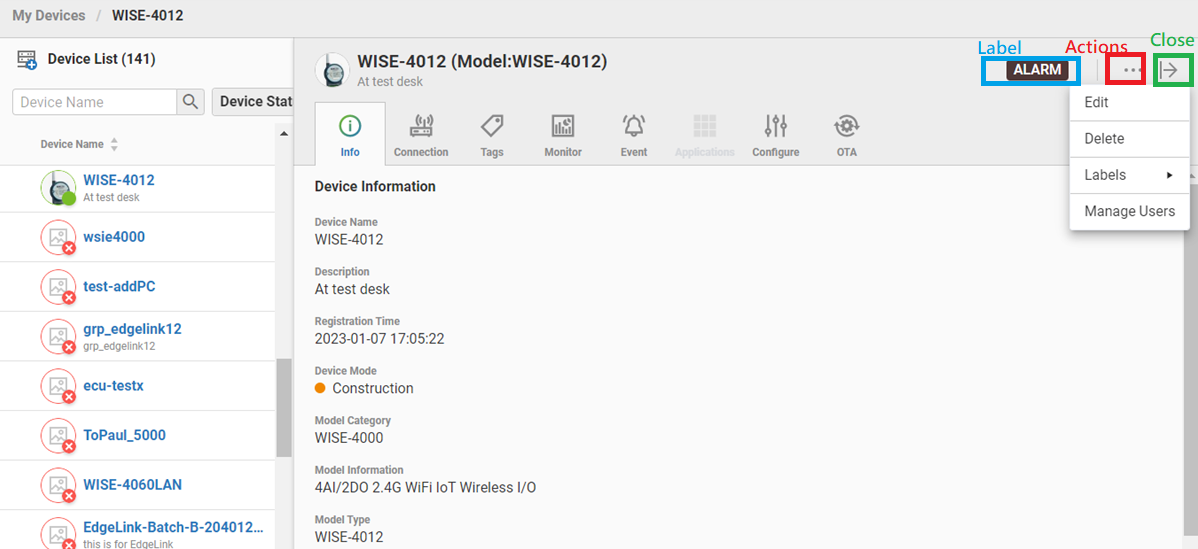
🔹 Device List Filter
There are several ways to filter devices in Device List and these filters can be combined together.
-
Device Name/MAC filter: The user can select device name or MAC address and input a partial device name or mac address then press enter key. Devices which contain the search key word will be displayed.
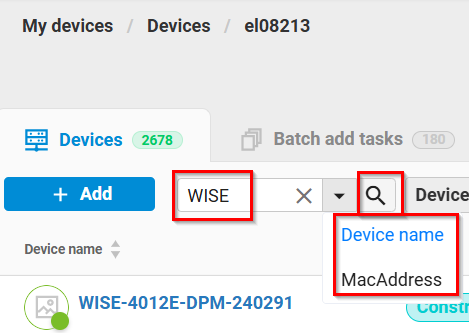
-
Device Status filter: Users can use Device Connection(Online, Offline), Device Mode(Construction, Operation) or X.509(Use, Not use)to filter devices.
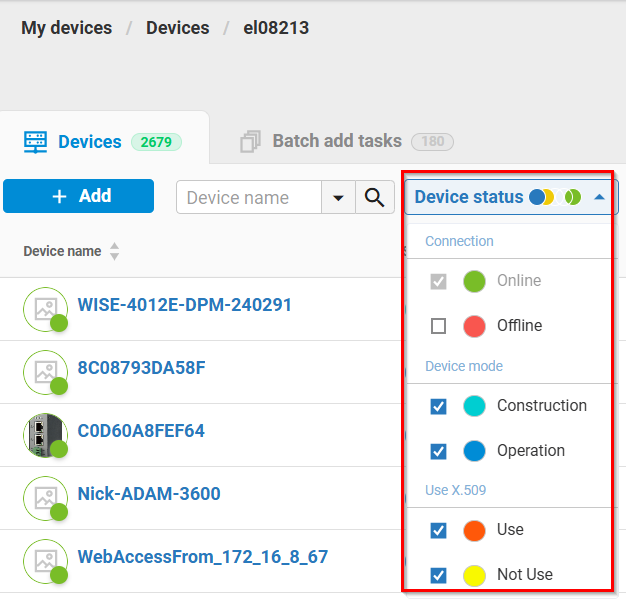
-
Device Model filter: Users can select the desired device model name(ex: ADAM-6256, WISE-4012) to filter devices.
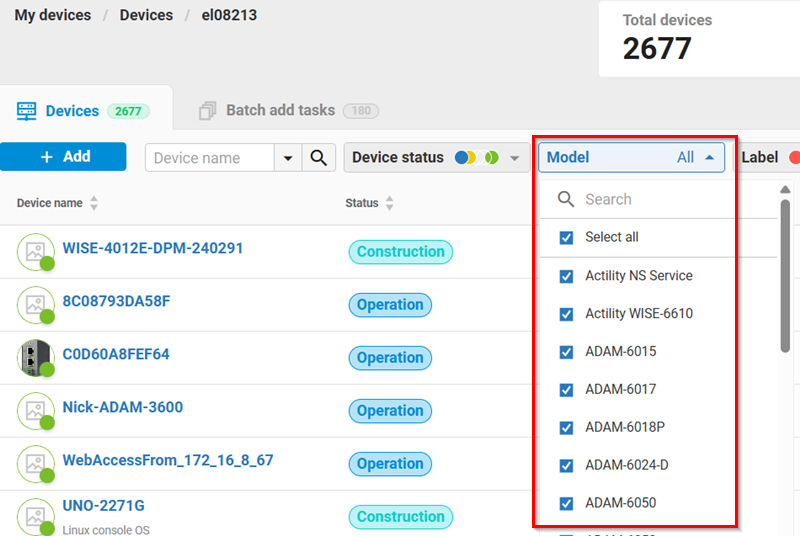
-
Device Label filter: Users can add labels for any devices and filter these devices by labels.
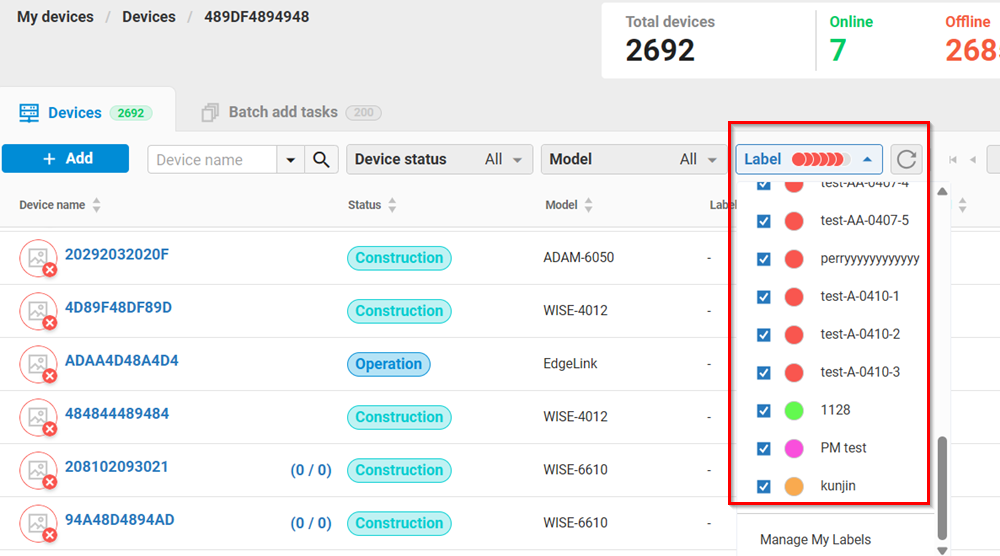
🔹 Device Labels
Please follow below steps to manage Device Labels:
-
Click "Manage My Labels" as the below figure.
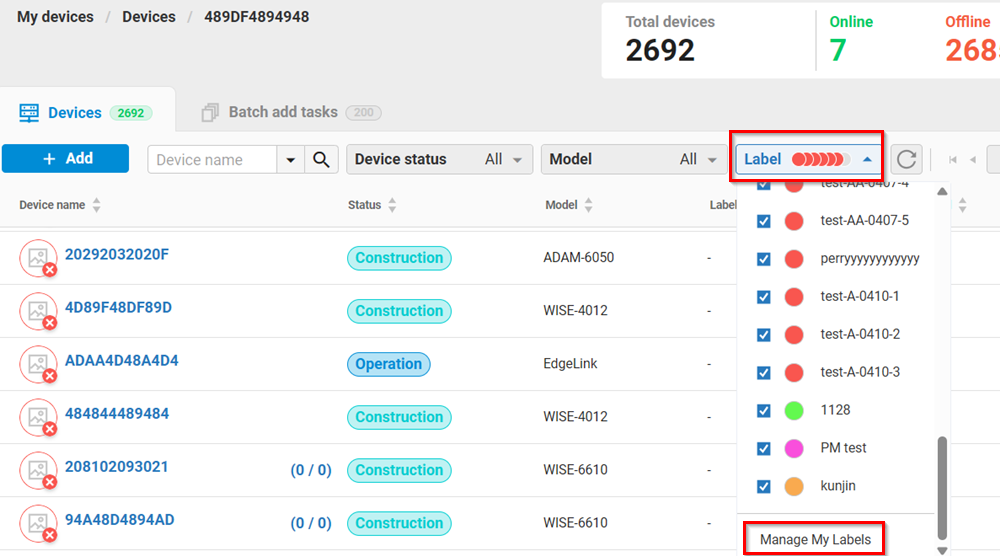
-
Add "+" icon to add the Device Label.

-
Users can set the color and name of Device Label.
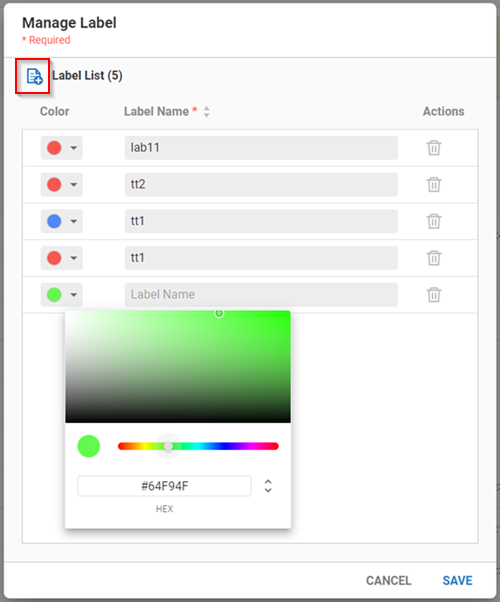
-
Add different Labels for devices.

Note: Users can only see and can not modify device labels which are added by other users.
🔹 Move the Device across the Tenant
Feature Overview
Users may initially create a device in Tenant A but later want to transfer it to another Tenant B. Device tenant movement feature allows the user to migrate a device from one tenant to another without having to delete or create it.
The following items should be noted before migrating a device to another tenant. Please refter to the latter part: Check items of the device migration in this document for details.
- The user must have the administrator privilege in both the original and target tenant
- If the device is bound to a device group, it cannot be migrated. The user must manually unbind the device from the device group.
- If the device is bound to multiple scheduling rules, it cannot be migrated. The user must manually remove the scheduling rules.
- All logs of the device(ex: online/offline records, OTA history, scheduling history, event rules...) are all deleted after the migration of the device.
The device's connection credential remains unchanged after the migration is complete.
> Note: Currently, only the migration of a single device and one parent device with multiple child devices(ex: WISE-6610v2) are supported.
The Operation Steps
- Choose the device in the
Devicestab. - After clicking the
Actionbutton of the device, the menu is displayed. Please Click theTransfer device to another tenant.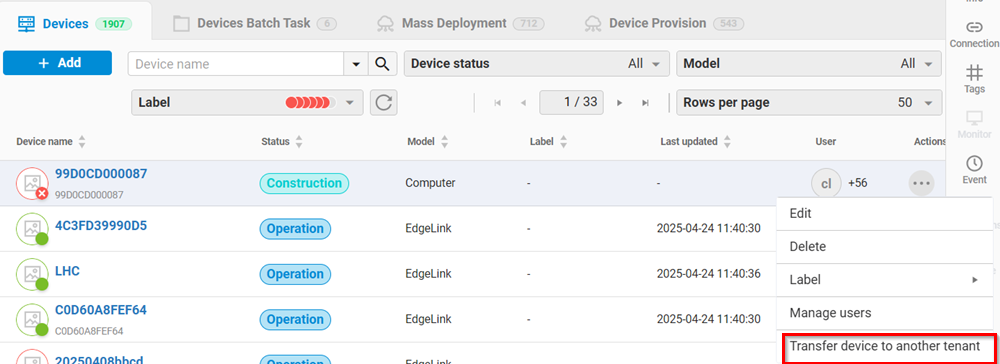
- The dialog is displayed which contains the list of current user's available tenants. Please choose the target tenant and click the
Transferbutton.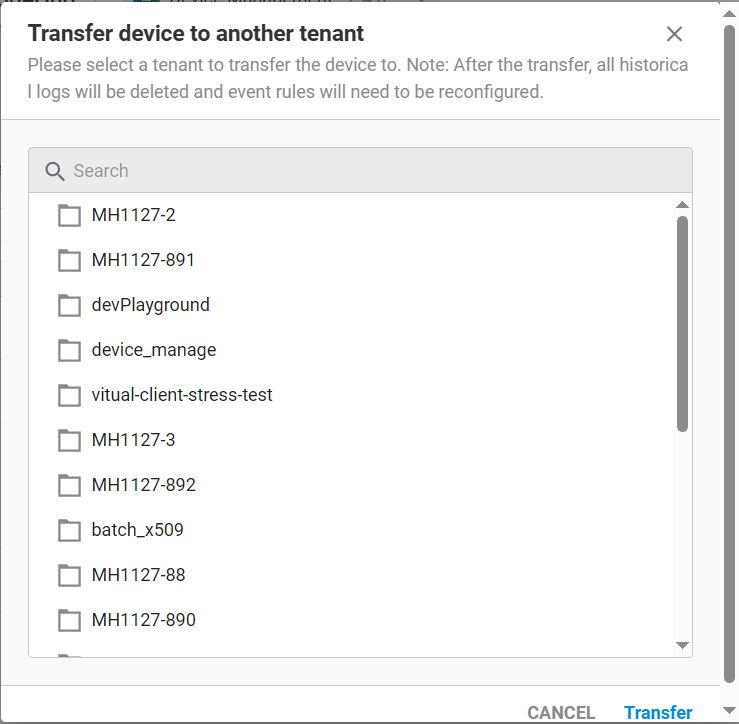
- The migration status of the device is displayed in the dialog. The status will change from Pending to Transferring and finally to Done.
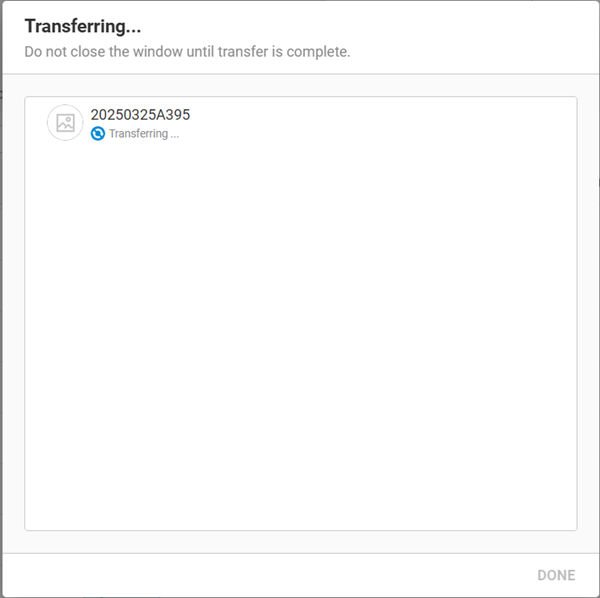
- After the migration is complete, please click the user icon in the top-right corner of the web page. Then select
Switch tenantfrom the menu. After entering the target tenant, the device will be displayed in the device list.
Check items of the device migration
- The user must have the
admin privilegein both the original and target tenant. Please check the user's priviledge in the role of the User Management.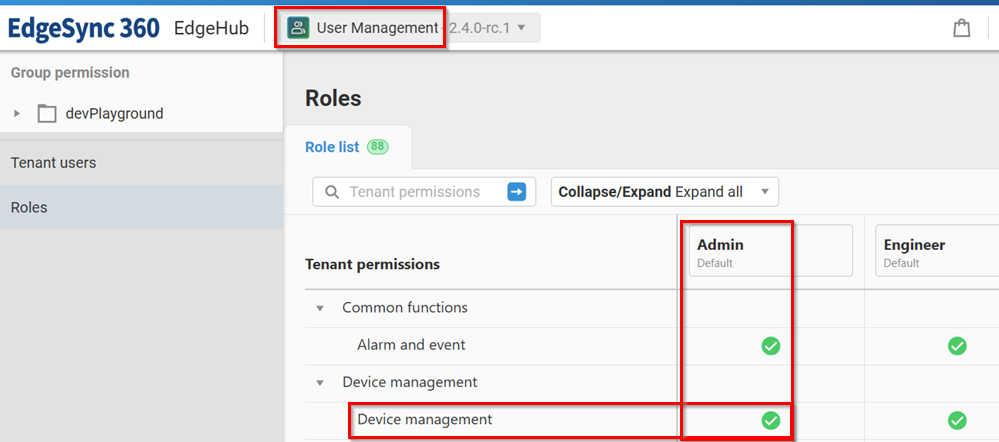
- If the device is bound to a device group, it cannot be migrated. As the below figure, the user can get the device's group name.
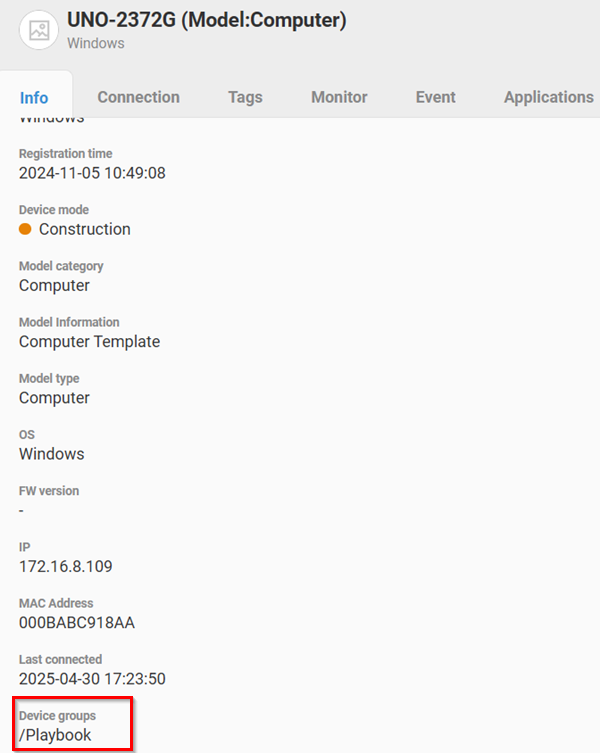 Then remove the device from the device group.
Then remove the device from the device group.
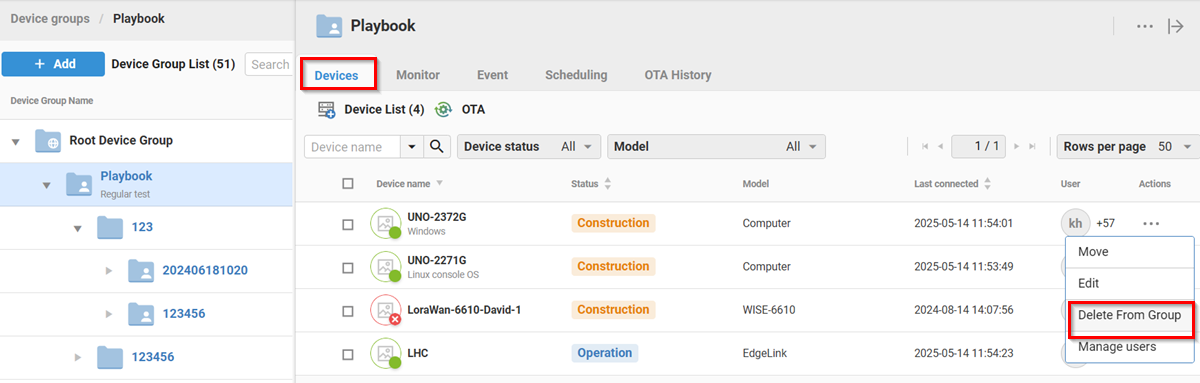
- If the device is bound to multiple scheduling rules, it cannot be migrated. The user must manually remove the device from scheduling rules.
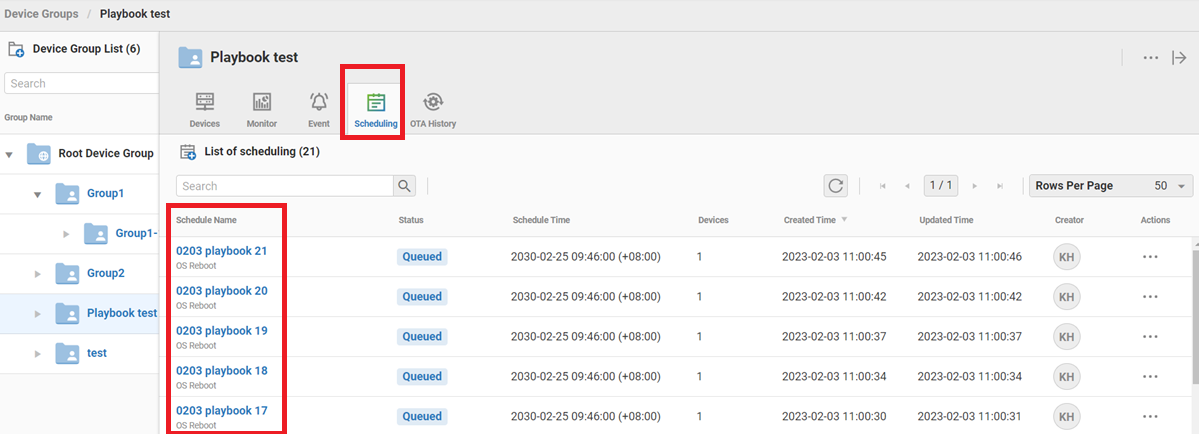
- All logs of the device are deleted. For example, the device connection events:
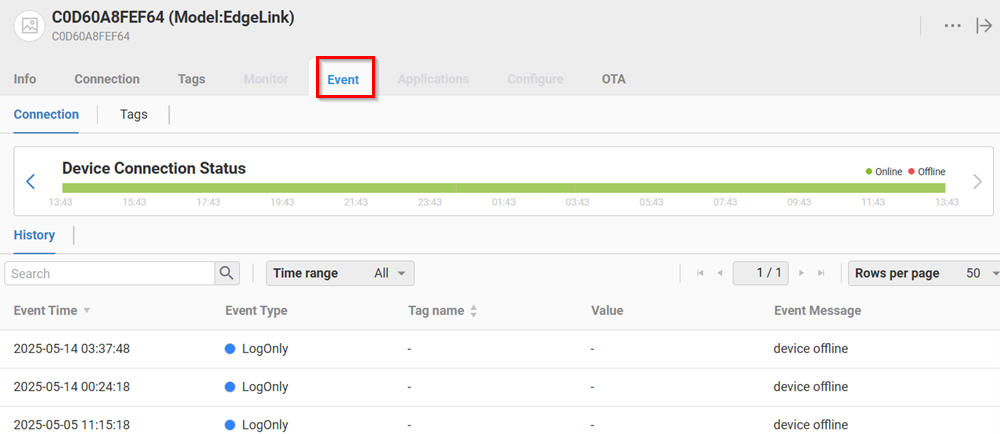 The device's firmware OTA and project OTA histoies:
The device's firmware OTA and project OTA histoies: