Video Source Management
After adding IP cameras on the 'Settings' page, the added cameras will be displayed in the video source list. Users can create a counting unit on a specific camera for queuing or footfall traffic.
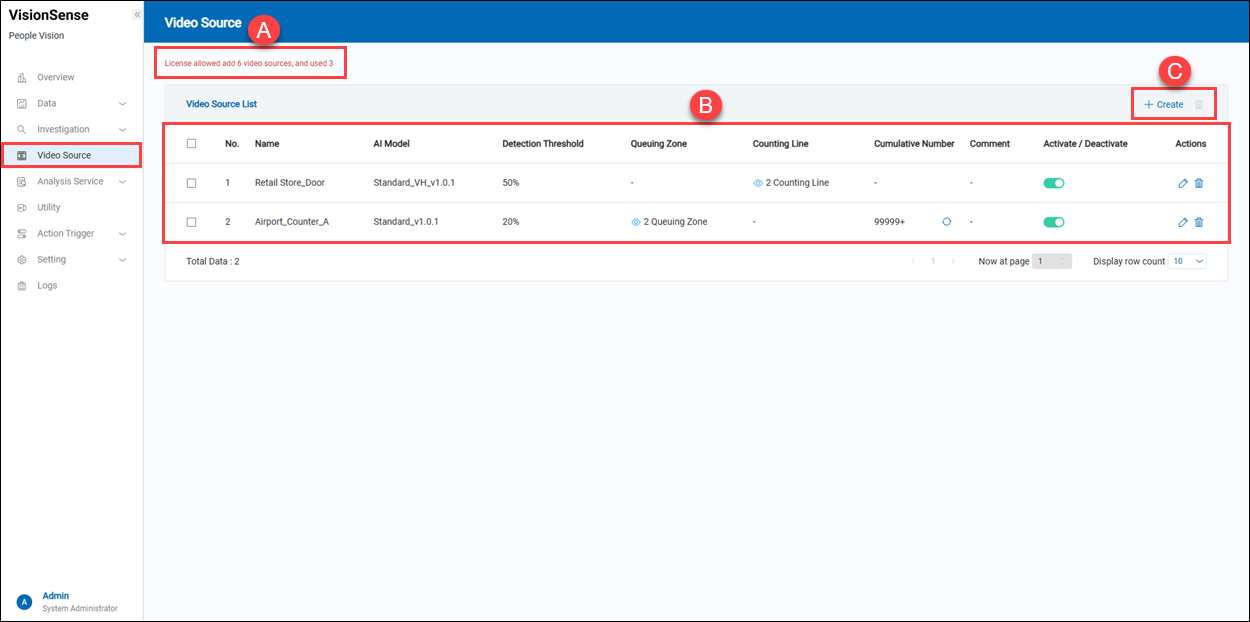 A.【Number of Licenses】 ⇒ The tip displays how many cameras can be added and how many cameras are used.
B.【Video Source List】 ⇒ Users can quickly search for a people-counting unit's history by following conditions.
A.【Number of Licenses】 ⇒ The tip displays how many cameras can be added and how many cameras are used.
B.【Video Source List】 ⇒ Users can quickly search for a people-counting unit's history by following conditions.
- Name: It displays the name of the added counting unit.
- AI Model: The AI model that the counting unit uses.
- Detection Threshold: Detection Threshold is a setting used to adjust the system's sensitivity in determining whether a target, such as a person or an object, has been detected. This threshold is typically represented as a numerical value, ranging from 0 to 100 (or other appropriate units), and is used to control the confidence level of AI or video analysis systems in detection results.
- Queuing Zone: It displays how many 'Queuing Zones' are on this video source. Users can check how many counting units are assigned to the queuing zone when hovering over the
'view'.
- Counting Line: It displays how many 'Counting Lines' are on this video source. Users can check how many counting units are assigned to the counting line when hovering over the
'view'.
- Cumulative Number: It can display the cumulative number of people detected on the video. Users can click the
'clear' to reset the count to zero.
- Comment: Options. Users can input some descriptions to describe the detection purpose.
- Activate/Deactivate: Users can activate or deactivate this video source profile. If users deactivate the video source, the counting unit will stop working until it is activated again.
- Actions: Click the
'Edit' to enter the edit page or click the
'Delete' to delete the assigned item.
C.【+ Create/Delete】 ⇒ Users can click '+ Create' to add a video source and click
'Delete' to remove multiple video sources at a time.
a.【Create Video Source】 ⇒ Video Source Basic Information
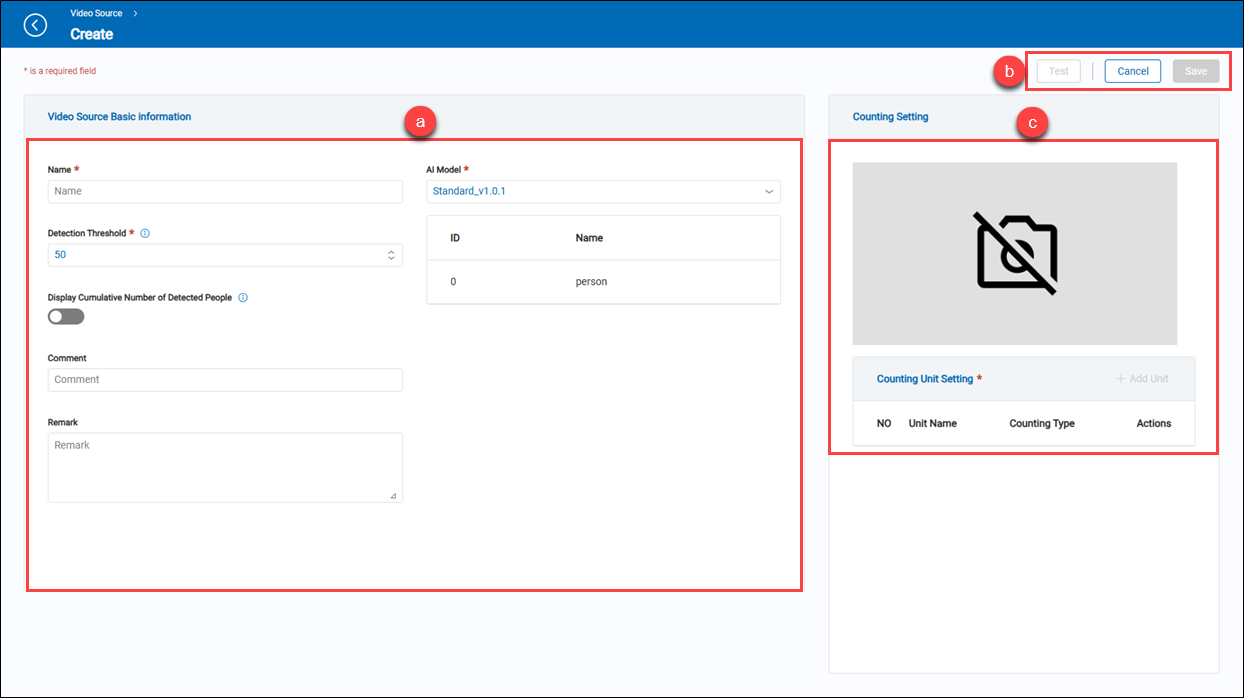
- Name: It is an option list that will display the added IP cameras from the 'Video Source' on the 'Settings' function page.
- AI Model: The AI model used by the video source. Currently, the system provides two AI models for detection: the AI model 'Standard_V1.01.1,' which provides a generic accuracy rate for human detection, and another AI model 'Standard_VH_V1.01.1,' which provides a higher accuracy rate for human detection. It is obvious that the latter will cost more of the system's performance.
- Detection Threshold: The value indicates the system’s confidence in identifying the detected object as a human.
- Display Cumulative Number of Detected People: Turn it on, and it can display the cumulative number of people detected on the video.
- Comment: (optional) Users can input any string for notes.
- Reamrk: (optional) Users can input any string for notes.
b.【Operation】 ⇒ To save or cancel those settings. Once users have done these settings, they can click the 'Test' to get a live snapshot from the video source. If successful, the live snapshot will be displayed in the snapshot field.
c.【Counting Setting】 ⇒ Live snapshot field allows users to add counting units for the queuing zone and counting line. See below '+ Add unit.
- Unit Name: It displays the name of the added counting unit.
- Counting Type: It displays the added counting type of the counting units, such as 'Queuing Zone' and 'Counting Line.
- Action: Users can edit and delete the added counting unit.
【+ Add Unit】
- Unit Name: A user-friendly name to identify this counting unit.
- Counting Type: There are two counting types: 'Counting Line' is used for footfall traffic analysis, and 'Queuing Zone' is used for queuing analysis.
- Reset: Clicking the 'Reset' erases the added counting line or queuing zone on the snapshot.
- Confirm/Cancel: Click either the 'Confirm' to apply the settings or the 'Cancel' to exit this page.
【How to create Counting Line】
Draw a line from left to right on the snapshot. After drawing the line, you will see two arrows pointing downwards on the line. This indicates that a person crossing the line from top to bottom is counted as "In" and from bottom to top is counted as "Out".
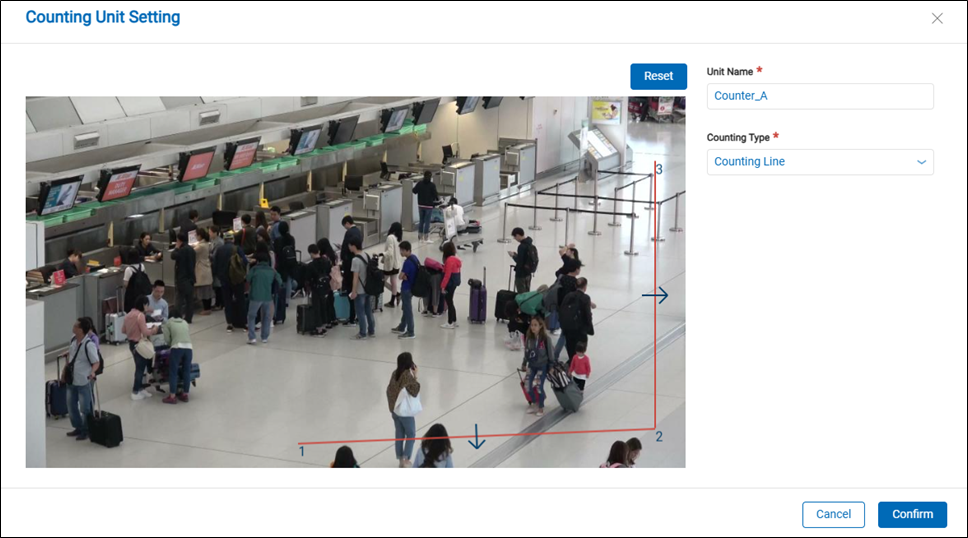
Draw a line from right to left on the snapshot. You will see two arrows pointing upwards on the line. This indicates that a person crossing the line from bottom to top is counted as "In" and from top to bottom is counted as "Out".
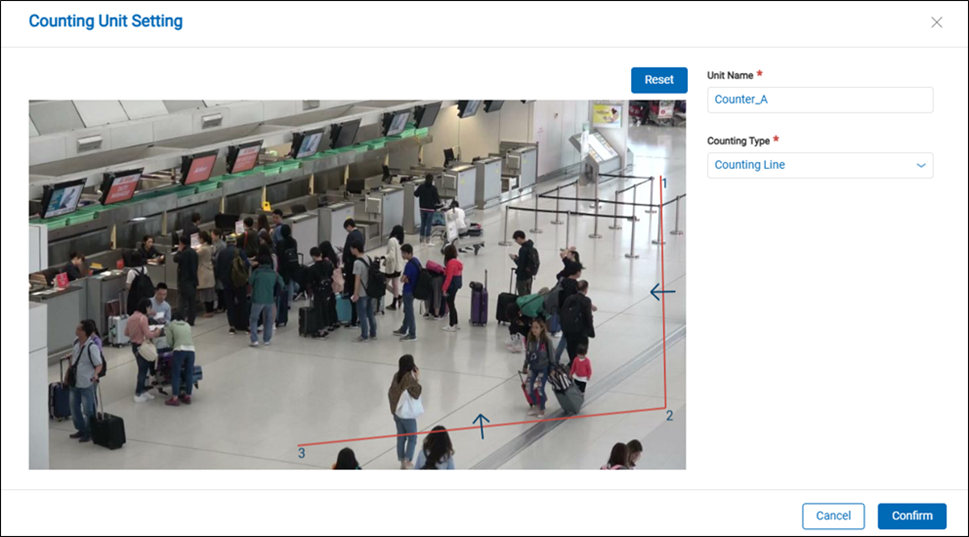
【How to create Queuing Zone】
Draw a quadrilateral on the snapshot. When you reach the fourth point, the system will automatically complete the quadrilateral.
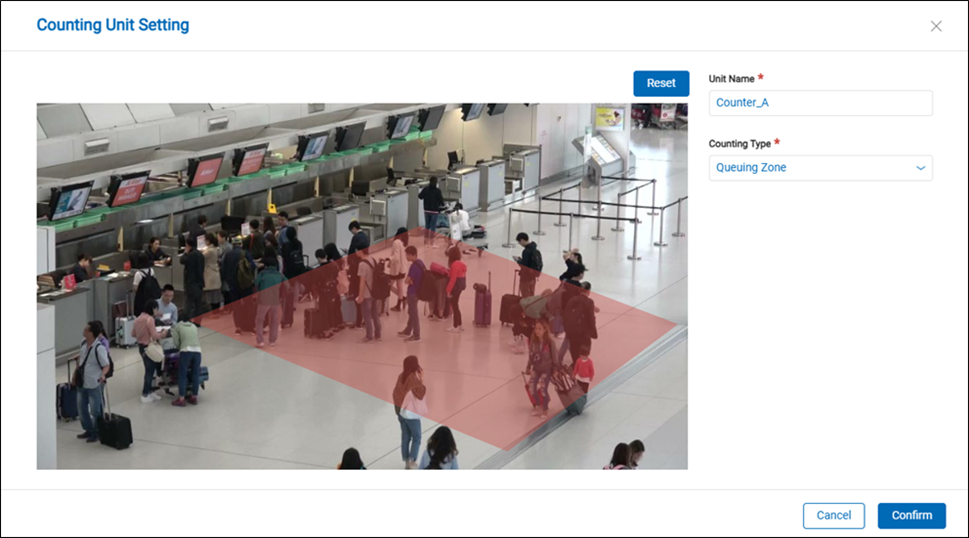
> Remark Up to three counting units can be added in one video source.