VisionSense Mobile App
This app is specifically designed for receiving and viewing push notifications from VisionSense Edge. Through this app, users can instantly receive important alerts from People Vision, Face Vision, and Object Vision, as well as view related event snapshot images.
🔹 People Vision – Provides real-time notifications on queue length statistics, helping users accurately monitor crowd conditions.
🔹 Face Vision – Utilizes facial recognition technology to send critical identity verification and security alerts, ensuring users receive timely warnings.
🔹 Object Vision – Detects specific objects and triggers push notifications whenever the system identifies anomalies or the presence of designated objects.
Whether it's queue monitoring, facial recognition, or object detection, this app delivers instant notifications to keep users informed about detection events, ensuring prompt responses and effective decision-making.
> Remark To use the push notification feature, go to the respective SRP function page(Face Vision, People Vision or Object Vision). In the 'Utility' section(Face Vision, People Vision or Object Vision), add 'Push Notification', then create a new trigger rule under 'Trigger Actions'(Face Vision, People Vision or Object Vision).
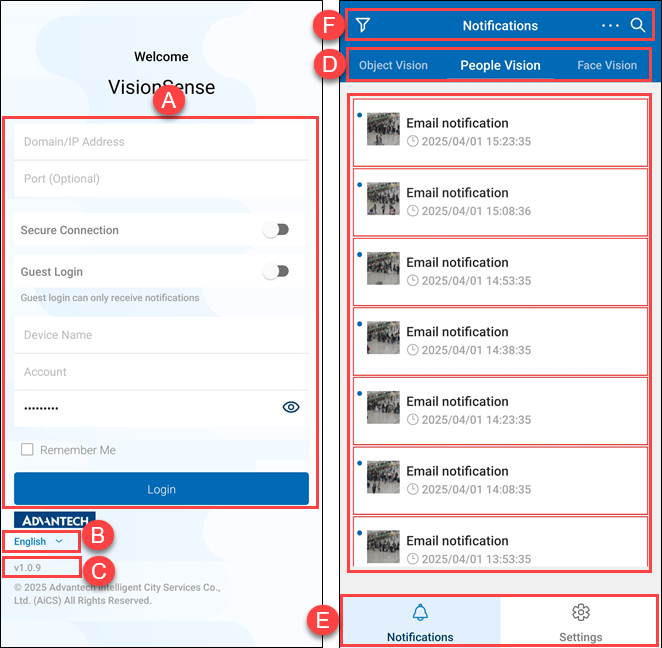 A.【Login to App】 ⇒ The VisionSense App login page.
A.【Login to App】 ⇒ The VisionSense App login page.
- Domain/IP Address: The host location or IP address of the People Vision device.
- Port(Optional): The port number to connect to this People Vision device. Note: If the current People Vision is the Linux version, you can ignore this and leave it blank. If it is the Windows version, please enter port 60001.
- Secure Connection: A toggle switch enables the secure connection when turned on and disables it when turned off.
- Guest Login: Users can log in to the app in guest mode without an account or password.
- Device Name: Enter a descriptive name for the app user. You may enter any text as the device name.
- Account: Enter the user account.
- Password: Enetr the user password.
- Remember Me: The feature allows users to stay logged in without needing to enter their credentials each time they open the app.
- Login: Click this 'Login' to log in to the app.
B.【Language】 ⇒ The App supports two languages: English and Traditional Chinese. C.【App Version】 ⇒ It displays the current App software version. D.【Services】 ⇒ There are three types of services: 'Object Vision', 'People Vision', and 'Face Vision.' By tapping on a service option, users can view the event list under the current service and see the event details. E.【Notification/Settings】 ⇒ Users can tap on the option to switch the function.
- Notification: The 'Notification' option will list all received events for the current service option, and users can view details by tapping on a specific event.
- Settings: Users can change the language of the app, check the app version and server information, and click the 'logout' to log out of the app.
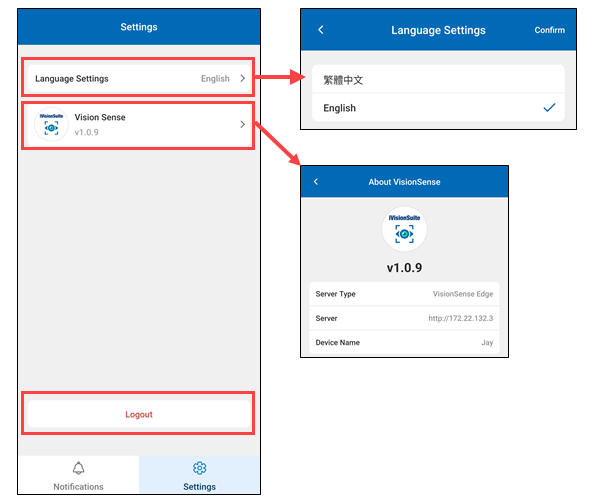
F.【Filter & Event Search】
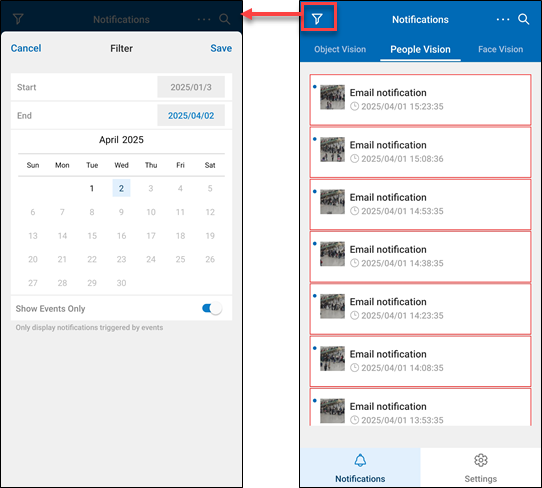
- Start & End: Select the start and end date range for the search. Currently, only event records from the past three months are supported.
- Show Events Only: A toggle switch enables the function when turned on and disables it when turned off. If enabled, it only displays notifications triggered by events and not notifications from other sources.
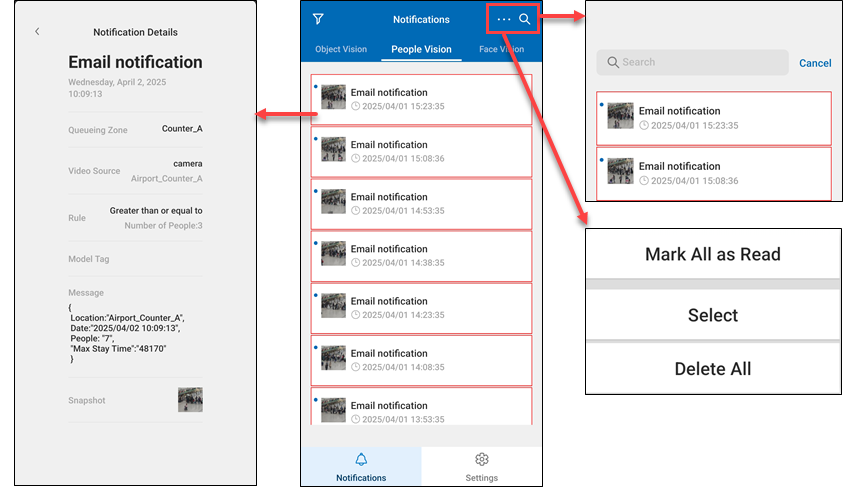
-
Notification Details: Users can tap on individual events to view the detailed information of that event. Clicking on the thumbnail will enlarge the image for viewing. Once users click the event, the event status will change to 'read,' and the
'unread' mark will disappear.
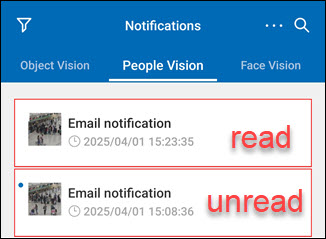
-
Event Operation & Search: Users can click on the
event operation menu. 'Mark All as Read' will mark all event statuses as read. By clicking on the 'Select', users can individually choose the event records they want to delete. Clicking on the 'Delete All' will allow users to delete all event records with a single click. Also, clicking the
'Search' will take you to the search page to search for event.