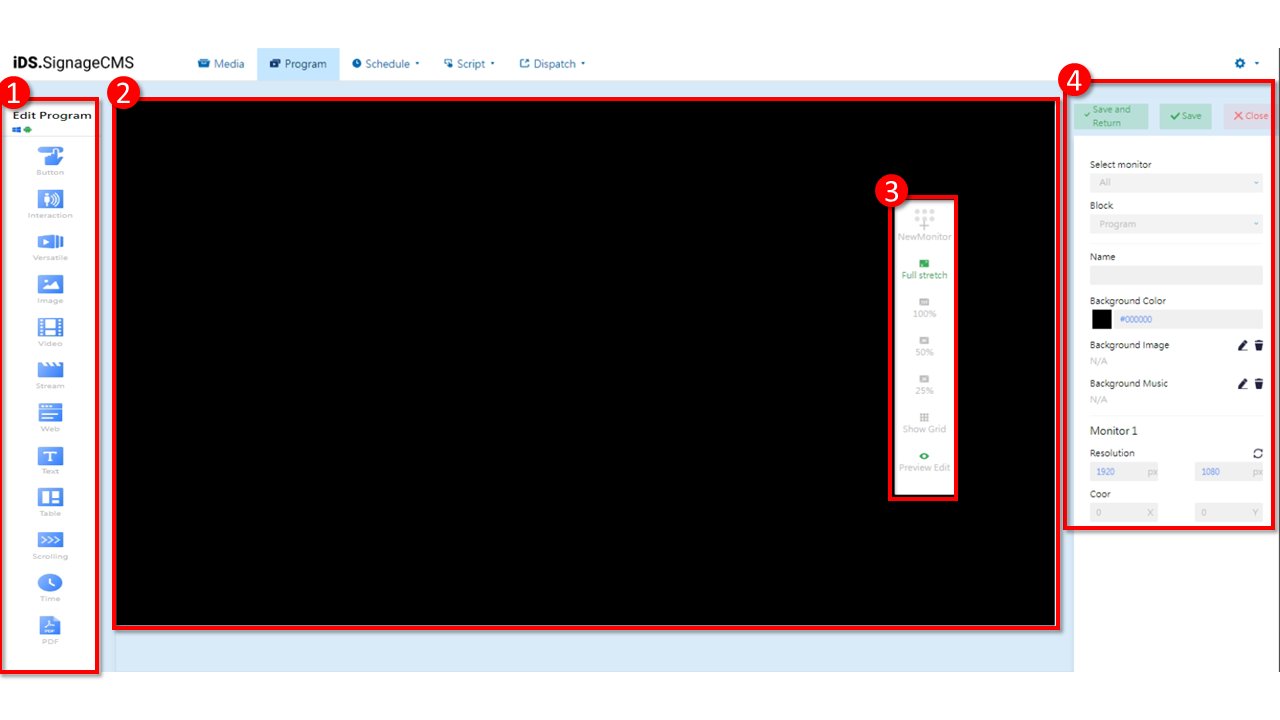 Upon entering the program editing page, the screen is divided into four primary sections:
Upon entering the program editing page, the screen is divided into four primary sections:
-
Widget Componment: This section offers a variety of component choices, including multimedia, tools, and interactive Widgets.
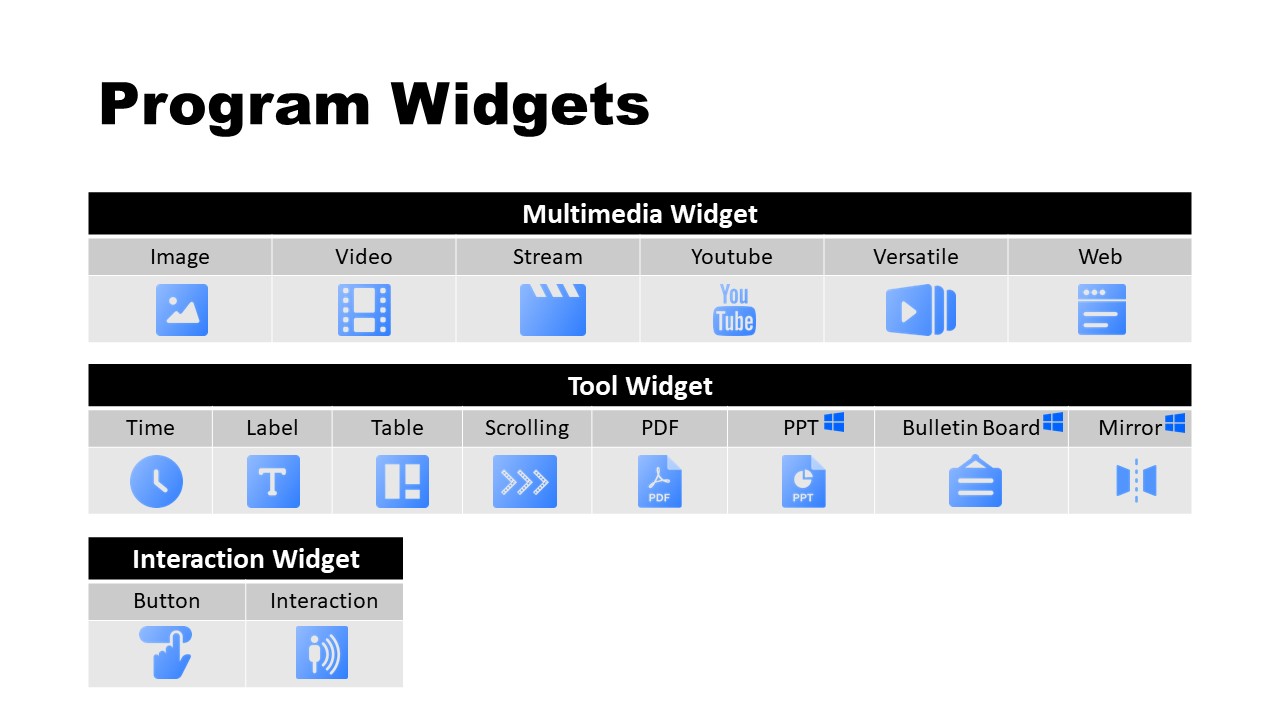 >Note:
Please note that the interactive component functionality is only available in the Pro version.
>Note:
Please note that the interactive component functionality is only available in the Pro version. -
Canvas Block: This section is used to design the program interface. Users can place selected components here and design the layout of the screen, including screen divisions and displays.
-
Canvas Display Configuration Block: This block can be freely dragged and repositioned. Its features include adding screens, adjusting screen display ratios, showing gridlines, and editing previews.
- Add Screen: You can add screens without limitations to create a multi-screen configuration.
- Screen Display Ratio: You can adjust the display ratio to 25%, 50%, 100%, or choose the option to expand to full screen to fit the page size.
- Show Gridlines: You can display gridlines to assist in aligning components.
- Edit Preview: You can choose whether to display preview images of media within components.
-
Component Editing Block:
- Select Screen: If multiple screens are added, users can choose the area where components will be placed on each screen.
- Blocks: When multiple blocks are present, users can select each individual block.
- Name: Users can set the name of the program here, and after saving, the name will be displayed in the program list for easy management.
- Background Color: Users can set the background color of the canvas.
- Background Image: If not using a background color, users can add a background image.
- Background Music: Users can choose a music file in WAV or MP3 format. The selected music file will automatically play when the program is running.
- Resolution: Users can set the resolution of the canvas, ideally matching the resolution of the display for optimal visual effects. Additionally, users can adjust between landscape or portrait display modes.
- Coordinates: When using a second screen, users can adjust the coordinates to position the components correctly.