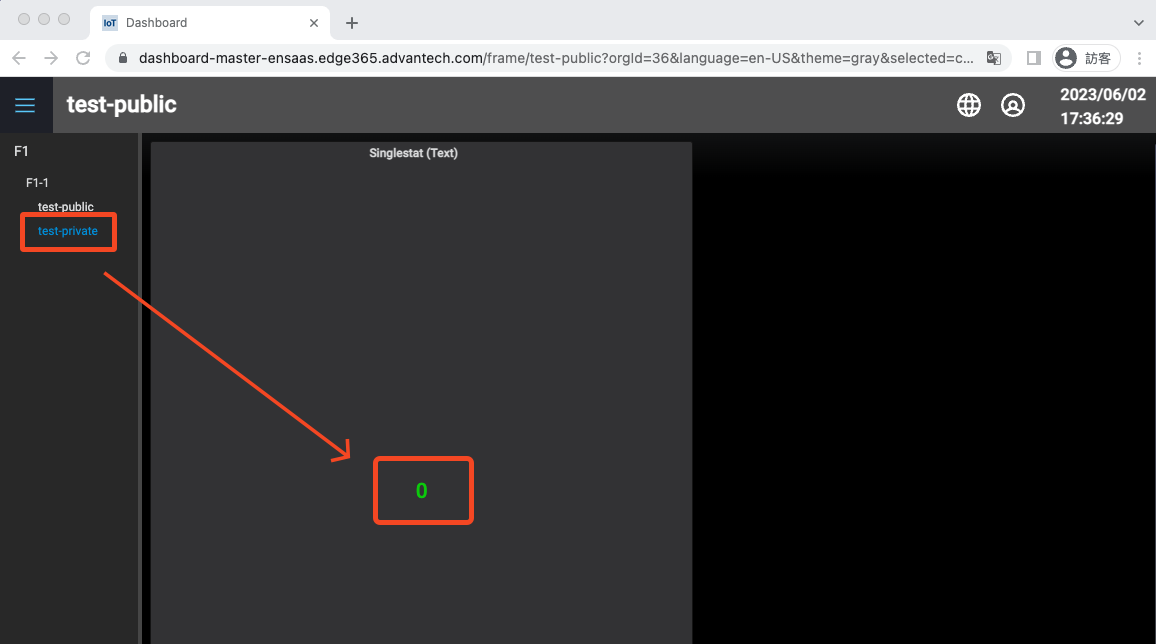Anonymous Login
Enabling Anonymous Login in the Dashboard
- You need to have Root Tenant Admin permissions.
- Users with Root Tenant Admin permissions in the Dashboard have System Admin privileges and can access the Server Admin menu.
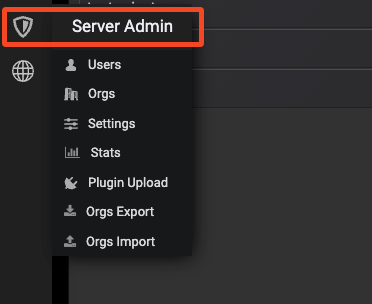
-
Go to Dashboard Server Admin -> Settings.

-
Find the
auth.anonymousoption and click onEdit
-
Edit the
enabledoption and select "true"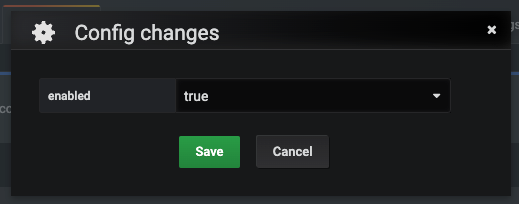
-
Edit the
org_nameoption and select the organization for which you want to enable anonymous login. Choose the "Viewer" role and clickAddto add it.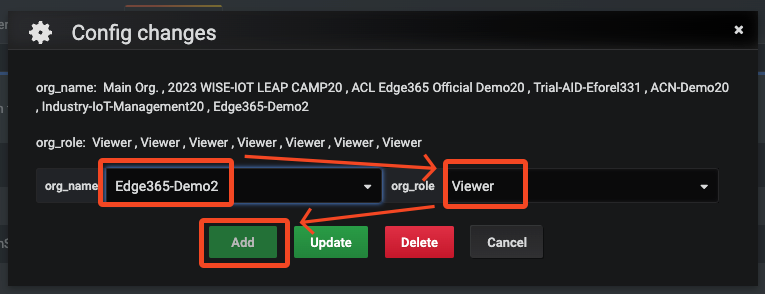
-
After completing Step 5, click the green update button on the Settings page to apply the changes.

Configuring the Datasource
-
Go to the Data Sources settings of the organization you want to configure.
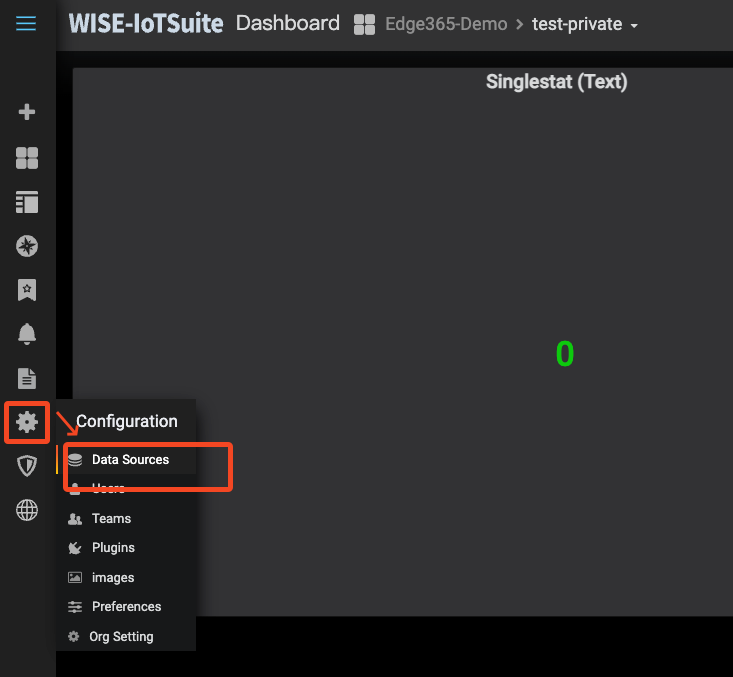
-
Find
deviceon-bi-simplejsonand click on it.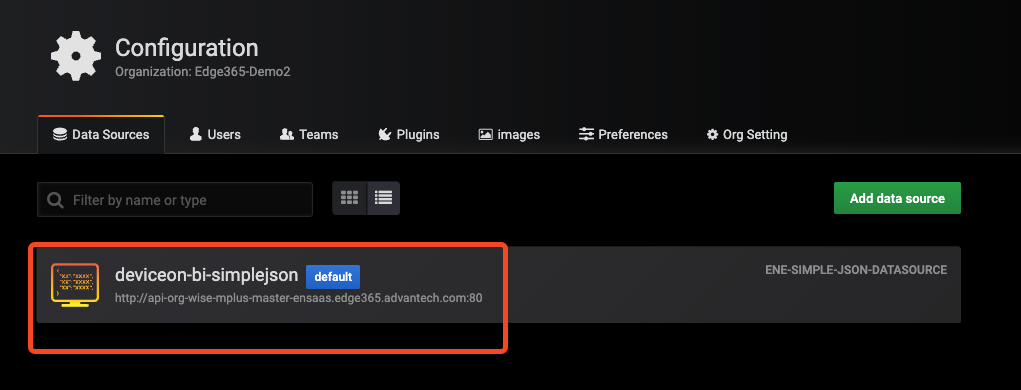
-
The following additional settings need to be added:
- Assign SSO URL: Enable
- SSO URL: Enter the SSO API URL, for example, for EdgeHub master site:
- Skip TLS Verify: Enable
- Anonymous: Enable
- Anonymous.user: Enter a username from your environment to be used for anonymous login.
- Anonymous.password: Enter the password for the above user.

- Click
Save & Testto confirm the successful configuration.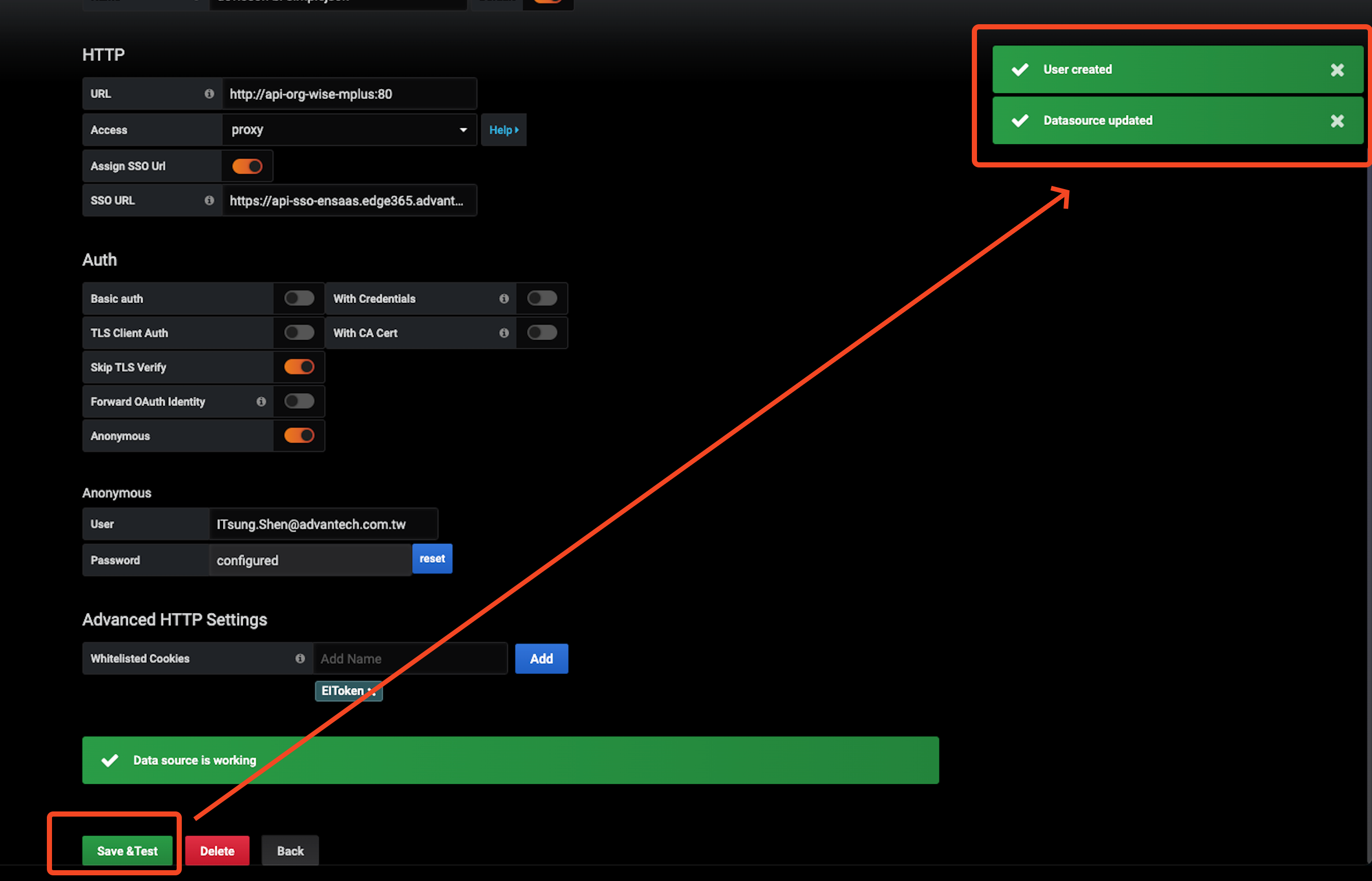
Creating an Anonymous Login SRPFrame from Command Center
-
Create a dashboard that can be viewed by the public.

-
When adding/editing the dashboard, set its Visibility to "General".
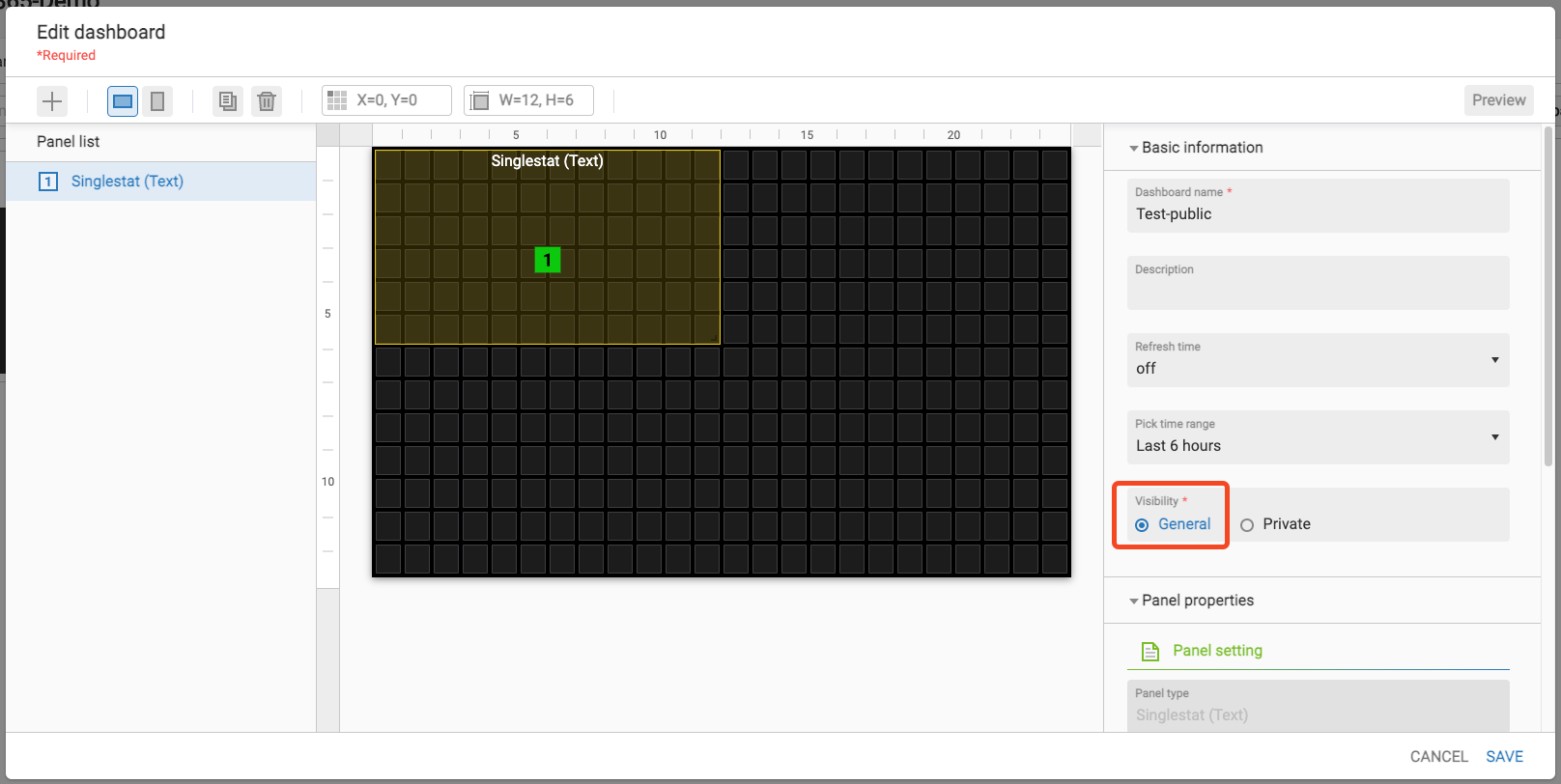
-
Access the Menu List feature and add/edit a menu. Set the Availability to "Public".
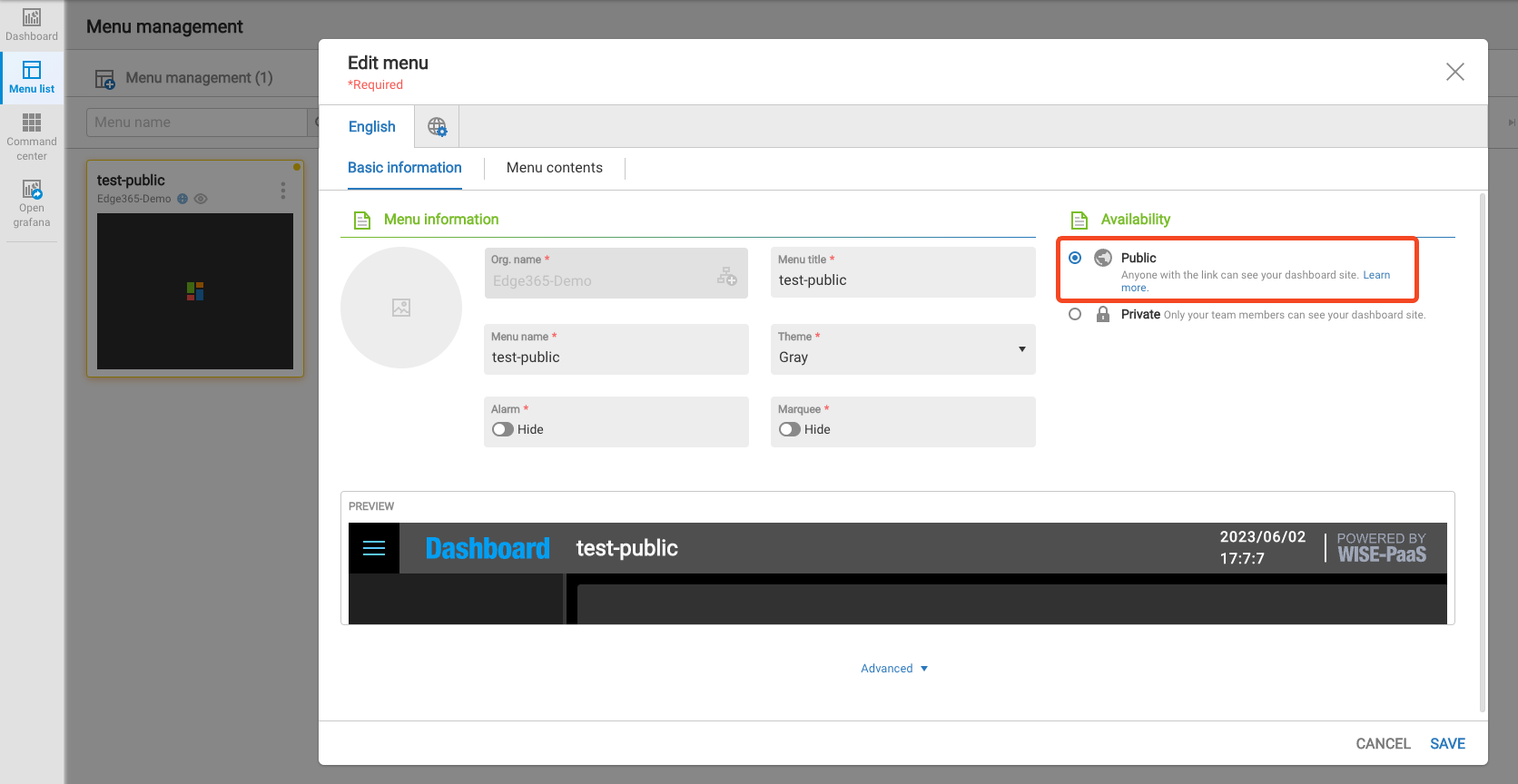
-
Edit the Dashboard within the menu and select the dashboard with General Visibility (as set in Step 2). This type of dashboard will be placed in the Dashboard/General folder.
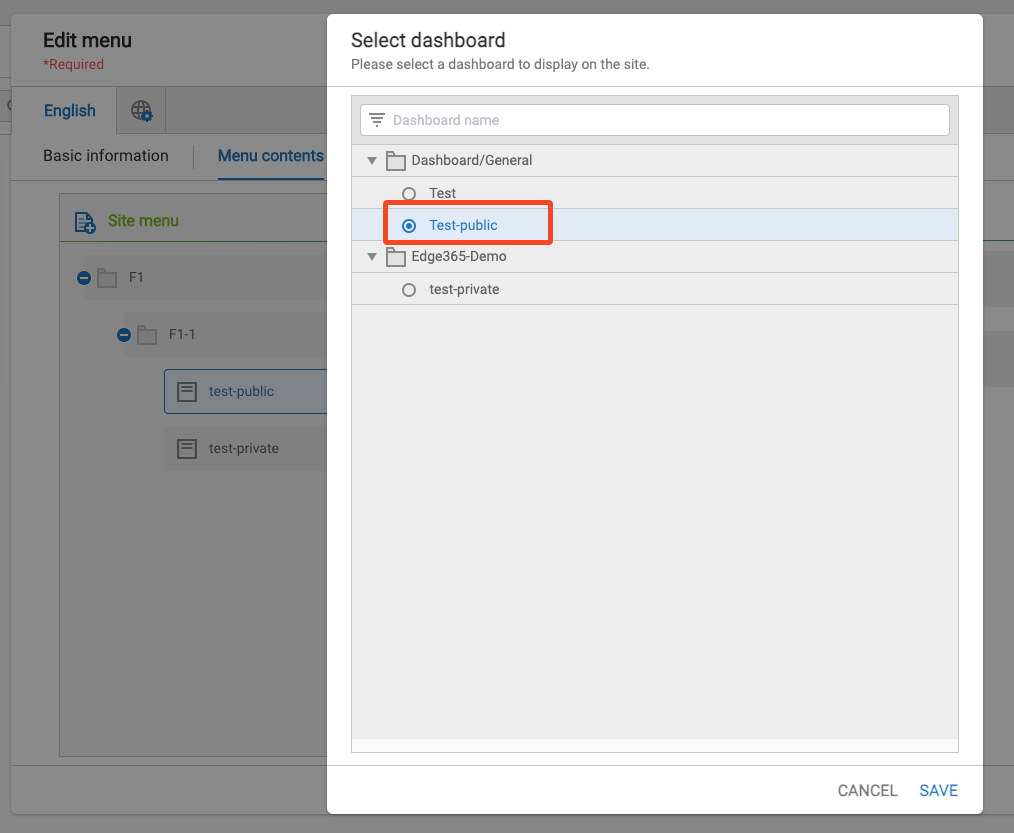
-
After configuring, copy the URL of this menu.
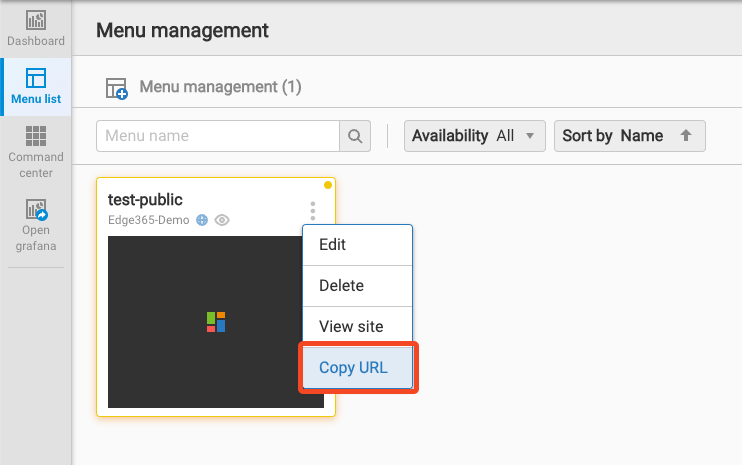
-
Open a new browser in guest mode.
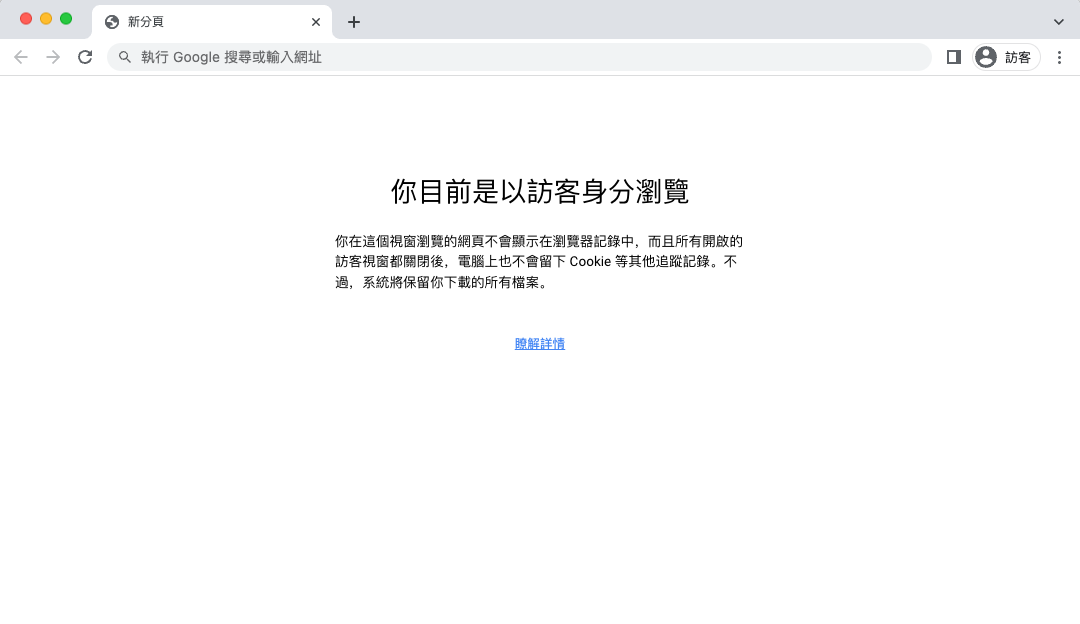
-
Paste the Menu URL and verify that the dashboard content is visible without the need for login.
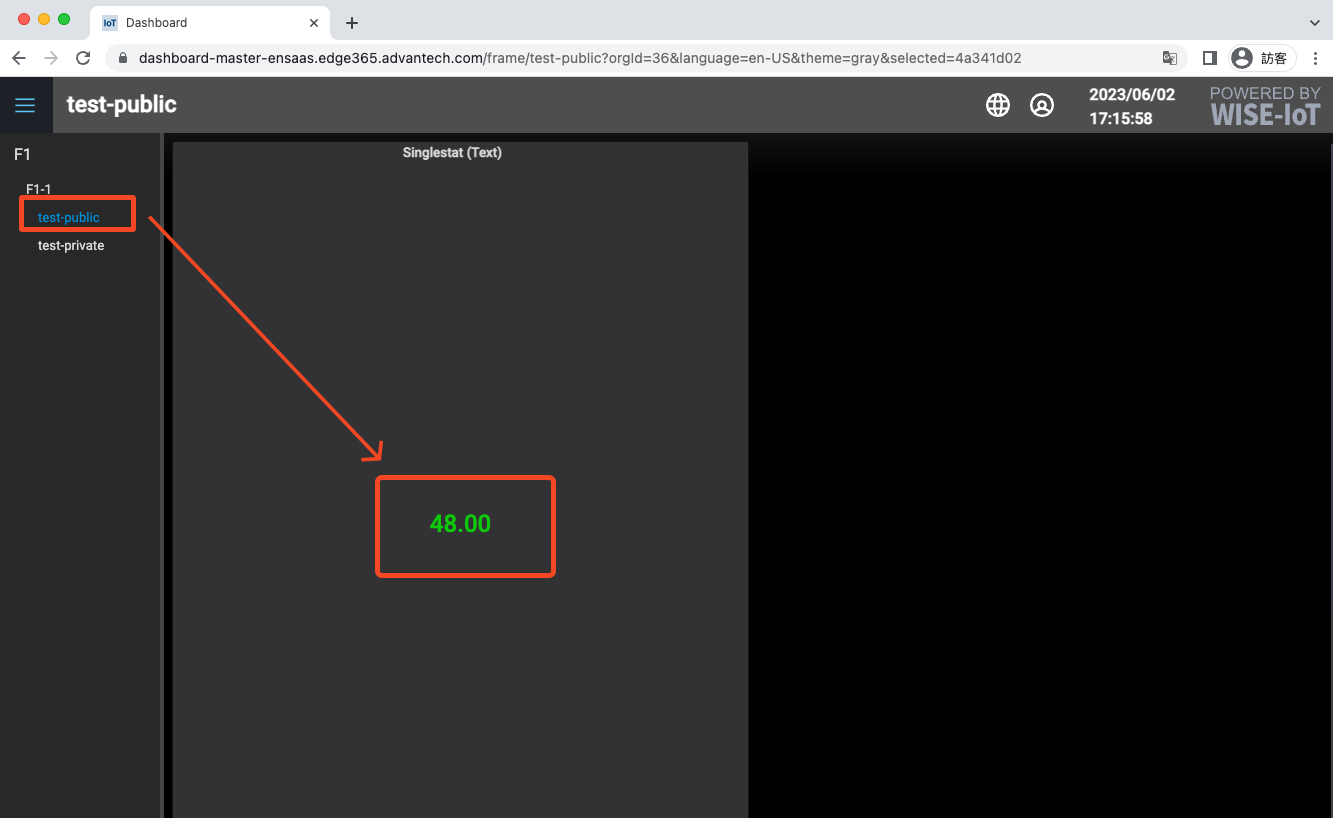
Manually Adding Dashboard Permissions for Anonymous Usage of Private Dashboards
For security reasons, EdgeHub has added Group User permissions to Dashboard Folder permissions. This means that:
- Group User = Dashboard Folder User
- "Viewer" permissions are removed from Dashboard Folder permission, other users within the organization will not be able to see the contents of that folder.
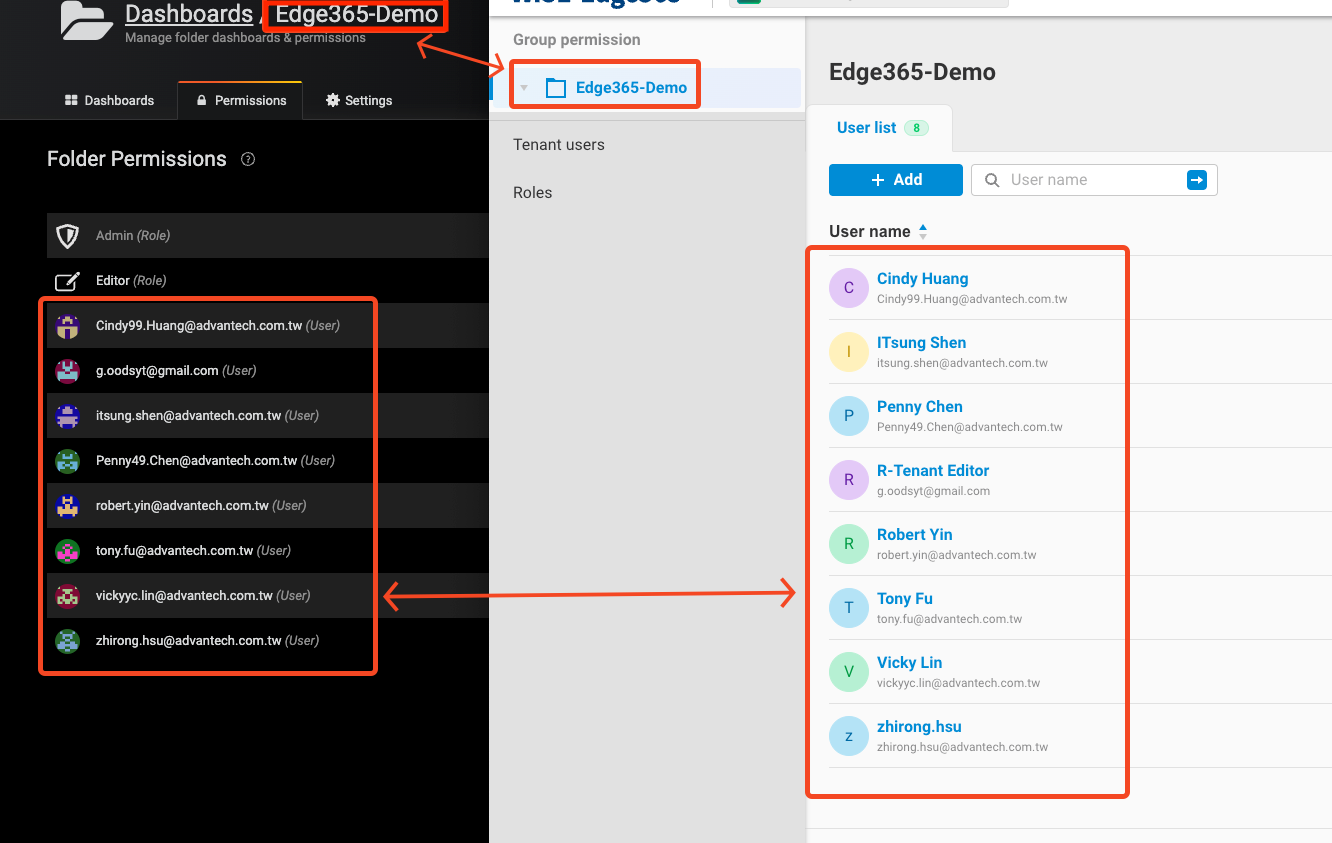
If you want to allow anonymous access to all Dashboards within a specific folder, you can directly add "Viewer" permissions to that folder:
-
Go to the Dashboards menu and select
Manage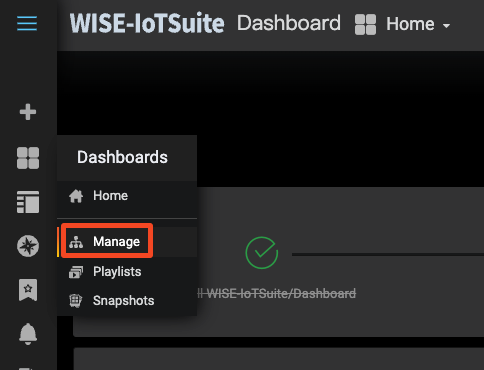
-
Find the folder you want to edit and click on
Settings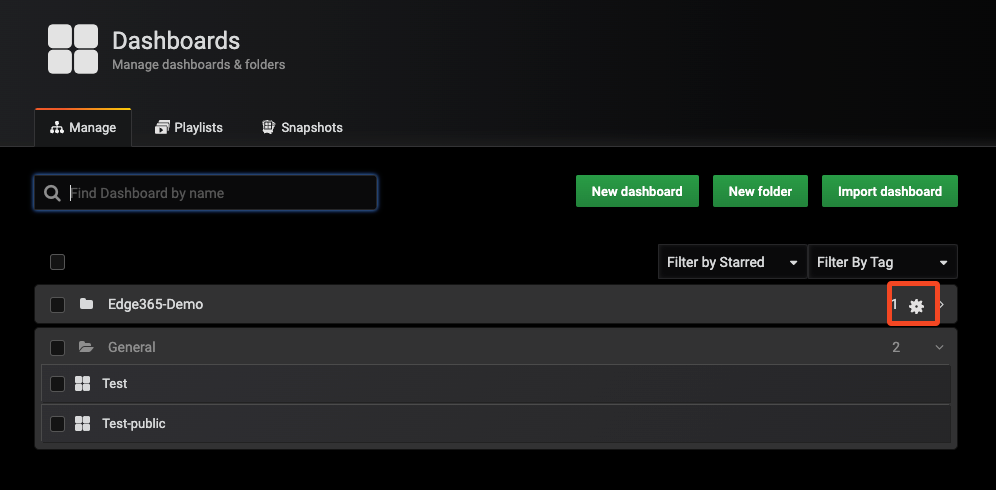
-
Switch to the Permissions tab and click
Add permission
-
Select
Everyone With Viewer Roleand chooseView. Then clickSaveto save the settings.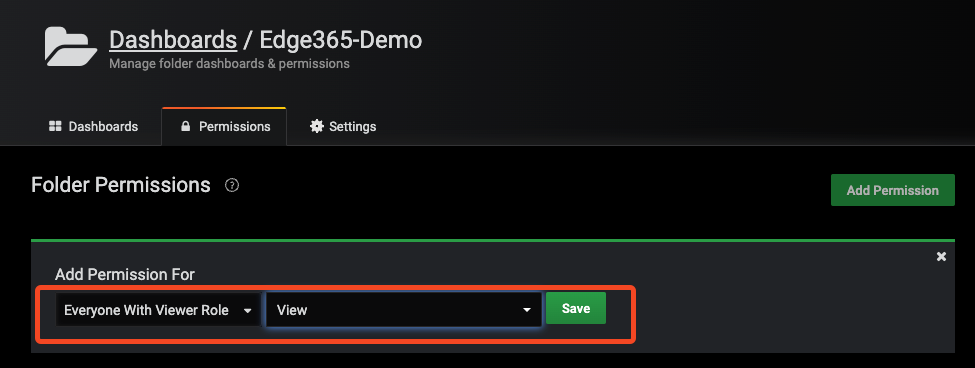
-
You will see that a new
Vieweris added to the list of people in the folder.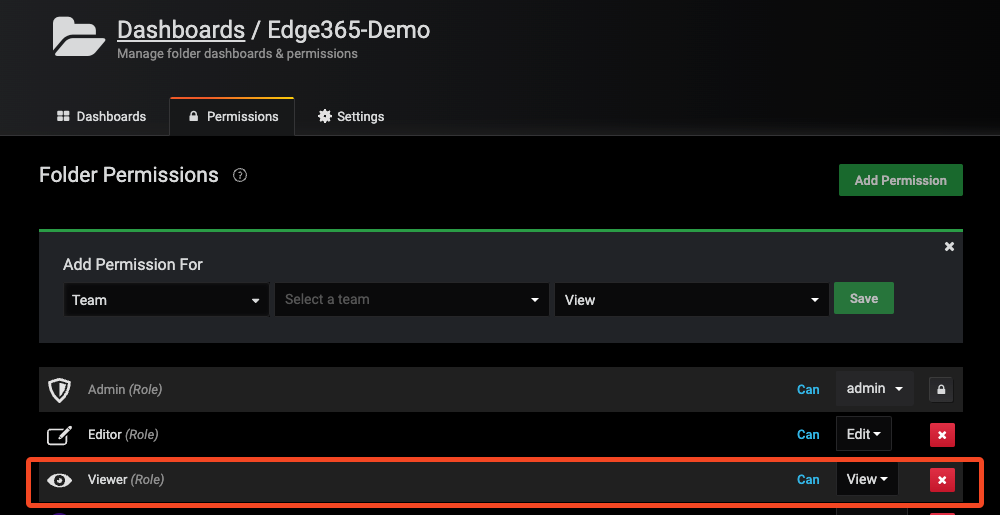
-
In the Menu settings, select a Dashboard that is placed within your Group.

-
Open a guest browser and verify that the Dashboard is displayed correctly.