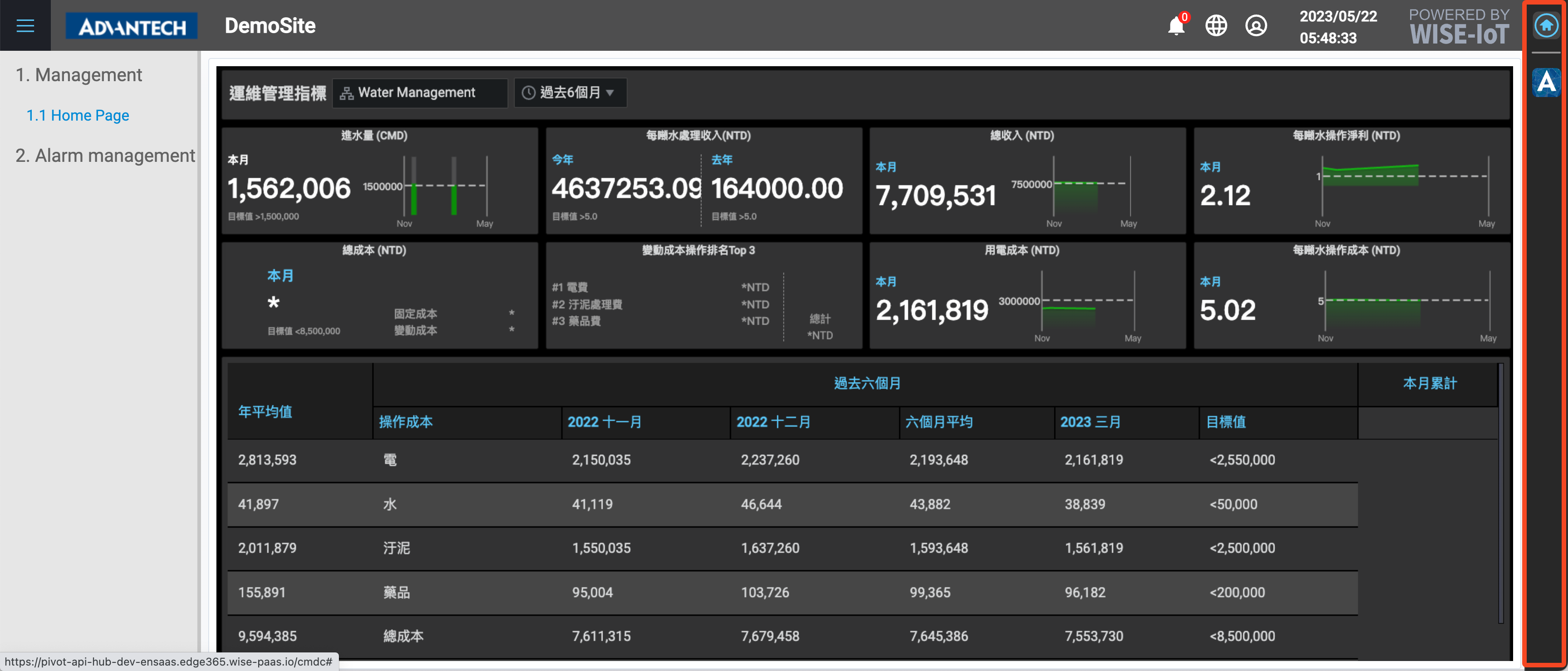Command Center
In previous chapters we introduce you to create dashboard and menu list for data visualization of your tenant space. However, your might have multiple menu lists for different applications. Command Center is the function that help you to organize these menu lists into one page, allowing you to quickly switch between menu lists and menu lists.
Click + to add an I.App group or an I.App. In here, an I.App means a menu list that we created before.
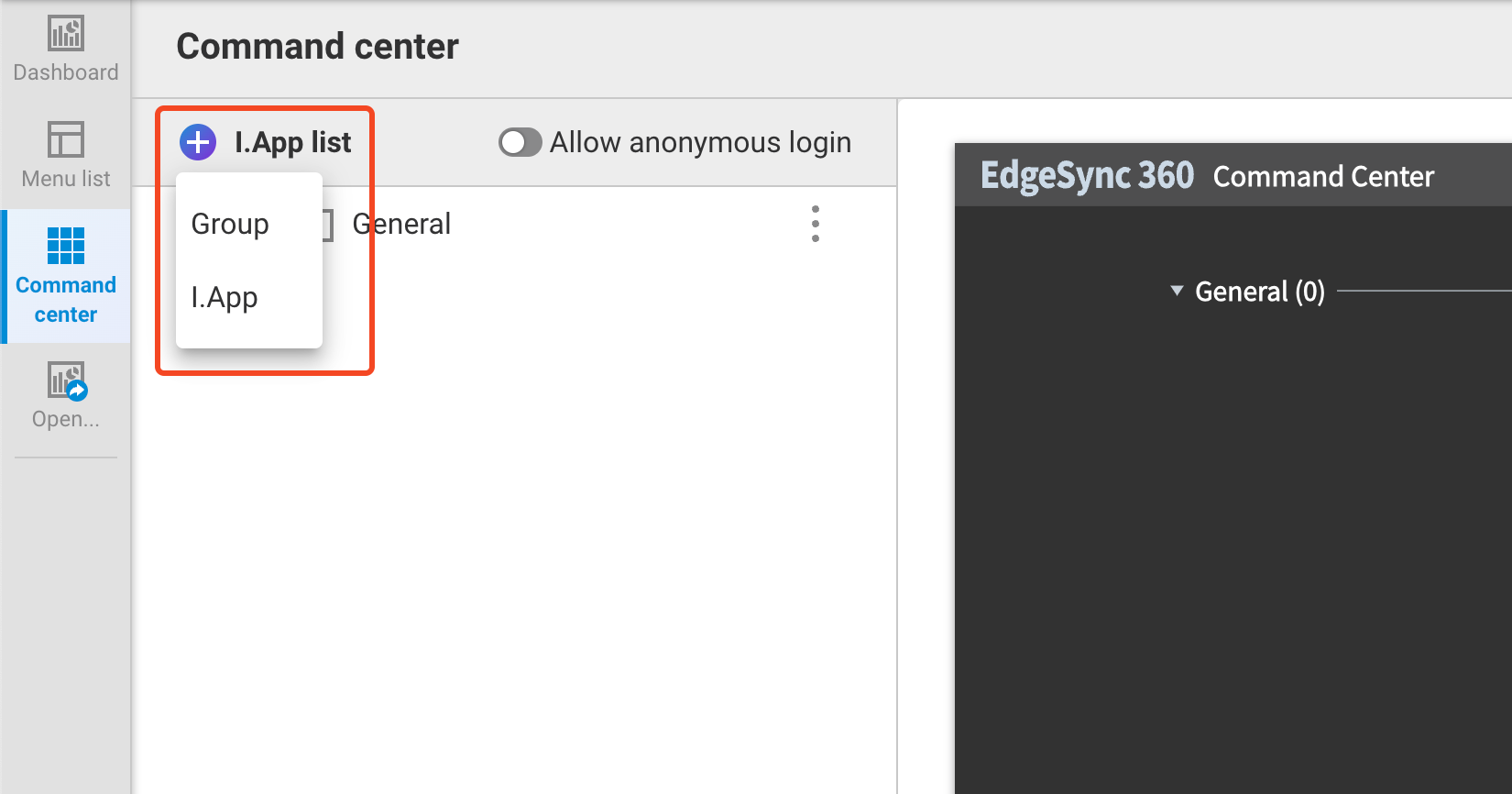
I.App group
To add an I.App group, click + and select Group
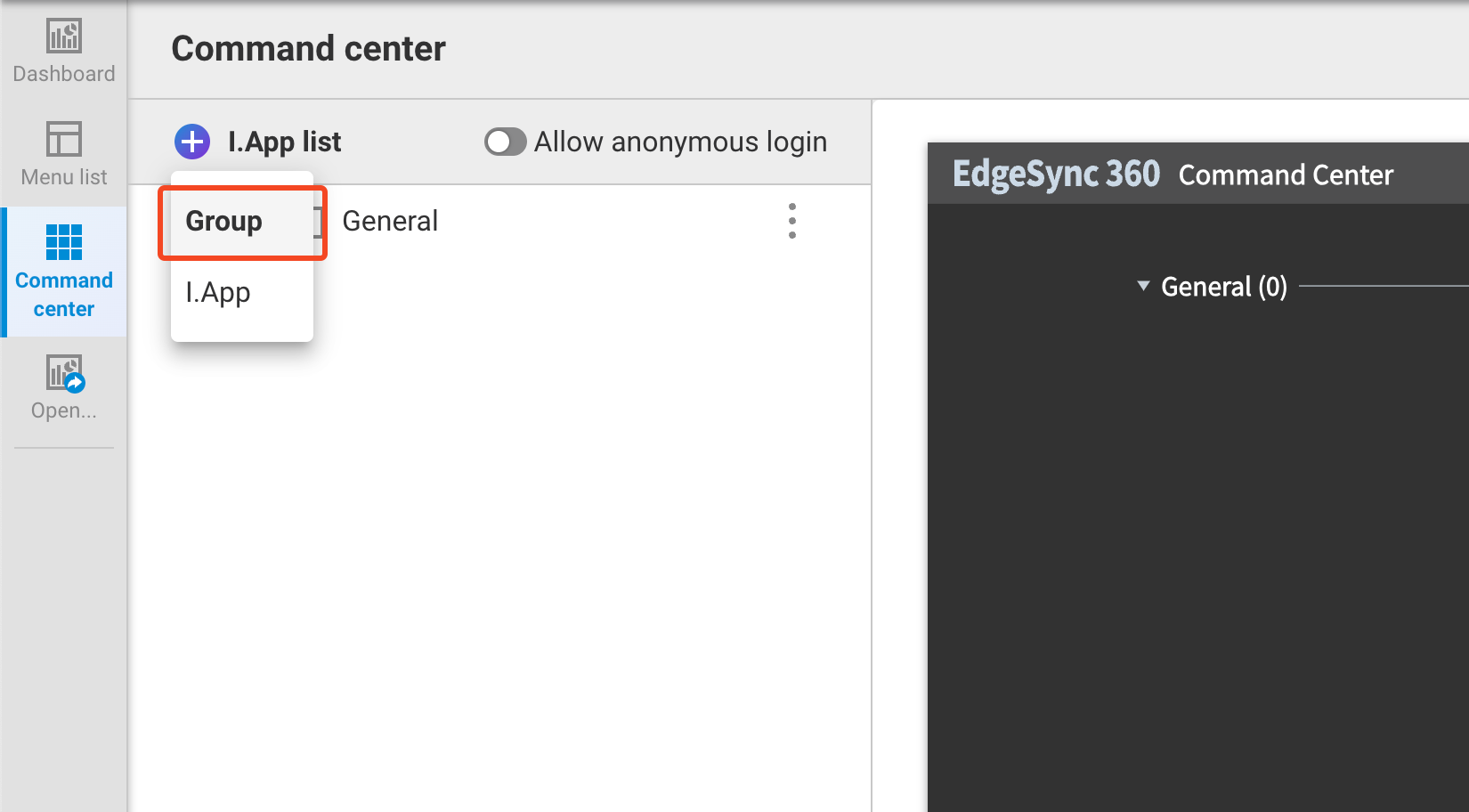
Simply enter the group name in I.App group name field of popup dialog and click SUBMIT
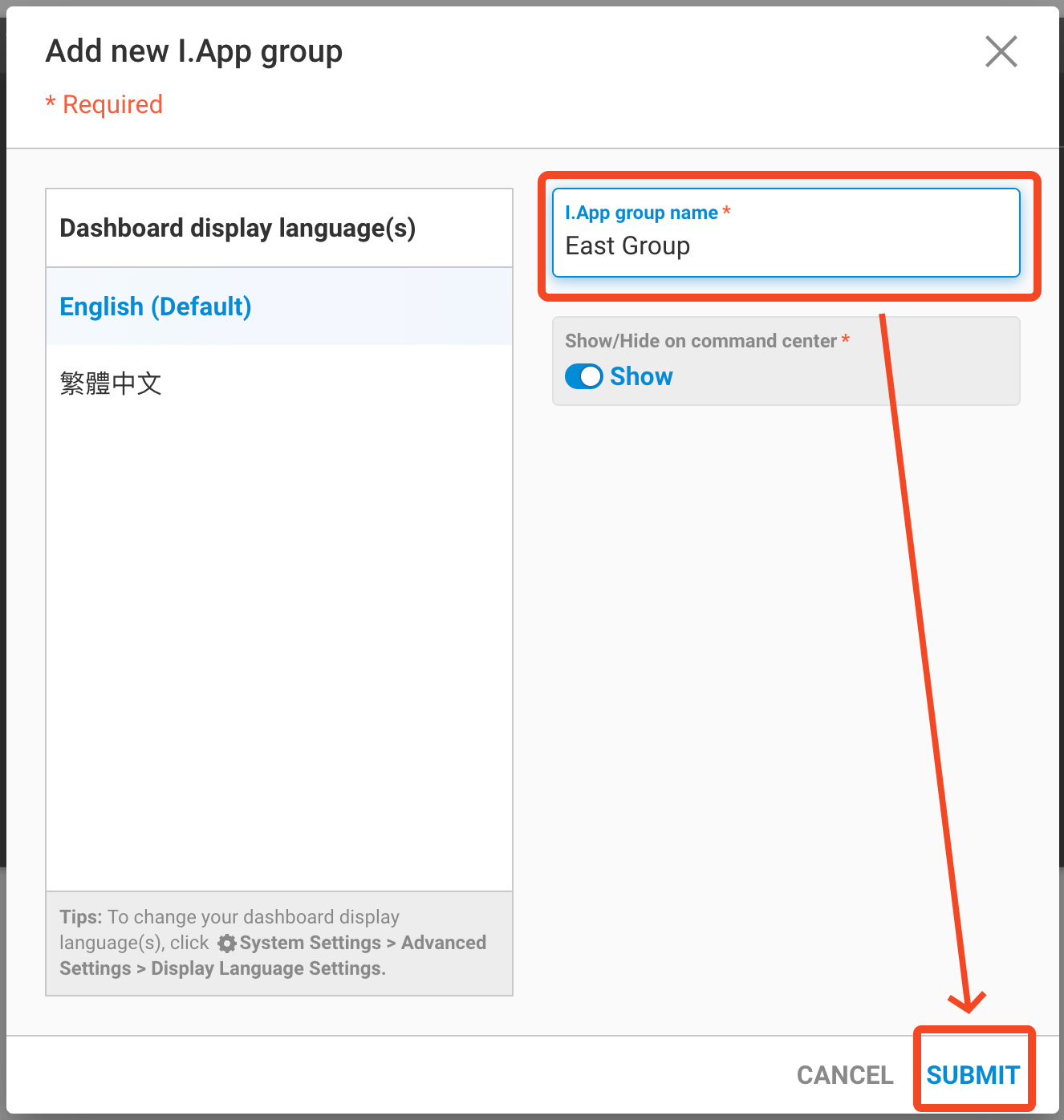
You can see a new I.App group has been created in preview area
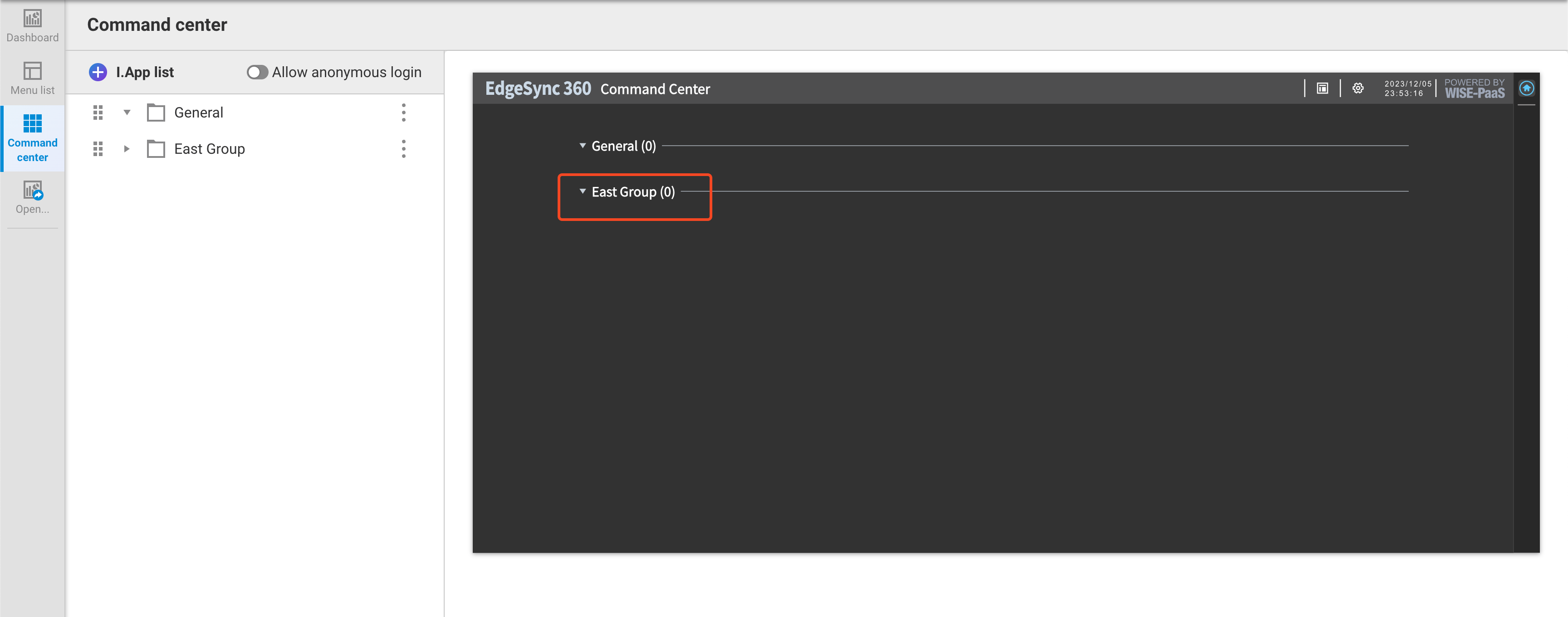
I.App
To add an I.App, click + and select I.App
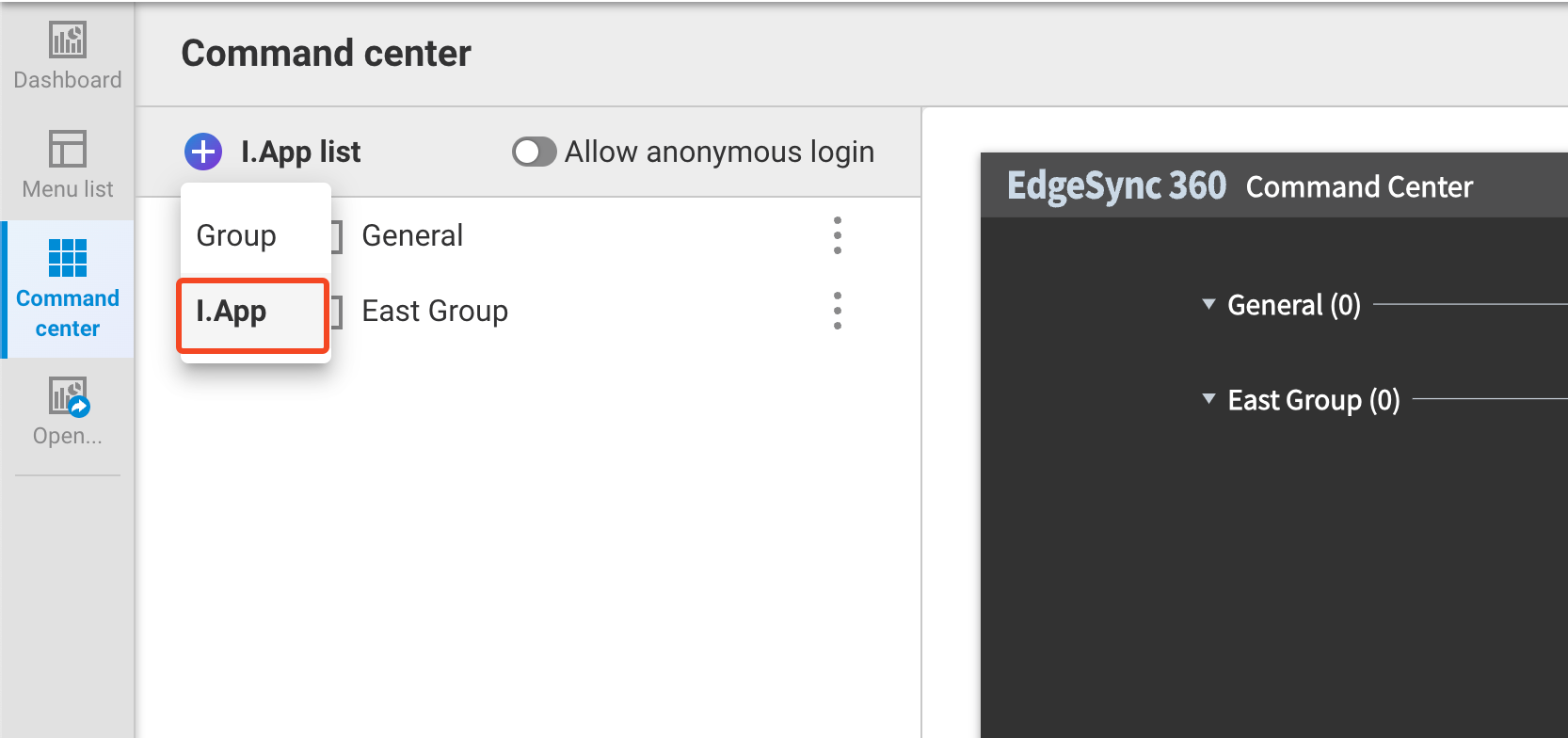
In popup dialog, enter the follow informations for I.App
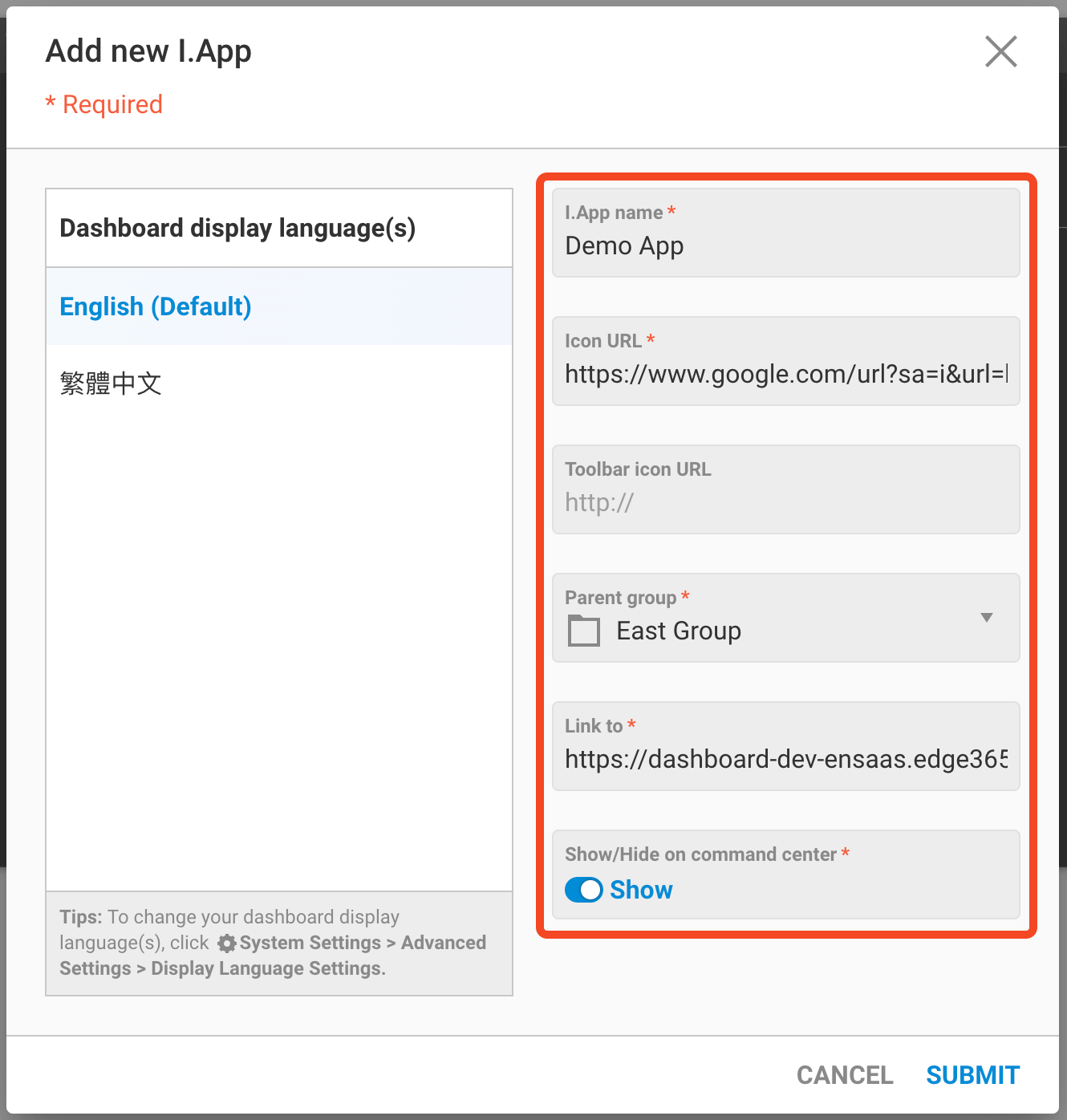
- I.App Name
- Icon URL
- Give an Icon URL for displaying on Command center
- Toolbar icon URL (optional)
- Give an Tool bar icon URL for displaying on toolbar of Command center. (If not specified, the default value is equal to Icon URL)
- Parent Group
- Specify the group of this I.App
- Link to
- Where will this I.App link to. Please use the URL that copied in Menu list
Copy URLin Menu list function
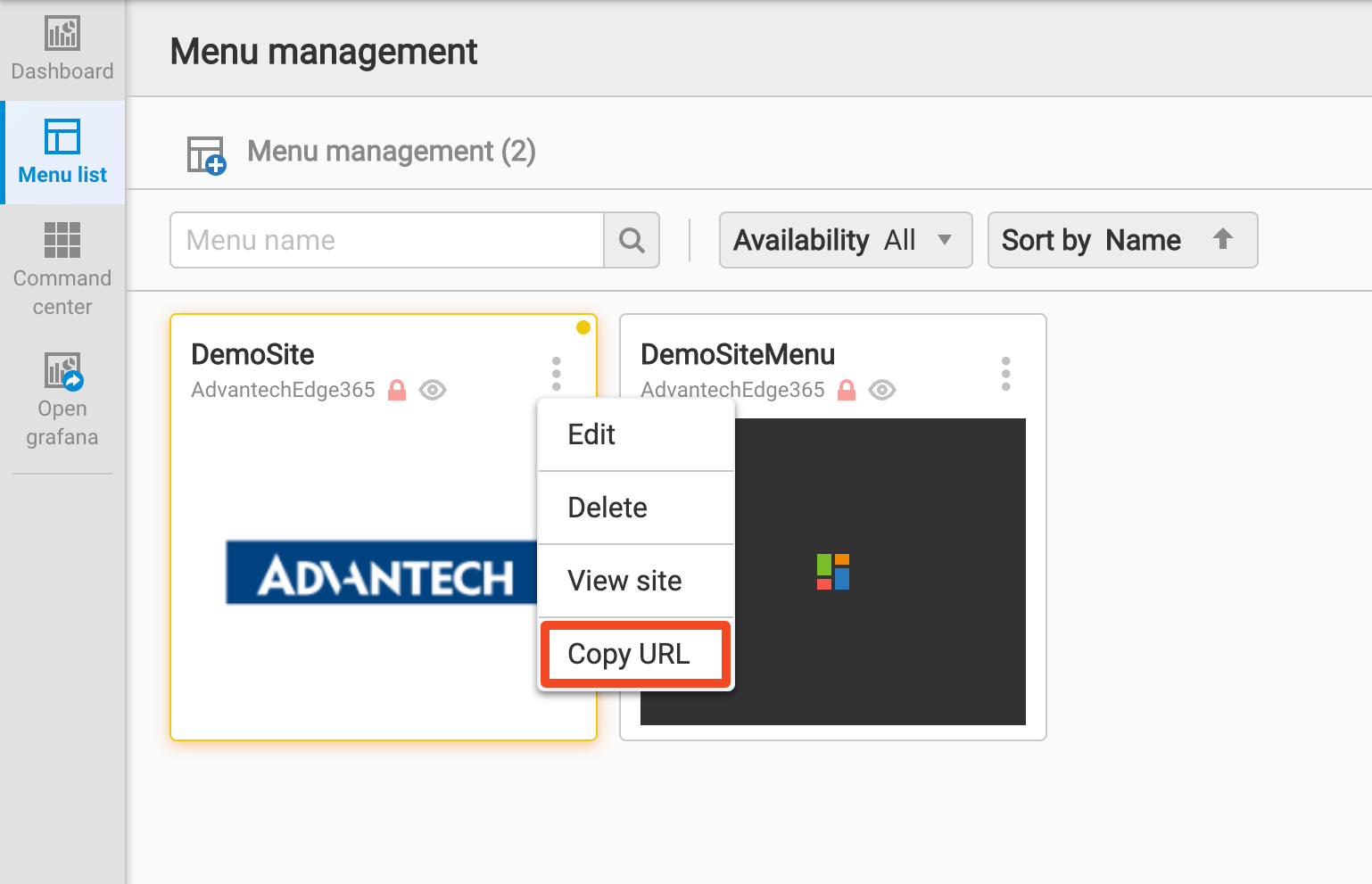
- Where will this I.App link to. Please use the URL that copied in Menu list
Click SUBMIT to add a new I.App
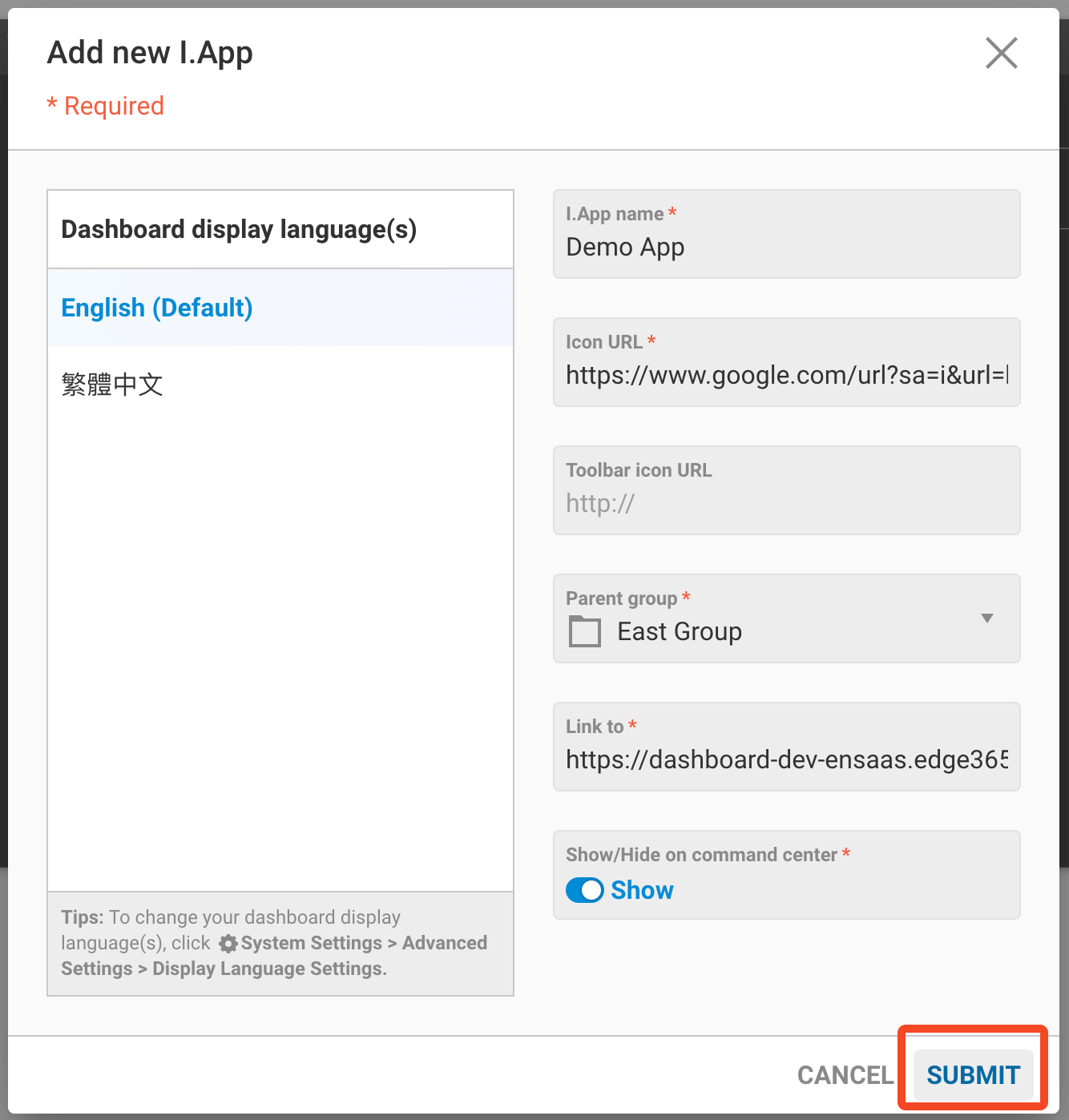
A new I.App has been created. check it in Command center preview area.
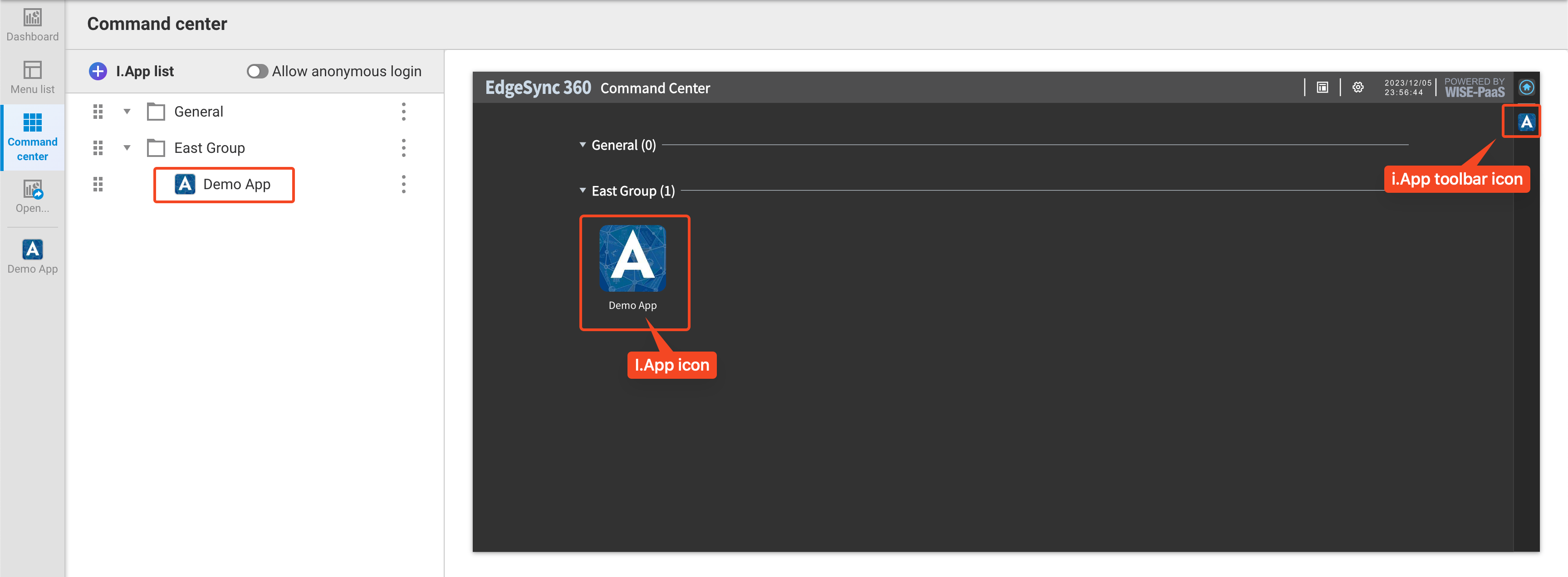
You can click the ... icon of the I.App to Edit or delete the I.App
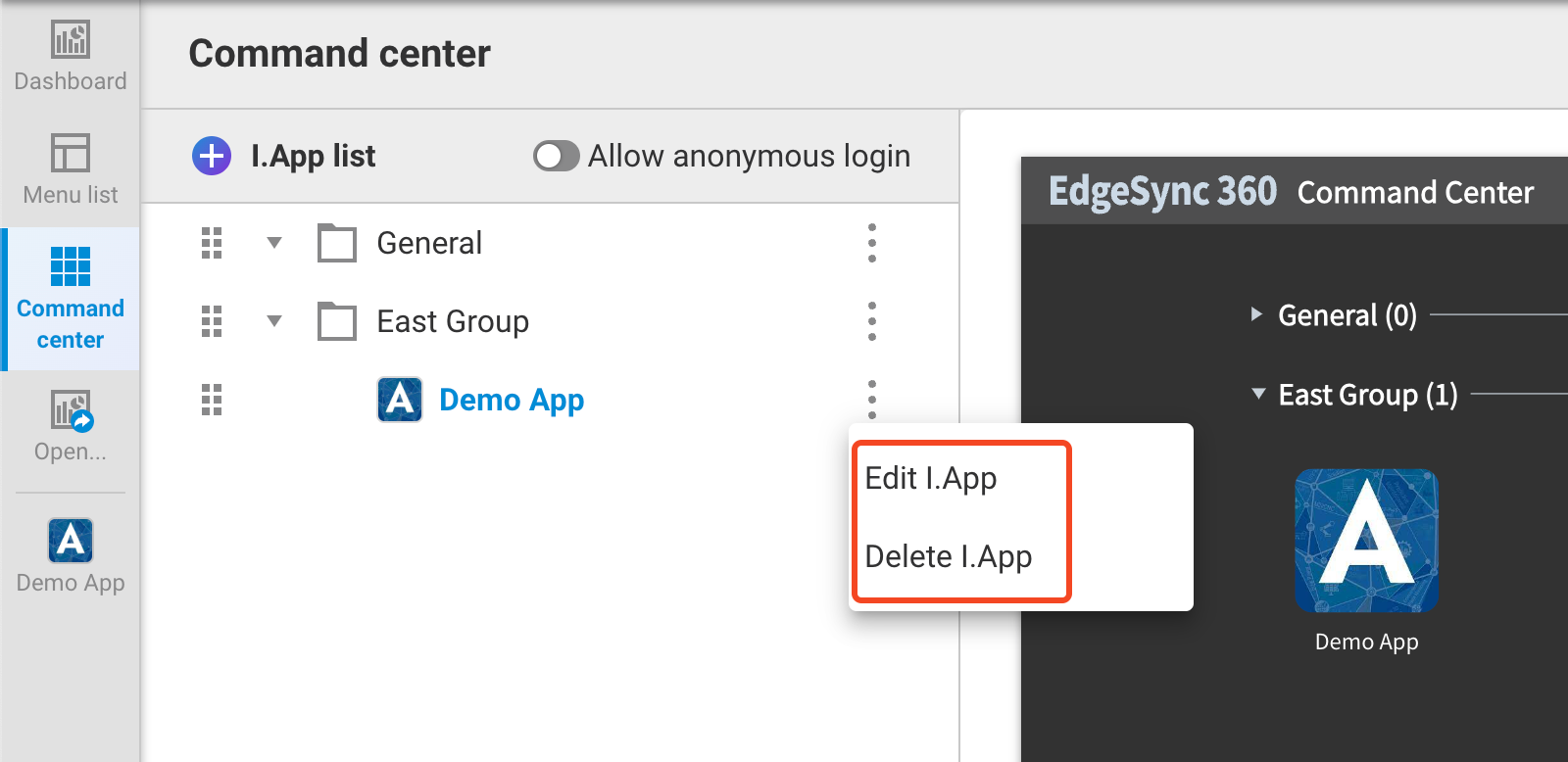
Further more, if you enter an valid Menu list URL in Link to field, you can quickly access the menu list setting of this I.App in side bar and modify it.
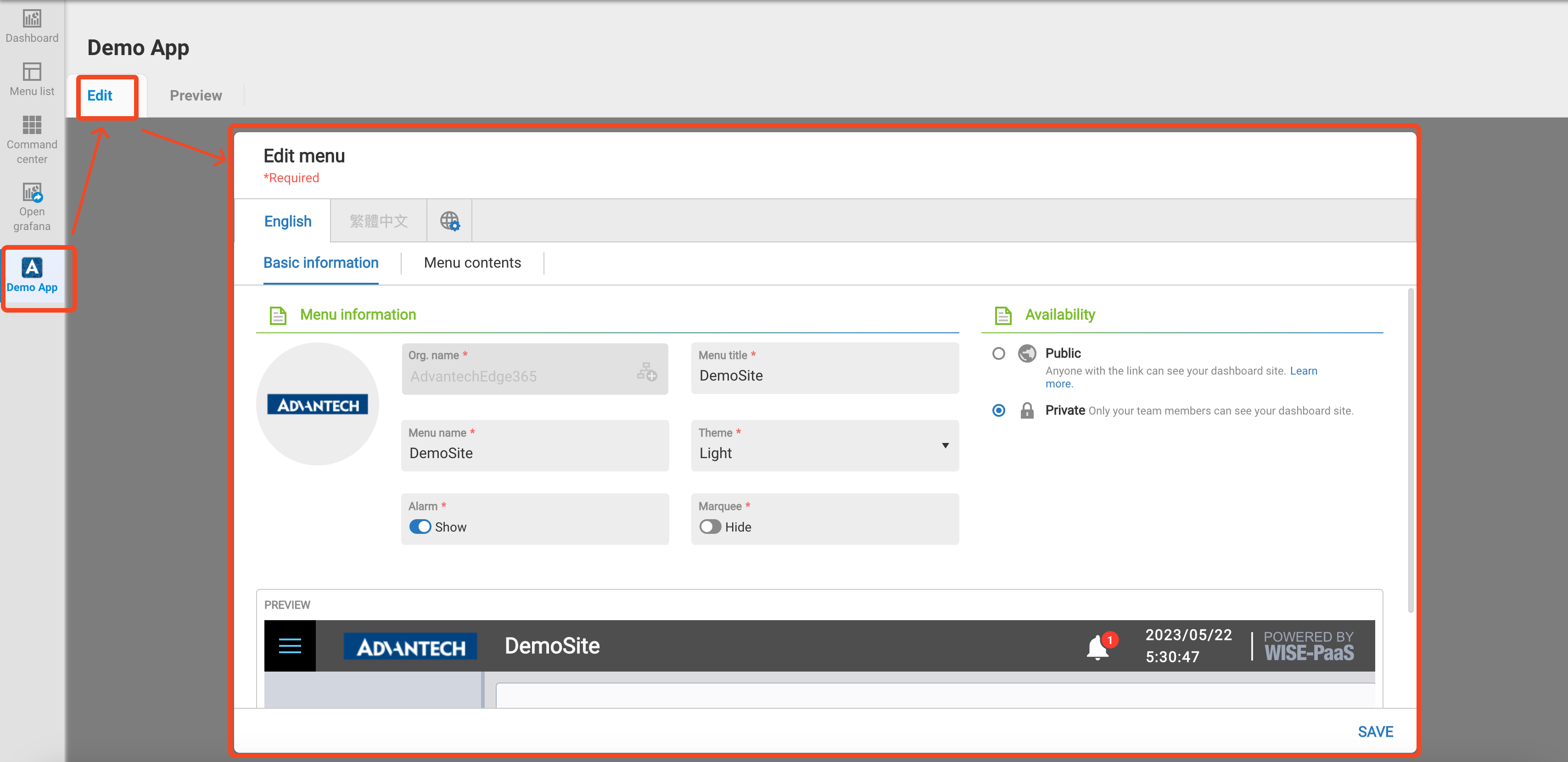
Preview the look & feel of this I.App in Command center
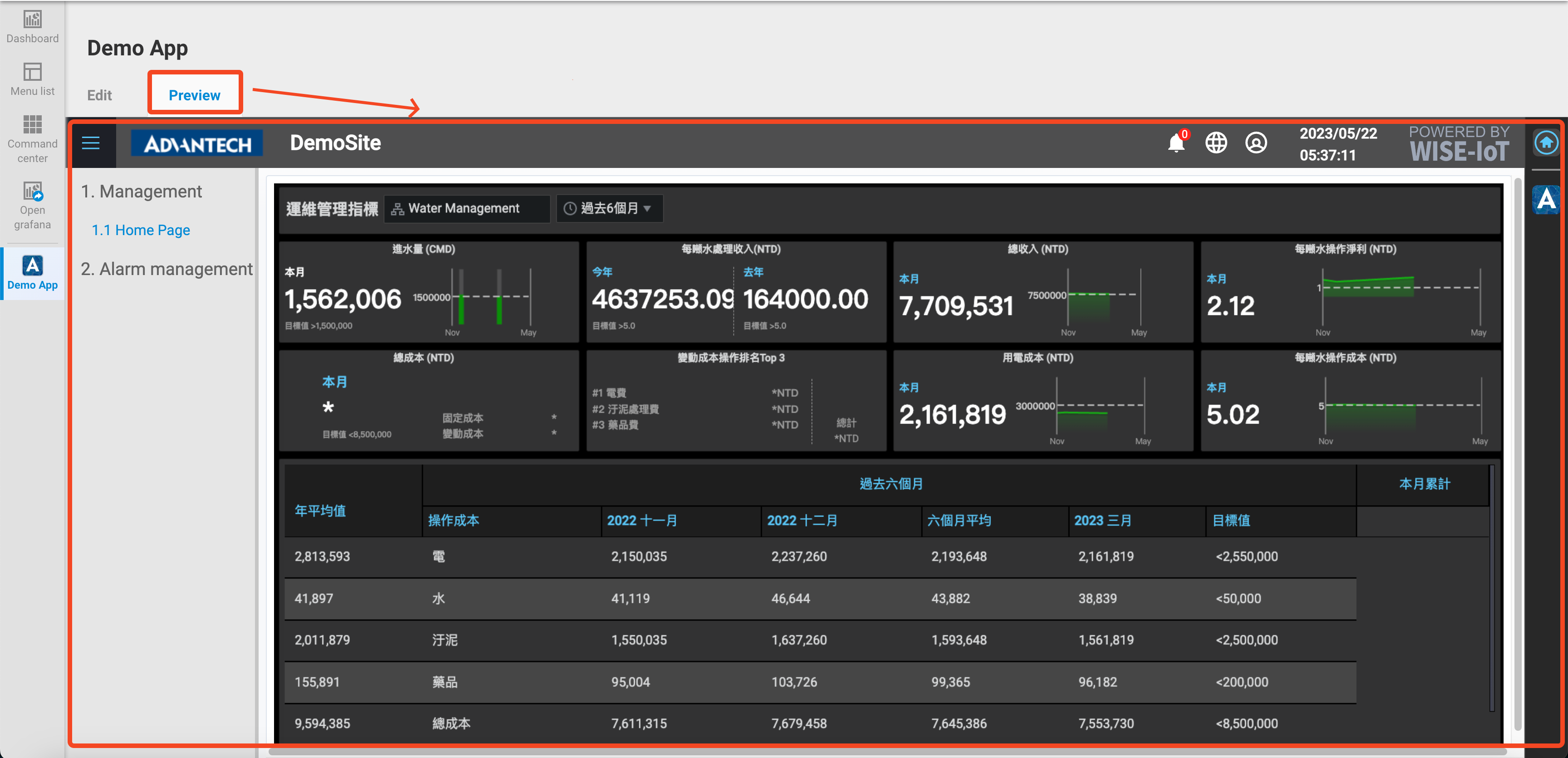
Open the command center
To open the command center function, click Command Center & Dashboards -> My Command Center
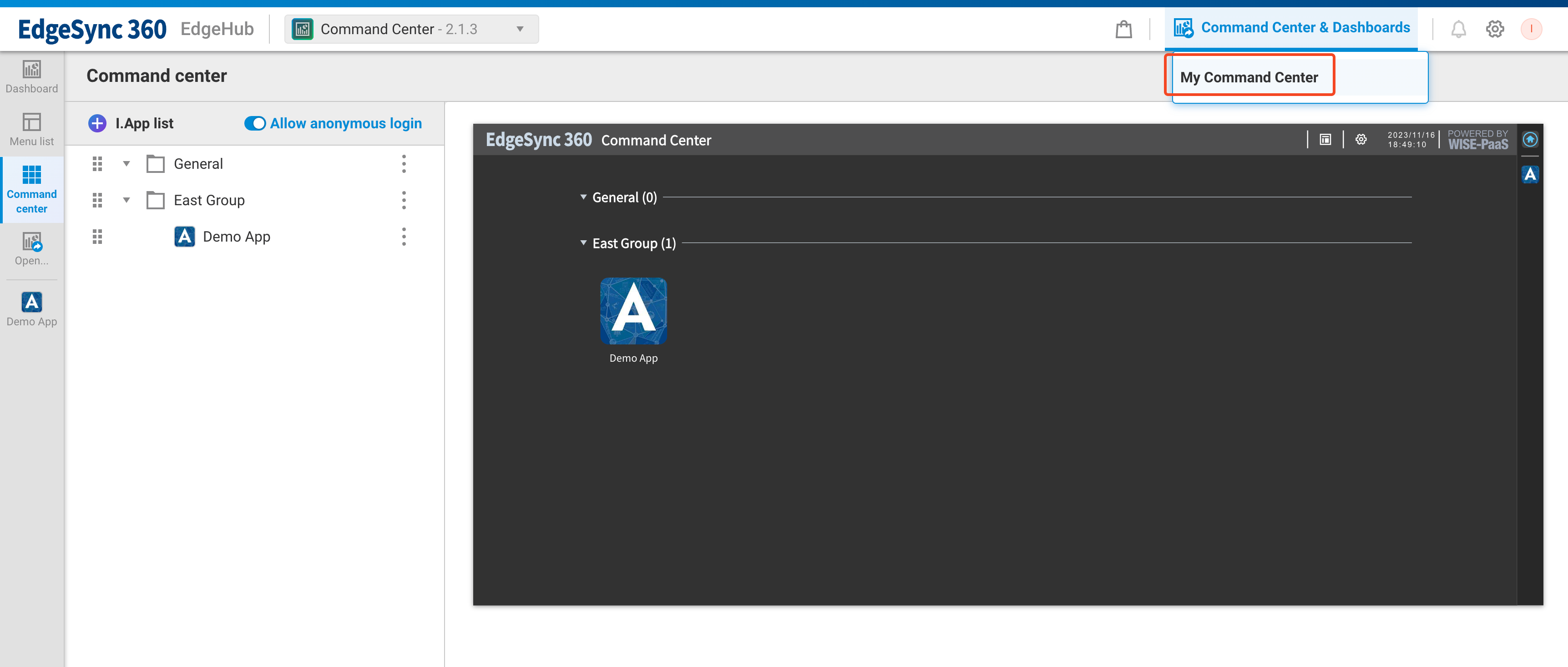
The command center site will be opened in a new browser tab
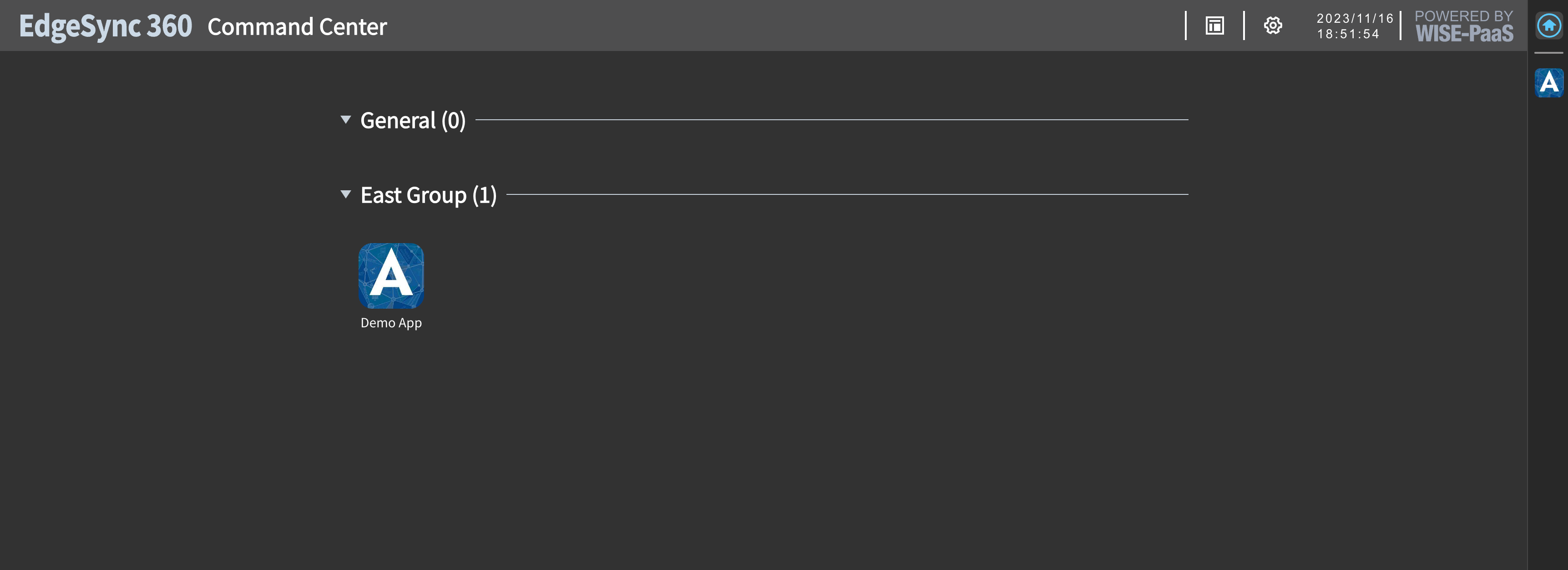
Click the I.App icon to enter into this I.App
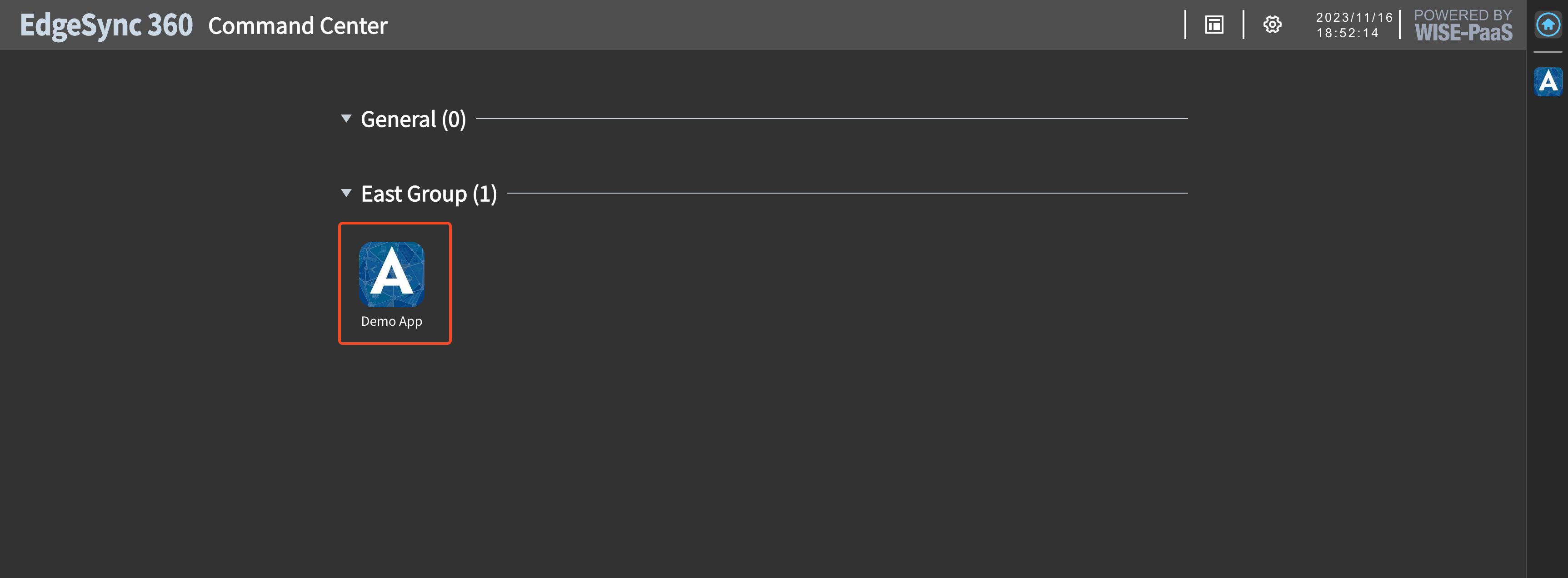
The menu list of this I.App will be displayed.
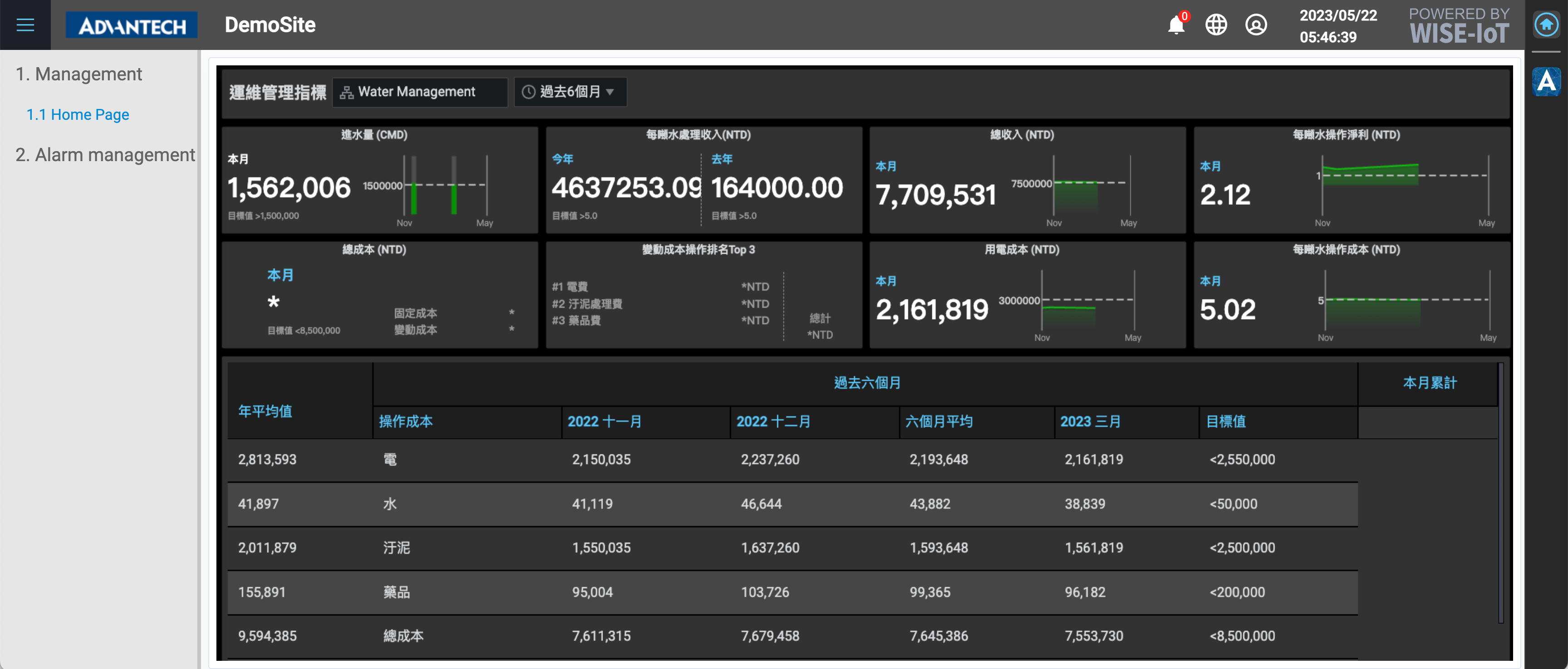
Quickly switch back to Home or other I.Apps in toolbar.