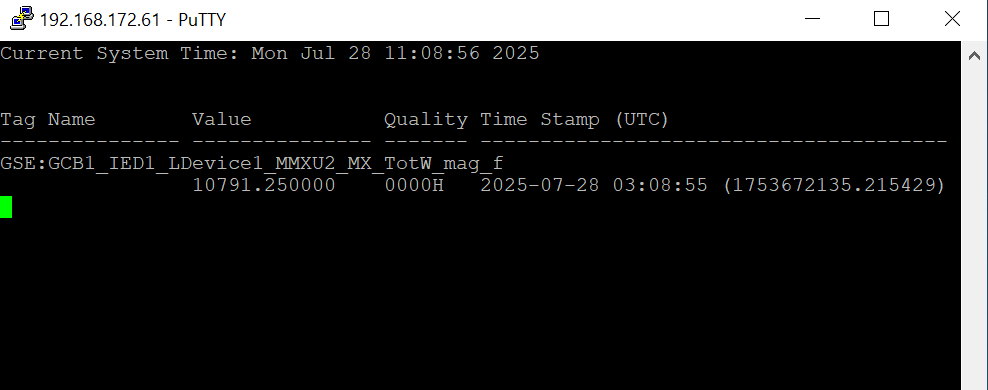IEC61850 Client
MMS
1. Add Device
DataCenter —> IO Tag —> TCP —> Rigth click: Add Device
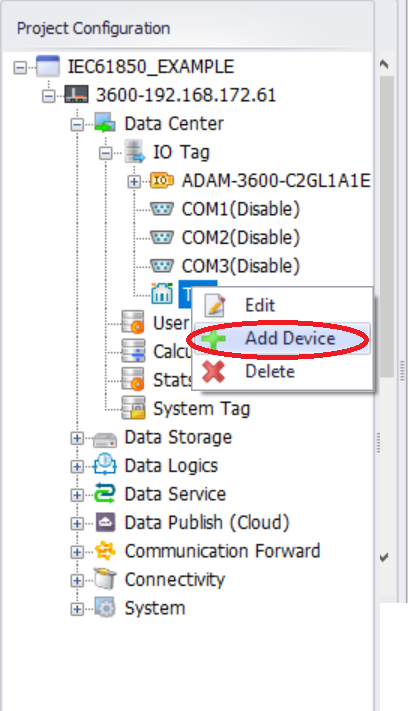
IEC-61850 MMS Device attribute configuration
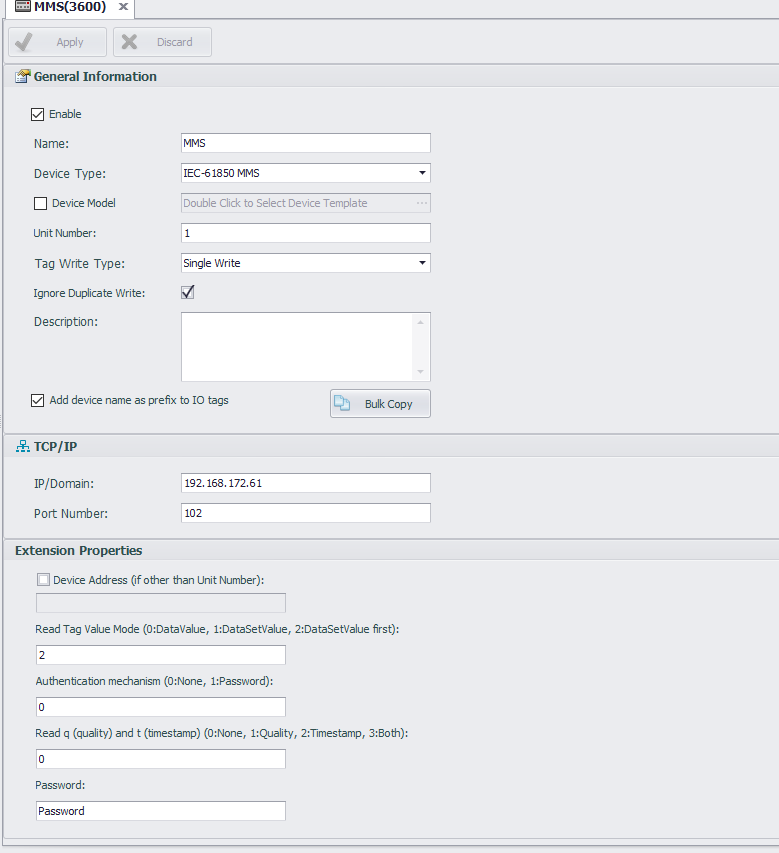
| Parameters | Descriptions |
|---|---|
| Device Type | IEC-61850 MMS |
| IP/Domain | IEC-61850 Server IP Address |
| Port Number | IEC-61850 Server port (default: 102) |
| Device Address | If it is different from the unit number, fill it in, otherwise leave it blank. |
| Read Tag Value Mode | Method for obtaining IEC-61850 data attribute values. 0(Retrieve values of DataAttribute with GetDataValues service; Write values of DataAttribute with SetDataValues service), 1(Create datasets and obtain DataAttribute values by reading datasets), 2 (The mode 1 should be used first.) |
| Authentication mechanism | 0(None), 1(Password) |
| Password | Required when Authentication Mechanism = 1 (e.g. Password) |
| Read q (quality) and t (TimeStamp) | 0(Neither of q and t will be read), 1(Only read q), 2(Only read t), 3(Read both q and t) |
2. Add tag
2.1 Tag address format:
[Logical Device]/[Logical Node]$[Functional Constraint]$[Data]$[Attribute]
Enter the IO Tag configuration page and click the "Add..." button

On the Tag configuration page, enter the MMS DA address
Example:
IED1LDevice1/MMXU2$MX$TotW$mag$f
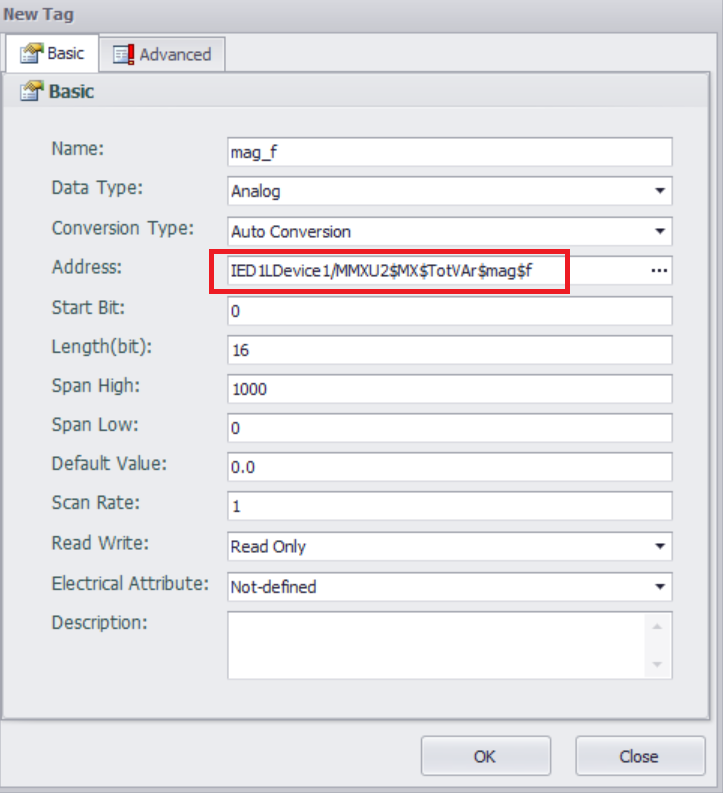
2.2 Import ICD File:
Import the ICD file, and the MMS address for DataAttribute will be automatically added
Enter the IO Tag configuration page and click "Import ICD..." button

Select the ICD file to import and click the "Open" button
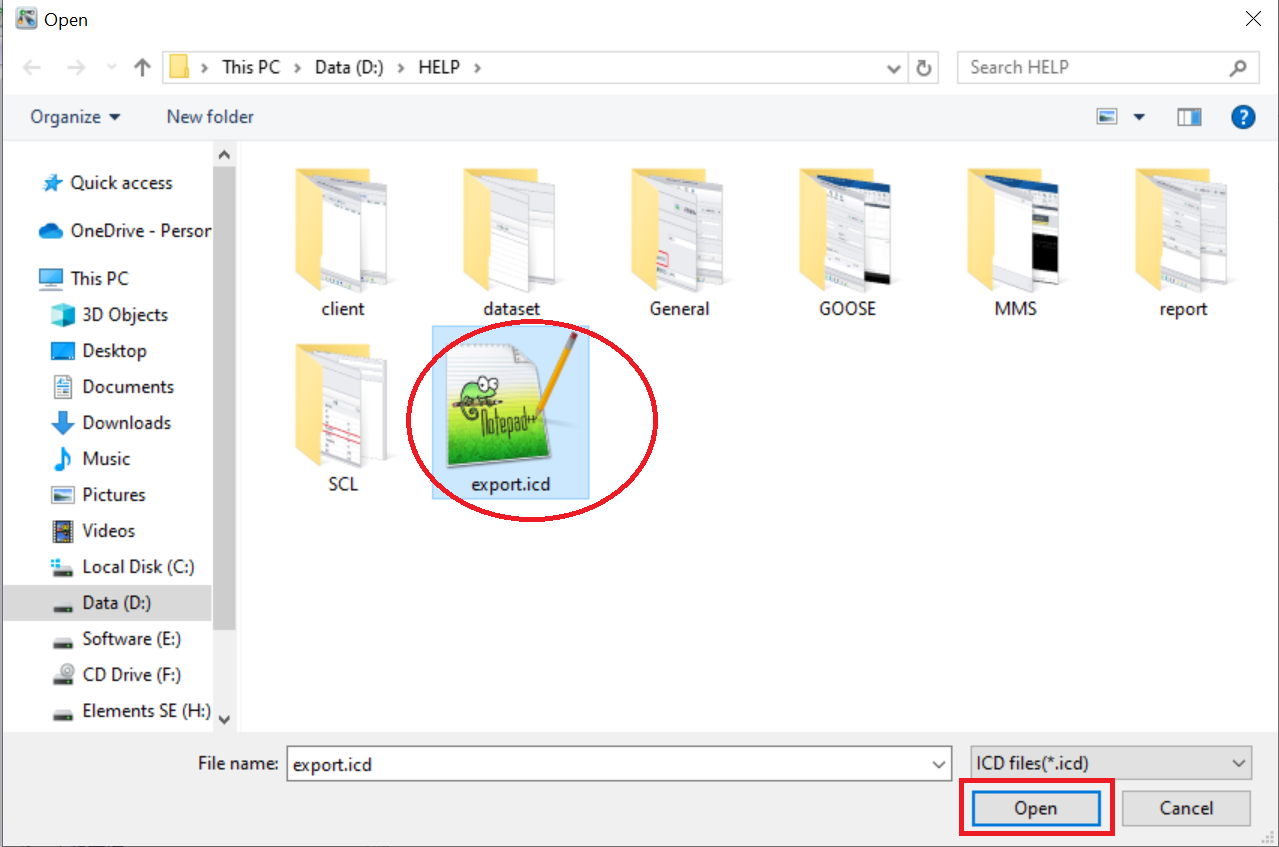
Select the DO or DA that needs to be collected
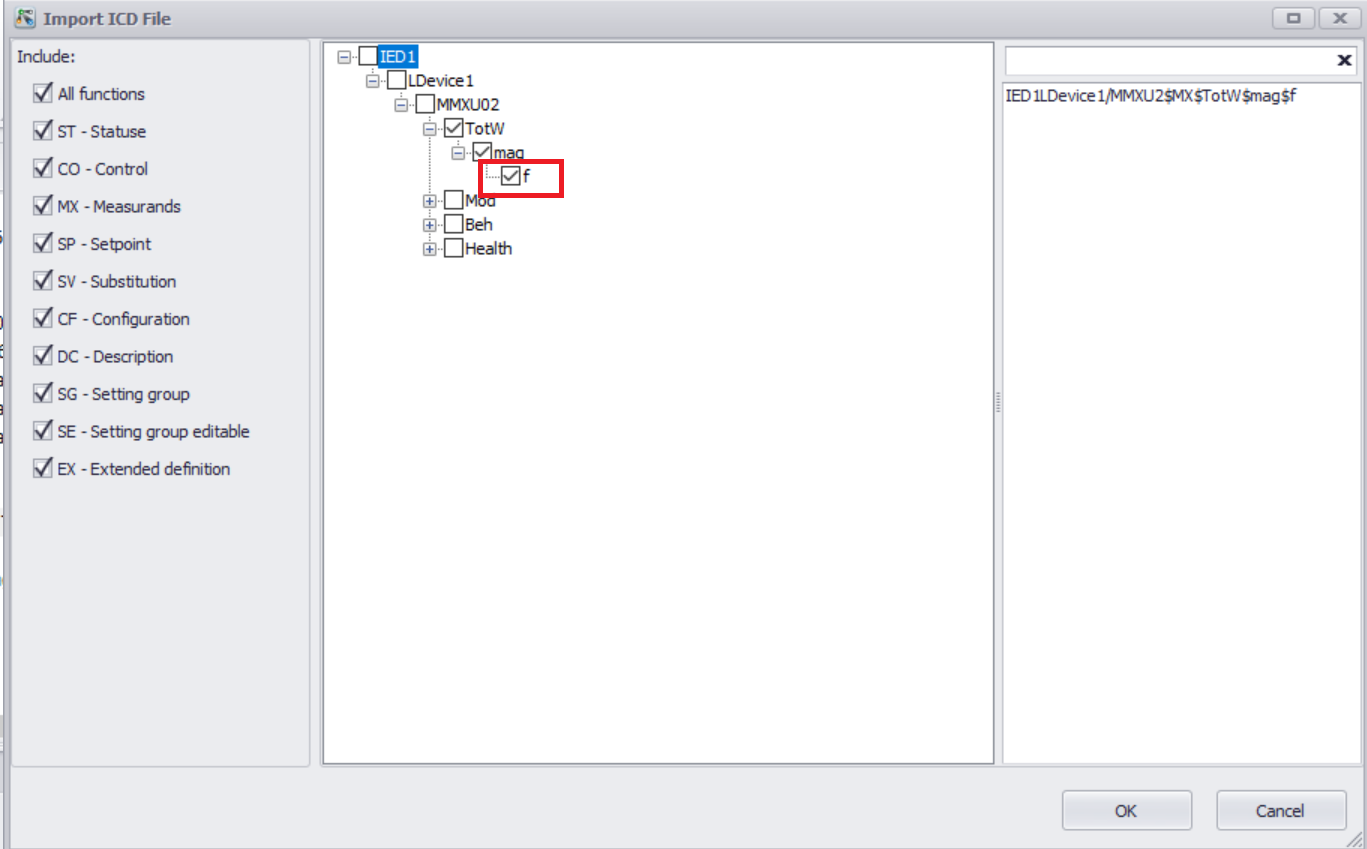
Click the "OK" button
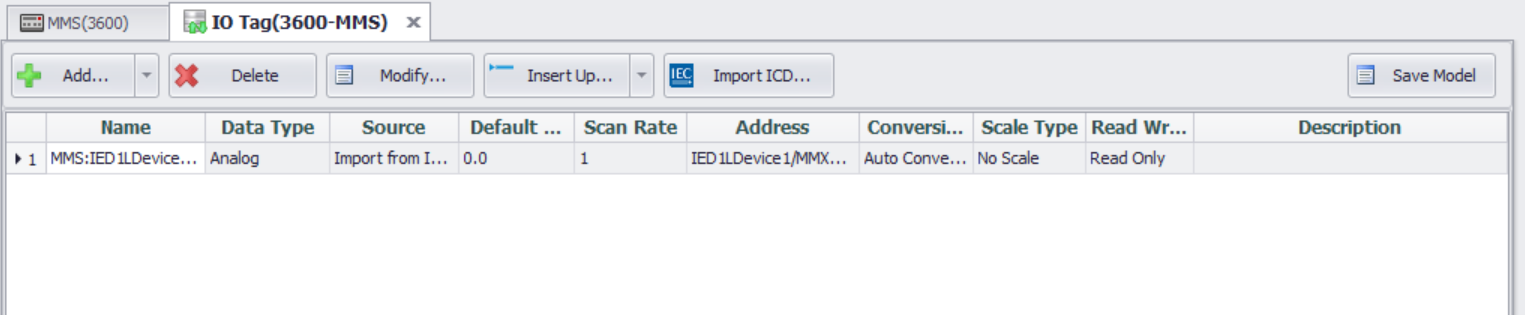
Download the project and view the collected values
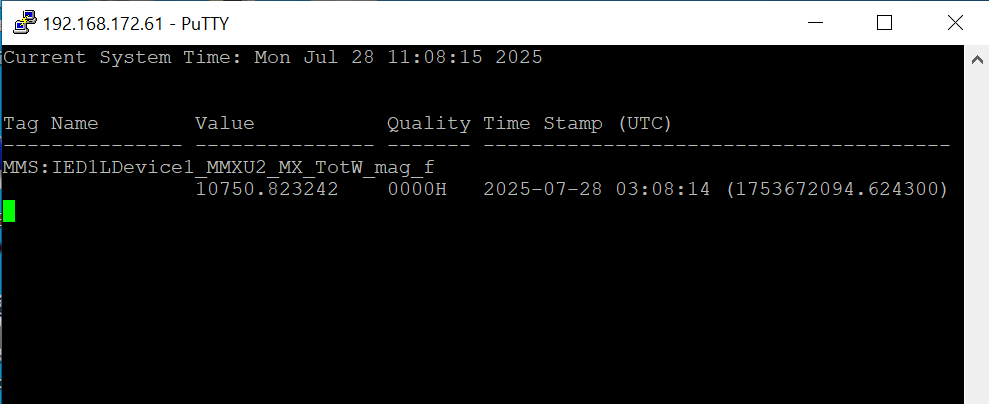
GOOSE
1. Add Port
1.1 GOOSE Data Acquisition requires adding API (IEC-61850 GOOSE) port
DataCenter —> IO Tag: Rigth click: Add Port
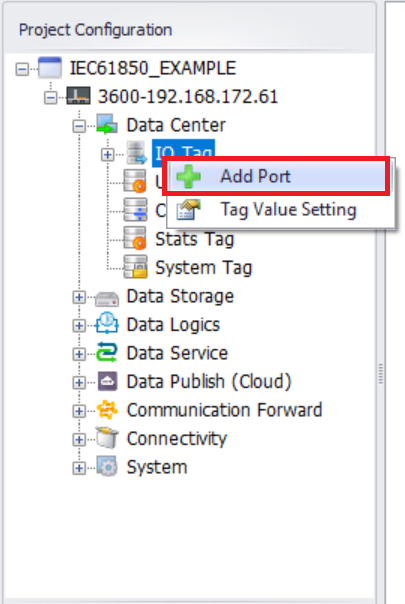
Select port Type: API (IEC-61850 GOOSE)
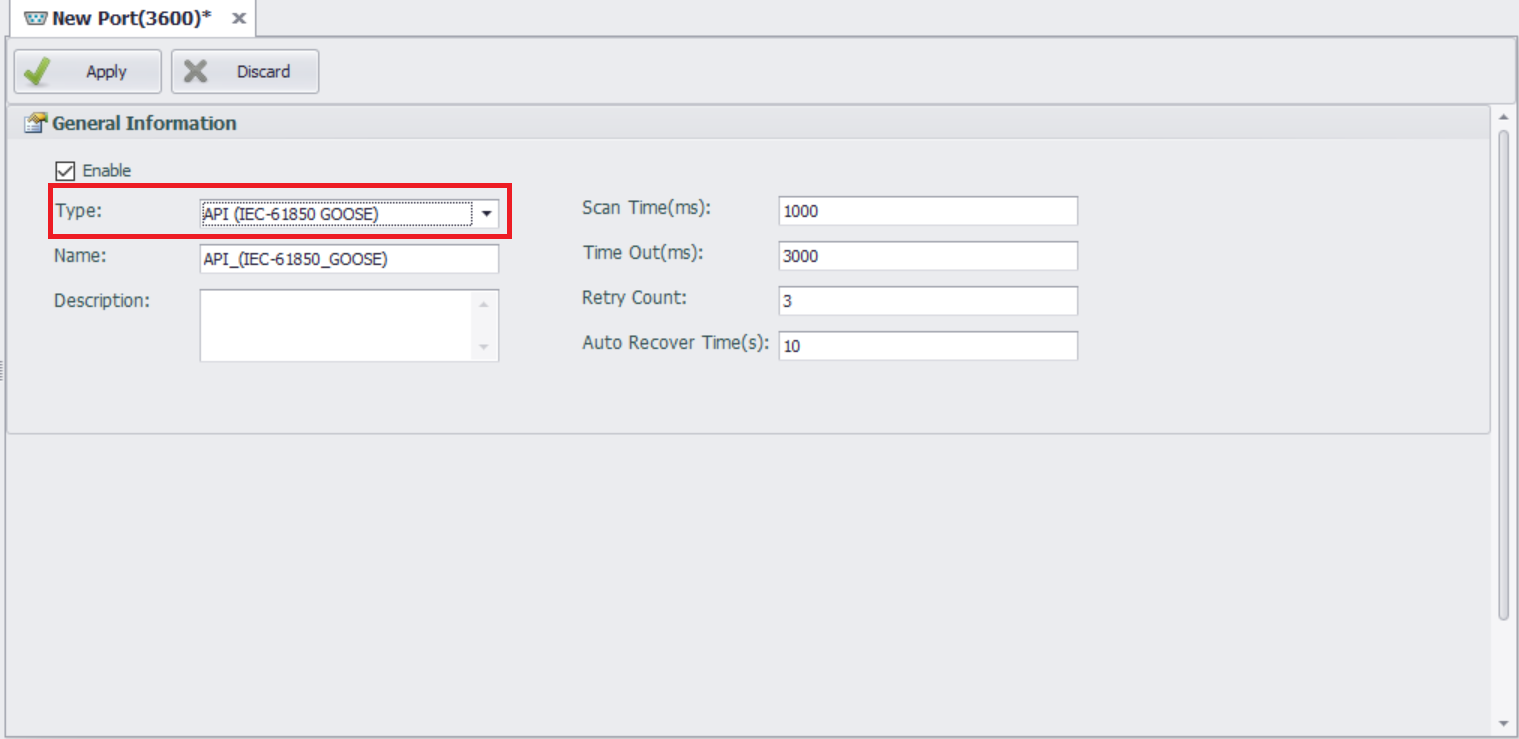
2. Add Device
2.1 Add Device
DataCenter —> IO Tag —> API_(IEC-61850_GOOSE): Rigth click: Add Device
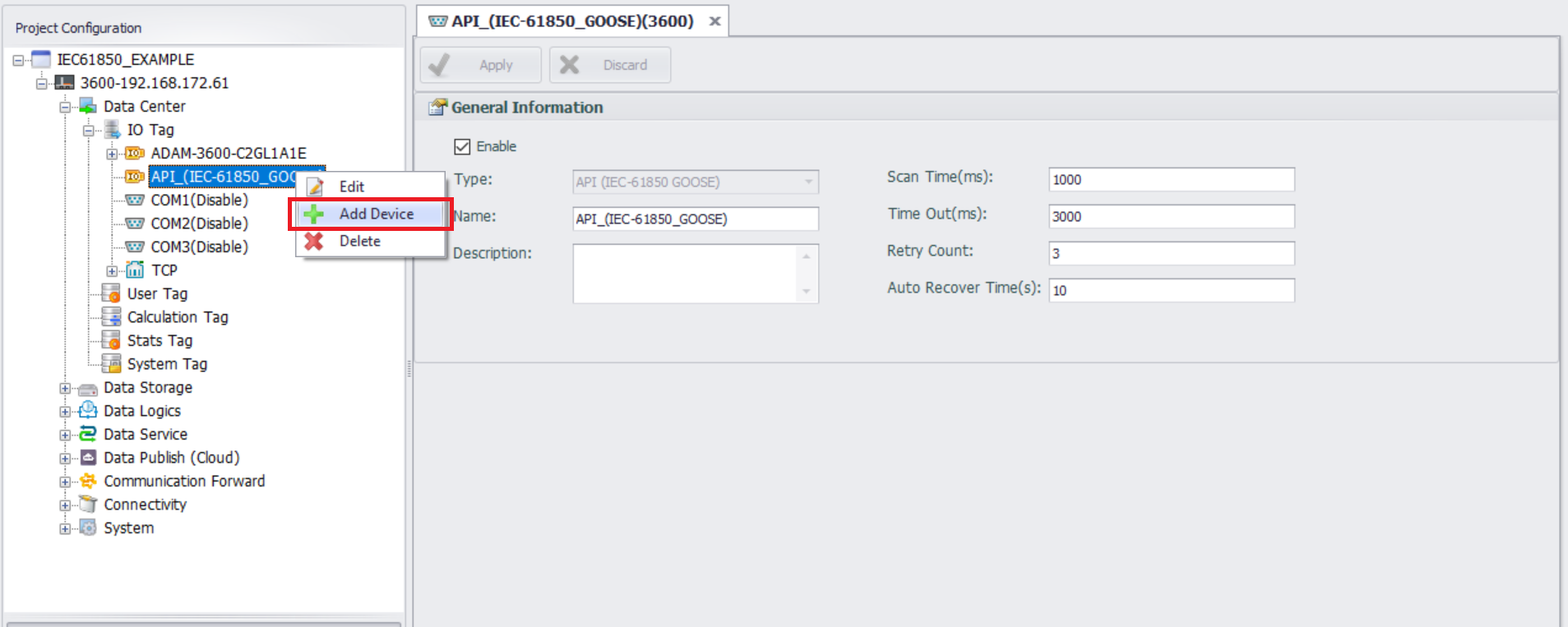
IEC-61850 GOOSE Device attribute configuration
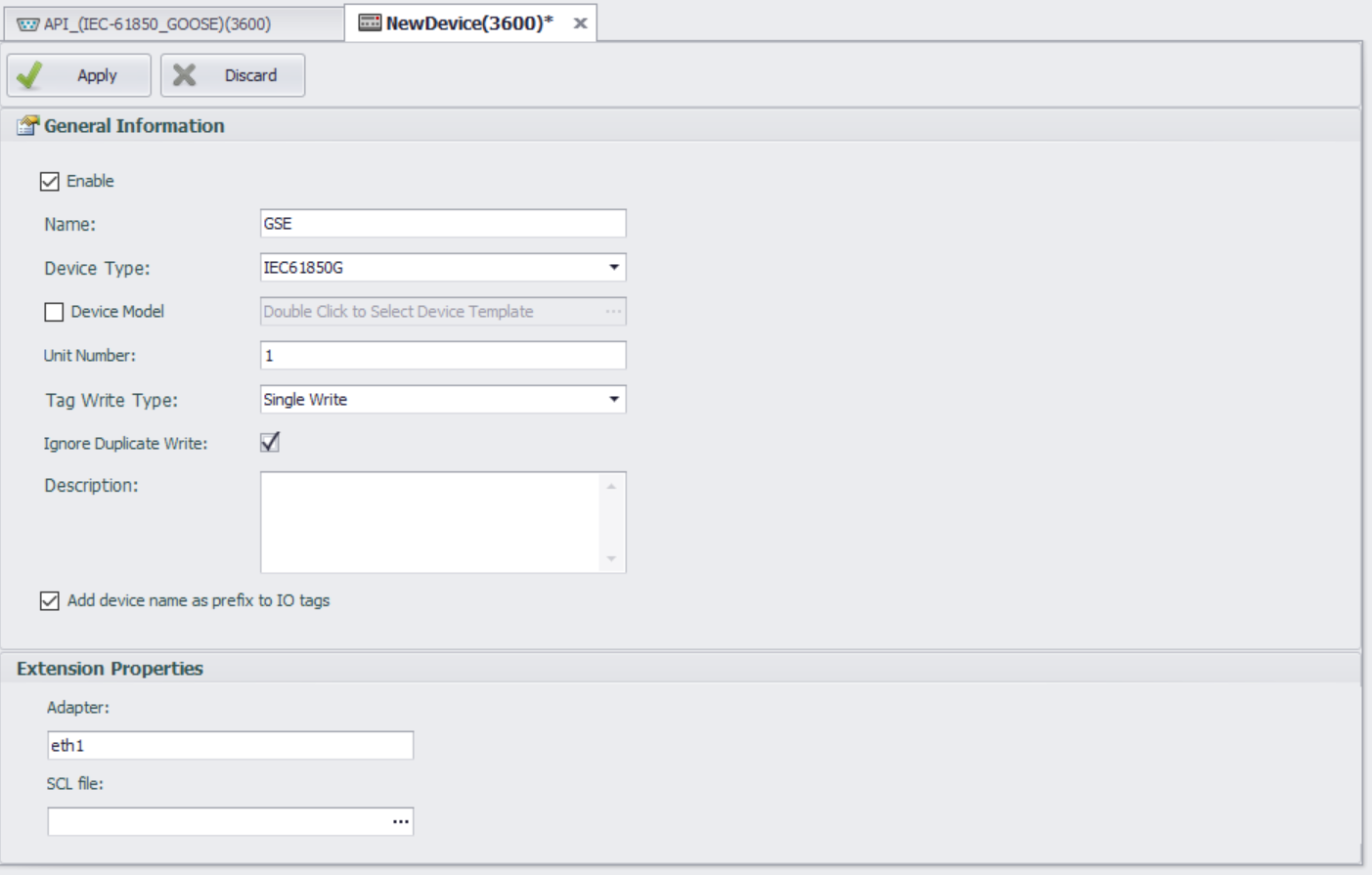
| Parameters | Descriptions |
|---|---|
| Device Type | IEC61850G |
| Adapter | Physical network card used for GOOSE communication |
| SCL file | Select the SCL file required for GOOSE communication |
Configure Adapter and select an existing SCL file
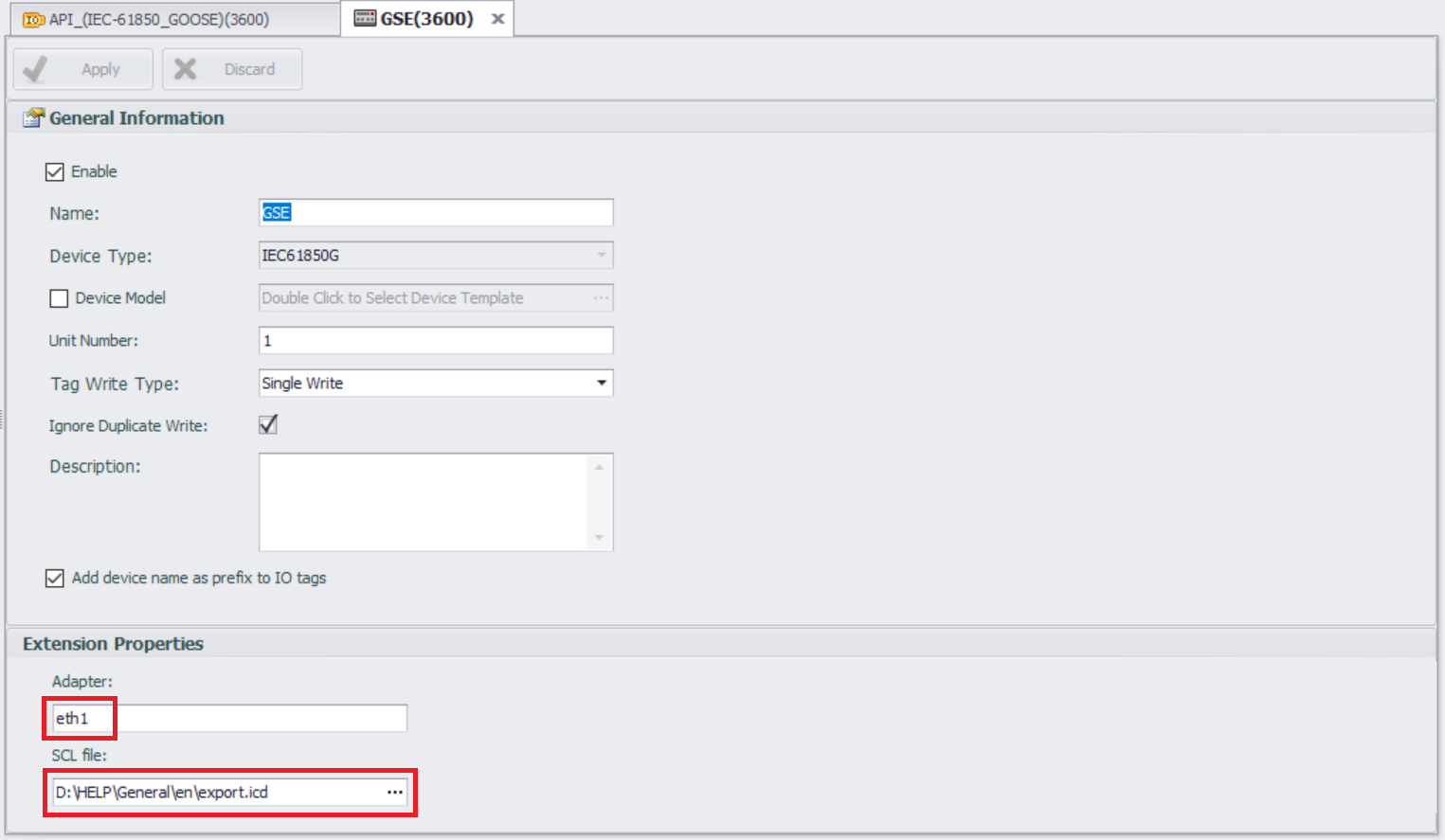
3. Add tag
3.1 Import ICD File GOOSE configuration:
Enter the IO Tag configuration page and click "Import GOOSE Tags..." button
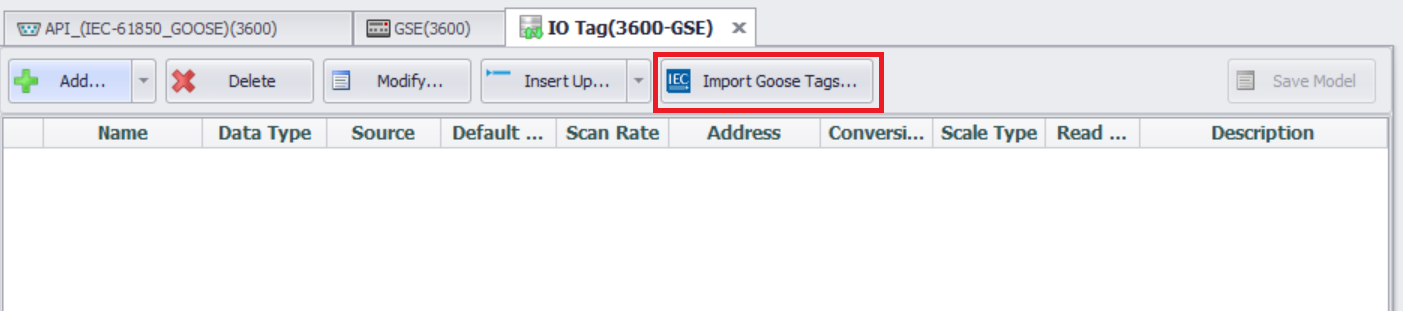
Enter the DO or DA selection page
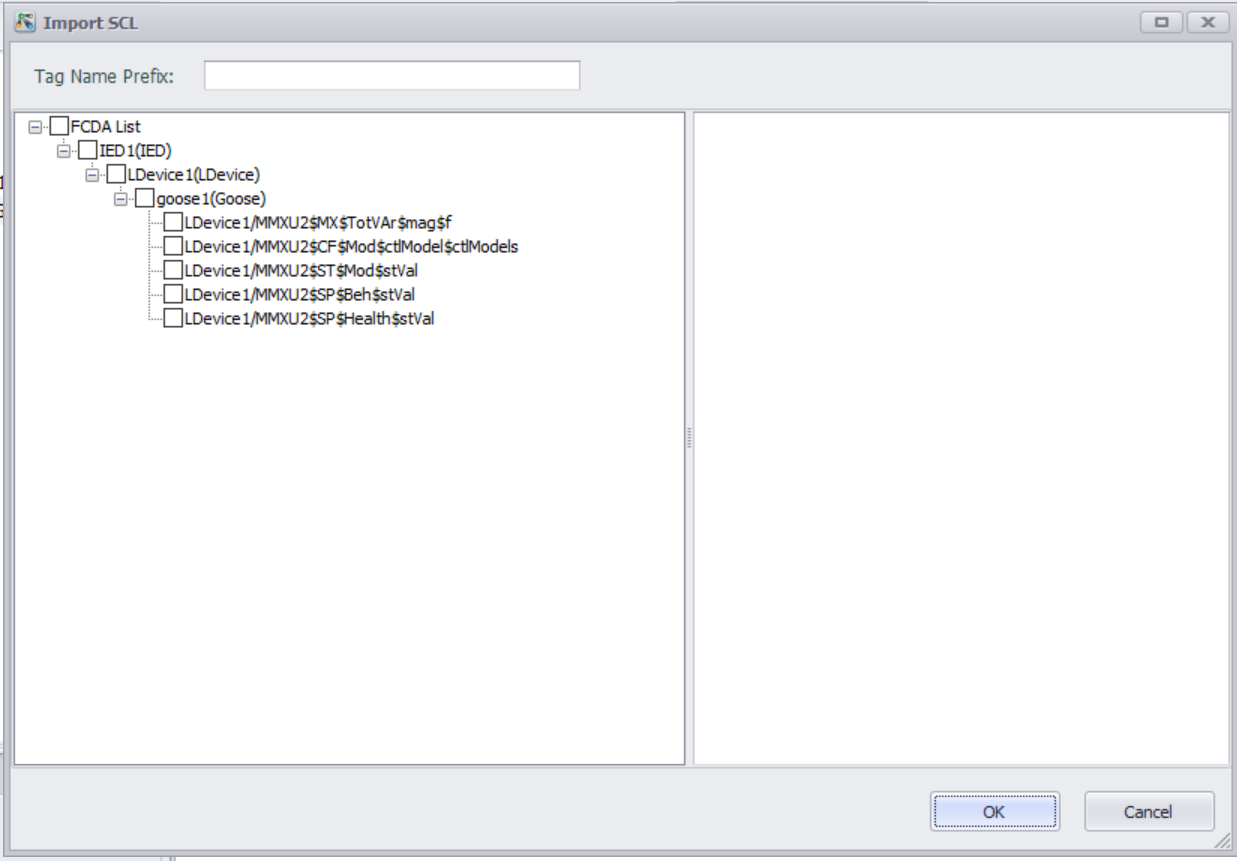
Select the DO or DA that needs to be collected
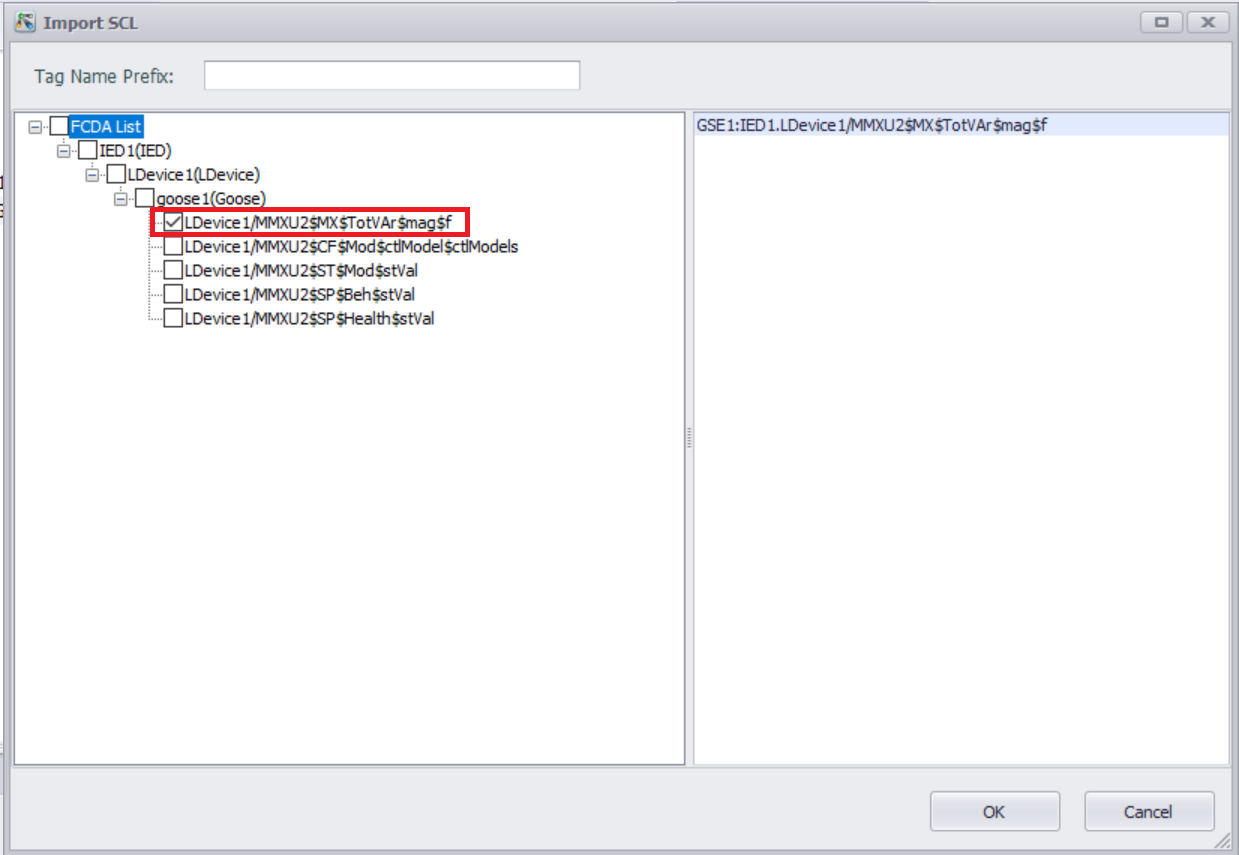
Click the "OK" button
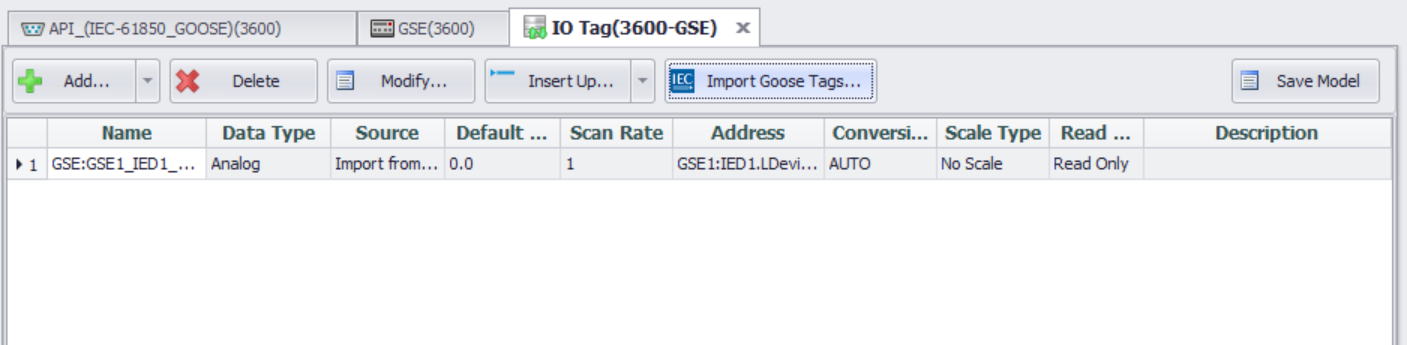
Download the project and view the collected values