Screen Settings Overview
Press the F12 key on the main screen to bring up the left-side function menu.
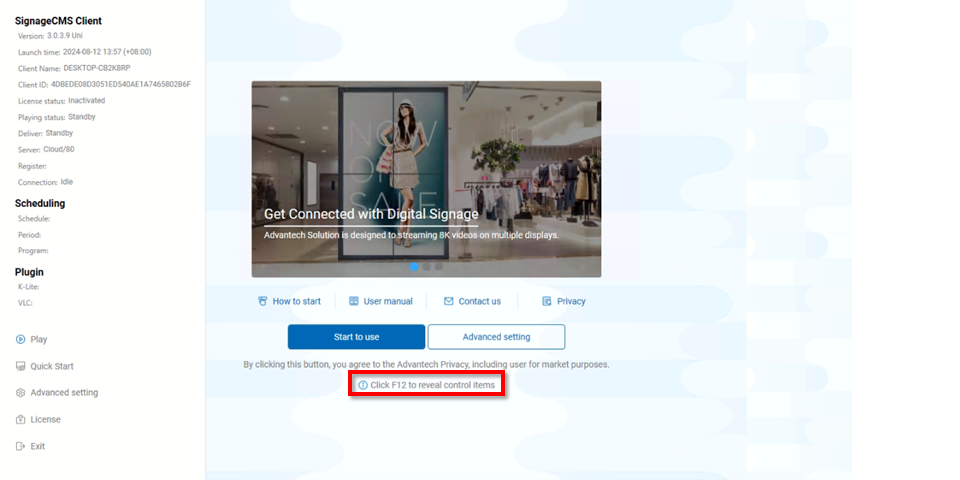
SignageCMS Client
- Version: The current installed version.
- Launch time: Displays the start time of the current Signage software session.
- Client Name: The name of the player.
- Client ID: The unique ID of the player, used for registration and identification.
- License status: The software license status, which can be either Inactivated (unregistered) or Activated (registered).
- Playing Status: The current playing status, which can be either Standby (idle, displayed when no program or schedule is dispatched) or Playing (currently playing, normal playback).
- Deliver: The status of program/schedule delivery, which includes four states: Downloading update, Updating, Downloading delivery, and Idle.
- Server: The currently registered server and port number.
- Register: The registration status of the player, which can be either Unregistered or Registered.
- Connection: The connection status of the player to the server, which includes two states: Connected and Disconnected.
Scheduling
- Schedule: The currently playing schedule.
- Period: The expiration time.
- Program: The currently playing program.
Plugin
- K-Lite: The currently installed version.
- VLC: The currently installed version.
Play button: Restart the default schedule/program. Quick Start button: Start the quick registration mode. Advanced Setting button: Enter advanced mode.
Public Cloud Mode
After pressing the Register button, a QR code will appear to register the player to the public cloud.
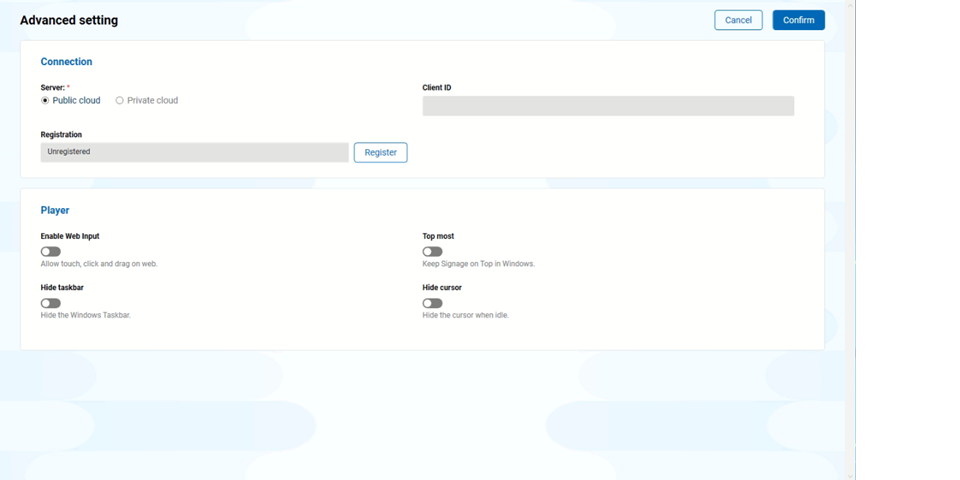
Private Cloud Mode
Enter the Hostname/IP and port number, then click the Confirm button to register the player to the private cloud.
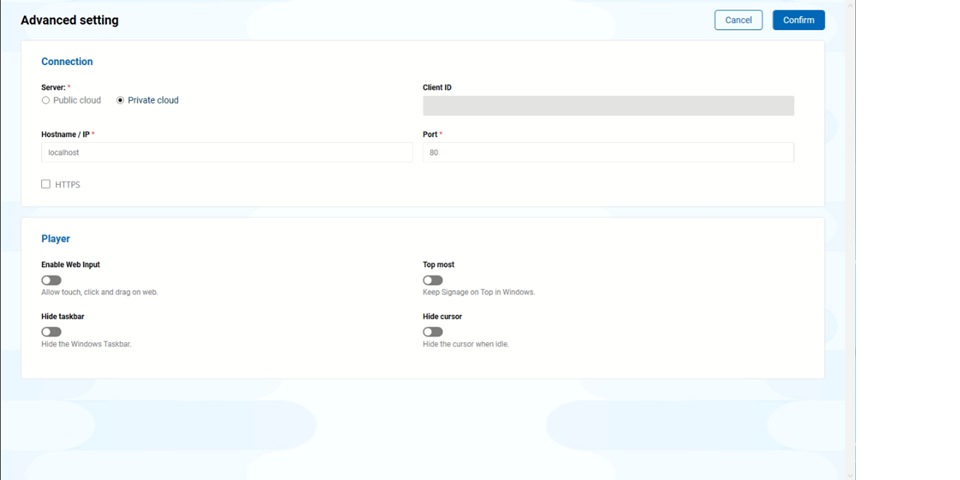
Player
- Enable Web Input: Enable web input. Default is off.
- Hide taskbar: Hide the Windows taskbar. Default is on.
- Top most: Set the player screen to the top layer to prevent interference from other software. Default is on.
- Hide cursor: Hide the mouse cursor. Default is on.
Note: These four settings will only be effective for the current session on the player. To apply these settings permanently, it is recommended to configure them on the Signage server.
License button: Activate the license mode.
You can activate the license on this screen.
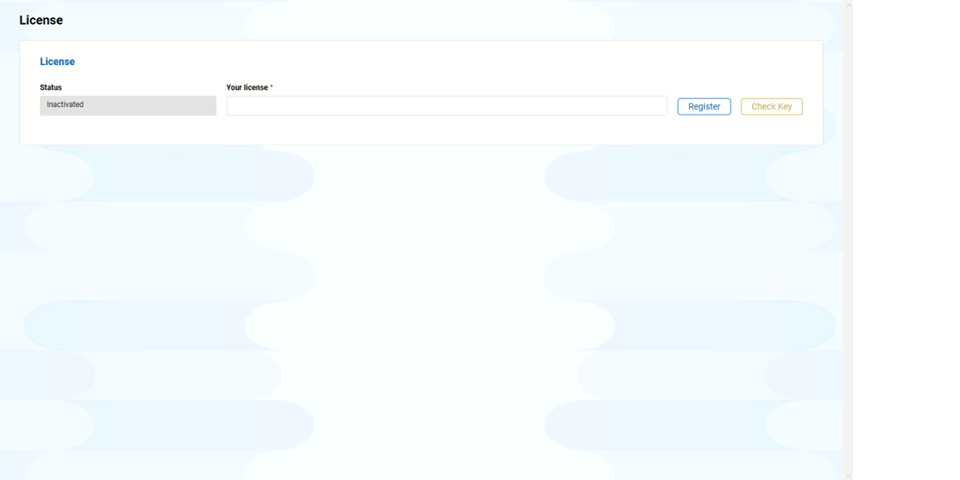
Exit button: Exit the SignageCMS player software.