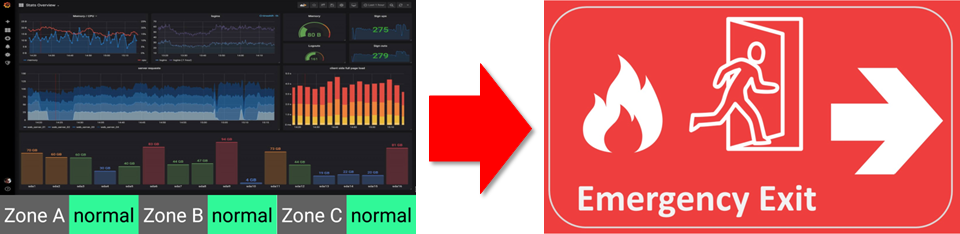Interaction Configuration with Player
Once the interactive project is completed, users must configure the relevant settings and dispatch the project to the player before interactive commands can be executed.
First, make sure that the interactive project includes a screen-switching requirement.
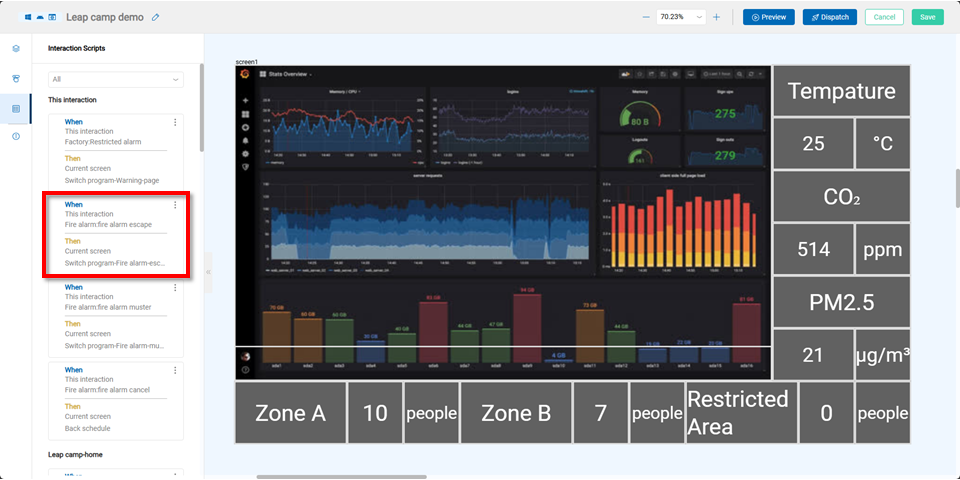
In the SignageCMS Interaction & API Integration Guide, the logic follows:
“When someone triggers an event, then someone performs an action.”
Example configuration:
“When the interactive project triggers a fire alarm event, then the current screen switches to the fire emergency program.”
In other words: “This interactive project” → triggers “fire alarm escape” → then “switch program”
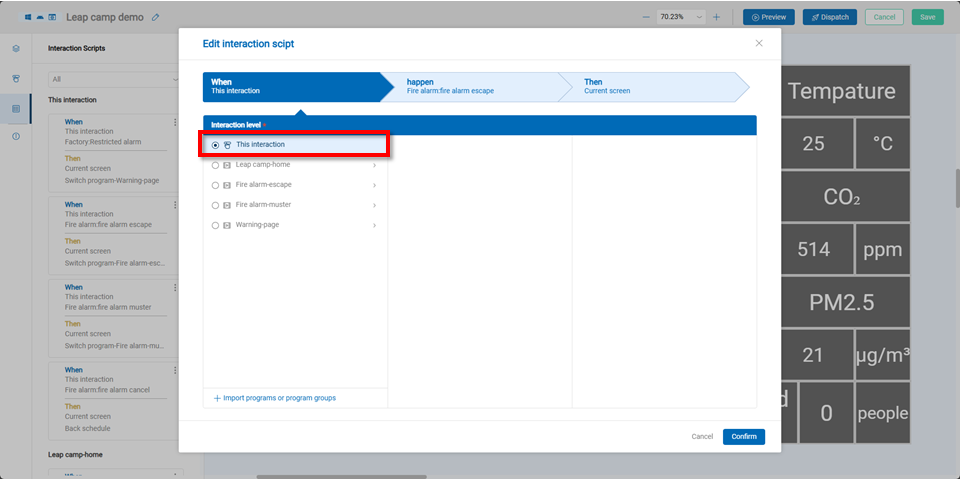
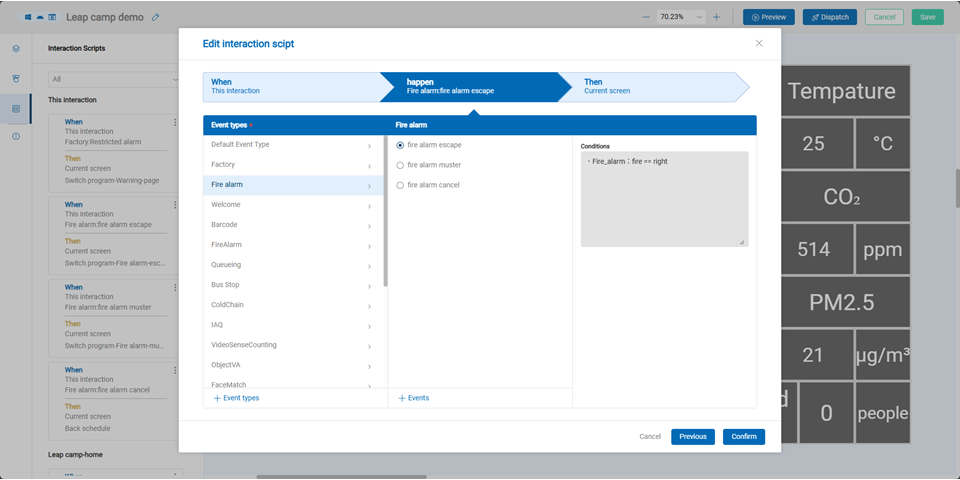
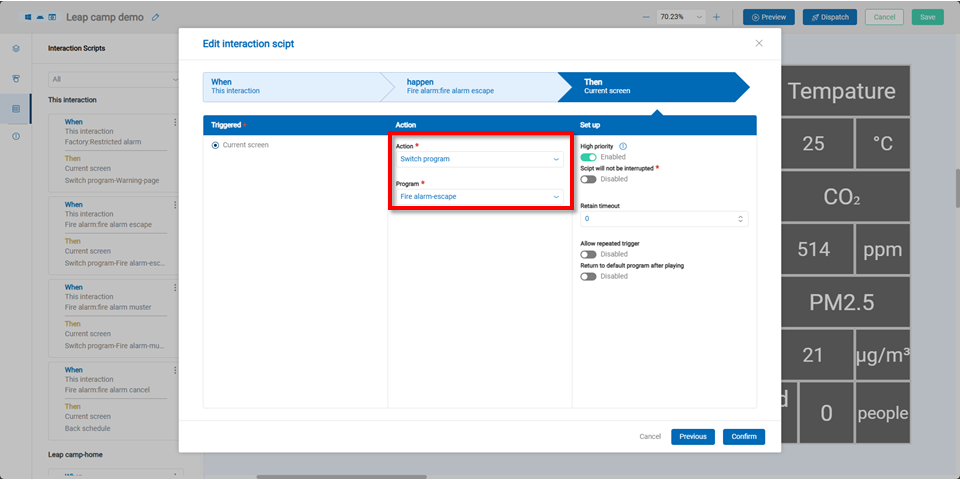
After confirming that the settings are correct, you must bind a static IP address to the player so the API can correctly trigger and switch content.
Please set a static IP address for the player. If no static IP is configured, incorrect IP settings may prevent the API from functioning properly.
Navigate to Settings → Player, and click the Edit icon for the target player.

After selecting the player’s IP to bind, click the Save button.
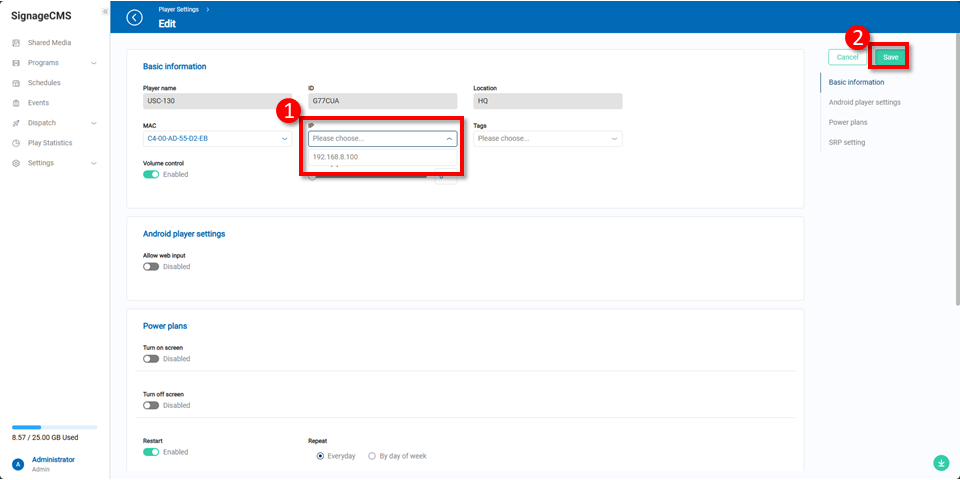
Go to the Events page, locate the event you previously created, and click the API icon to generate the API path.
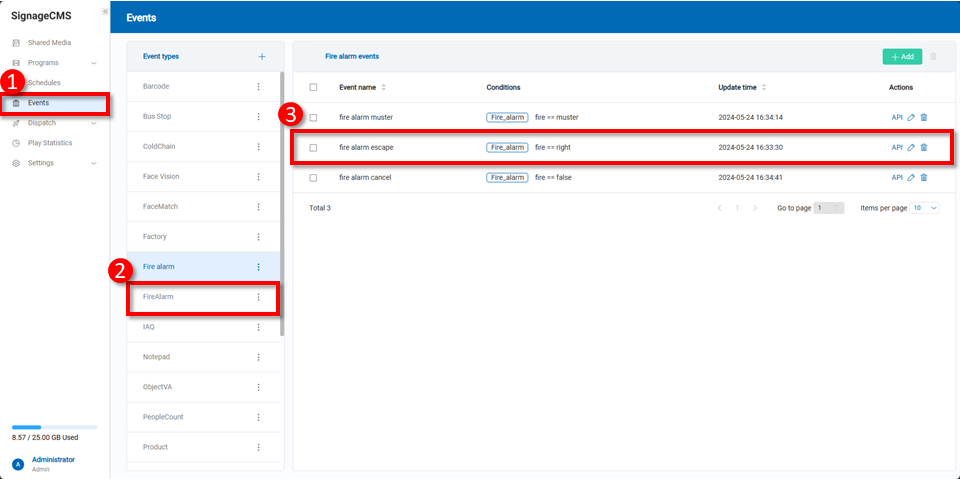
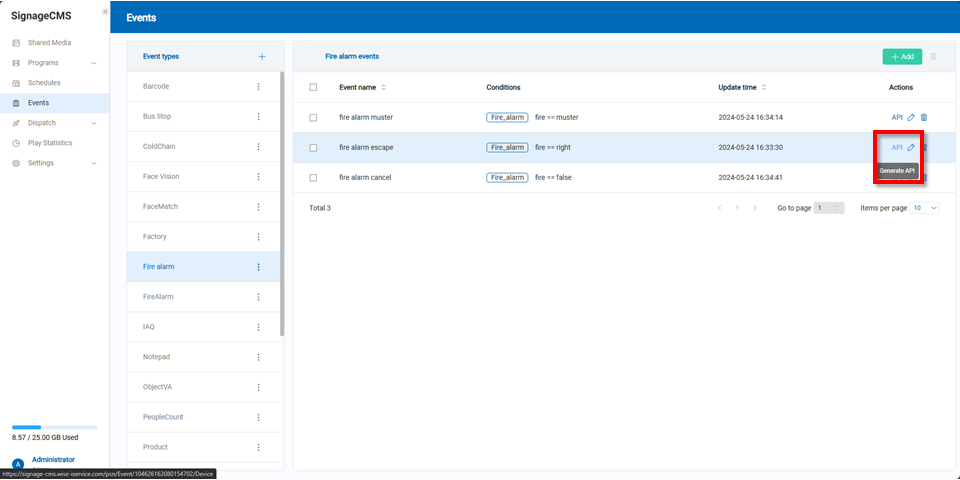
Enter the values you set during event creation into the blank fields. If you're unsure what to input, hover your mouse over the “i” icon to see tooltips. After filling out the fields, click the Confirm button.
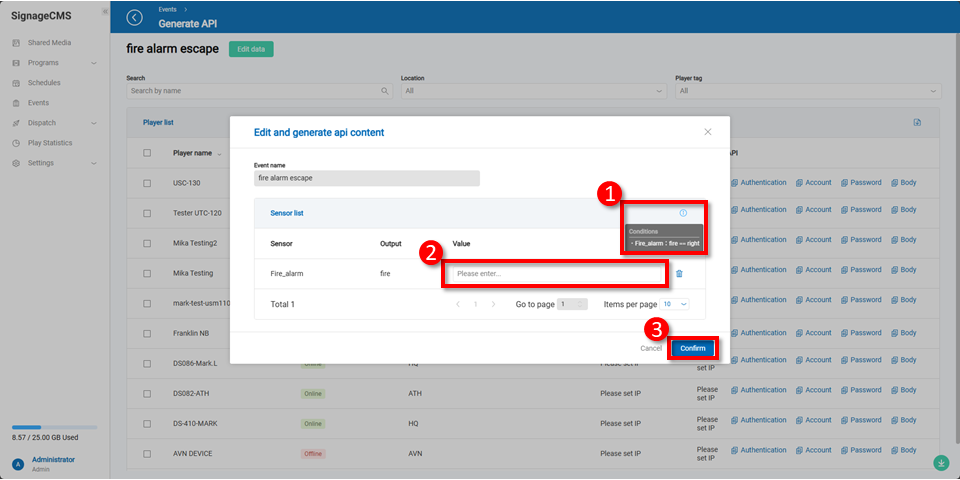
Once the API is generated, you will see two types: Simple API and Standard API. These are detailed below.
If no URL appears, it means the player IP has not been set. Please return to the player settings page to bind the IP.
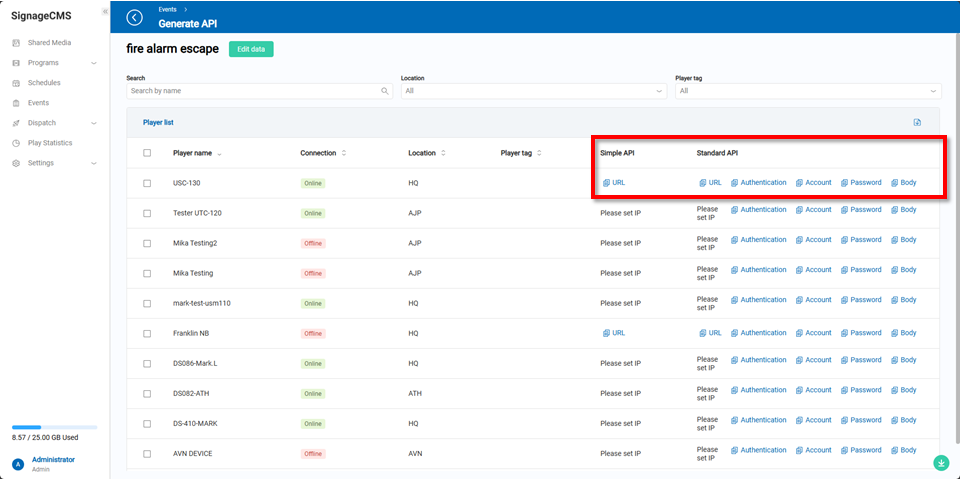
Simple API
The Simple API allows users to copy the URL and paste it directly into a browser to trigger the desired action.
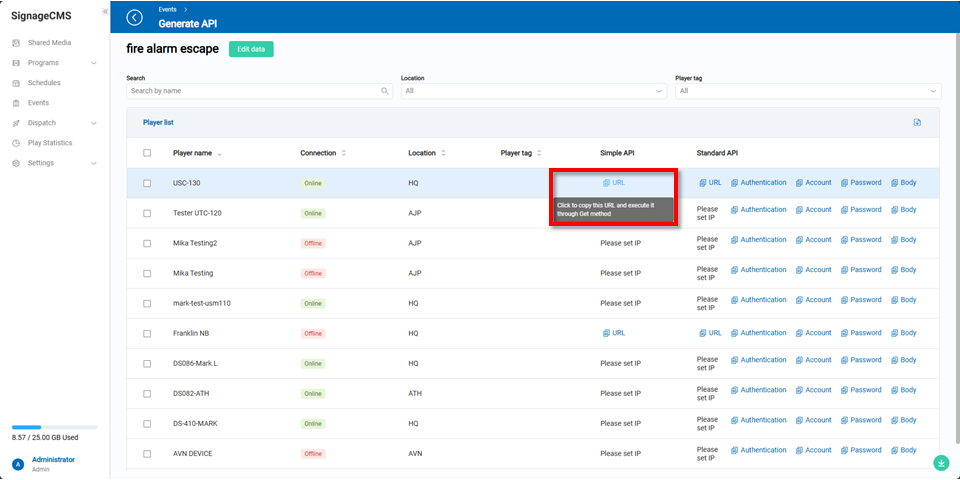
Using Postman to execute the Simple API:
Paste the copied URL into Postman, set the method to GET, then click Send.
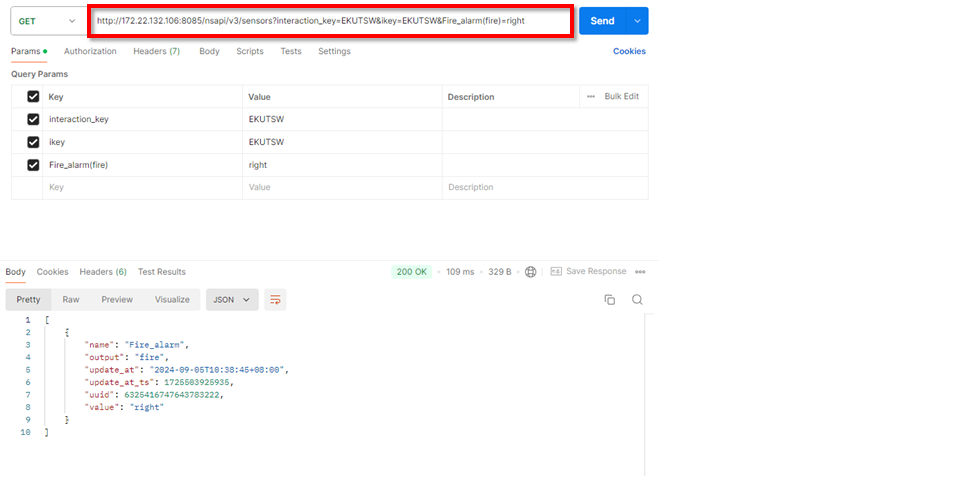
The screen will immediately switch to the designated program.

Standard API
The Standard API is designed for users with development needs, allowing for preset configuration through integration.
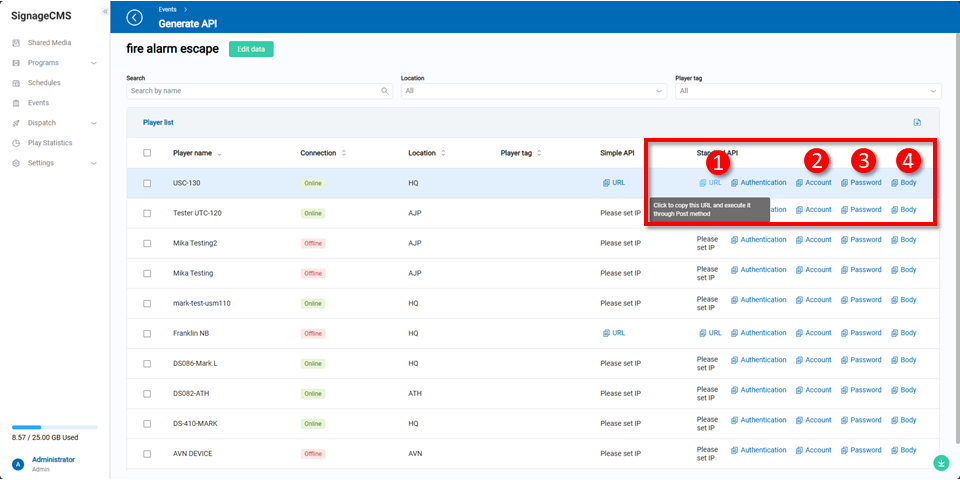
Using Postman to execute the Standard API: Fill in the required fields:
- URL, 2. Account, 3. Password, 4. Body
Copy these values into Postman and click Send.
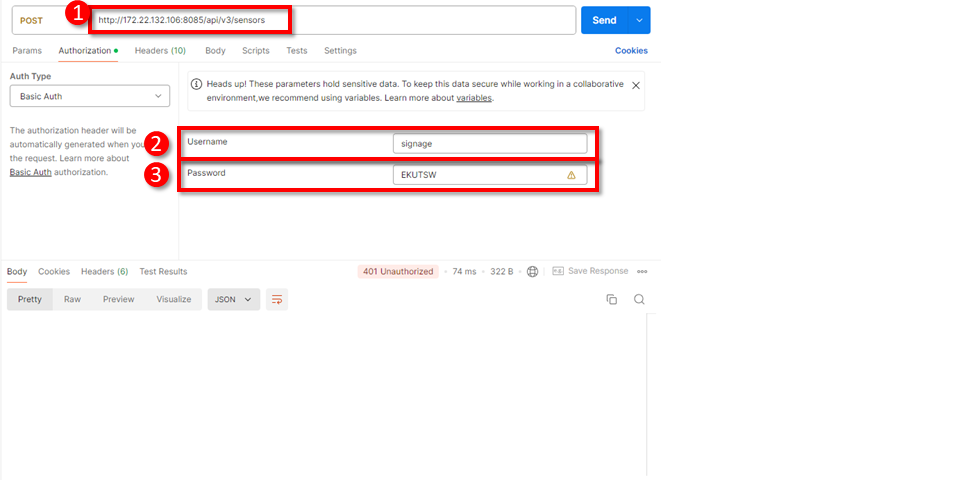
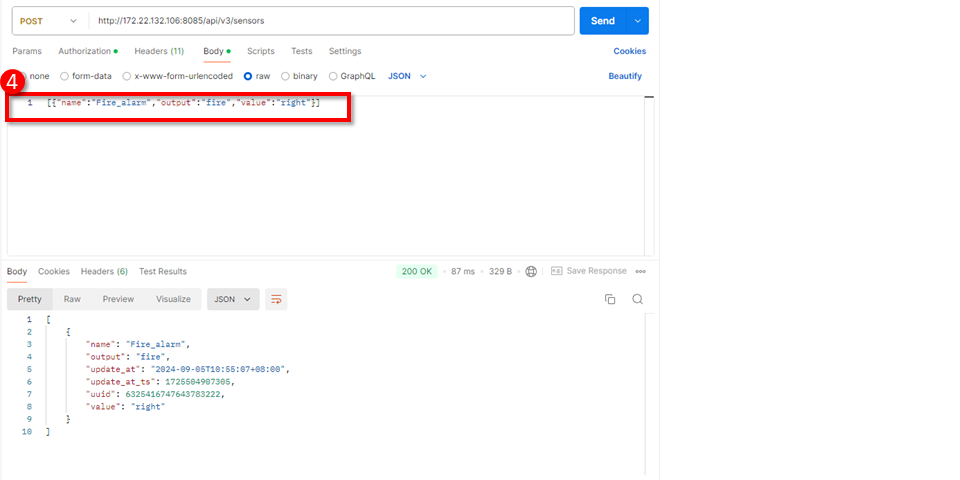
The screen will then successfully switch to the designated program.