Pause Schedule
This page enables users to add, modify, and delete pause schedules, allowing them to set specific times to temporarily halt monitoring based on their needs. During a pause schedule, monitoring is suspended, anomaly notify is halted, but data continues be recorded.
On this page, the current list of established pause schedules is displayed. The list includes the schedule name, schedule type, pausing times, using items, and update time. After creating a pause schedule, users can modify or delete rules using the options in the "Operations" column.
When multiple schedules exist, users can conveniently search for specific schedules using the search bar.
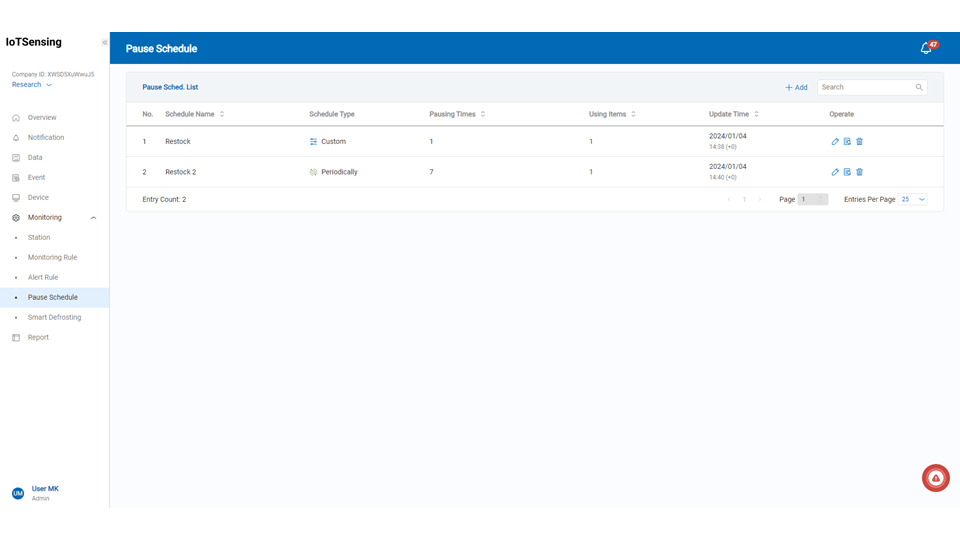
Adding Pause Schedules
Users can choose between two types of schedules based on their environment and requirements: Custom and periodically.
Custom
- Must be set on a daily basis.
- Each schedule can have up to 6 pause periods.
Step1. Enter the schedule name.
Step2. Select the custom of schedule type.
Step3. Select the pause period by selecting the start and end times.
Step4. Enter the name or remarks for the rule.
Step5. Select the cycle type. Options include single day, weekdays, weekends, or all.
Step6. If there are multiple periods, click "Add Period" and repeat steps 1 to 5.
Step7. Click the "Save" button.
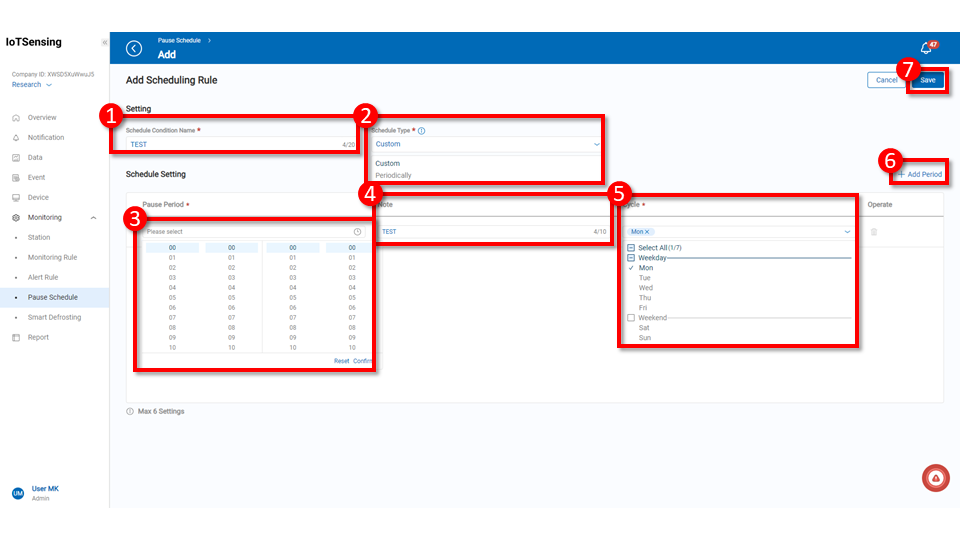
Periodically
- Must be set on a daily basis.
Step1. Enter the schedule rule name.
Step2. Select the Periodically.
Step3. Choose the start time.
Step4. Select the cycle type. Options include single day, weekdays, or weekends.
Step5. Select the daily pause schedule in minutes.
Step6. Enter the pause time in minutes. Once completed, the time calculation result will appear below.
Step7. Click the "Save" button.
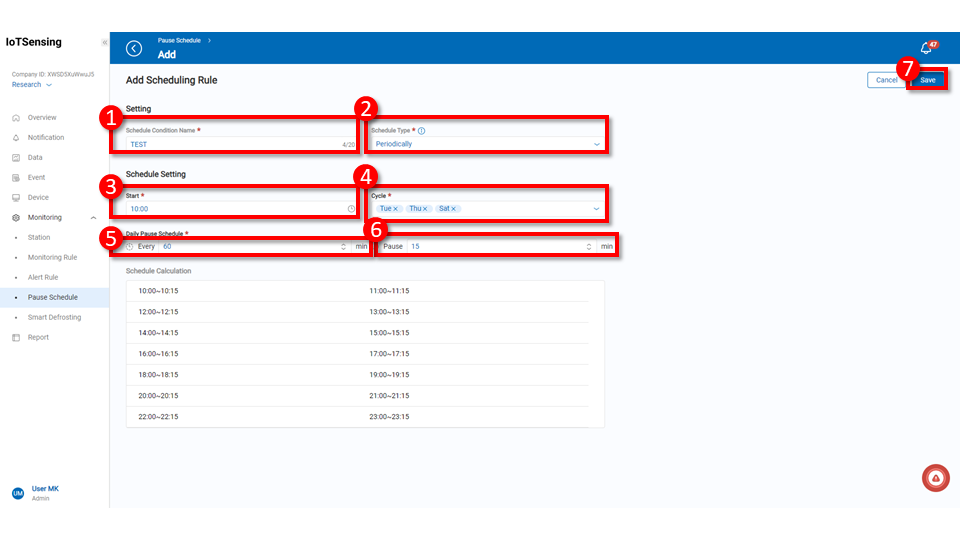
Once the condition is created, return to the main pause schedules screen, where all established pause schedules are displayed.
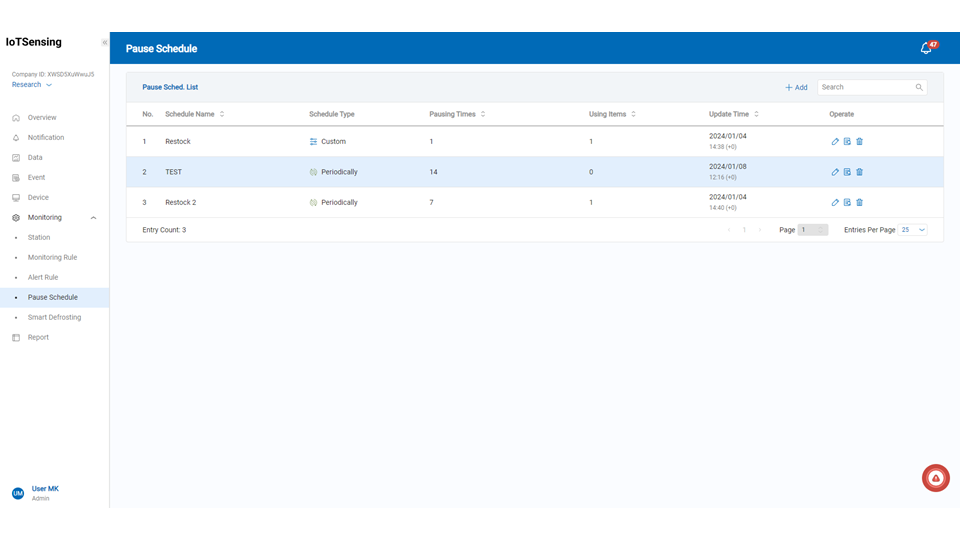
Managing Pause Schedules
After confirmation, the system displays the list of established pause schedules. Users can view detailed information about each schedule on the main screen and perform further actions such as edit, view
, or delete
.
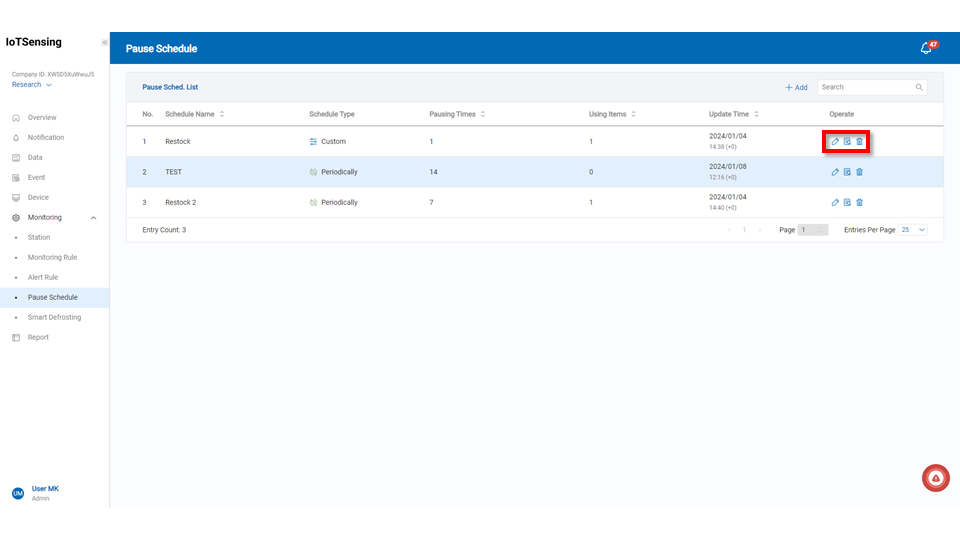
Edit icon: Users can use this button to modify the pause schedule for the corresponding item.
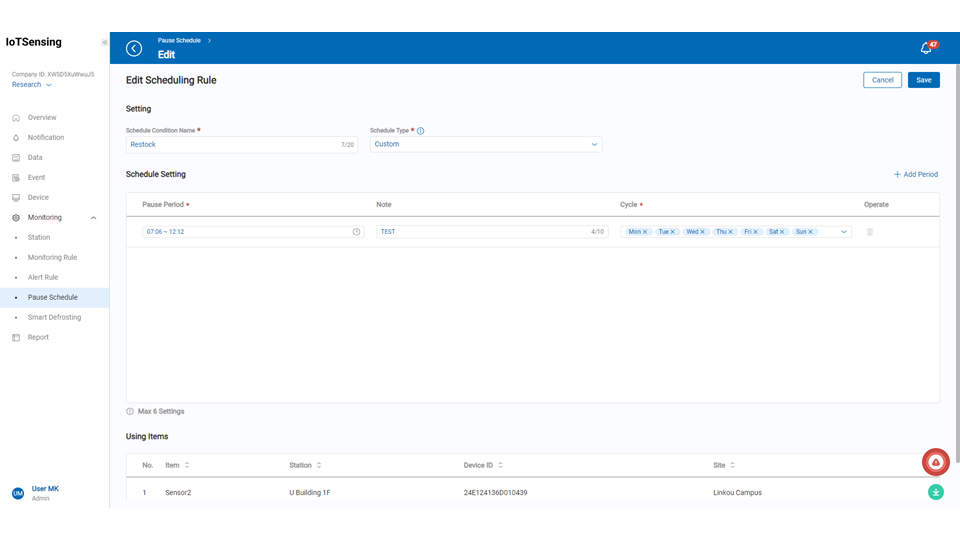
View icon: This button allows users to inspect detailed information about the pause schedule.
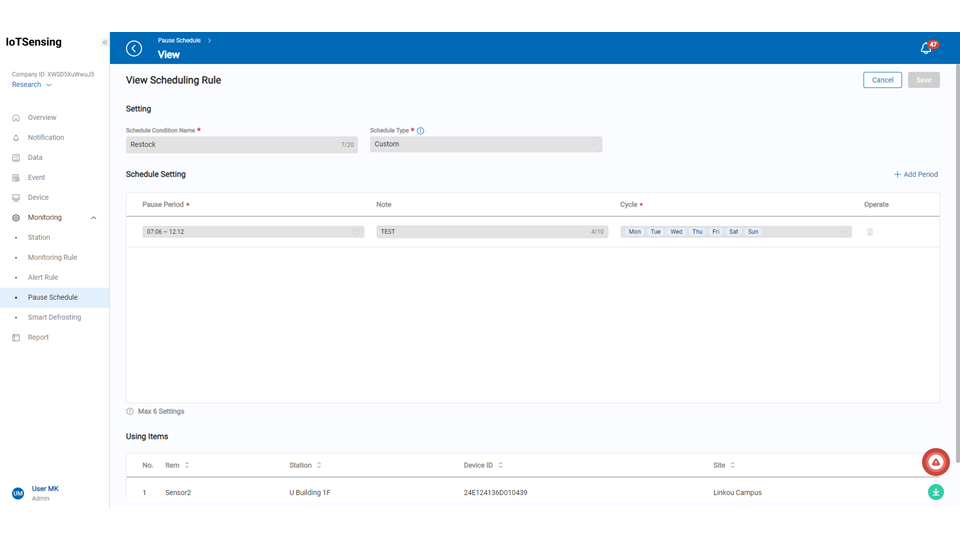
Delete icon: After deleting a pause schedule, monitoring stations that were using this schedule will also remove this setting. If re-binding is needed, please go to the monitoring station and make a new selection.