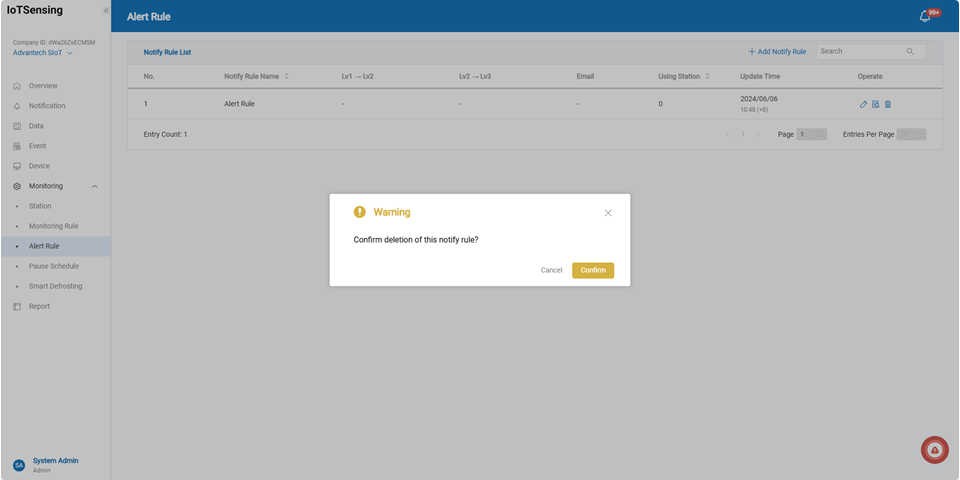Alert Rules
This page allows users to add, modify, and delete alert rules.
On this page, the current list of established notify rules is displayed. The list includes the notify rule name, notify group, using station, and update time.
After creating notify rules, users can modify or delete rules using the options in the "Operate" column. When multiple rules exist, users can conveniently search for specific rules using the search bar.
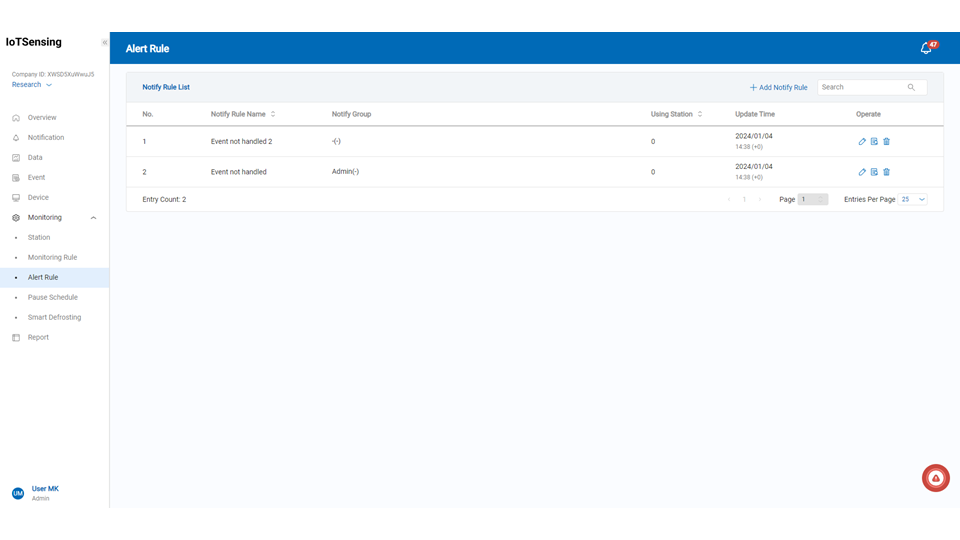
Add New Rule
When monitoring rules bound to a monitoring station are met, an alert is sent to the user. The steps to create an notify rule are as follows:
Step1. Enter the name of the alert condition.
Step2. Select repeated alerts if needed. When setting up repeated alerts, if the anomaly has not ended, you can set the system to issue repeated alerts every 0.5 to 24 hours, for a duration of 1 to 7 days.
Step3. Select the rule for abnormal alerts. Configure based on job position, department, and notification type. For example, you can issue alerts for specific positions or departments, or individually for positions or departments. Web notifications are enabled by default and cannot be disabled. Other notification items can be multi-selected, such as web sound, web pop-up, or APP push notifications.
Step4. To add alert positions or departments for notifications, press the "Add Rule" button to add up to three sets of alert rules.
Step5. For tiered alert notifications, enable alert levels and choose how many hours the alert of the previous level should persist before advancing to the next level and applying its alert settings. There are three levels available. The interval for each level can be set to issue the next level alert notification every 0.5 to 24 hours. Higher-level alerts will include the notification targets of lower levels (e.g., Level 3 will notify targets of Levels 1, 2, and 3).
Step6. Enable Email notifications for users if needed.
Step7. When sending alerts, in addition to the tiered alert levels, additional Email notifications can be added. You can set up to 5 Emails. Ensure that user accounts have been created when setting up. It is recommended to set it as an administrator to access the full user list. Users with lower permissions cannot view or select users with higher permissions.
Step8. Press the save button.
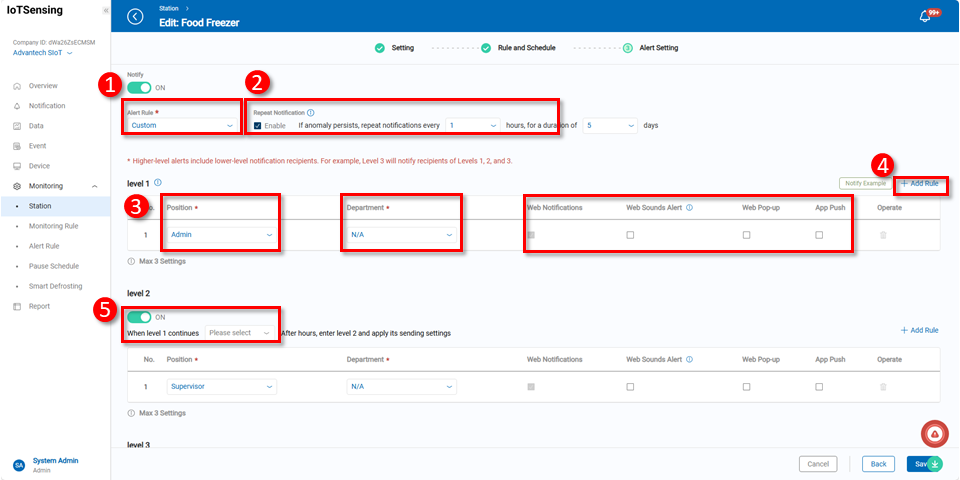
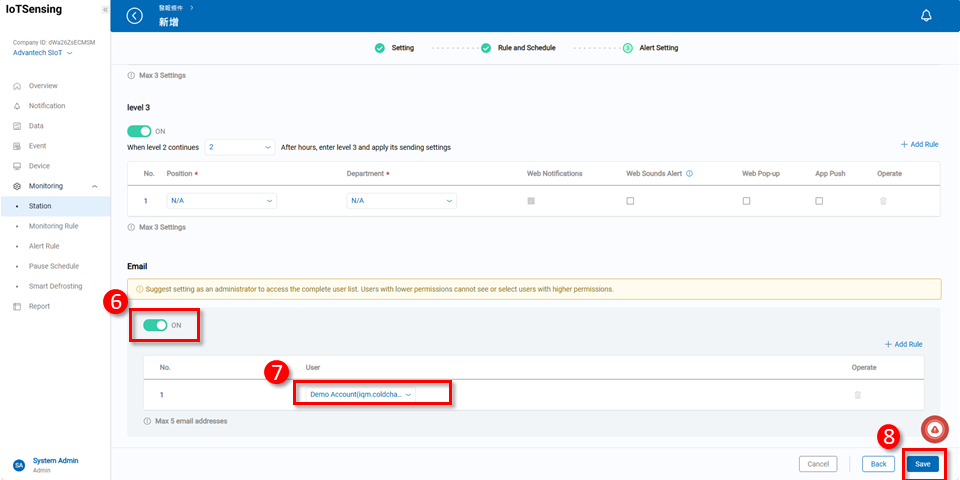
> You can set up to three sets of alert rules for abnormal alerts. If you encounter any issues with the alert settings, you can click on the notification examples to understand the setting details.
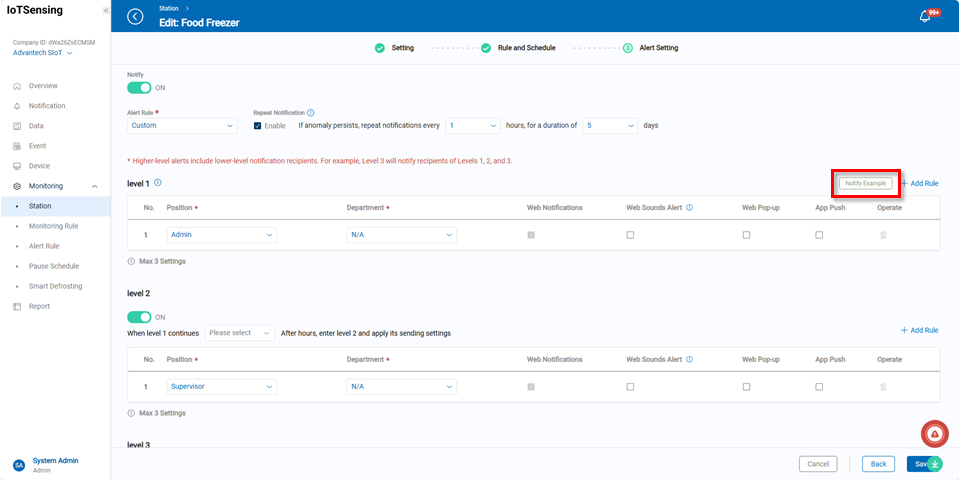
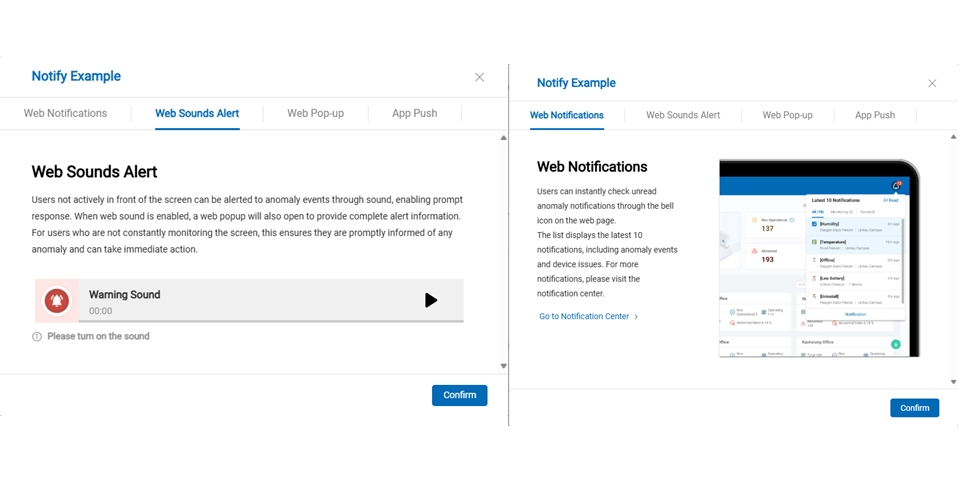
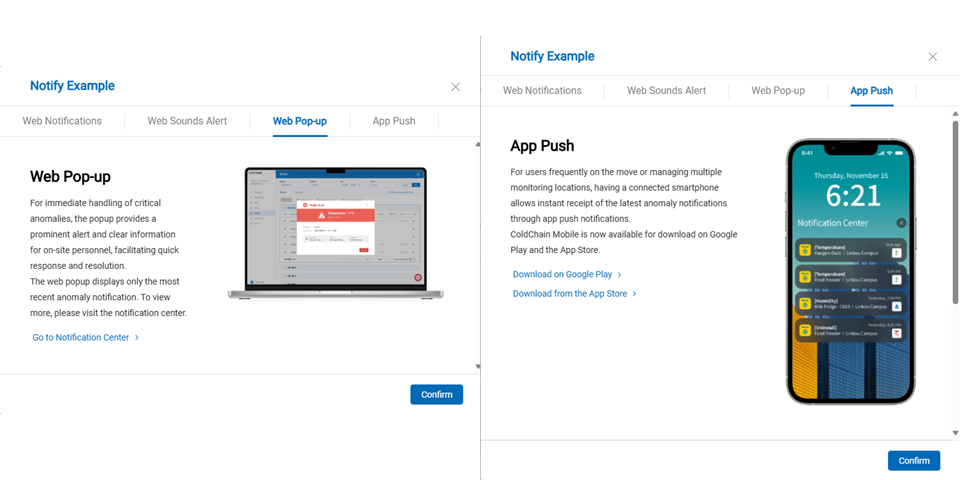
Once the conditions are set up, you will return to the main alert conditions screen, where the established alert conditions will be displayed.
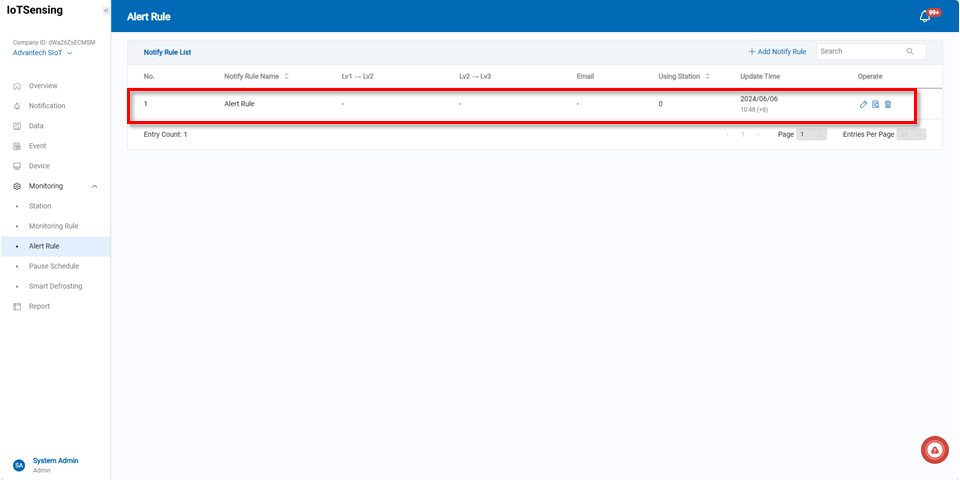
Managing Alert Rules
After confirmation, the system displays the list of established alert rules. Users can view detailed information about each rule on the main screen and perform further actions such as edit, view
, or delete
.
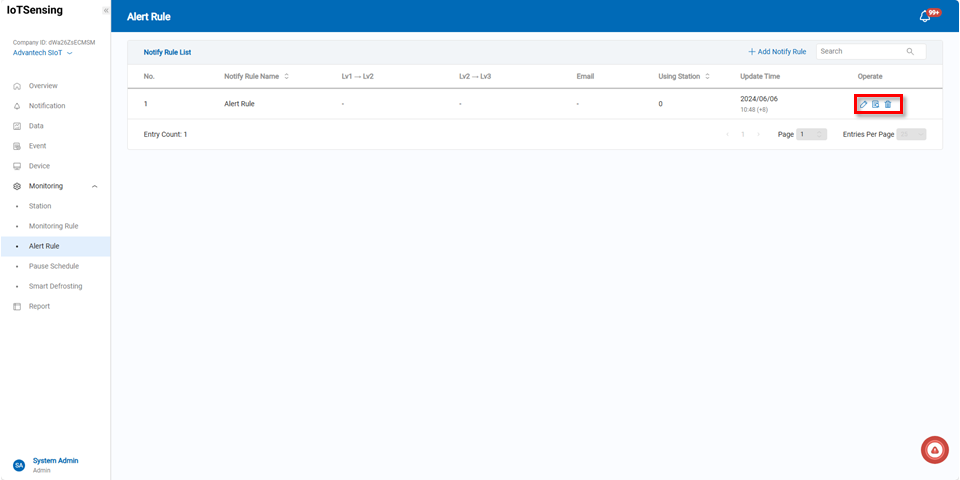
Editicon: Users can use this button to modify the alert rule for the corresponding item. After modification, monitoring stations using this alert rule will also apply the new rules.
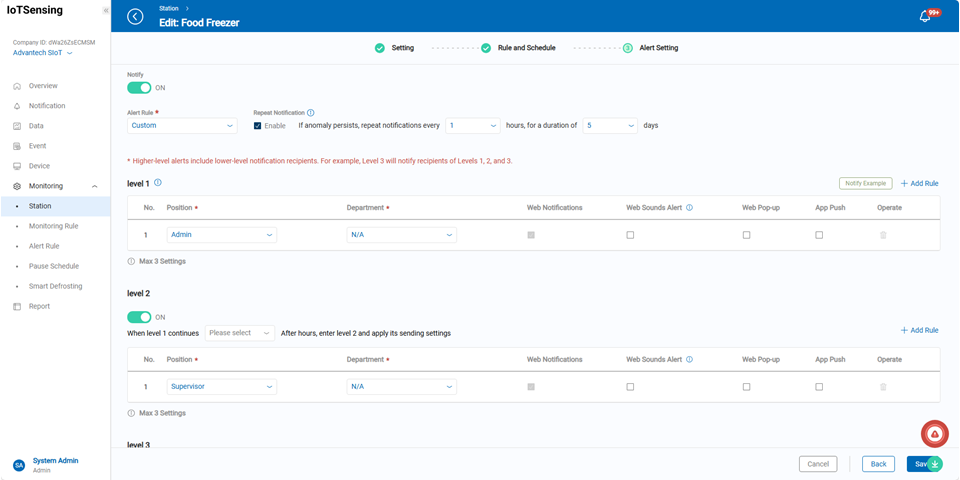
Viewicon: This button allows users to inspect detailed information about the alert rule.
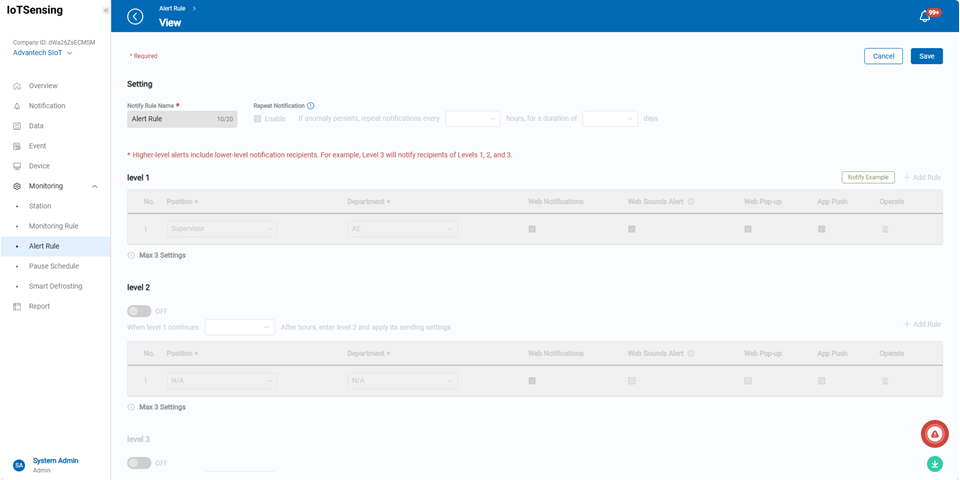
Deleteicon: After deleting an alert rule, monitoring stations that were using this rule will also remove this setting. If re-binding is needed, please go to the monitoring station and make a new selection.