WISE-PaaS/DataHub
The WISE-PaaS cloud service plugin in EdgeLink supports connection with WISE-PaaS/DataHub, enabling Plug&Play device configuration data upload. However, it does not support modifying device configurations from DataHub. This feature has been available since EdgeLink_v2.2.0.
1. Quick Connection
This example demonstrates how to establish a periodic upload connection with a 5-second interval between EdgeLink and WISE-PaaS/DataHub. For other settings, refer to Detailed EdgeLink Project Configuration.
(1) Obtain WISE-PaaS/DataHub Connection Information
- Add a Project in WISE-PaaS/DataHub;
- Add a Node to the Project, which will generate
DataHub ID,Credential Key, andDCCS API Url;
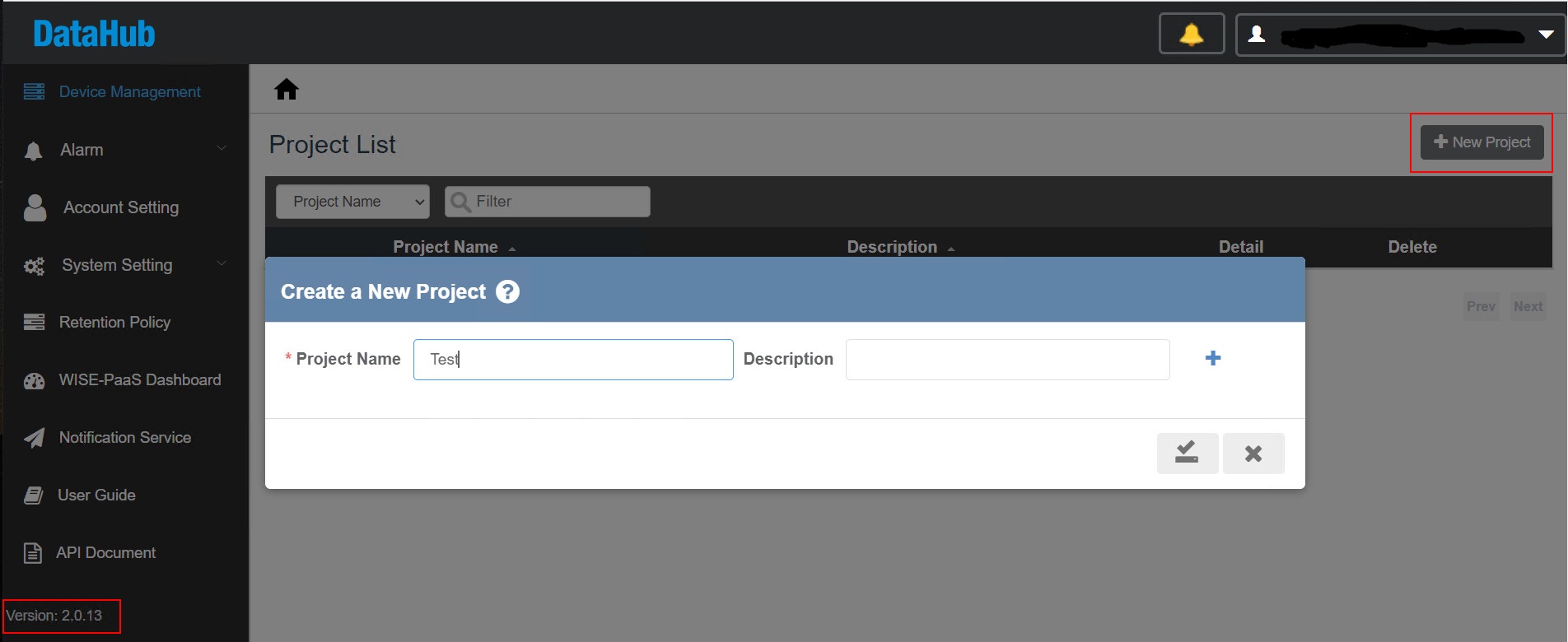
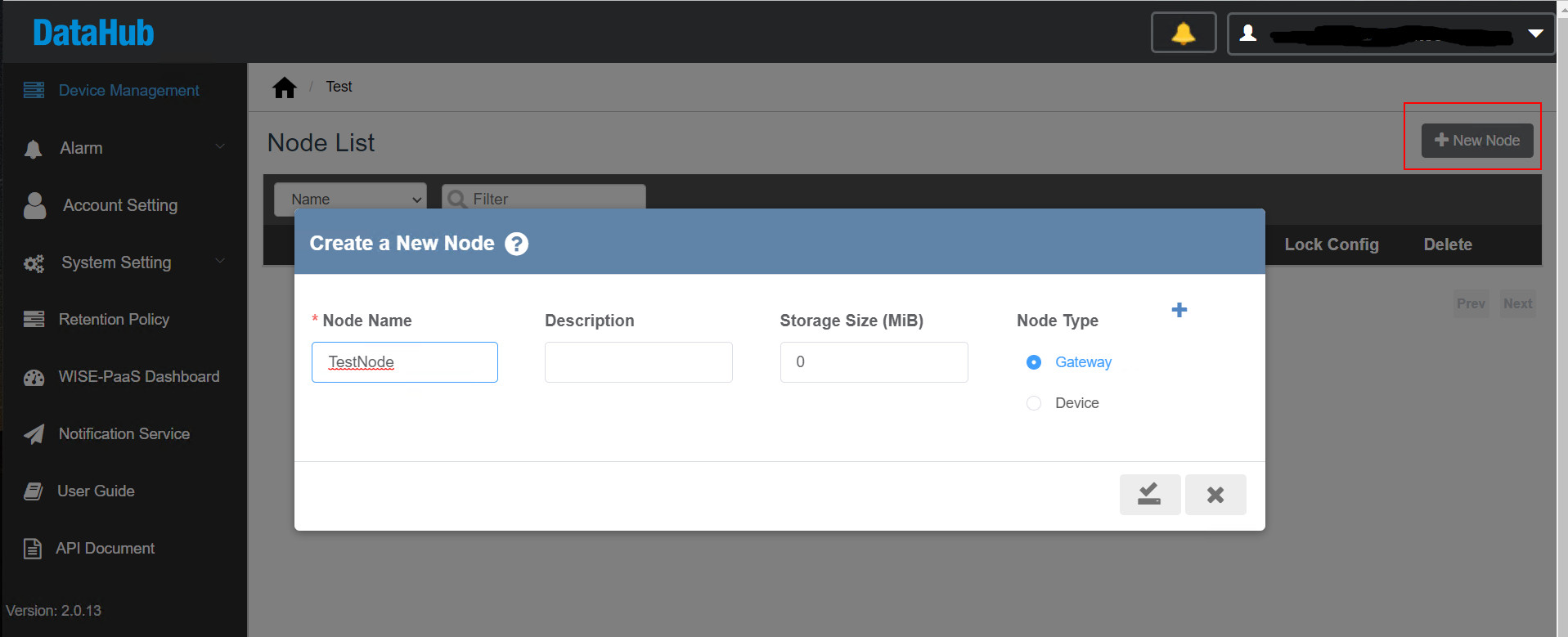
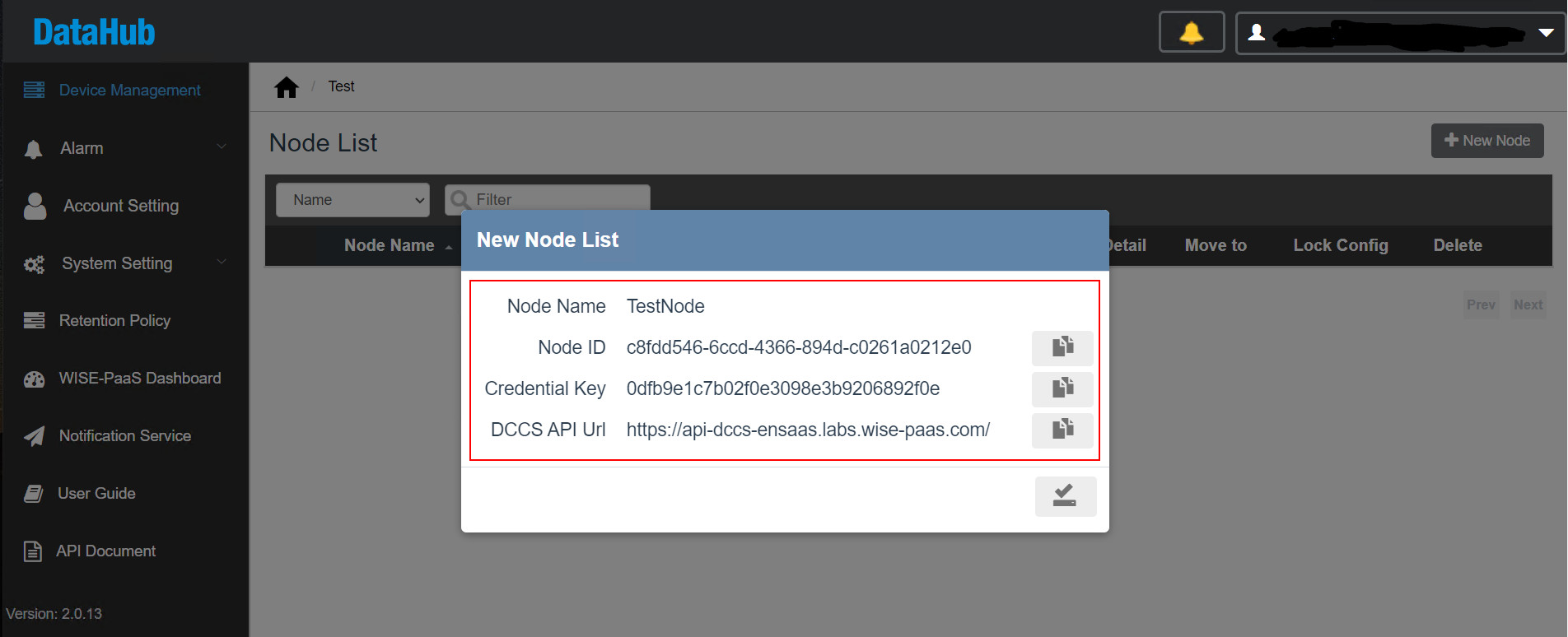
(2) Configure EdgeLink Project
- Double-click WISE-PaaS/DataHub under Cloud Services in the EdgeLink Studio project configuration panel to configure WISE-PaaS/DataHub_0;
- Enable the connection;
- Set the upload interval to 5 seconds;
- Add the tag list to be uploaded to WISE-PaaS/DataHub;
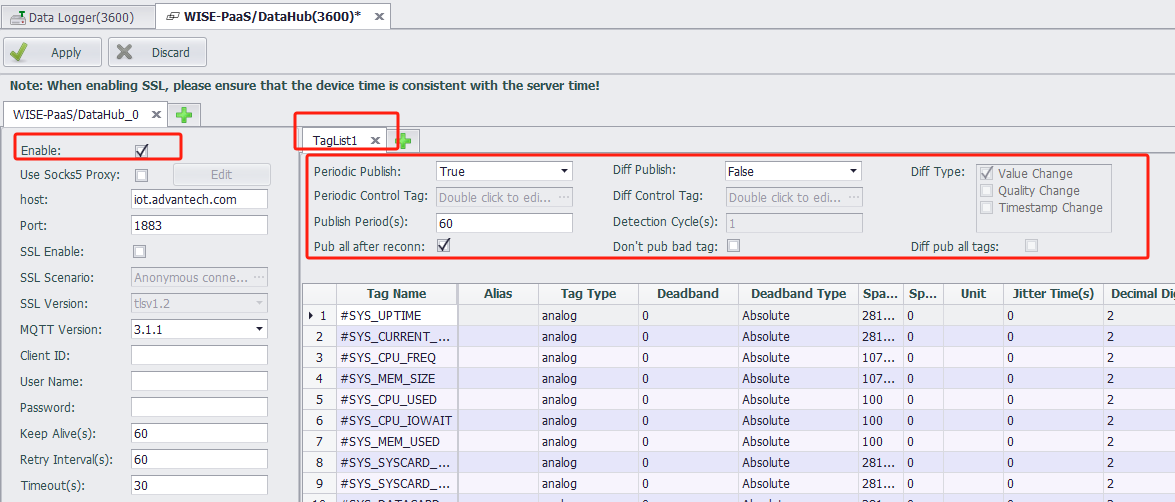
- Enter the
DataHub ID,Credential Key, andDCCS API Urlgenerated in step 1 into the corresponding fields in the EdgeLink Project;
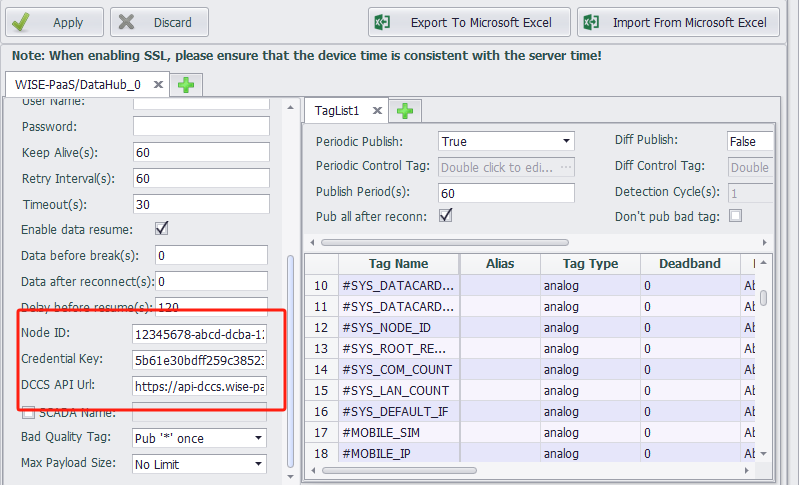
- Keep other connection parameters as default.
(3) Verify Successful Connection
- Download the EdgeLink project;
- After successful restart, real-time data will be visible in the WISE-PaaS/DataHub interface, indicating successful connection and data upload from EdgeLink to WISE-PaaS/DataHub.
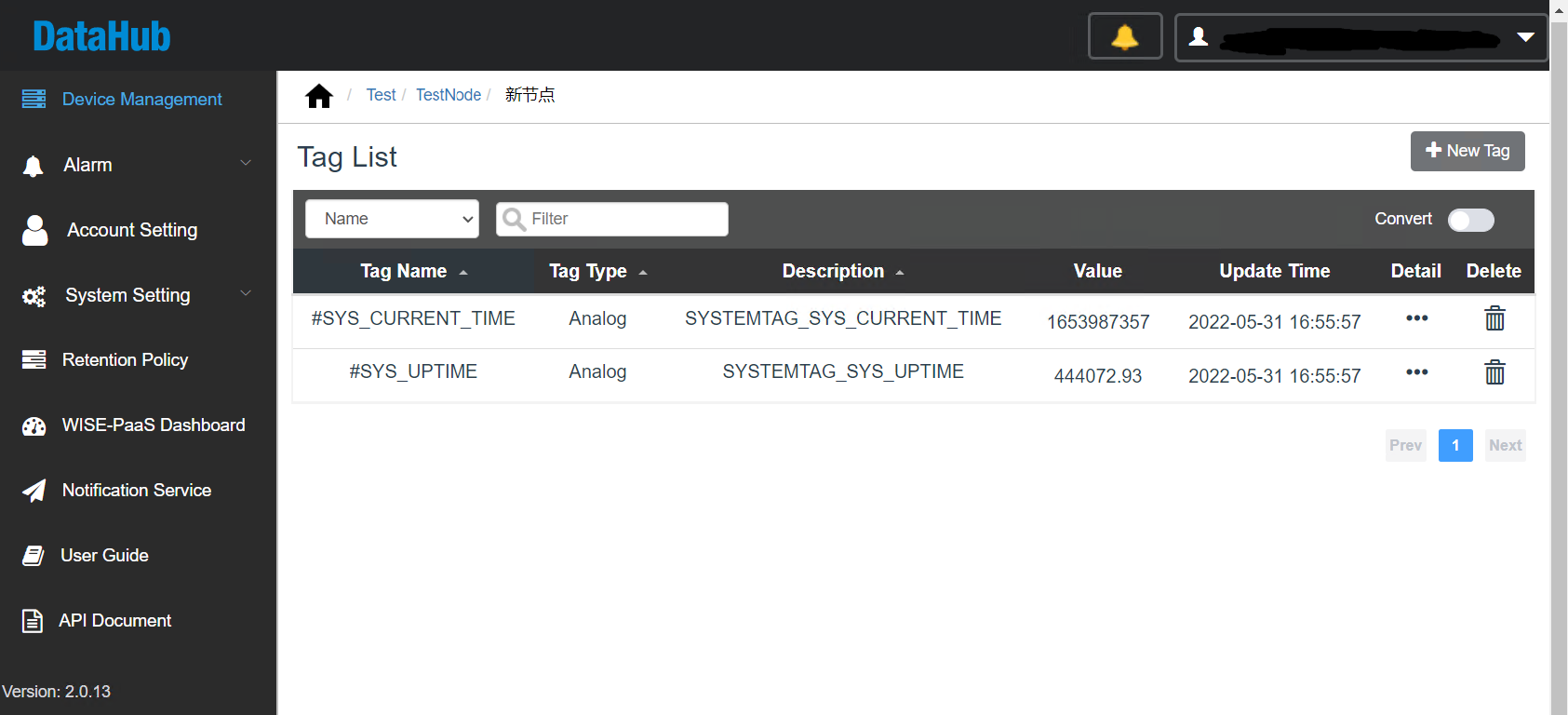
2. Notes
- Check the EdgeLink hardware device time; it must match the server time.
- Check the EdgeLink hardware device network; it must be able to communicate with the external network.
- Check if the EdgeLink hardware device system certificates exist and are not empty. The certificate system location is
/home/sysuser/project/default-ca-certificates.crt. - If the server certificate has expired, it needs to be updated. Contact WISE-PaaS maintenance personnel.
3. Detailed EdgeLink Project Configuration
| Parameter | Description |
|---|---|
Connection Type | MQTT connection (cannot be modified) |
Enable This Connection | Check to activate the current connection; the current page configuration will take effect |
Enable SOCKS5 Proxy | Enable if EdgeLink requires a proxy server to connect to the MQTT Broker. After enabling, configure the SOCKS5 server information. |
Host | Enter the MQTT Broker IP or domain name. This parameter is mutually exclusive with DCCS; DCCS takes priority. |
Port | Enter the MQTT Broker listening port (default: 1883). EdgeLink currently does not support WebSocket connections. |
Enable SSL | Enable SSL |
SSL Verification Method | Select from three verification methods based on the Broker's configuration. |
MQTT Version | Specify the MQTT protocol version (default: 3.1.1). Adjust if the Broker has specific requirements. |
Client Identifier | Used by the Broker to distinguish clients. Leave blank for automatic assignment or manually enter a unique identifier. |
Username | Connection username |
Password | Connection password |
Keep Alive | Time interval (in seconds) for sending MQTT PING packets to maintain the connection. Configure based on project needs and Broker settings. |
Reconnect Interval | Time interval (in seconds) for reconnection attempts if the connection fails or is interrupted. |
Timeout | Maximum response time (in seconds) for client-to-cloud communication. The connection will terminate if no response is received within this time. |
Periodic Upload | Options: Enable, Disable, or Control via Tag. |
Periodic Upload Control Tag | Select the control tag. Data upload occurs when the tag value is non-zero. |
Upload Interval | Periodic upload interval (in seconds). |
Change-Based Upload | Options: Enable, Disable, or Control via Tag. |
Change-Based Upload Control Tag | Select the control tag. Data upload occurs when the tag value is non-zero. |
Detection Interval | Tag change detection interval. |
Change Detection | Select which tag parameters trigger uploads (value, quality, timestamp). Tag value changes are affected by threshold type, width, and jitter time configured in the tag list. See Tag List Configuration. |
Publish All Tags After Reconnect | Whether to upload all current tag values to the cloud upon reconnection. Enabled by default. |
Enable Resume from Breakpoint | Enable/disable breakpoint resumption. |
Pre-Breakpoint Data | Default: 0. Resume data from n seconds before disconnection. |
Post-Reconnect Data | Default: 0. Resume data until n seconds after reconnection. |
Resume Delay | Default: 120. Delay (in seconds) before resuming data upload after reconnection. |
Topic/Payload Type | WISE-PaaS/DataHub. |
Node ID | Required. Generated when creating a Node in WISE-PaaS/DataHub. |
Credential Key | Required. Generated when creating a Node in WISE-PaaS/DataHub. |
DCCS API Url | Required. Generated when creating a Node in WISE-PaaS/DataHub. |
SCADA Name | Optional. Used as the device name in WISE-PaaS/DataHub if no sub-devices are configured. If left blank, the gateway node name from the project will be used. |
Bad Quality Tag | Upload behavior for tags with non-zero (non-GOOD) quality: Pub * once, Pub * always, Still pub value, or Don't pub. |
4. Advanced Operations
4.1 Resume from Breakpoint
- Prerequisite: Configure tags for breakpoint resumption in DataLogger for local storage. The device must have a storage card. Refer to the DataLogger documentation for setup.
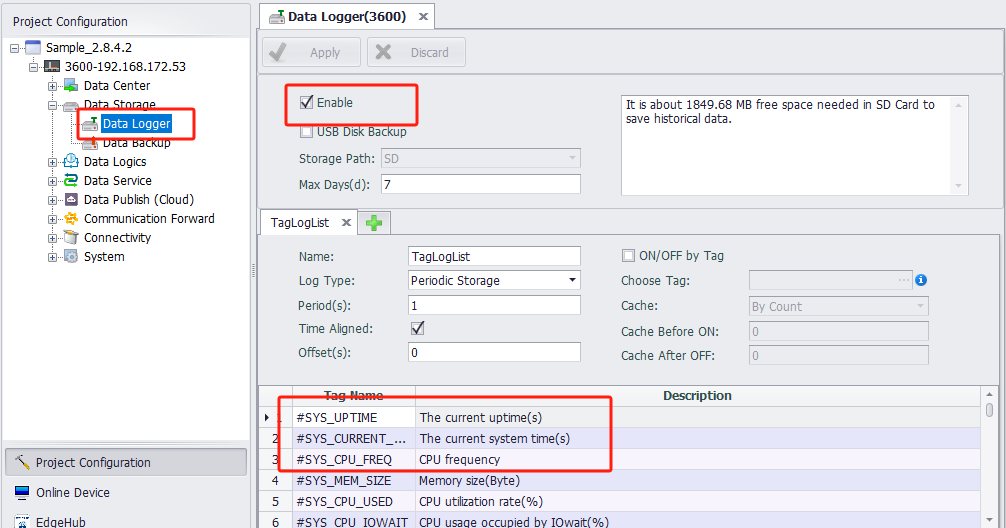
- Enable breakpoint resumption in WISE-PaaS/DataHub. The configuration below ensures that all current tag values are published immediately upon reconnection, and data upload resumes 120 seconds later, covering only the disconnection period.
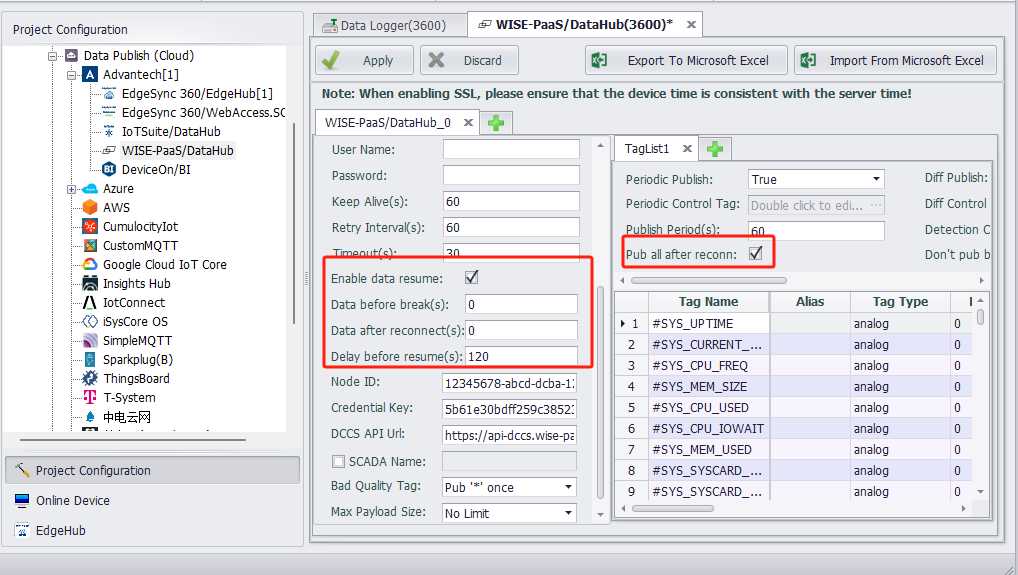
- After downloading the project configuration, data resumption will occur if EdgeLink disconnects from WISE-PaaS/DataHub during operation.
4.2 Hidden Parameters
Modify the configuration file at:
C:\Program Files (x86)\Advantech\EdgeLink Studio\Resources\Cloud\armv7-linux-gcc\common\WISE-PaaS.xml
| Parameter | Description |
|---|---|
Data Worker | Parameter: x_data_worker. Default: SCADA v1.0.16. Selects the MQTT version for WISE-PaaS/SCADA. Use SCADA v1.0.12 only if the deployed SCADA dataworker follows the older v1.0.12 standard. Mismatched versions may prevent cloud-to-gateway writes but won't affect connections or data uploads. |
Verify Peer | Parameter: x_skip_peer_verification. Options: Yes (=0), No (=1). Default: Yes. Skips server certificate verification in DCCS API requests if the certificate cannot be validated against the gateway's root certificate store. |
Verify Hostname | Parameter: x_skip_hostname_verification. Options: Yes (=0), No (=1). Default: Yes. Skips hostname verification in DCCS API requests if the server hostname doesn't match the certificate. |
Child Device | Parameter: x_enable_subdev. Options: Enabled (=1), Disabled (=0). Default: Enabled. Enables sub-device model configuration. |
Keep Full Tag Name | Parameter: x_keep_whole_name. Options: Yes (=1), No (=0). Default: Yes. Preserves the full tag name in sub-device models. |
Heart Beat Period (s) | Parameter: x_heart_beat_period. Range: 0–65535 (seconds). Default: 90. Sets the heartbeat interval. A heartbeat is sent if no data is published within this interval. Set to 0 to disable. Must not exceed the timeout value. |
Heart Beat On Idle | Parameter: x_hb_on_idle. Options: Yes (=1), No (=0). Default: No. Sends heartbeats only when no data is being published. |
Tags per Message | Parameter: x_tags_per_msg. Range: 0–100000. Default: 0. Limits the number of tags per message. Excess tags are split into multiple messages. |
Publish Ctrl | Parameter: x_pub_limit. Options: None (=0), DOn/DOf (=1). Default: None. Enables DOn/DOf command-based data upload control (for WebAccess only). |
Timestamp | Parameter: x_local_time. Options: UTC Time (=0), Local Time (=1). Default: UTC Time. Sets the timestamp timezone. |
4.3 Multiple Connections
Up to 4 connections of the same type can be added. Click the "+" button next to the connection tabs to add more. The total number of connections will be displayed in the list after applying.
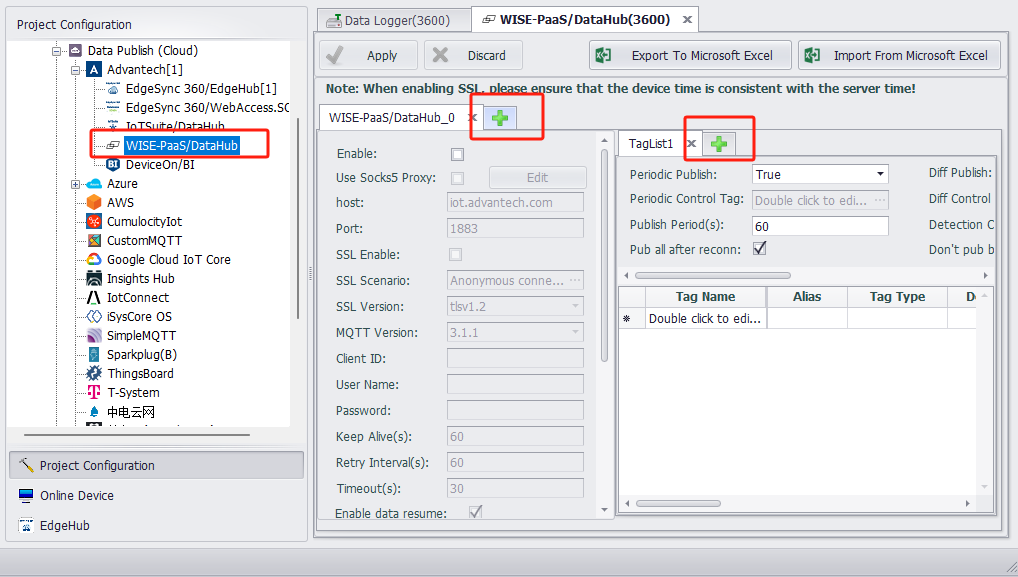
4.4 Tag List Import/Export
- EdgeLink Studio's cloud service configuration supports tag list import/export.
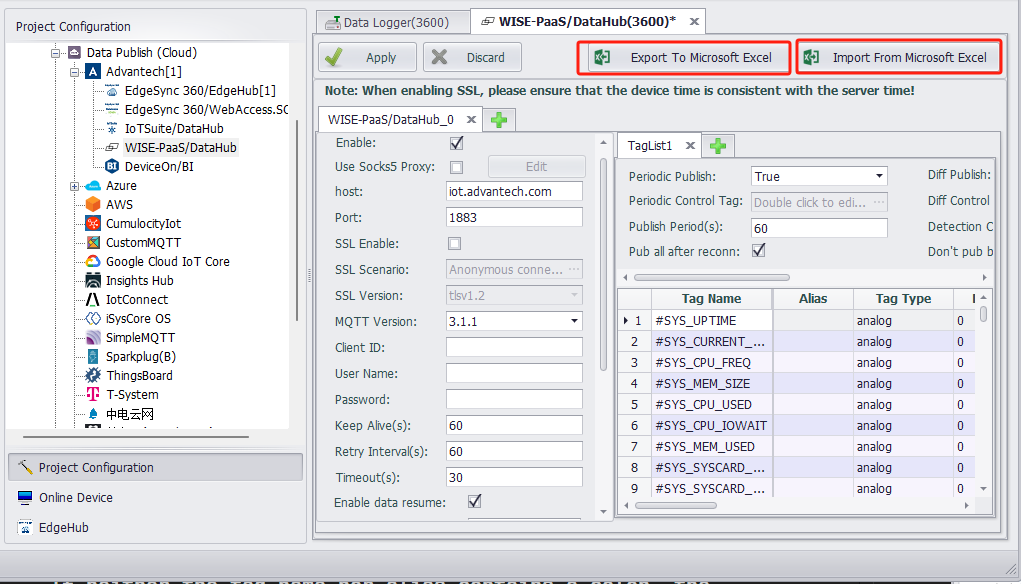
- Excel format:
4.5 Sub-Device Model
WISE-PaaS/DataHub supports data upload using sub-device models. EdgeLink matches sub-devices as follows:
- Priority: Use the colon (
:) in the tag alias. The text before the colon is the sub-device name; the text after is the actual tag name. - Fallback: Use the colon in the tag name if no alias is set.
- If neither the tag name nor alias contains a colon, the
SCADA Nameis used as the sub-device name. - If
SCADA Nameis unset, the project's gateway node name is used.
Sub-devices will appear in WISE-PaaS/DataHub's Device List, with their respective tag data.
5. Debugging Methods
-
View system logs using one of these methods:
- Check the system log in EdgeLink Studio's online monitoring.
- Use the command
tail -F /var/log/messages. - For detailed cloud service connection logs, manually start the MQTTClient program:
After debugging, restore normal operation with:
killall AdvProgramMgr
killall MQTTClient
MQTTClient -log TRACEAdvProgramMgr -d
-
Use third-party tools like MQTTspy for additional debugging.