Video Source Management
After adding IP cameras on the 'Settings' page, the cameras will appear in the video source list. Users can then create video sources for facial recognition.
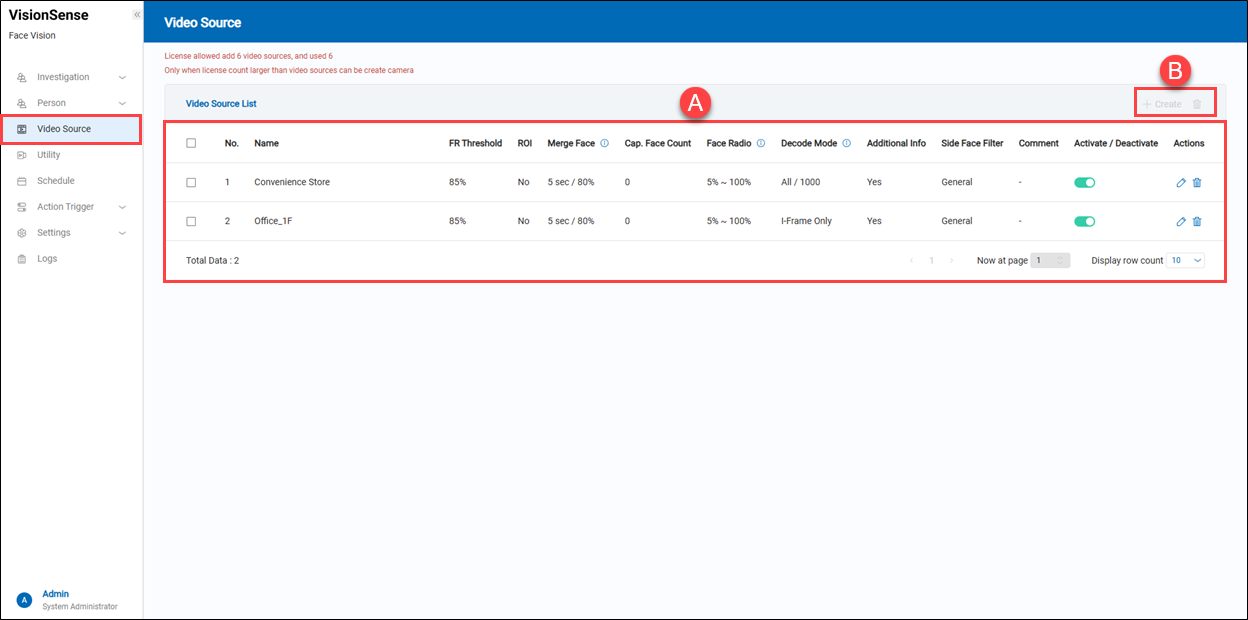 A.【Video Source List】 ⇒ The tip displays how many cameras can be added and how many cameras are used.
A.【Video Source List】 ⇒ The tip displays how many cameras can be added and how many cameras are used.
- Name: The name of the video source.
- FR Threshold: Face Recognition confidence threshold.
- ROI: Indicates whether Region of Interest detection is enabled.
- Merge Face: Settings for merging faces by time and confidence.
- Cap. Face Count: Number of captured faces. The number of faces that can be detected and recognized when there are multiple faces within the same image frame.
- Face Ratio: The minimum and maximum face ratio for detection.
- Decode Mode: Video decoding method, e.g., All or I-Frame Only.
- Additional Info: It indicates whether the analysis of gender, age, and emotion is enabled.
- Side Face Filter: Displays the side face filtering level.
- Comment: User-defined comments or notes.
- Activate/Deactivate: Toggle to activate or deactivate the video source.
- Action: Click
'Edit' to modify the video source or 'Delete' to delete it.
B.【Operation】 ⇒ Click the '+ Create' to add a video source, or the
'Delete' to remove multiple selected video sources.
【Create a new Video Source】
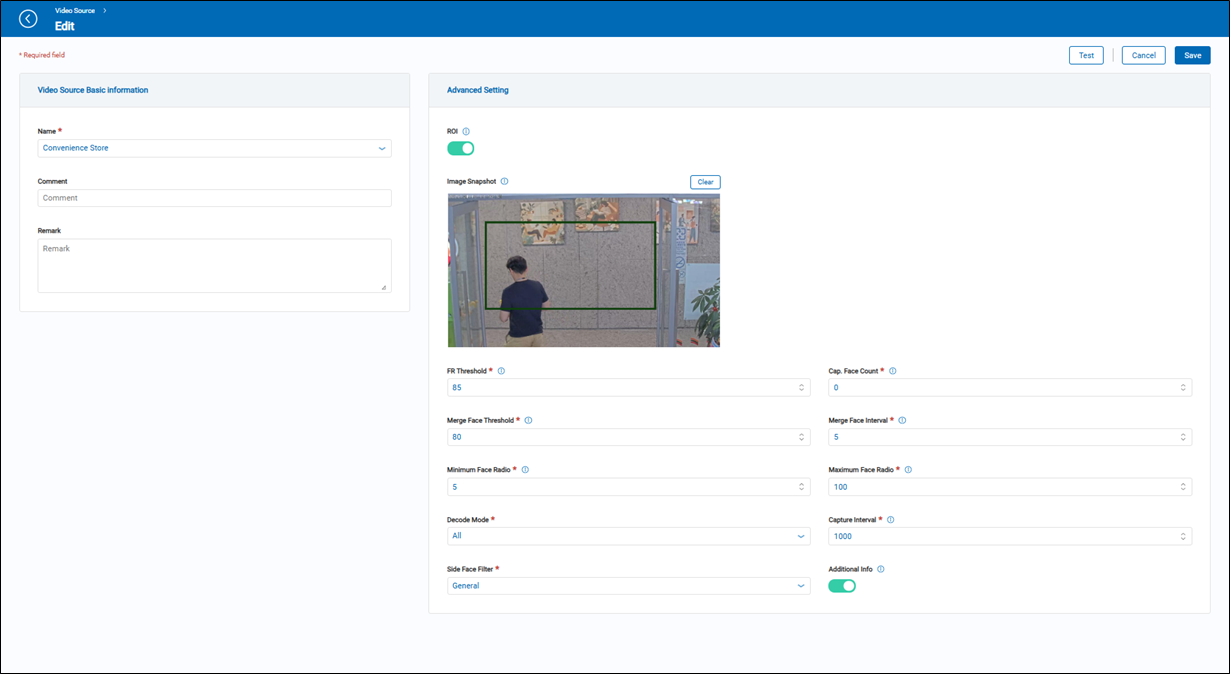
- Name: It is an option list that will display the added IP cameras from the 'Video Source' on the 'Settings' function page.
- Comment: Add any additional comment for the video source.
- Remark: Add any additional notes or remarks.
- Test: After selecting the video source, click
'Test' to retrieve a live snapshot from the video source. If successful, the live snapshot will be displayed in the image snapshot field.
- ROI: Using ROIs to focus face recognition on part of an image. For example, the image shown in the example below is only recognized for the area of the image specified by the ROI rectangle. Up to 3 ROIs.
- Image Snapshot: Displays a snapshot from the video source. You can draw ROI (Region of Interest) areas directly on the snapshot. Click the
'Clear' to remove the ROI areas.
- FR Threshold: The minimum face recognition confidence level value (aka match rate) between the captured image and the enrolled face in the database, a higher value (from 0% to 100%) indicates that a closer resemblance to the golden sample image is required for the system to mark the event as positive face recognition.
- Cap. Face Count: The number of faces that can be detected and recognized when there are multiple faces within the same image frame.
- Merge Face Threshold: Defines the minimum required face recognition threshold for similar face snapshots can be merged.
- Merge Face Interval: Interval (in seconds) for how long the face recognition engine should wait before reporting a new face recognition event for the same person.
- Minimum Face Ratio: The minimum face ratio is the desired face size, expressed as the ratio of the width of the head to the width of the image. For example, the value of 10 means that the smallest face to search for is roughly 10% of the width of the image being searched.
- Maximum Face Ratio: The maximum face ratio is the desired face size, expressed as the ratio of the width of the head to the width of the image. For example, the value of 90 means that the smallest face to search for is roughly 90% of the width of the image being searched.
- Decode Mode: This function will affect the CPU loading of the FaceMatch Edge. 'I-frame only' means only I-frame of each video source will be decoded, 'All' means CPU needs spend more effort to decode all frames on video streaming of video source.
- Capture Interval: The frequency (in milliseconds) for how often a video frame is extracted from the video source, and analyzed by the face recognition engine.
- Side Face Filter: Specialized filter that if enabled, will discard all non-frontal full-face images.
- Additional Info: A toggle switch that, when enabled, allows the system to analyze gender, age, and emotion from recognized faces.
- Operation: It is required to click the 'Test' to verify that a snapshot can be retrieved before adding a new video source.