Action Trigger
This feature is used to define trigger conditions and execute corresponding actions, such as email notifications, I/O control, or real-time push notifications.
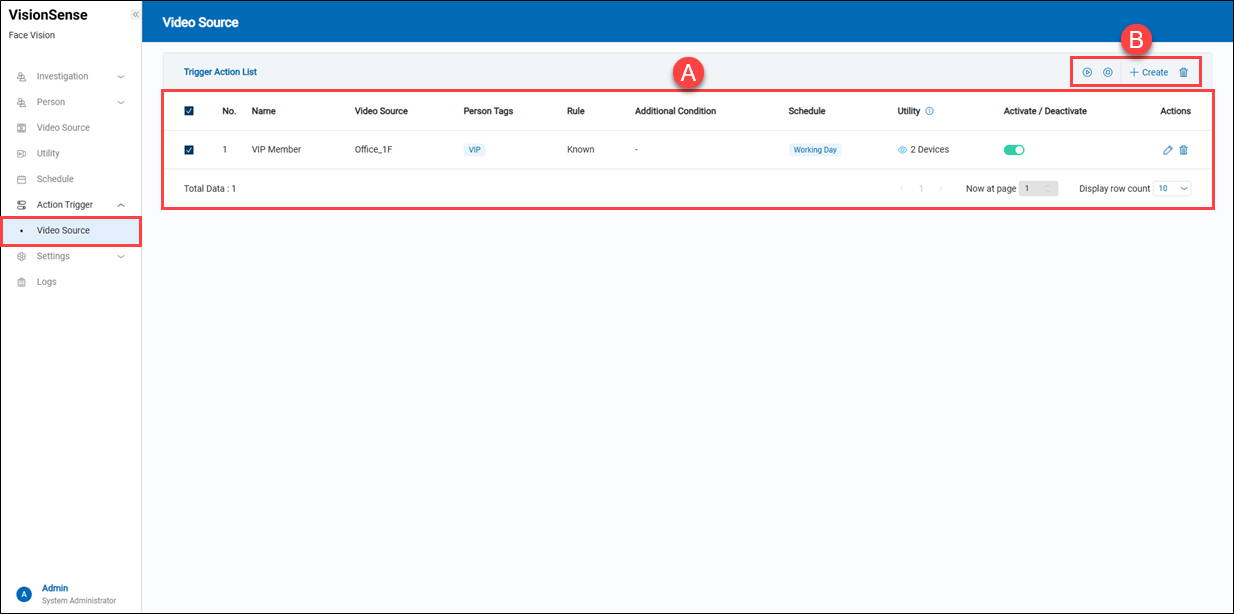 A.【Trigger Action List】
A.【Trigger Action List】
- Name: Rule name used to identify each trigger setting.
- Video Source: The video source whose face recognition matching results will be used as input to trigger this rule.
- Person Tags: The tags for identified individuals.
- Rule: The recognition result that will be used to trigger the action.
- Additional Condition: Using gender or body temperature as trigger conditions.
- Schedule: Assigned schedule controlling when the trigger is active.
- Utility: Utilities triggered.
- Activate/Deactivate: Toggle switch to enable or disable the rule.
- Action: Click the
'Edit' to enter the edit page or click the
'Delete' to delete the assigned data.
B.【Operation】
- + Create/Delete: Users can click
'+ Create' to add a new action trigger or click
'Delete' to remove multiple selected action trigger at a time.
- Start/Pause: Users can click the
‘Enable’ to enable multiple selected devices, the
‘Disable’ to disable them.
【Create a new Action Trigger】
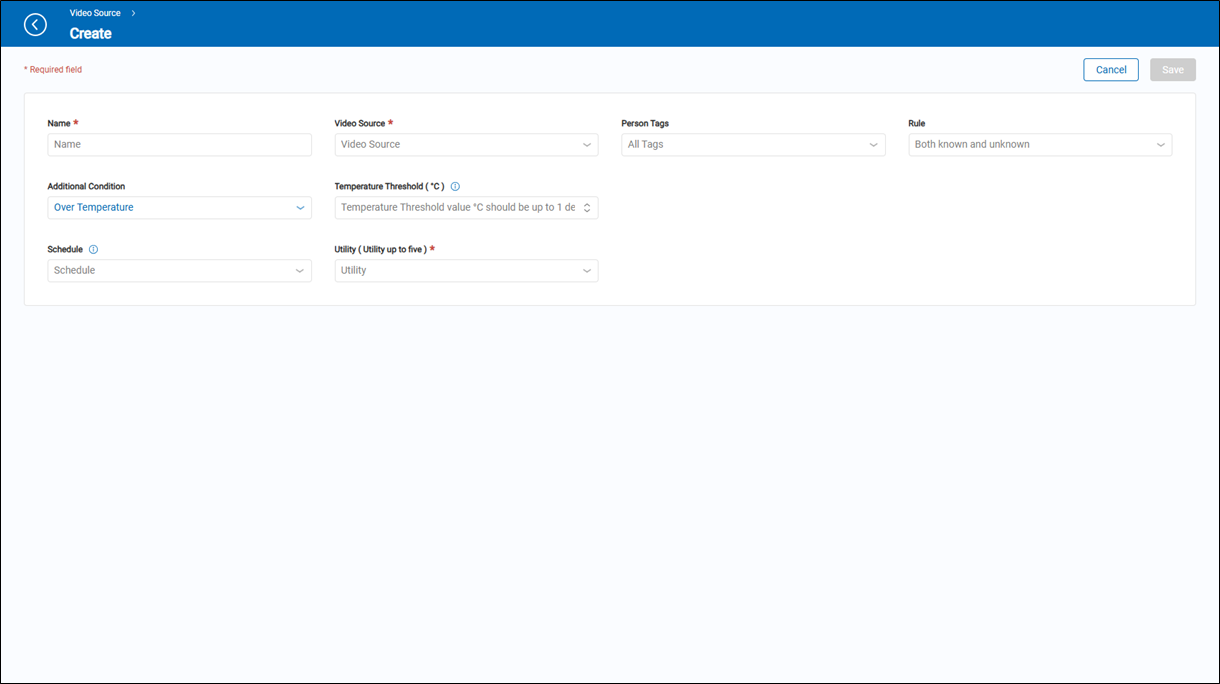
- Name: A user-defined name for the the rule.
- Video Source: Select the video source (e.g., IP camera) to which this trigger rule applies.
- Person Tags: Select the person tag(s) to which the rule applies, such as VIP or Visitor. Multiple selections allowed.
- Rule: Select the type of person to trigger the rule: Known, Unknown, or Both.
- Additional Condition: Set additional conditions such as "Over Temperature" or "Gender."
- Temperature Threshold(°C): When “Over Temperature” is selected, enter the temperature threshold (in °C) that triggers the action.
- Schedule: Specify the time schedule during which the trigger rule is active, such as working days only.
- Utility: Select the actions (utilities) to be executed when the rule is triggered, such as sending email, push notifications, or I/O control. Up to five actions can be selected. This is a required field.