Utility Management
When it is necessary to notify external systems upon detecting a specific number of people staying in the detection area, People Vision provides multiple utilities for sending notifications.
 A.【Management/Action Interval】 ⇒ There are two function pages: 'Management' and 'Action Interval'. See below.
A.【Management/Action Interval】 ⇒ There are two function pages: 'Management' and 'Action Interval'. See below.
- Management: The system provides five types of utilities for sending notifications or alarms to external utilities. It allows users to perform CRUD operations on this page.
- Action Interval: The ‘Action Interval’ feature must be used in conjunction with the ‘Action Trigger’ function. It allows the ‘Action Trigger’ to have a pause time between each trigger action and the next.
> For example:
- There are two HTTP Command utilities, namely HTTP Command_A and HTTP Command_B. The Action Interval is set to 10 seconds, and the action interval behavior is as follows:
- Suppose HTTP Command_A meets the trigger conditions every second. It triggers the first action at 13:00:10. Due to the 10-second action interval restriction, the next action can only be triggered at 13:00:20.
> Suppose HTTP Command_B also meets the trigger conditions every second. It triggers the first action at 13:00:15. Due to the 10-second action interval restriction, the next action can only be triggered at 13:00:25. In other words, although HTTP Command has only one Action Interval setting, each HTTP Command utility operates independently. Each action trigger follows its own action interval based on its individual trigger time, without being affected by others.
B.【Types of Utilities】 ⇒ It allows users to perform CRUD operations on this page.
【Email Notification】
- Create: Click the
'+' to directly create a new email notification.
- Quantity: It displays the quantity of added email notifications.
- Device List: Click anywhere to enter the settings page.
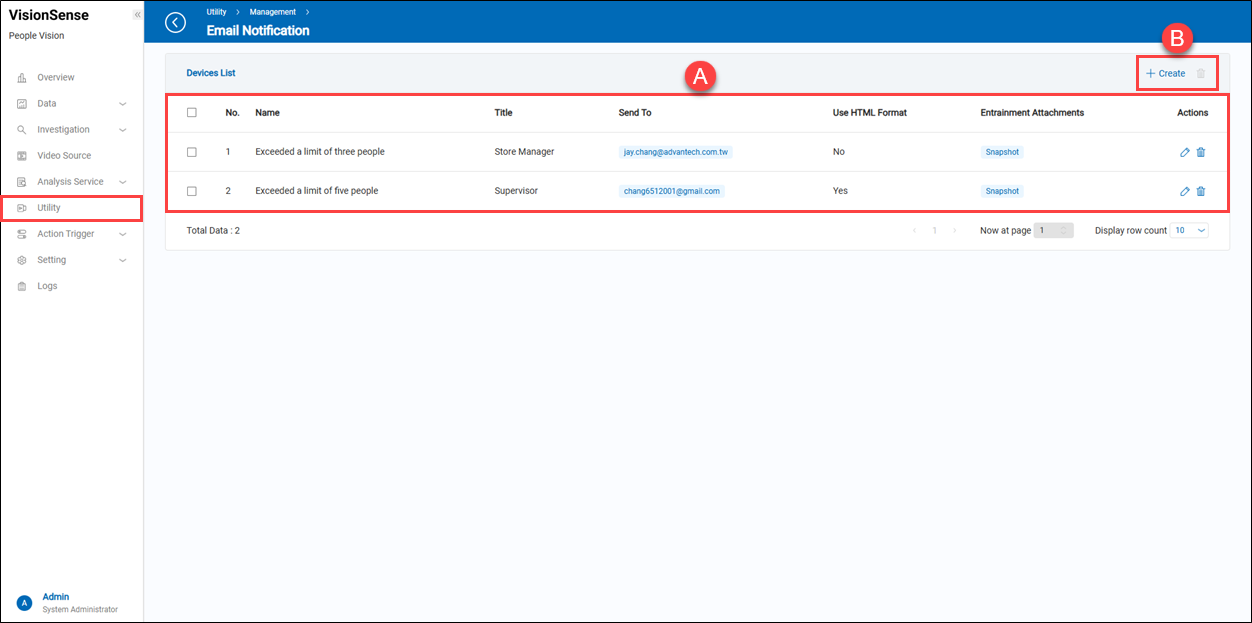 A.【Devices List】
A.【Devices List】
- Name: Customized Email Notification Name.
- Title: Customized notification letter title.
- Send To: Mailboxes of people to be notified.
- Use HTML Format: The content of the letter supports HTML format.
- Entrainment Attachments: Include real-time snapshots of detection area photos.
- Actions: Click the
'Edit' to enter the edit page or click the
'Delete' to delete the assigned data.
B.【+ Create/Delete】 ⇒ Users can click '+ Create' to add a new email notification or click
'Delete' to remove multiple selected email notifications at a time.
【Create a new email notification】
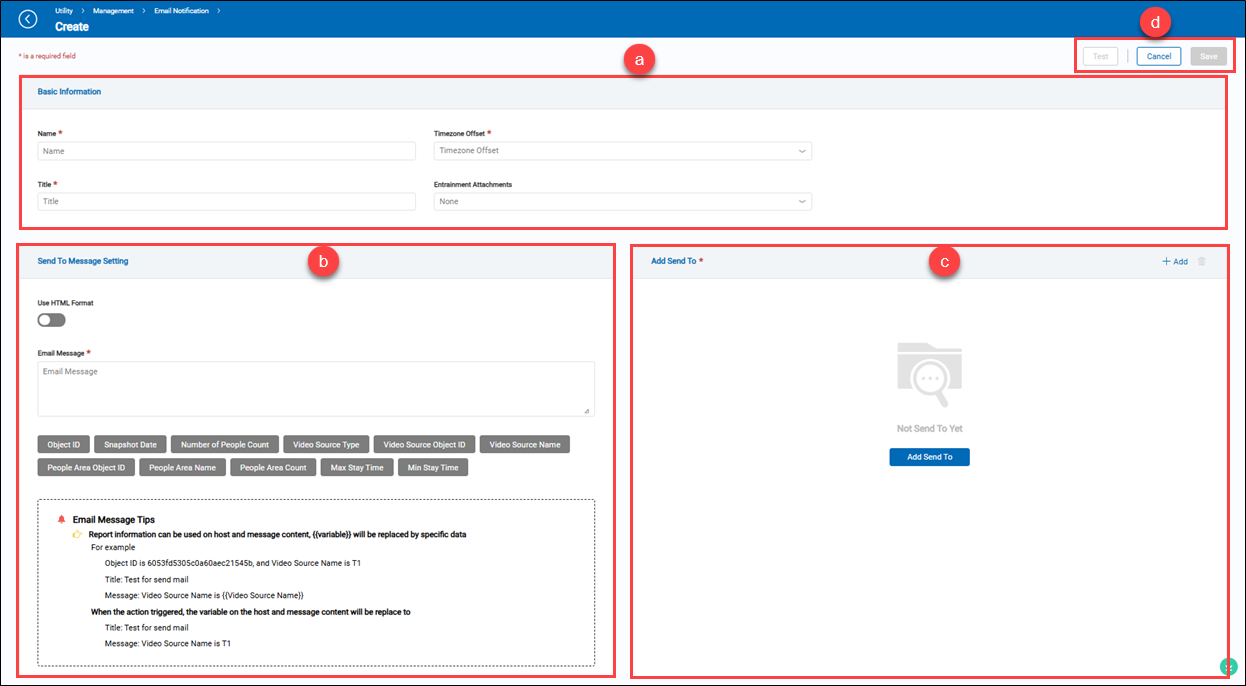 a.【Basic Information】
a.【Basic Information】
- Name: The customized email notification name.
- Title: The customized email notification title.
- Timezone Offset: Select the time zone of the location where the recipients of the email notifications are based.
- Entrainment Attachments: Include real-time snapshots of detection area photos.
b.【Send To Message Setting】
- Use HTML Format: A toggle switch enables the feature when turned on and disables it when turned off. The content of the letter supports HTML format. If enabled, it will additionally support attaching a snapshot in the email message.
- Email Message: Content of the email notification. It supports not only text but also variables for replacing specific data.
c.【Add Send To】
- Send To: Email addresses of the recipients for email notifications. (multiple recipients can be set).
- Actions: Click the
'Edit' to enter the edit page or click the
'Delete' to delete the assigned data.
- + Add/Delete: Click
'+ Add' to add a new Email Notification or the
'Delete' to delete multiple selected data.
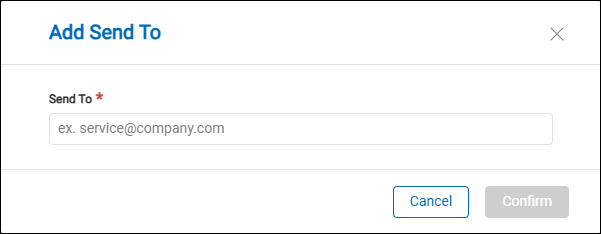
d.【Operation】 Click the 'Save' to apply all settings or the 'Cancel' to return to the previous page without saving. Also, click the 'Test' to send a test email to the recipient.
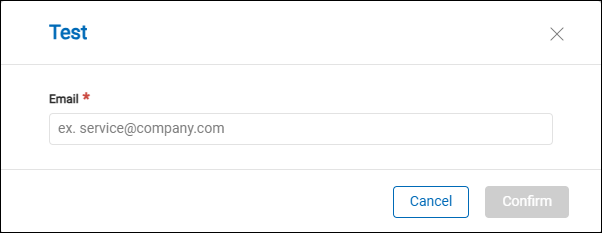
【Email Notification Example】
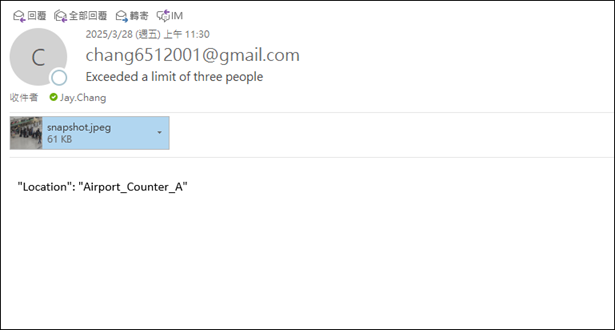
【Push Notify】
- Create: Click the
'+' to directly create a new Push Notify.
- Quantity: It displays the quantity of added Push Notify.
- Device List: Click anywhere to enter the settings page.
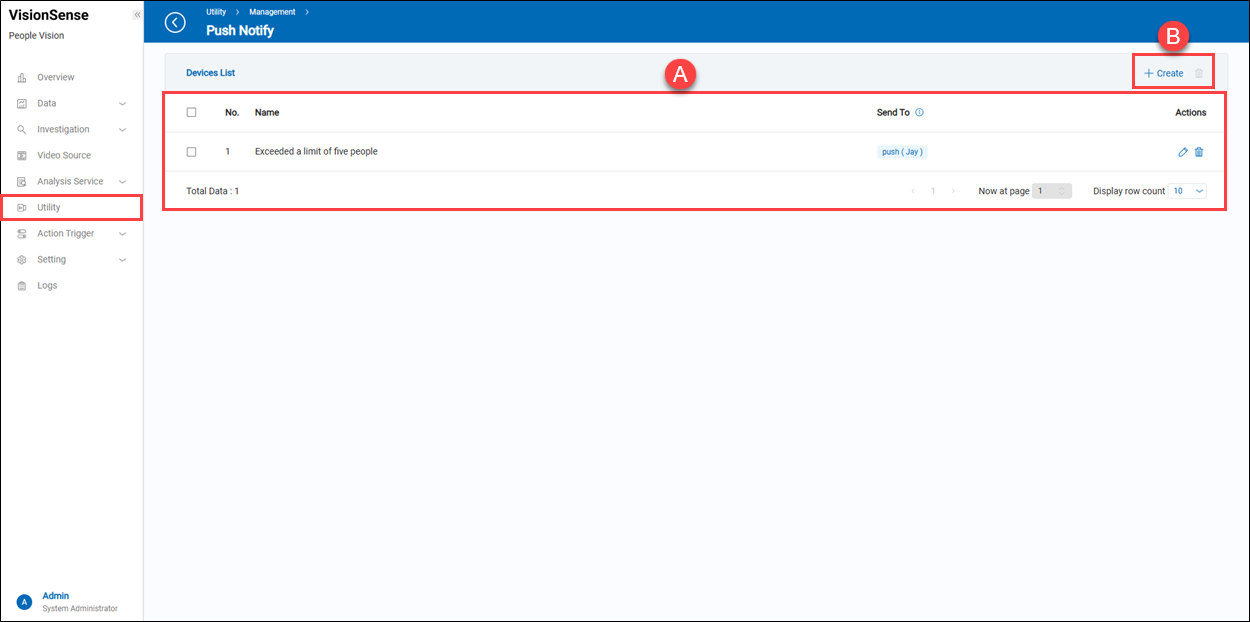 A.【Devices List】
A.【Devices List】
- Name: Customized Push Notify name.
- Send To: Specify the recipient of the push notification.
- Actions: Click the
'Edit' to enter the edit page or click the
'Delete' to delete the assigned data.
B.【+ Create/Delete】 ⇒ Users can click '+ Create' to add a new push notification or click
'Delete' to remove multiple selected push notifications at a time.
【Create a new push notification】
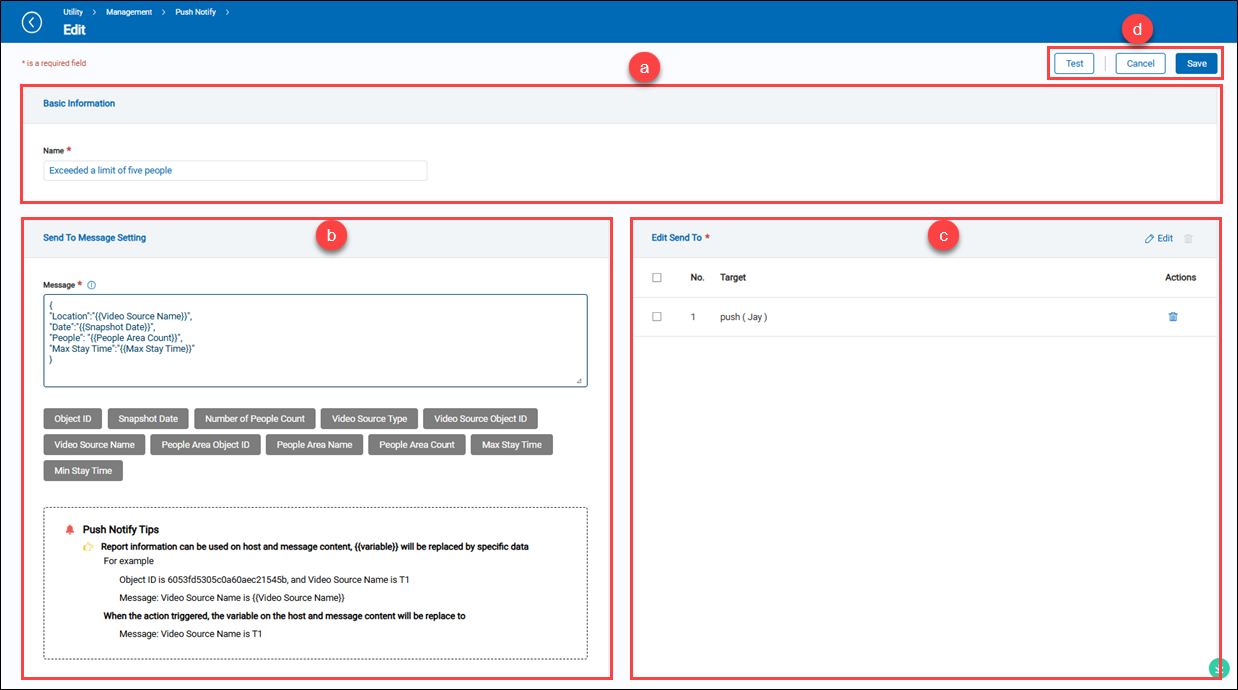 a.【Basic Information】
a.【Basic Information】
- Name: Enter a descriptive name for the push notification.
b.【Send to Message Setting】
- Message: Content of the push notification. Users can use predefined variables to dynamically insert data.
- Placeholders: A list of predefined variables that can be used in the request body, including object ID, snapshot date, people count, and more.
- Push Notify Tips: Provides guidelines on how variables will be replaced with specific data.
c.【Add Send To】
- Target: The name of the device receiving the push notification.
- Actions: Click the
'Delete' to delete the assigned data.
- + Add/Delete: Click '+ Add' to add a new push notification device or the 'Delete' to delete selected data.
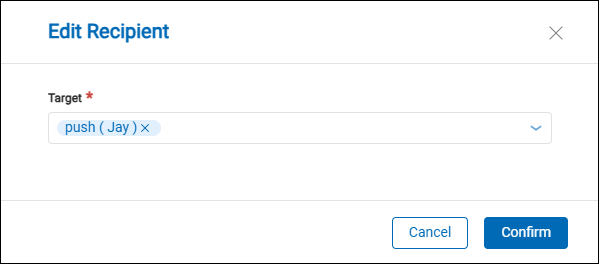
d.【Operation】 Click the 'Save' to apply all settings or the 'Cancel' to return to the previous page without saving. Also, click the 'Test' to send a test push notification based on the current configuration.
【Push Notify Example】
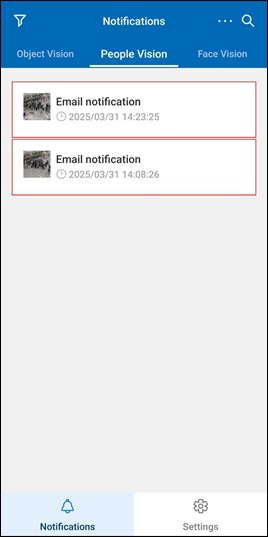
【WhatsApp Notify】
- Create: Click the
'+' to directly create a new WhatsApp notification.
- Quantity: It displays the quantity of added WhatsApp notifications.
- Device List: Click anywhere to enter the settings page.
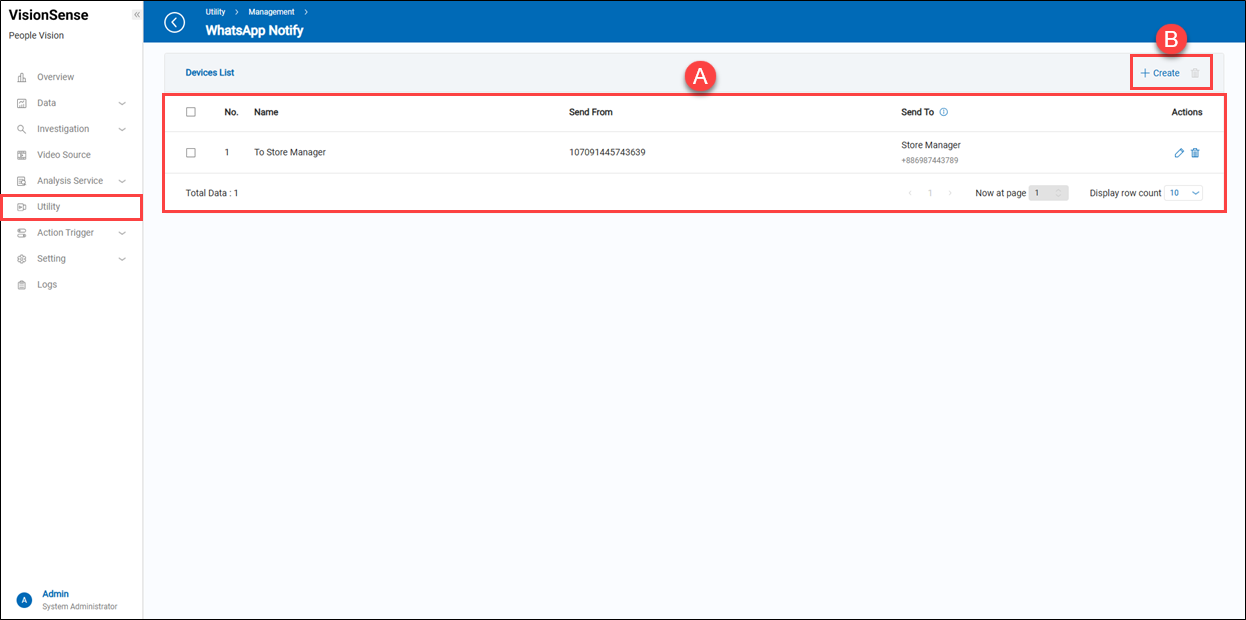 A.【Devices List】
A.【Devices List】
- Name: The customized WhatsApp notification name.
- Send From: Sender's phone number.
- Send To: The recipients of the WhatsApp notifications.
- Actions: Click the
'Edit' to enter the edit page or click the
'Delete' to delete the assigned data.
B.【+ Create/Delete】 ⇒ Users can click '+ Create' to add a new WhatsApp notification or click
'Delete' to remove multiple selected WhatsApp notifications at a time.
【Create a WhatsApp notification】
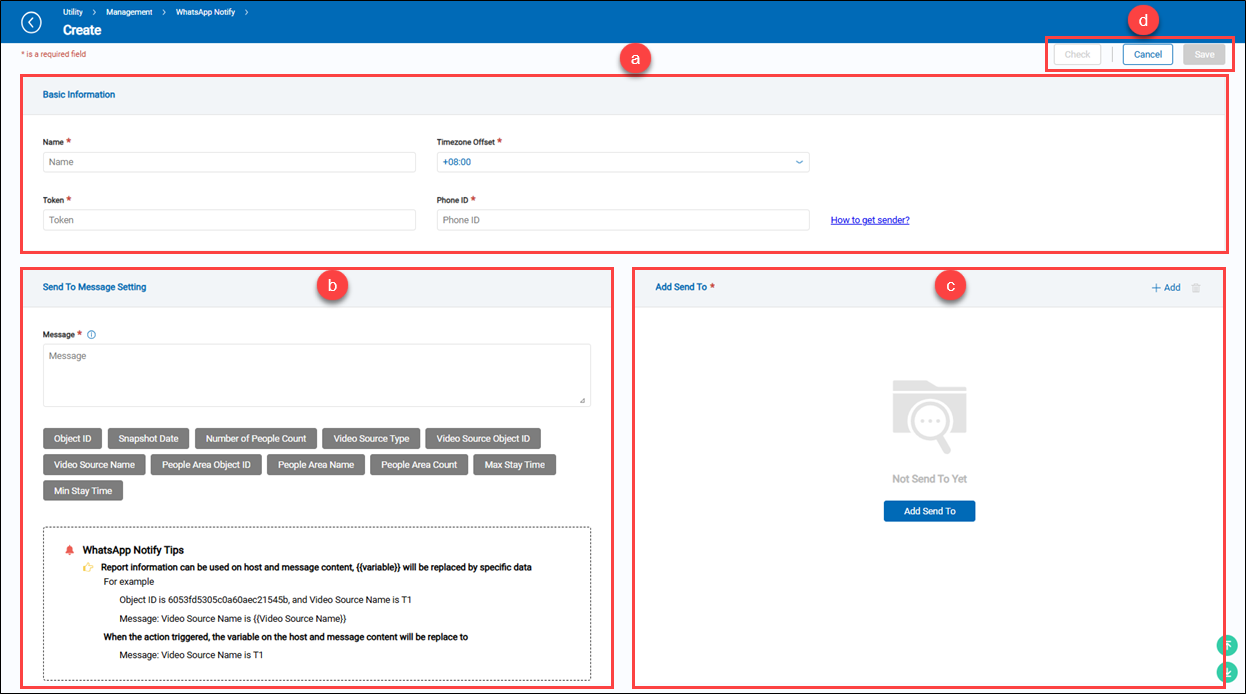 a.【Basic Information】
a.【Basic Information】
- Name: The customized WhatsApp notification name.
- Token: Enter a valid WhatsApp Token.
- Timezone Offset: Select the time zone of the location where the recipients of the WhatsApp notifications are based.
- Select the time zone of the location where the recipients of the WhatsApp notifications are based.
- Phone ID: Enter a valid phone number associated with the token.
b.【Send To Message Setting】
- Message: Content of the WhatsApp notification. It supports not only text but also variables for replacing specific data.
c.【Add Send To】
- Target Name: The recipient's name of the WhatsApp notification.
- Target Phone Number: The recipients' cell phone number of the WhatsApp notifications. (multiple recipients can be set)
- Action: Click the
'Edit' to enter the edit page or click the
'Delete' icon to delete the assigned data.
- + Add/Delete: Click '+ Add' to add a new WhatsApp notification recipient or the 'Delete' to delete selected data.
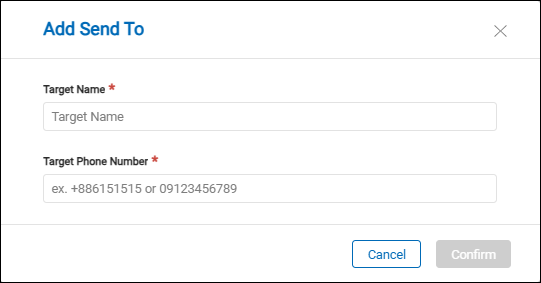
d.【Operation】 Click the 'Save' to apply all settings or the 'Cancel' to return to the previous page without saving. Also, click the 'Check' to send a test WhatsApp notification to the recipient.
【WhatsApp Notification Example】
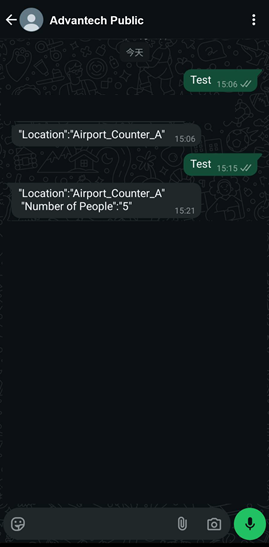
【HTTP Command】
- Create: Click the
'+' to directly create a new HTTP Command.
- Quantity: It displays the quantity of added HTTP Command.
- Device List: Click anywhere to enter the settings page.
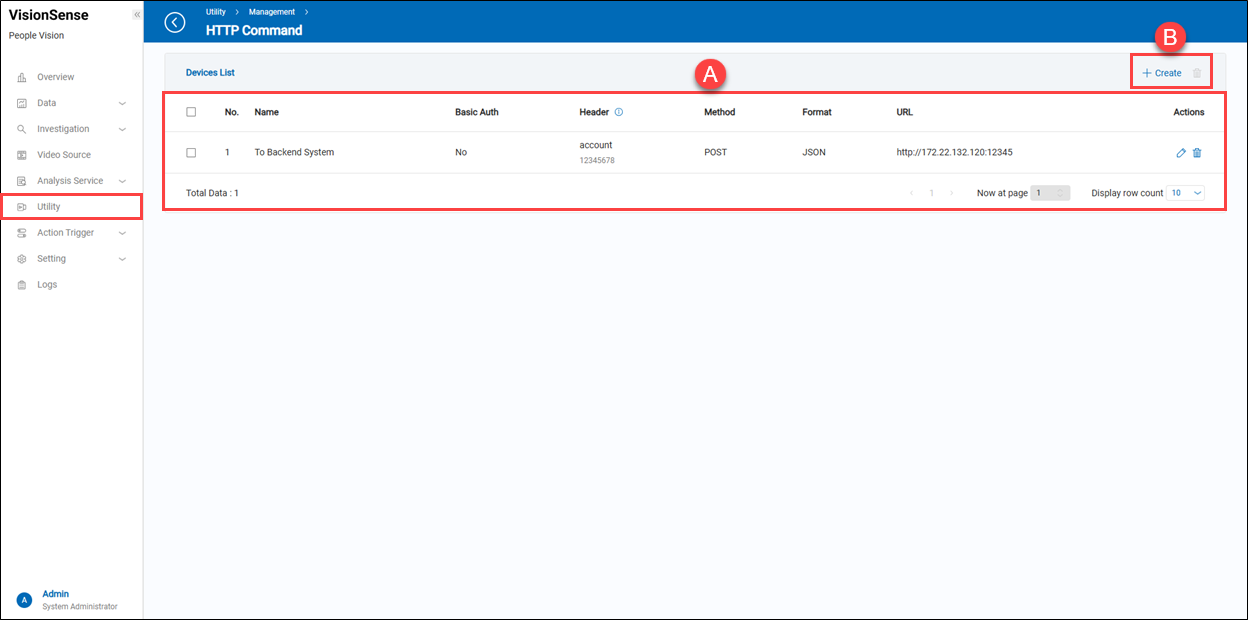 A.【Devices List】
A.【Devices List】
- Name: The customized HTTP command name.
- Basic Auth: The account and password for Basic Authentication.
- Header: HTTP Header and key values.
- Method: HTTP data transfer method (GET or POST).
- Format: (Unchangeable) JSON format.
- URL: Destination URL where the HTTP message is to be sent.
- Actions: Click the
'Edit' to enter the edit page or click the
'Delete' to delete the assigned data.
B.【+ Create/Delete】 ⇒ Users can click '+ Create' to add a new HTTP Command or click
'Delete' to remove multiple selected HTTP Commands at once.
【Create a new HTTP Command】
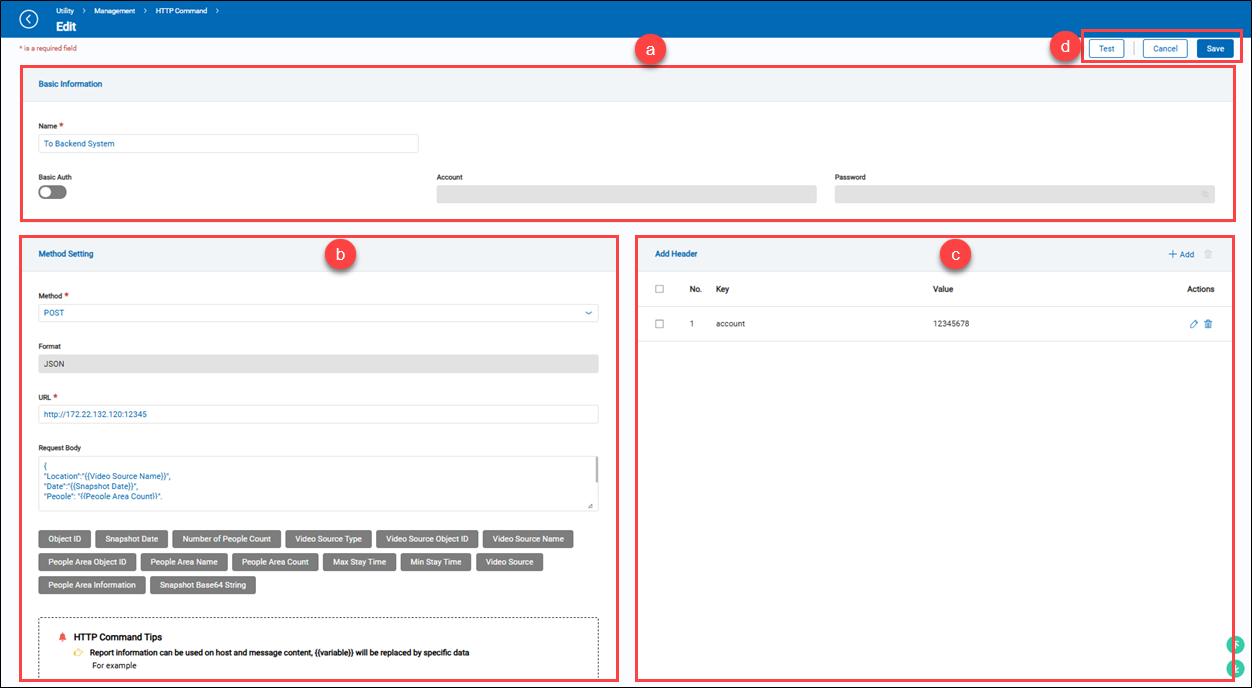 a.【Basic Information】
a.【Basic Information】
- Name: Enter a descriptive name for the HTTP Command.
- Basic Auth: Toggle the switch to enable or disable authentication.
- Account & Password: If Basic Authentication is enabled, input the required account credentials.
b.【Method Setting】
- Method: Select the HTTP request method (e.g., POST, GET).
- Format: Defines the data format, such as JSON.
- URL: Specify the endpoint to which the HTTP request will be sent.
- Request Body: Input the request payload in JSON format. Users can use predefined variables to dynamically insert data.
- Placeholders: A list of predefined variables that can be used in the request body, including object ID, snapshot date, people count, and more.
- Push Notify Tips: Provides guidelines on how variables will be replaced with specific data.
c.【Add Header】
- Key: The name of the header field.
- Value: The value assigned to the header field.
- Actions: Click the
'Edit' to enter the edit page or click the
'Delete' to delete the assigned data.
- + Add/Delete: Click '+ Add' to add a new header or the
'Delete' to delete selected data.
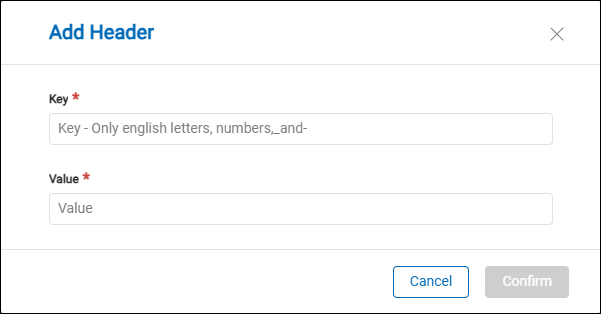
d.【Operation】 Click the 'Save' to apply all settings or the 'Cancel' to return to the previous page without saving. Also, click the 'Test' to send a test HTTP request based on the current configuration.
【VSS】
- Create: Click the
'+' to directly create a new VSS device.
- Quantity: It displays the quantity of added VSS device.
- Device List: Click anywhere to enter the settings page.
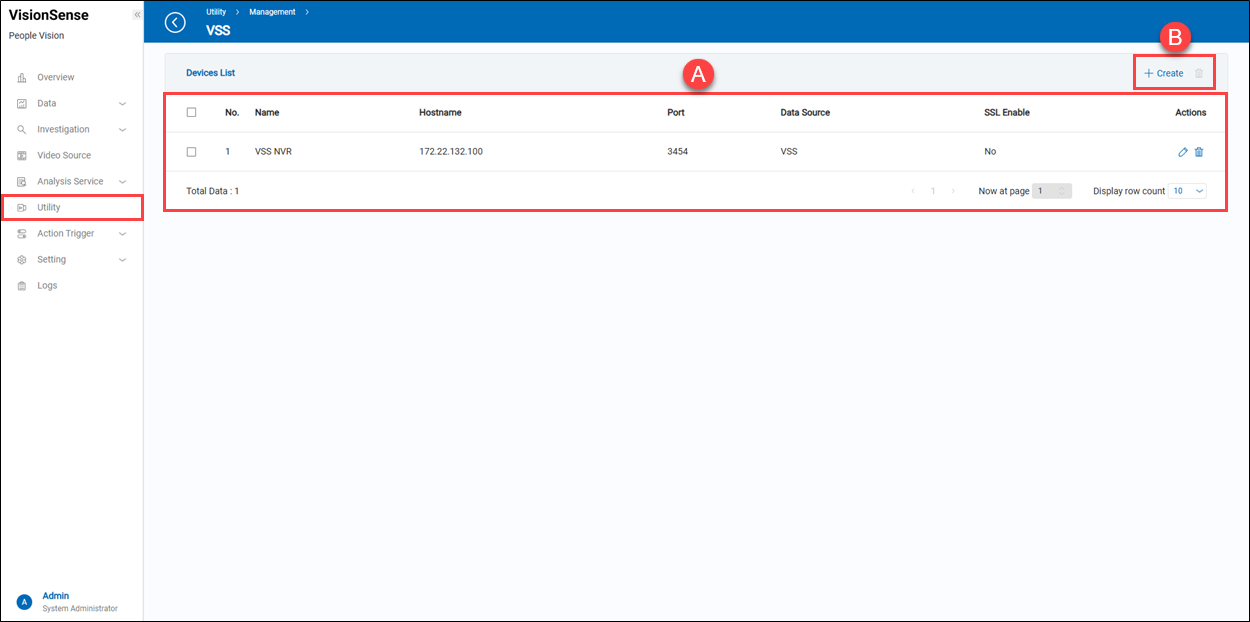 A.【Devices List】
A.【Devices List】
- Name: The customized VSS device name.
- Hostname: The host location or IP address of the VSS device.
- Port: The port number to connect to this VSS device.
- Data Source: The source name of the VSS device.
- SSL Enable: This shows whether the SSL protocol is enabled or disabled.
- Actions: Click the
'Edit' to enter the edit page or click the
'Delete' to delete the assigned data.點
B.【+ Create/Delete】 ⇒ Users can click '+ Create' to add a new VSS device or click
'Delete' to remove multiple selected VSS devices at once.
【Create a new VSS device】
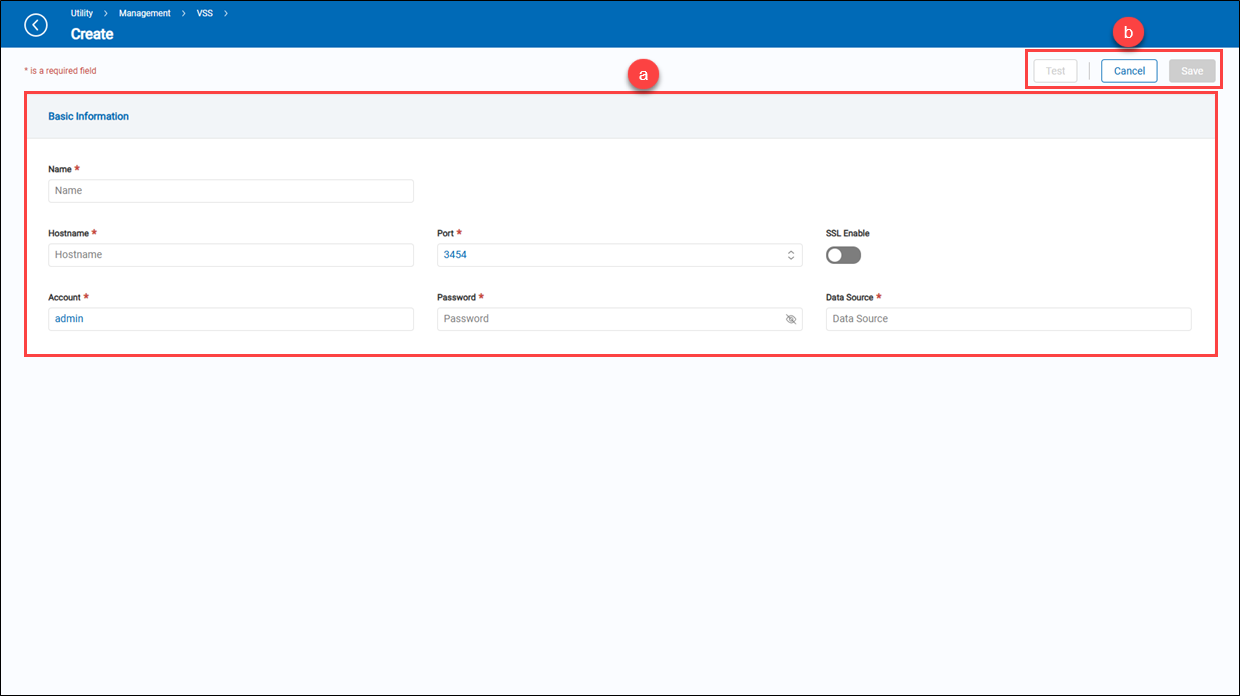 a.【Basic Information】
a.【Basic Information】
- Name: Enter a descriptive name for the VSS device.
- Hostname: Set up the host location or IP address of the VSS device.
- Port: Set up the port number to connect to this VSS device.
- SSL Enable: Toggle the switch to enable or disable the SSL protocol.
- Account & Password: Please enter the username and password required by the VSS.
- Data Source: Enter the source name of the VSS device.
b.【Operation】 Click the 'Save' to apply all settings or the 'Cancel' to return to the previous page without saving. Also, click the 'Test' to check whether the connection settings are correct or not.
【Action Interval】
The 'Action Interval' feature must be used in conjunction with the 'Action Trigger' feature. It allows the 'Action Trigger' to have a delay between each trigger action and the next one.
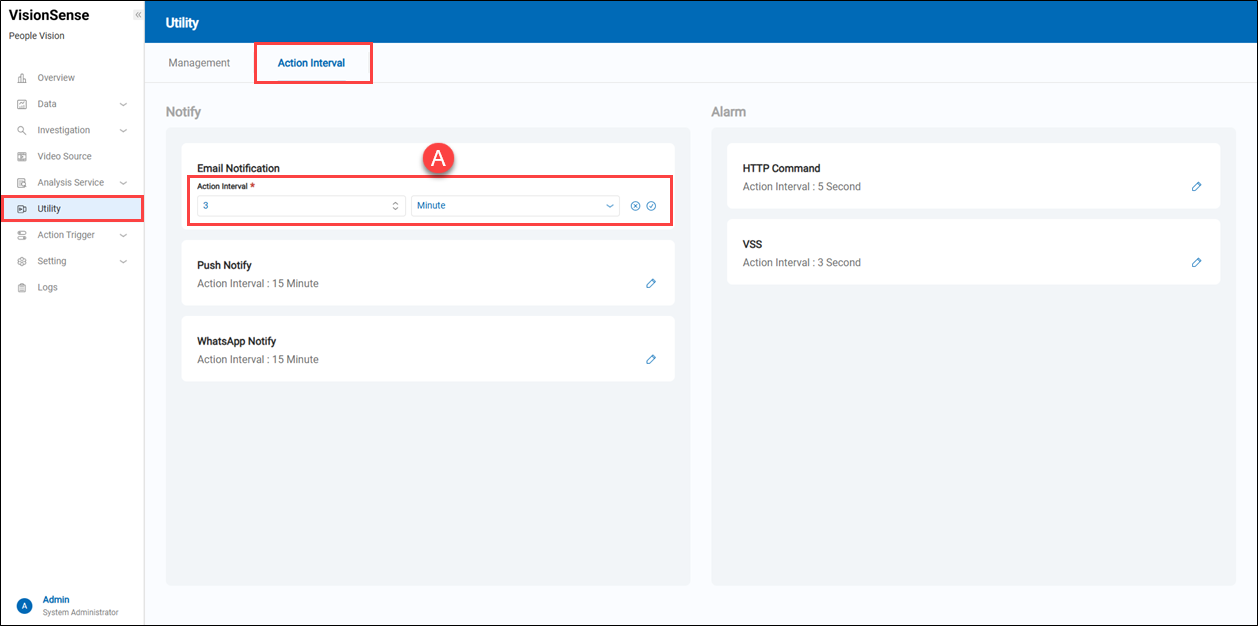 A.【Action Interval】 => Click the
A.【Action Interval】 => Click the 'Edit' to enter the edit mode and click the
'Apply' to apply settings or click the
'Cancel' to cancel the current operation. Three time units are supported: 'Second', 'Minute', and 'Hour'.