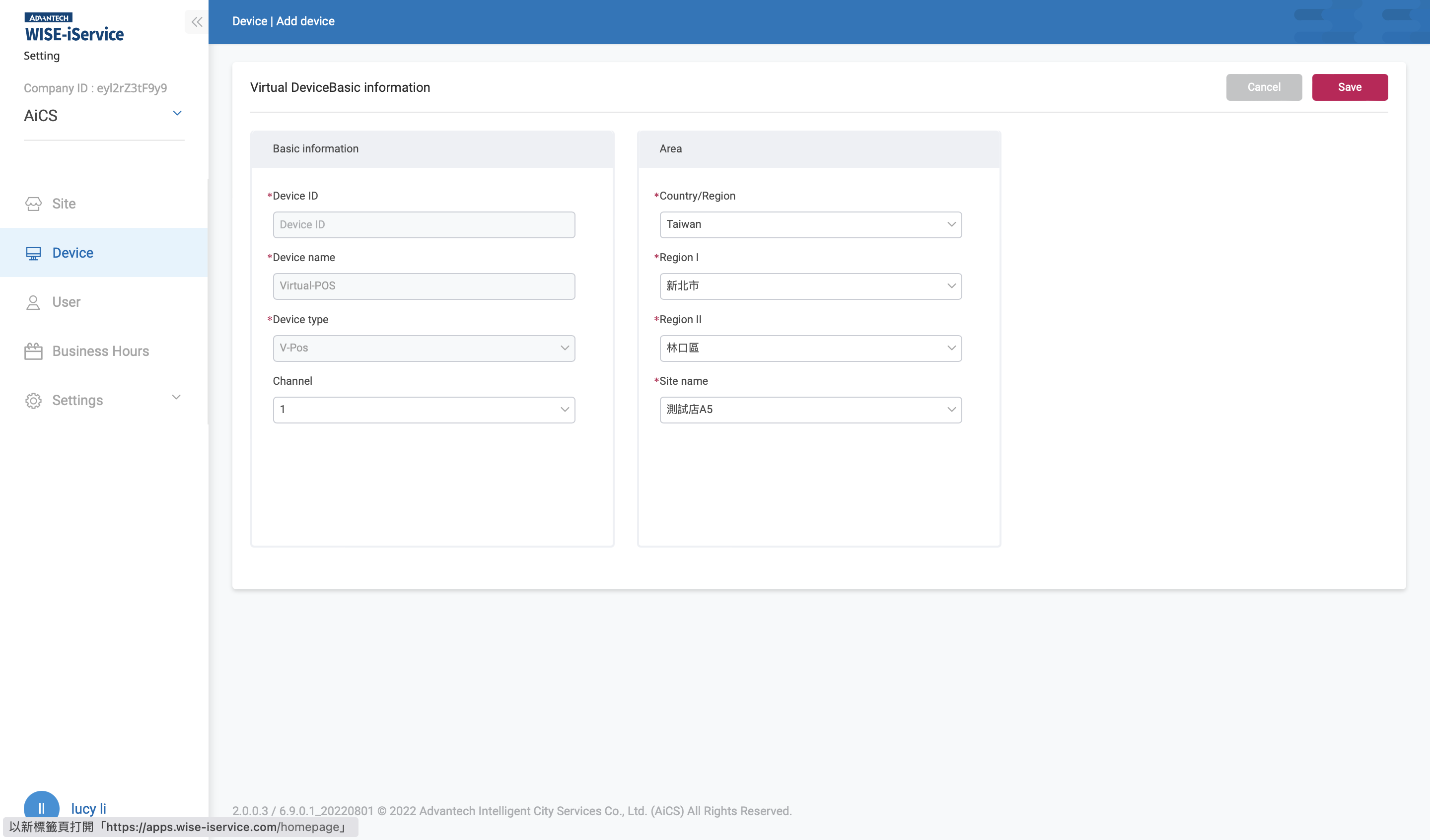1. Device
Manage all devices under the current site.
Click "Device Type" to filter devices, including: Traffic Device, EIS Device, Face Device, Virtual Device, Signage Device (USM110, AOC TV...etc.) and CCM Device (USM-S62...etc).
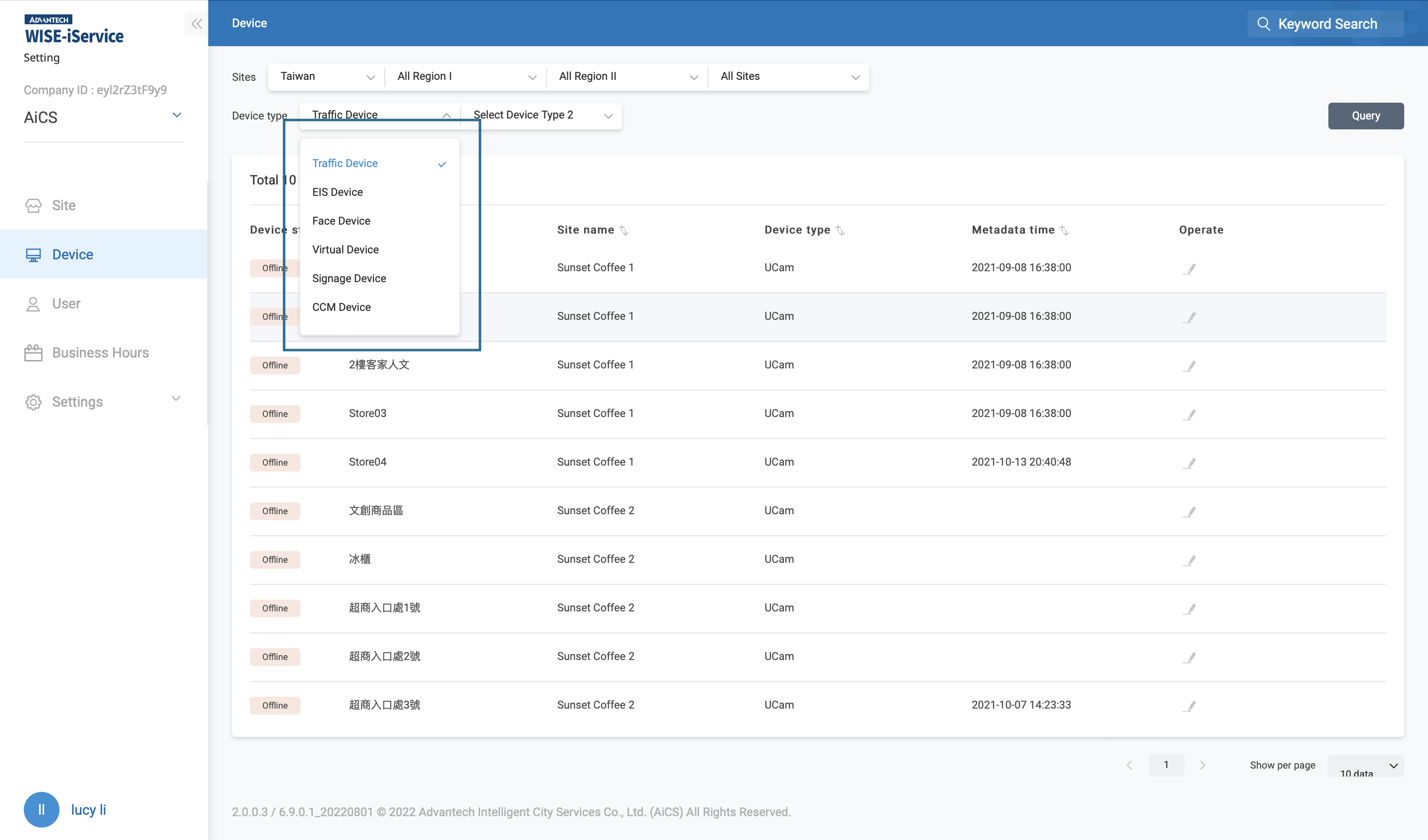
2. Edit Device Name
Edit the device name to quickly identify the location of the device.
Click "Operate" in the device list to enter the device basic information page. After changing the name in the "Device Name" field, click "Save" to complete.
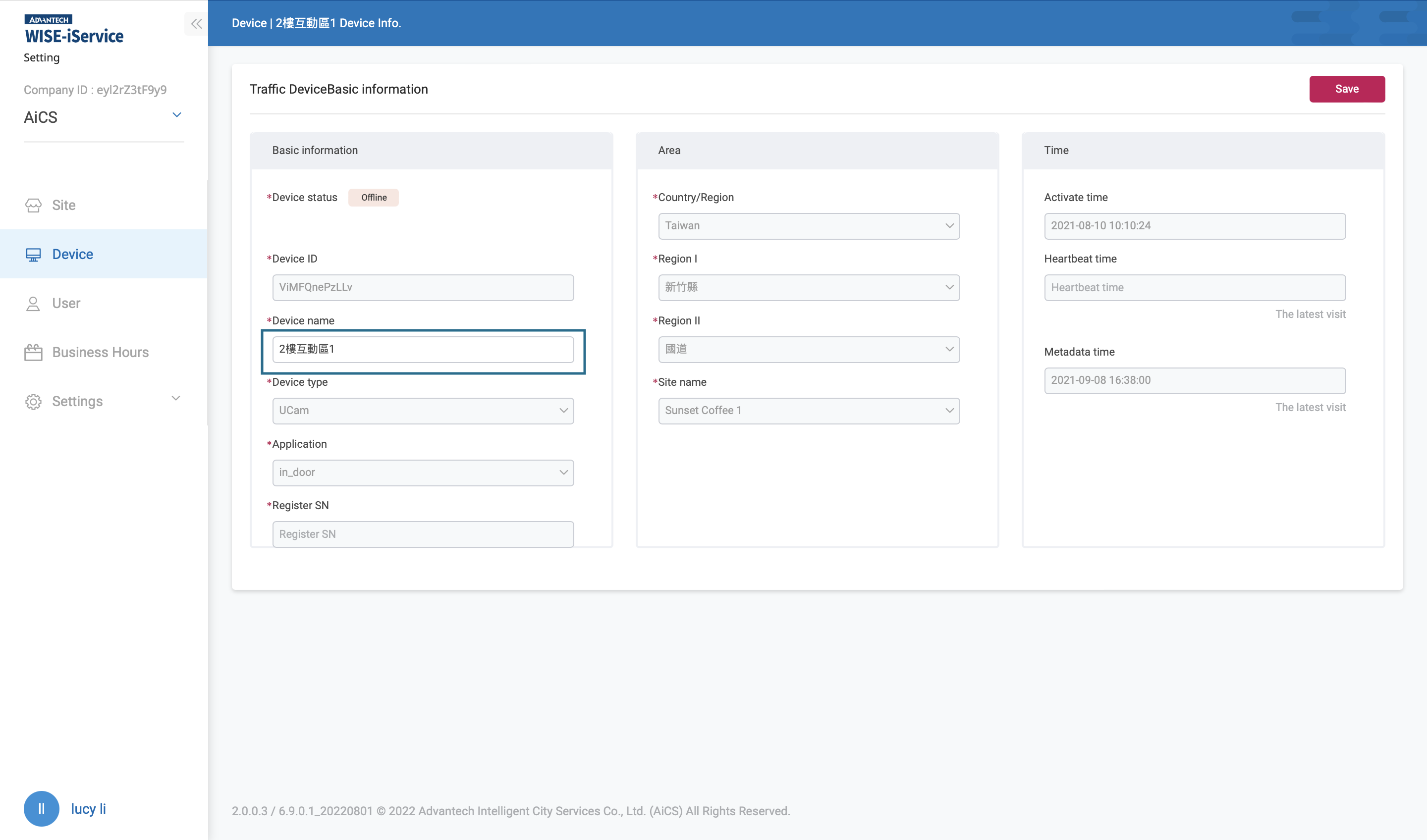
3. Add Virtual Device
When you need to use POS data, you need to add a virtual device under the site first, and then go to the subscription site to enable the virtual device service.
Switch "Device Type" to "Virtual Device" and click "+Add Device" to add a virtual device.
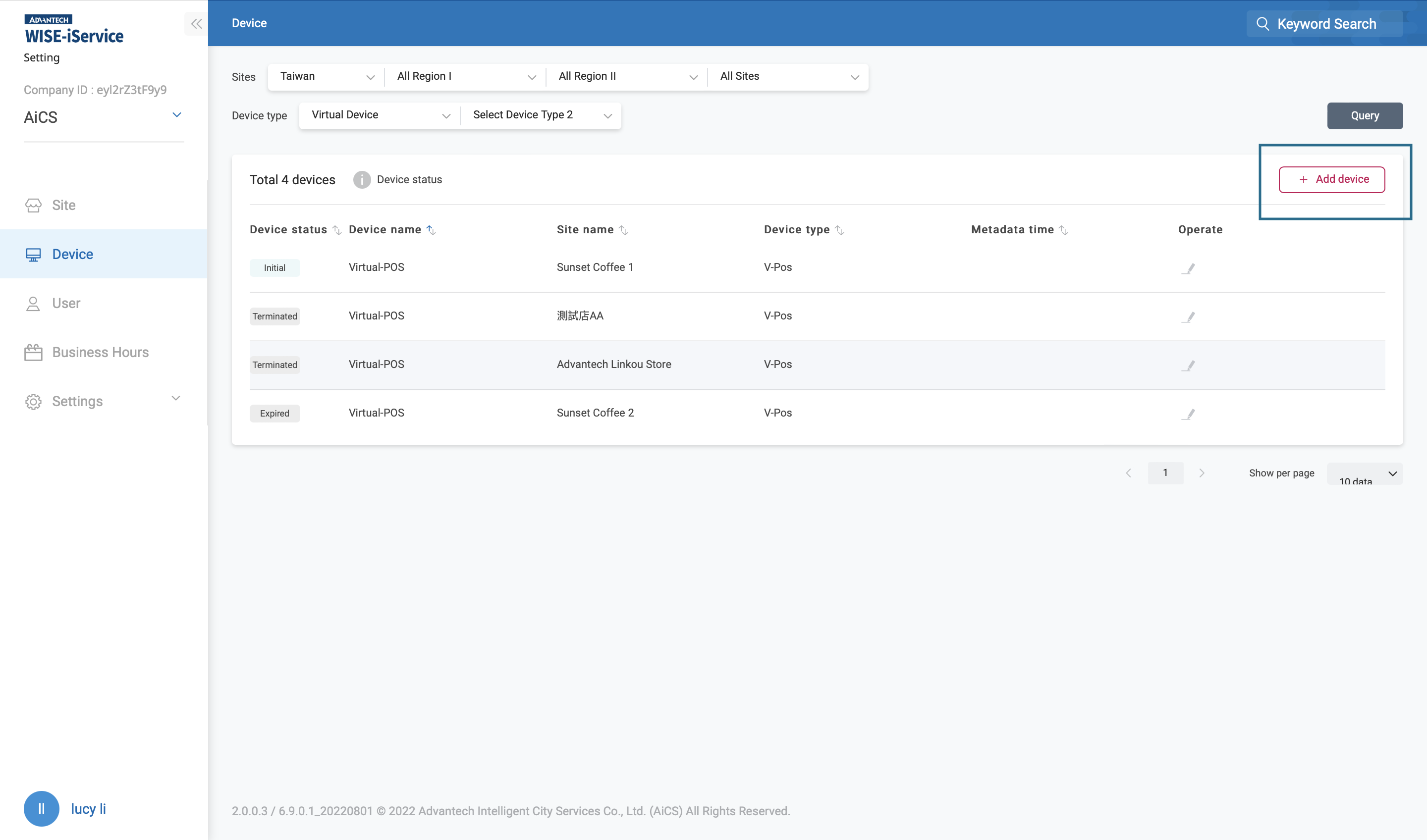
Select the number of channels in the "Channel" field in the basic information. The number of channels depends on the number of the POS devices in the site. After selecting the site where you want to add a virtual device on the right, click "Save" to complete. You need to activate the virtual device service at the subscription site before you can manually upload POS data. > Note: You can only add one virtual device on a single site.