Inspection Scheduling 
This function is activated in the advanced version of the inspection. The inspection scheduling feature allows inspection managers to pre-schedule inspection tasks for the personnel who carry out the inspections.
Schedule Setting
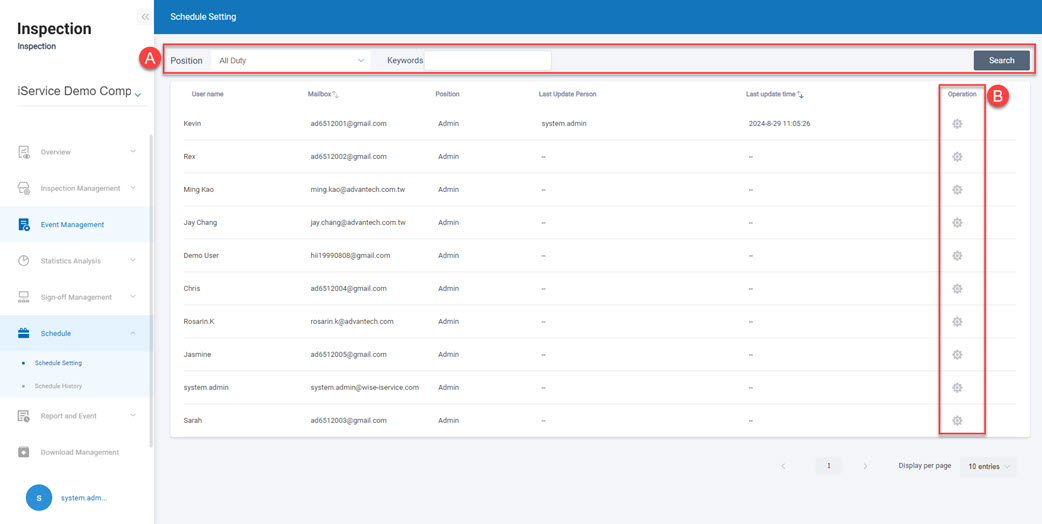 A. Selection of executor: Select the executor based on position type or keywords.
B. Creation of a scheduled task: Click the「
A. Selection of executor: Select the executor based on position type or keywords.
B. Creation of a scheduled task: Click the「」Settings icon to enter the page for adding a new inspection schedule.
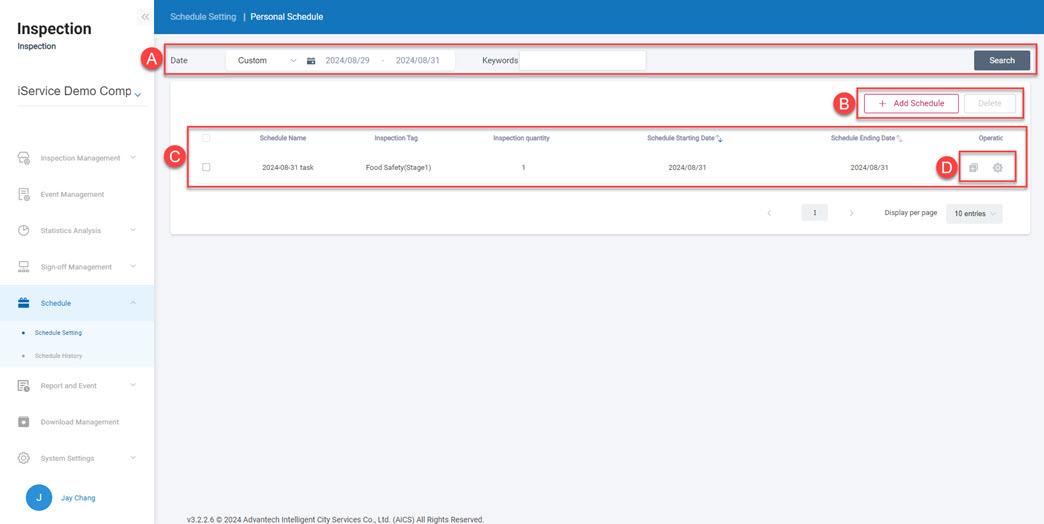 A. Filter scheduled tasks: Filter the created scheduled tasks based on date range or keywords.
B. Add/Delete scheduled task:Add new inspection schedules or delete schedules that have been created but not yet executed.
C. Existing scheduled tasks:List the added inspection schedules based on the filtered date range.
D. Copy/Edit scheduled task:Click the 「
A. Filter scheduled tasks: Filter the created scheduled tasks based on date range or keywords.
B. Add/Delete scheduled task:Add new inspection schedules or delete schedules that have been created but not yet executed.
C. Existing scheduled tasks:List the added inspection schedules based on the filtered date range.
D. Copy/Edit scheduled task:Click the 「」copy icon to quickly duplicate the same schedule, or click the「
」edit icon to modify the schedule details.
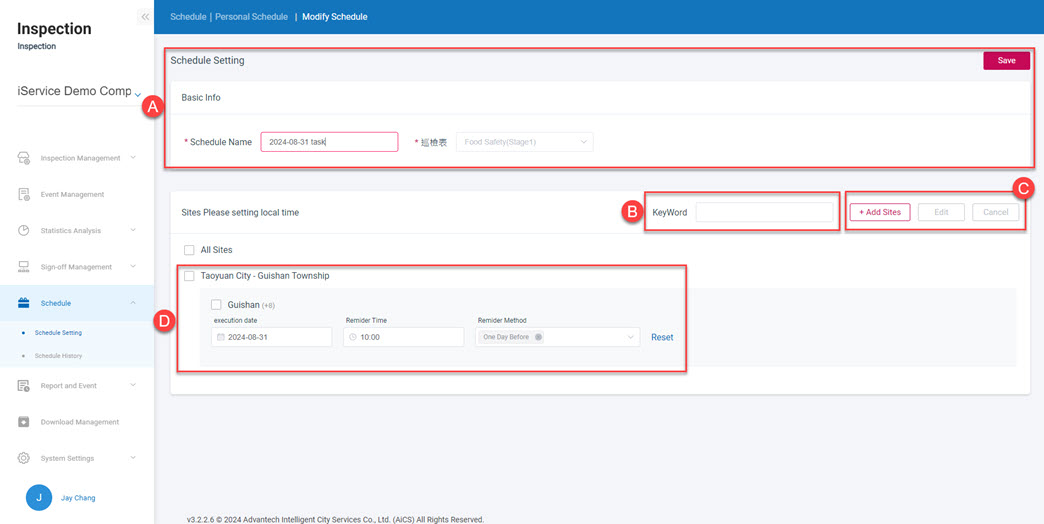 A. Scheduled task information: Displays the name of the inspection schedule and the inspection form to be used.
B. Filter by keyword: Quickly filter the stores where inspection schedule tasks need to be performed.
C. Add/Edit/Cancel inspection schedule for stores: Add new stores to the inspection schedule, edit the settings of existing schedule tasks, or cancel the inspection schedule for a store.
D. Specify the inspection schedule date and send notifications: Set the execution date for the inspection schedule task and specify a time to send notifications to the inspector.
A. Scheduled task information: Displays the name of the inspection schedule and the inspection form to be used.
B. Filter by keyword: Quickly filter the stores where inspection schedule tasks need to be performed.
C. Add/Edit/Cancel inspection schedule for stores: Add new stores to the inspection schedule, edit the settings of existing schedule tasks, or cancel the inspection schedule for a store.
D. Specify the inspection schedule date and send notifications: Set the execution date for the inspection schedule task and specify a time to send notifications to the inspector.
Schedule History
This page provides the execution status of inspection schedule tasks.
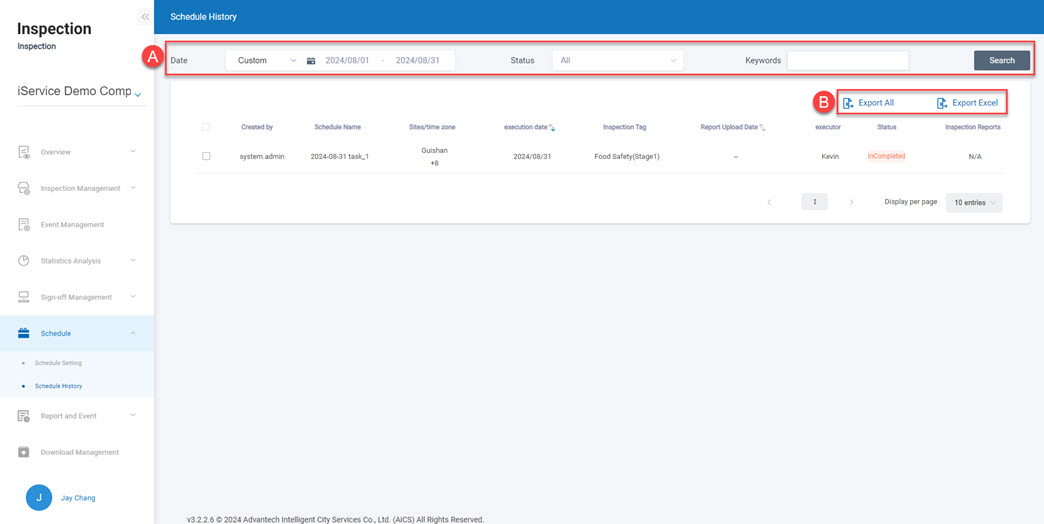
A. Filter scheduled tasks:Filter inspection schedule data by date range, execution status, or keywords. B. Export scheduled task data:Export the filtered inspection scheduled task data to an Excel file.