Action
The Actions page under the Investigation module displays a detailed log of all system-triggered actions based on AI object detection events. When specific conditions are met—such as missing protective gear (e.g., no hat or gloves)—the system automatically triggers predefined actions based on configured rules (e.g., duration exceeds a set threshold). This page provides comprehensive information including timestamp, video source, detected object, trigger conditions, executed actions, and corresponding processing modules, enabling efficient tracking and investigation of events.
> Remark Users must enable the action trigger function for the queuing zone in order to have triggered action history records available for querying.
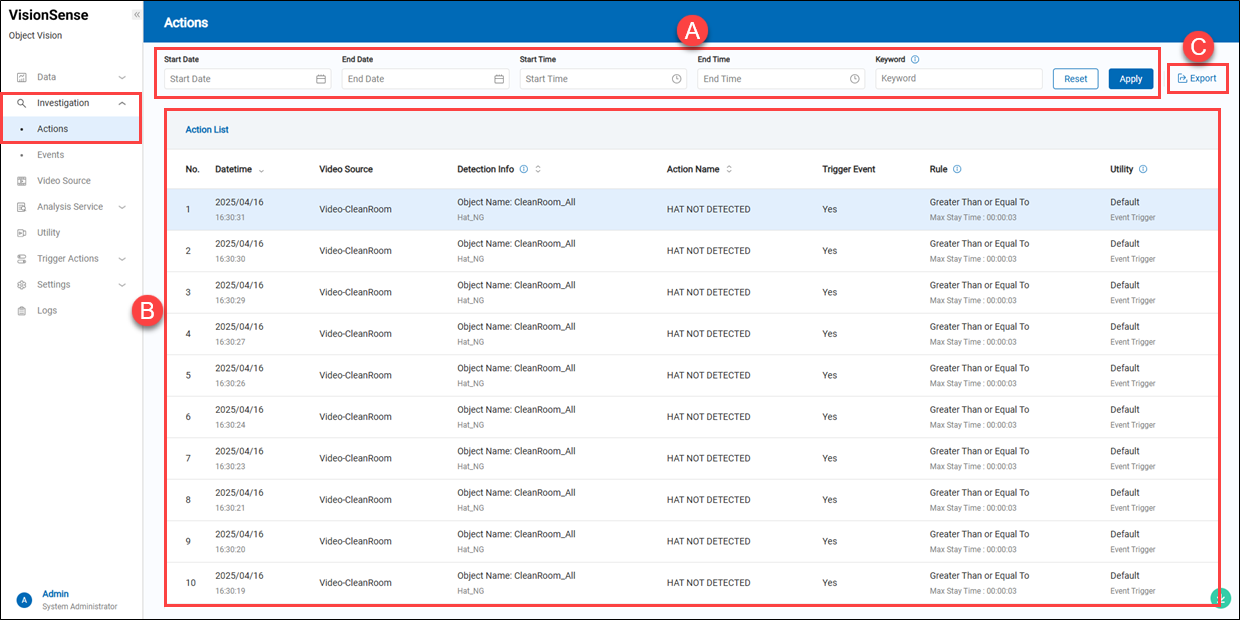 A.【Filtering】 ⇒ Users can use the display filters to narrow down results by the name of the detection region, tag, action name, or utility name, with a date range.
A.【Filtering】 ⇒ Users can use the display filters to narrow down results by the name of the detection region, tag, action name, or utility name, with a date range.
B.【Historical Records】 Display the historical trigger action event records.
- Datetime: The exact date and time when the event occurred.
- Video Source: The video source (camera) where the event was detected.
- Detection Info: Shows the detected object and the monitored zone.
- Action Name: The system automatically triggers corresponding actions based on the results of object detection.
- Trigger Event: Indicates whether the event classification function is enabled.
- Rule: The rule used to trigger the action. For instance, “Greater Than or Equal To Max Stay Time: 00:00:03” means the condition must persist for at least 3 seconds to trigger an action.
- Utility: Display the utility used in the action event.
C.【Export】 Click the 'Export' to export the historical data of the action trigger into an Excel file.
Event
The Events feature under Investigation allows users to review all recorded events detected by the system. Users can filter events by date, time, keyword, or severity level to locate specific entries for follow-up or analysis.
Each event includes detailed information such as the timestamp, event name, video source, detection result, trigger condition, and the applied utility module. When the Event Trigger function is enabled, the system automatically classifies events into different severity levels based on predefined rules.
Currently, the system supports two levels of Event Level classification:
Warning: Indicates a detected violation or abnormal behavior that requires attention but is not critical. Continuous monitoring is advised.
Critical: Represents a severe anomaly or critical incident that requires immediate action.
Users can export filtered results or delete specific events from the list, making event management and reporting more efficient.
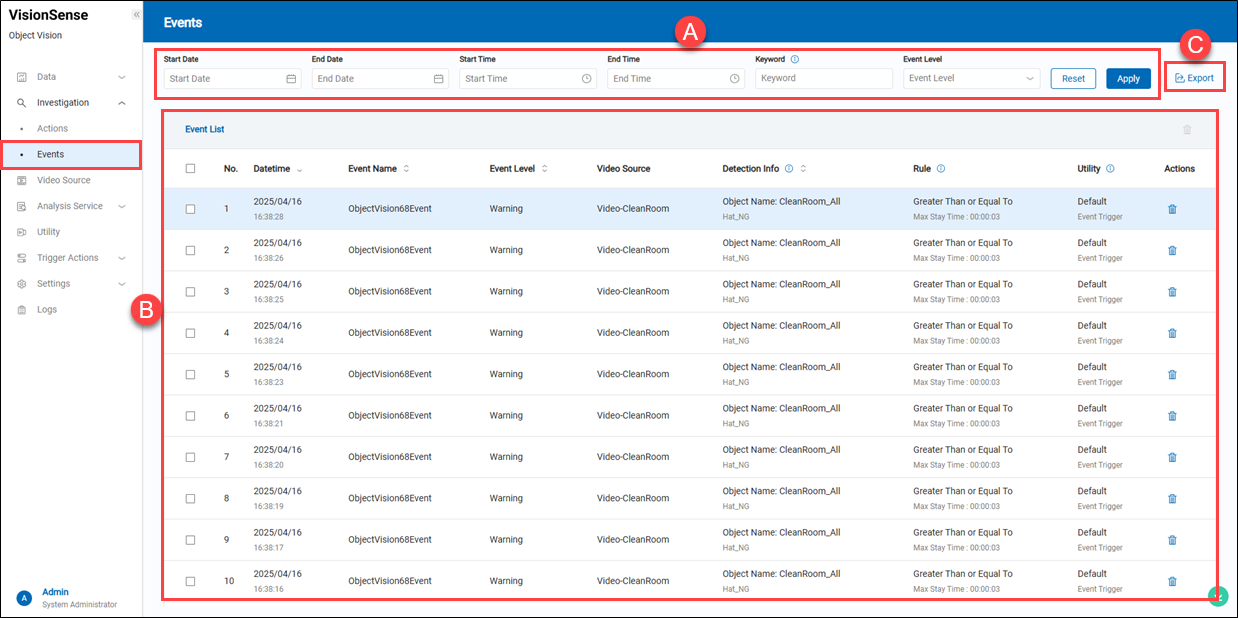 A.【Filtering】 ⇒ Users can use the display filters to narrow down results by the name of the detection region, tag, event name, utility name, or event level with a date range.
A.【Filtering】 ⇒ Users can use the display filters to narrow down results by the name of the detection region, tag, event name, utility name, or event level with a date range.
B.【Historical Records】 Display the historical queue event records.
- Datetime: Shows the date and time the event occurred.
- Event Name: Indicates the name of the detected event.
- Event Level: Display the event level. The event level has two types: 'Warning'and'Critical.'
- Video Source: The camera source where the event was detected.
- Detection Info: Shows object name and specific detection result.
- Rule: Condition that triggered the event.
- Utility: Display the utility used in the event.
- Actions: This function allows users to delete the event records.
C.【Export】 Click the 'Export' to export the historical data of the action trigger into an Excel file.
> Remark Users must enable both the action trigger function for the detection region and the 'Event Trigger' feature in order for event classification history records to be available for review.