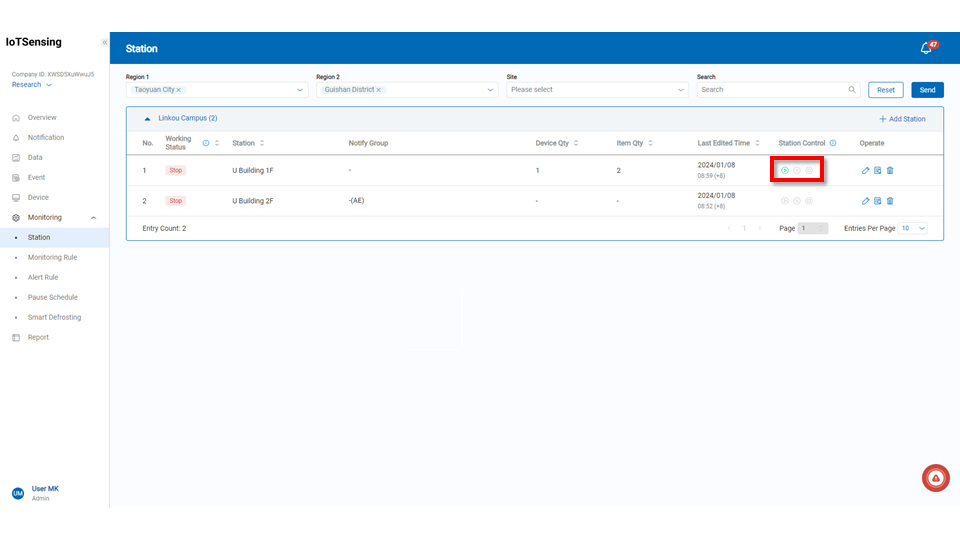Monitoring Station Management
This page allows for the add, modify, and delete of monitoring stations.
On this page, the list of monitoring stations created under the current company is displayed, including the working status, station name, notify group, device quantity, item quantity, last edited time, sstation control, and operate of the monitoring station. This provides users with an overview of all monitoring stations when opening this page.
In the monitoring station control section, once the monitoring station is created, pressing the "Start" button will begin recording data and related information for the bound monitoring items. Users can pause(
) or stop(
) the station according to their needs to adjust the content of the monitoring station.
Only manager and system admin can access this feature page. Users can select by region and sites to view and manage relevant monitoring station information.
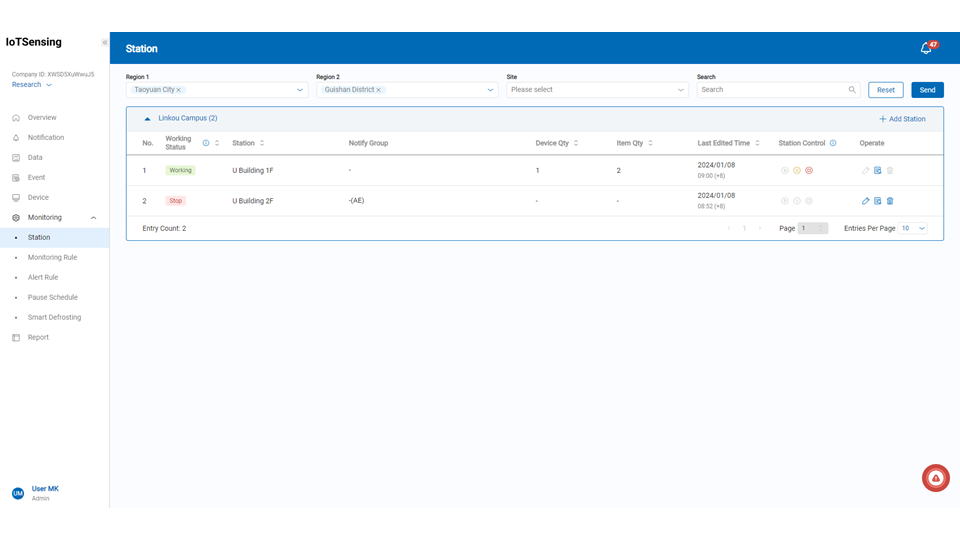
Add Station
After clicking the "Add Station" button, users can establish a monitoring station in the order of "1. Settings -> 2. Rule and Schedule -> 3. Alert setting."
Setting
Before selecting the site to bind the monitoring station, ensure that the site is created. If the desired site is already created, skip the "Add Site" step. If not, go to Homepage -> System Settings -> Site Management -> Add "Site" button to add site information.
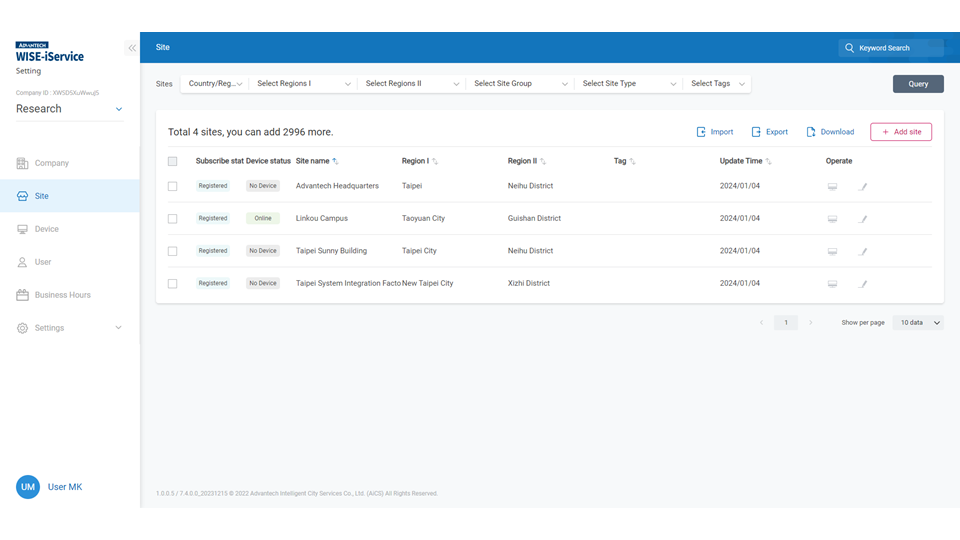
After setting up the site, go back to Monitoring Station Management and click "Add Station" on the desired site.
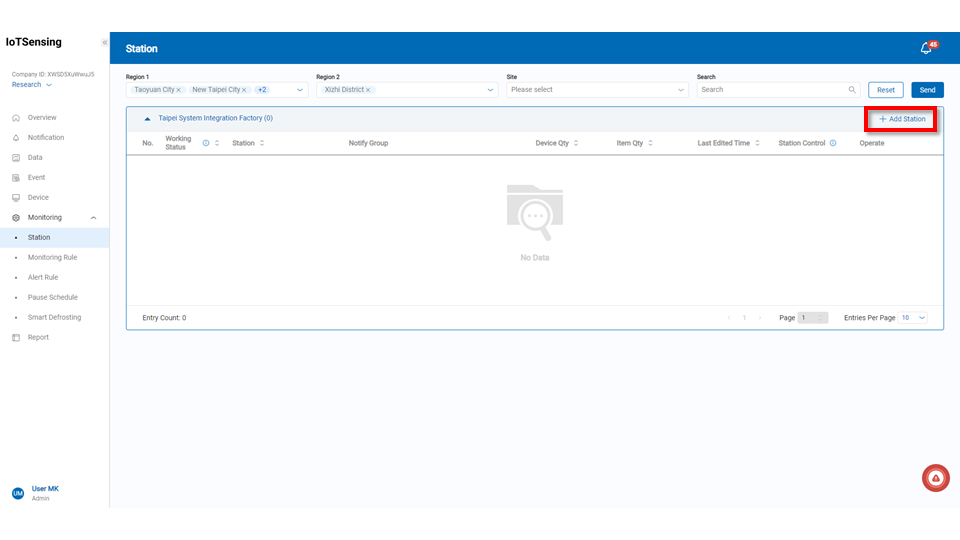
After confirming the site information, follow these steps:
Step1.Enter station name.
Step2.Choose the site.
Step3.Click "Add Item."
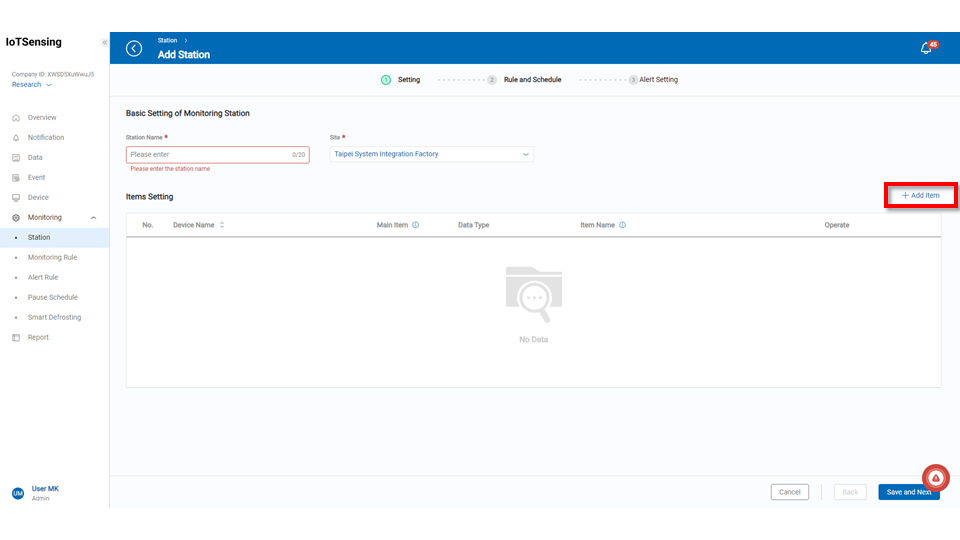 A device can only be bound to one station, and the same type for the same device can only be established once. If a user attempts to bind a device type that is already bound to a new station, the system will not display the already bound device type.
Follow these steps to add a monitoring item:
Step1.Choose the data type based on the functionality of the sensor.
Step2.Select the bind device to bind.
Step3.Choose the device name to bind.
Step4.Press the "Save" button.
A device can only be bound to one station, and the same type for the same device can only be established once. If a user attempts to bind a device type that is already bound to a new station, the system will not display the already bound device type.
Follow these steps to add a monitoring item:
Step1.Choose the data type based on the functionality of the sensor.
Step2.Select the bind device to bind.
Step3.Choose the device name to bind.
Step4.Press the "Save" button.
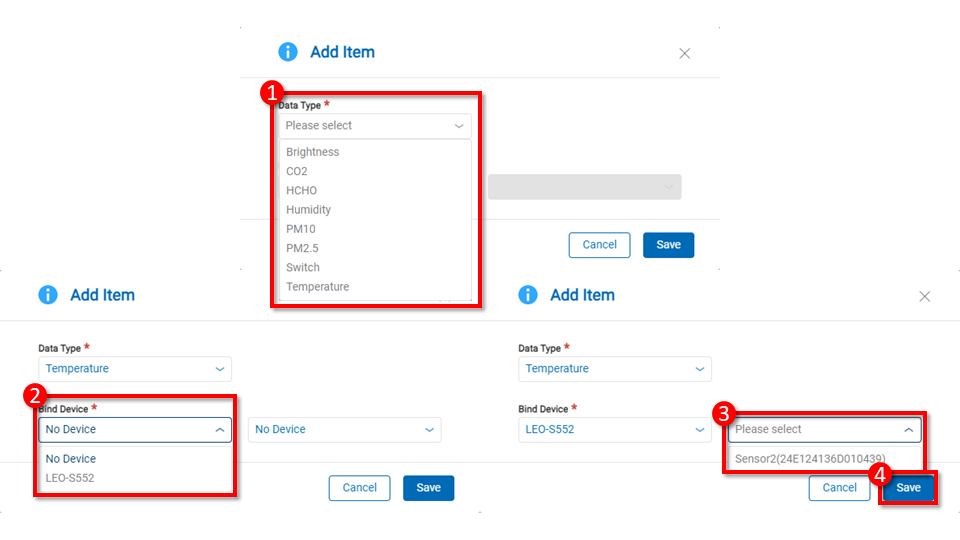 After binding items, users can see them in the list, enter item name for it. To bind multiple items, repeat the above steps. Afterward, users can choose the main items to display in monitoring data. Once configured, click the "Save and Next" button to proceed to "2. Rule and Schedule."
After binding items, users can see them in the list, enter item name for it. To bind multiple items, repeat the above steps. Afterward, users can choose the main items to display in monitoring data. Once configured, click the "Save and Next" button to proceed to "2. Rule and Schedule."
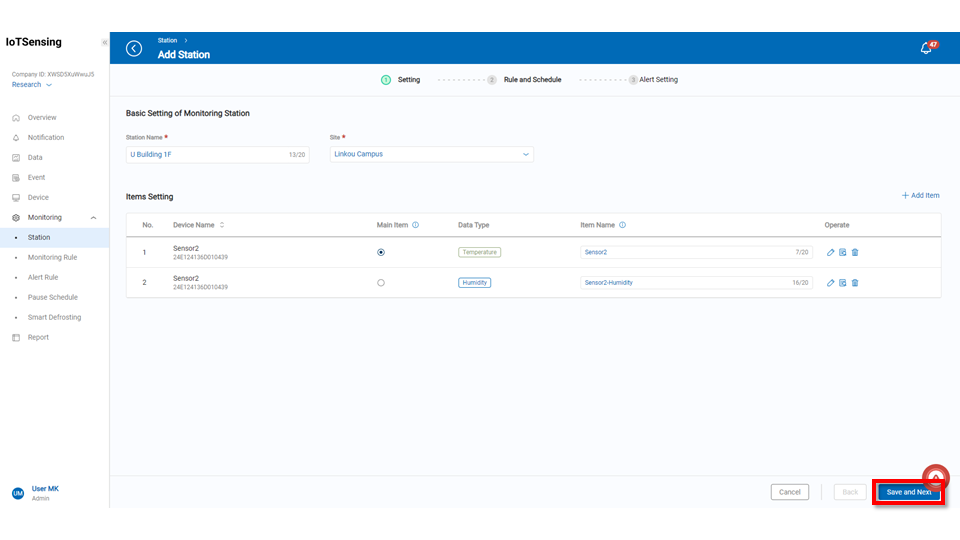
Rule and Schedule
On this page, users can view the current monitoring rules and schedules established for the monitoring station. Users can choose to apply shared conditions or set individual conditions to meet specific requirements. If monitoring conditions and pause schedules are not yet established, users need to create relevant rules in the "Monitoring Conditions and Pause Schedules" section before proceeding with the settings.
In the conditions and scheduling settings, there can only be either shared or individual settings; they cannot be mixed.
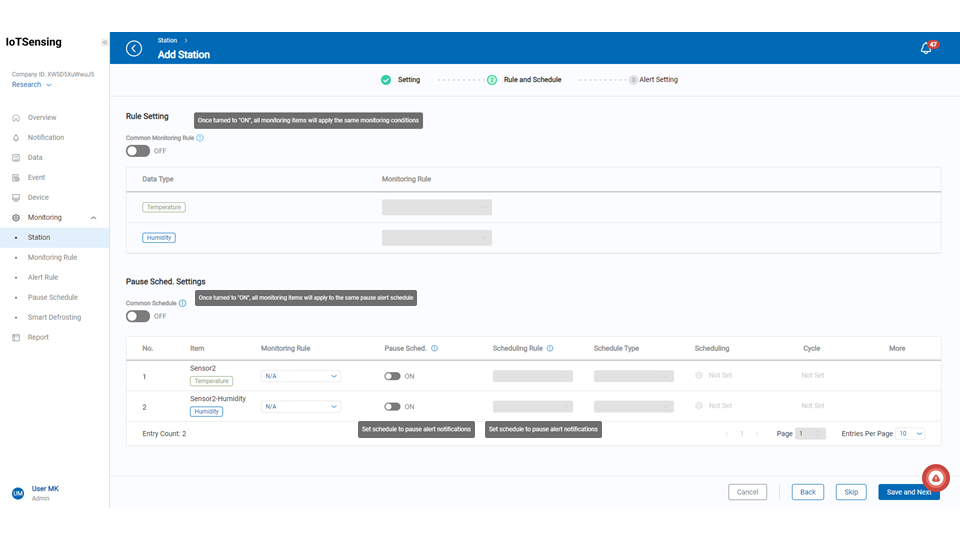
Common Monitoring Rule
When common monitoring rule is enabled, users can enter the monitoring rule settings, and all similar monitoring items in that station will apply the configured conditions.
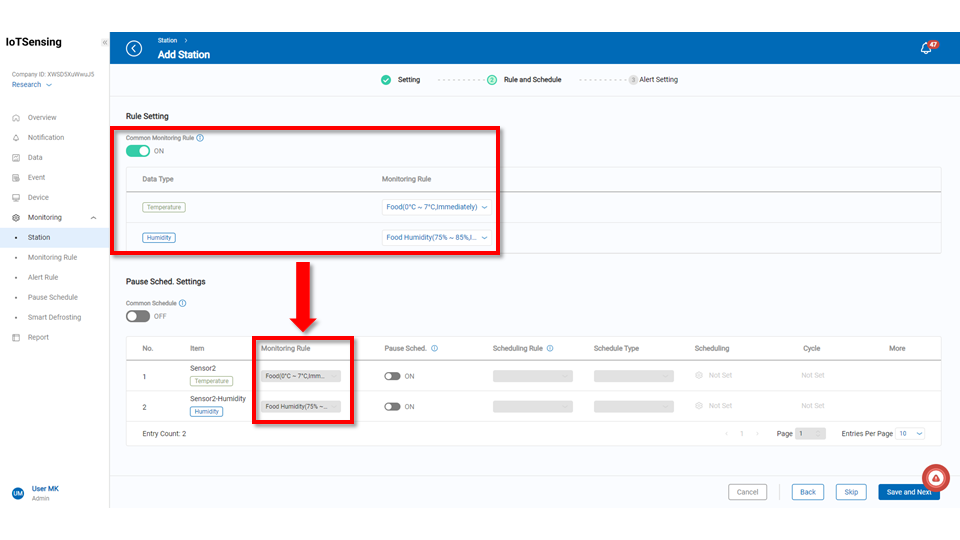
Pause Schedule Settings
When pause schedules settings are enabled, users can select a configured pause schedule. All similar monitoring items in that monitoring station will adopt the pause schedule.
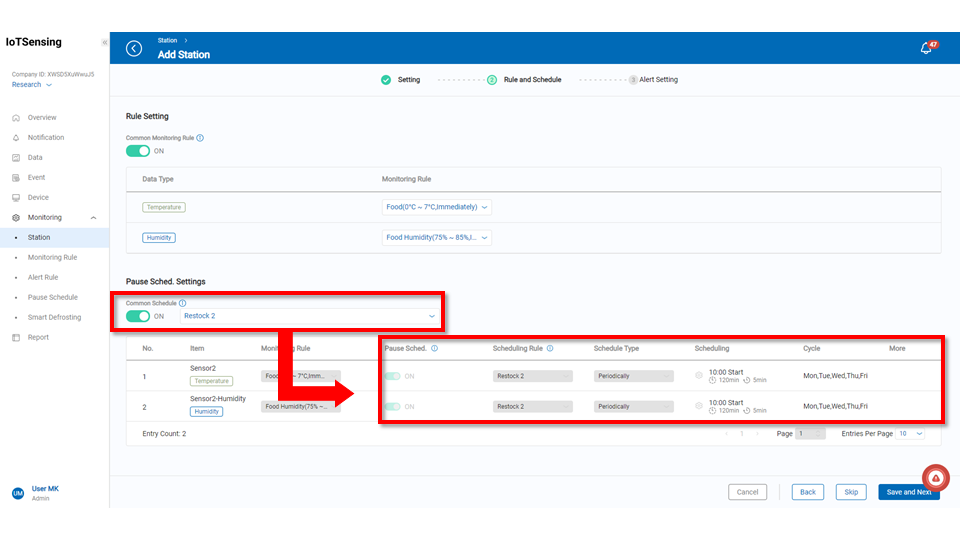
After completion, users can see them in the list. Once configured, click the "Save and Next" button to proceed to "3. Alert Setting."
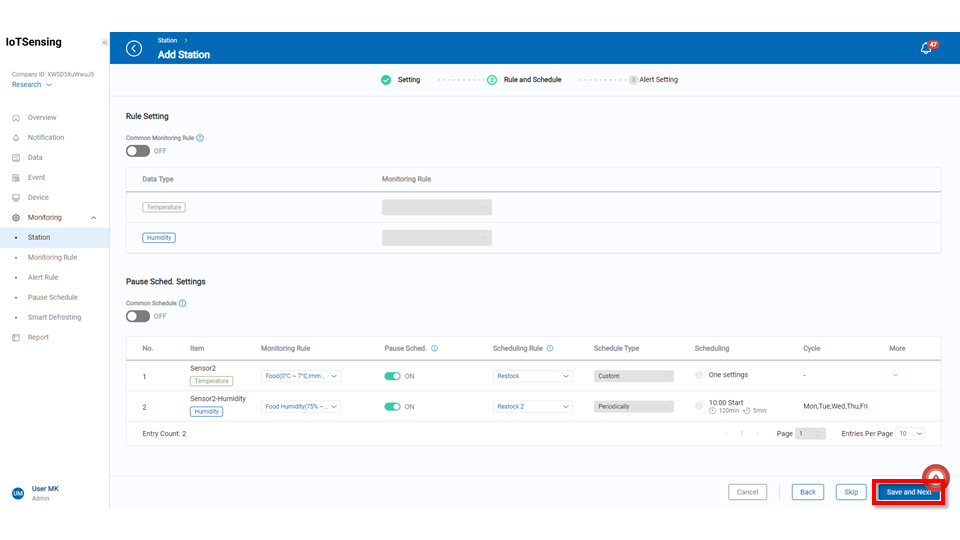
Alert Setting
On this page, users can configure notify rules. Individual settings allow users to configure reporting targets based on roles or departments, and alerts are sent when conditions are triggered. Users can use previously configured settings or customize reporting conditions. For detailed configuration options, users can refer to the "Notify Example" section. After setting up, click the save button, and return to the Monitoring Station Management page.
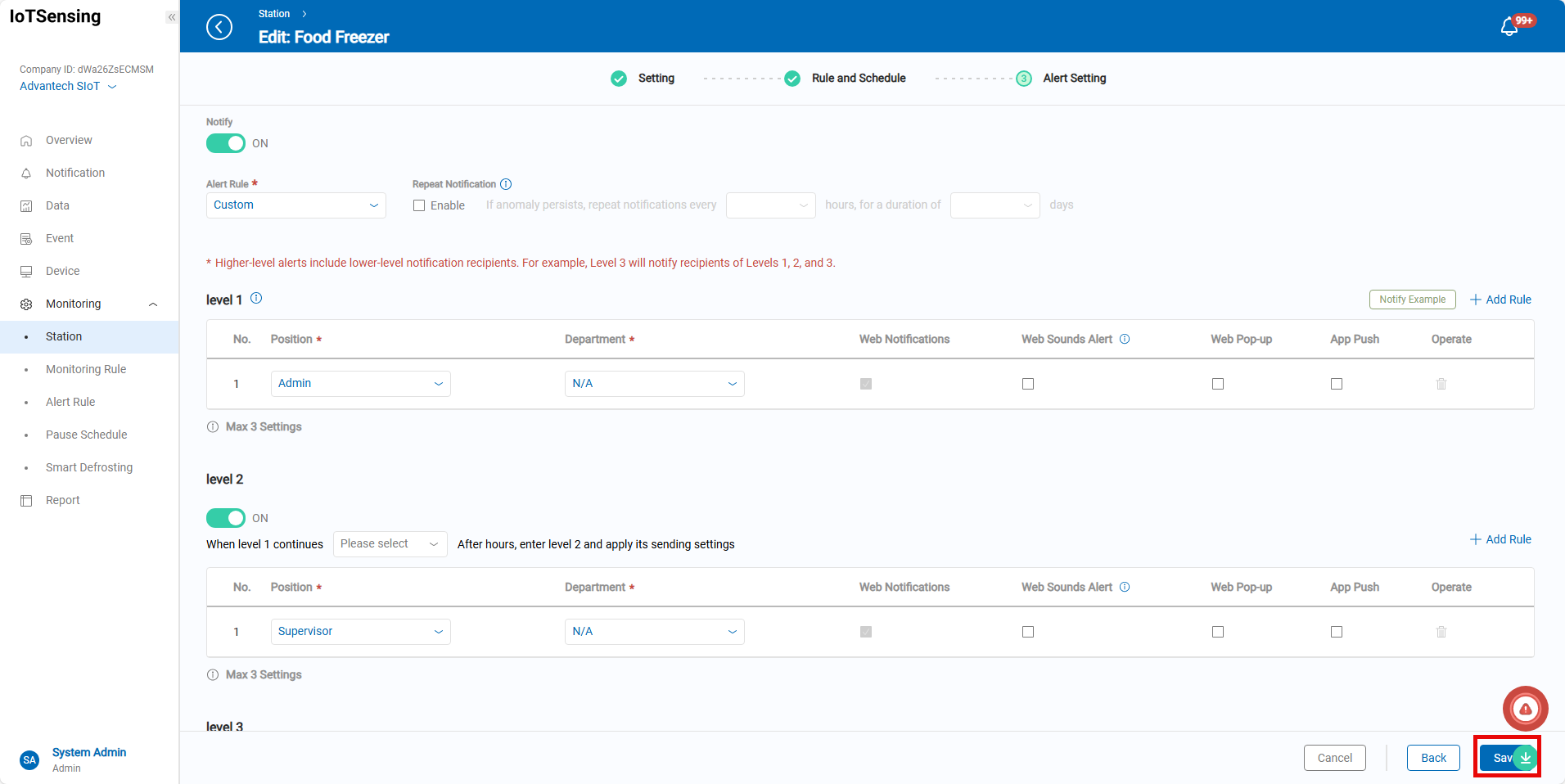
In the Monitoring Station Management page, users can see the established monitoring stations. In the Monitoring Station Control column, click the Slide Start button to initiate the monitoring station, and it will start recording data for the bound monitoring items and related information.