1. Login screen
At the first time login of the WISE-iService app, please enter the account and password. The Services homepage displays after logging in.
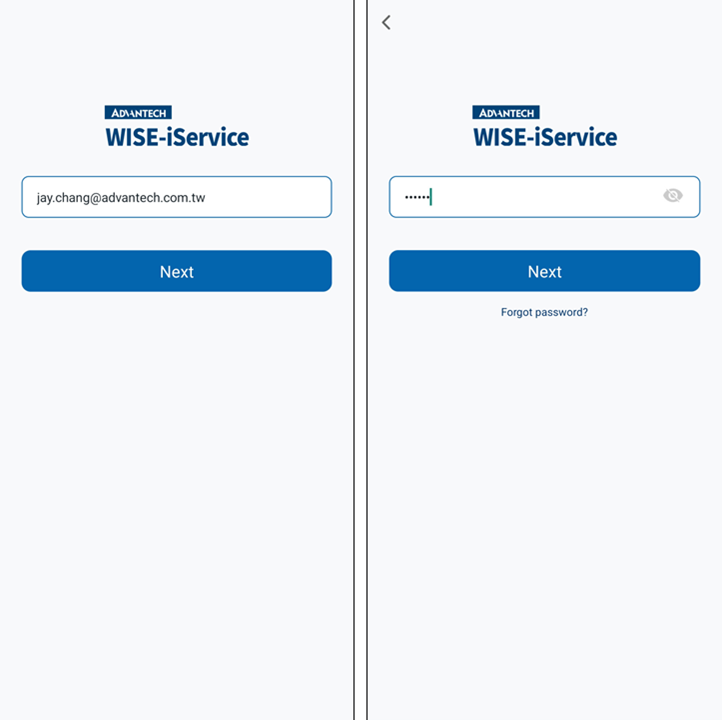
> Note: The App will automatically remember the account and password after first-time login. It doesn't need to enter account and password again when next time opens the App. However, it must enter again account and password in the following situations:
- When the user press logs out button in the App.
- When the app is reinstalled.
2. App settings
After logging into the WISE-iService Inspection application, tap the Functions menu on the upper left corner to open the list of functions.
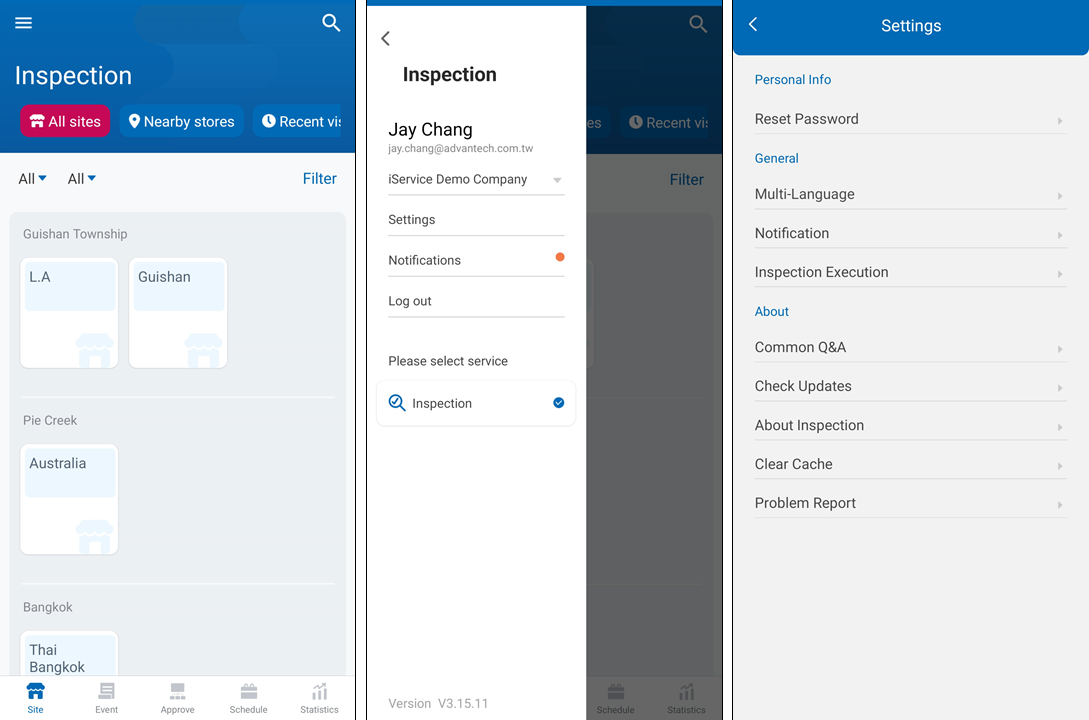 Each app functions item's description is as follows:
Each app functions item's description is as follows:
- Company: It can switch to other companys when the user has different company permission.
- Settings: Depending on the system permission, user can modify site settings, personal information, language, and notifications roles.
- Notifications: Displays a list of unqualified items and inspection reports.
- Log out: Log out from WISE-iService app.
- Services: It can switch to other applications, like Store BI or Inspection.
- Version: Current version of the WISE-iService app installed on this device.
Tap "Settings" to enter the Settings page. Each settings item's description is as follows:
- Reset password: Reset the password.
- Multi-Language: Support the language of traditional Chinese, simplified Chinese, English.
- Notification: Enable or disable receiving inspection-related notifications, which include: inspection reports, events, approvals, and inspection schedule tasks.
- Inspection Execution: Enable or disable saving captured pictures/videos to the mobile album.
- Common Q&A: N/A
- Check Updates: Check if there is a new version of the Inspection App.
- About Inspection: About Inspection.
- Clear Cache: This action will clear temporary reports.
- Problem Repoort: Send the relevant system log to Advantech's technical supportvia email.