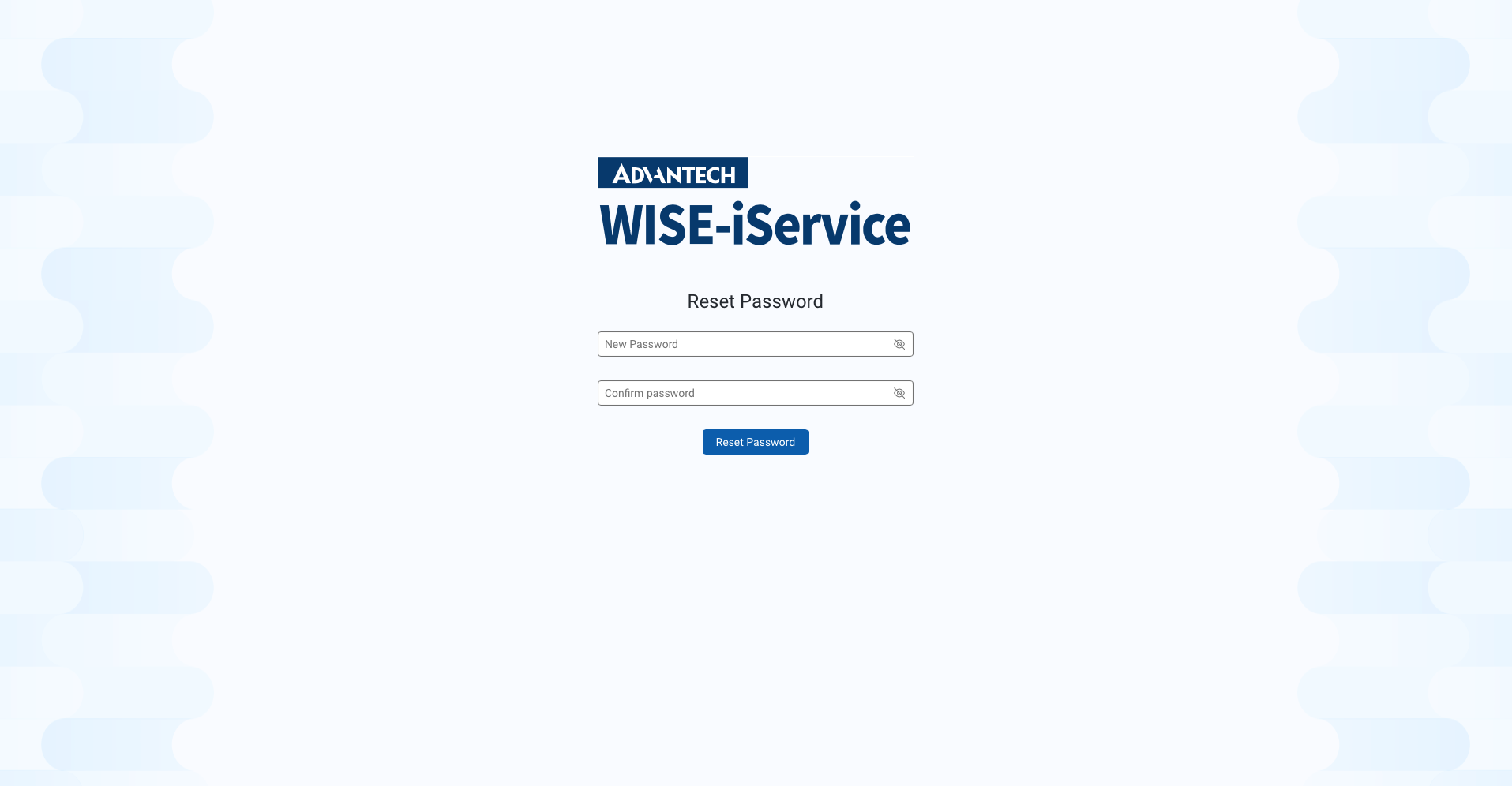1. Registration
In Subscription, enter the login page (as shown in Figure 1), click "Do not have an account yet? Click here." and enter the company name, industry type, username, e-mail address, and the verification code. Then click "Register", as shown in Figure 2.
Figure 1: Login Page in Subscription
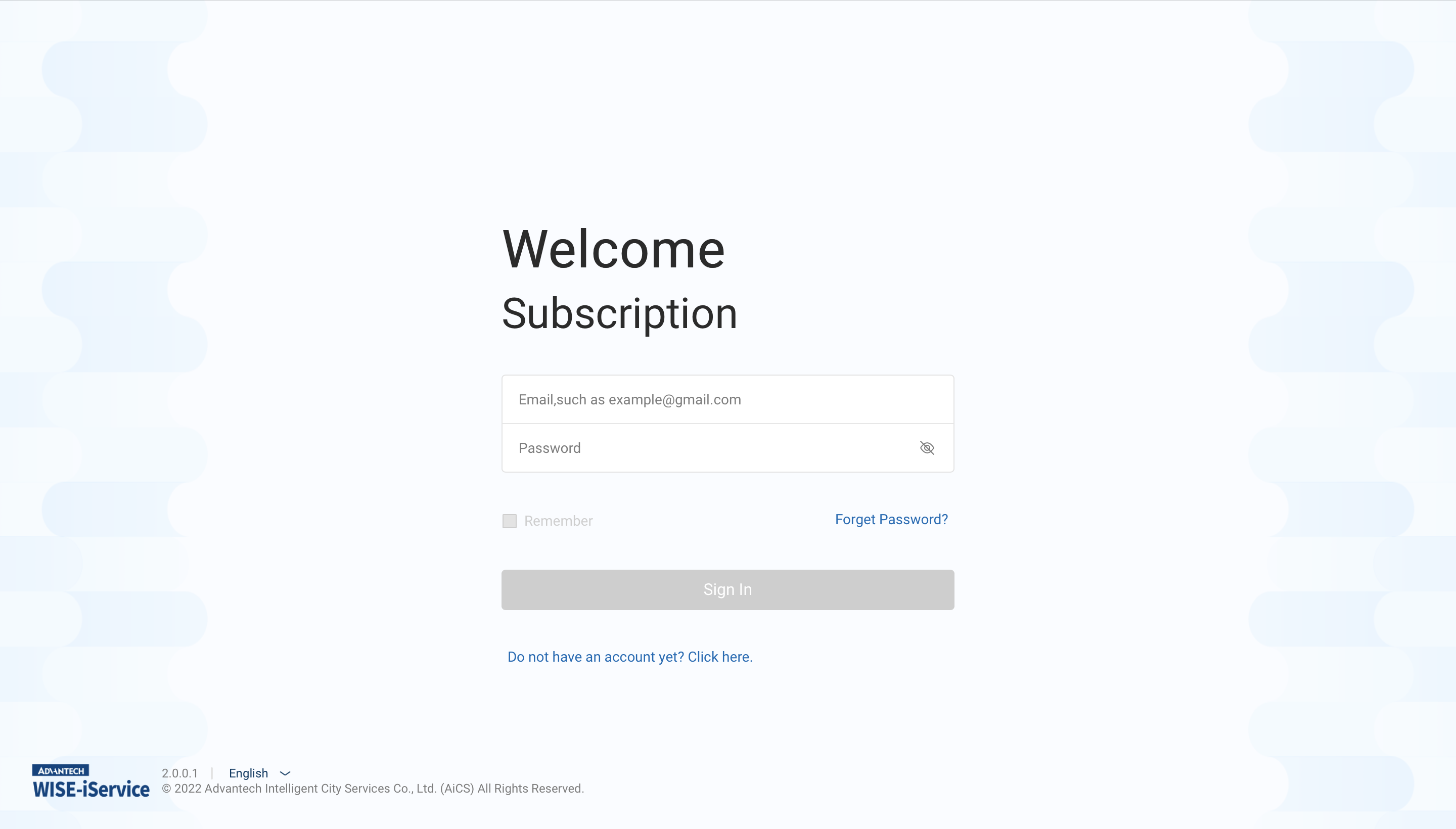 Figure 2: Account Registration Page
Figure 2: Account Registration Page
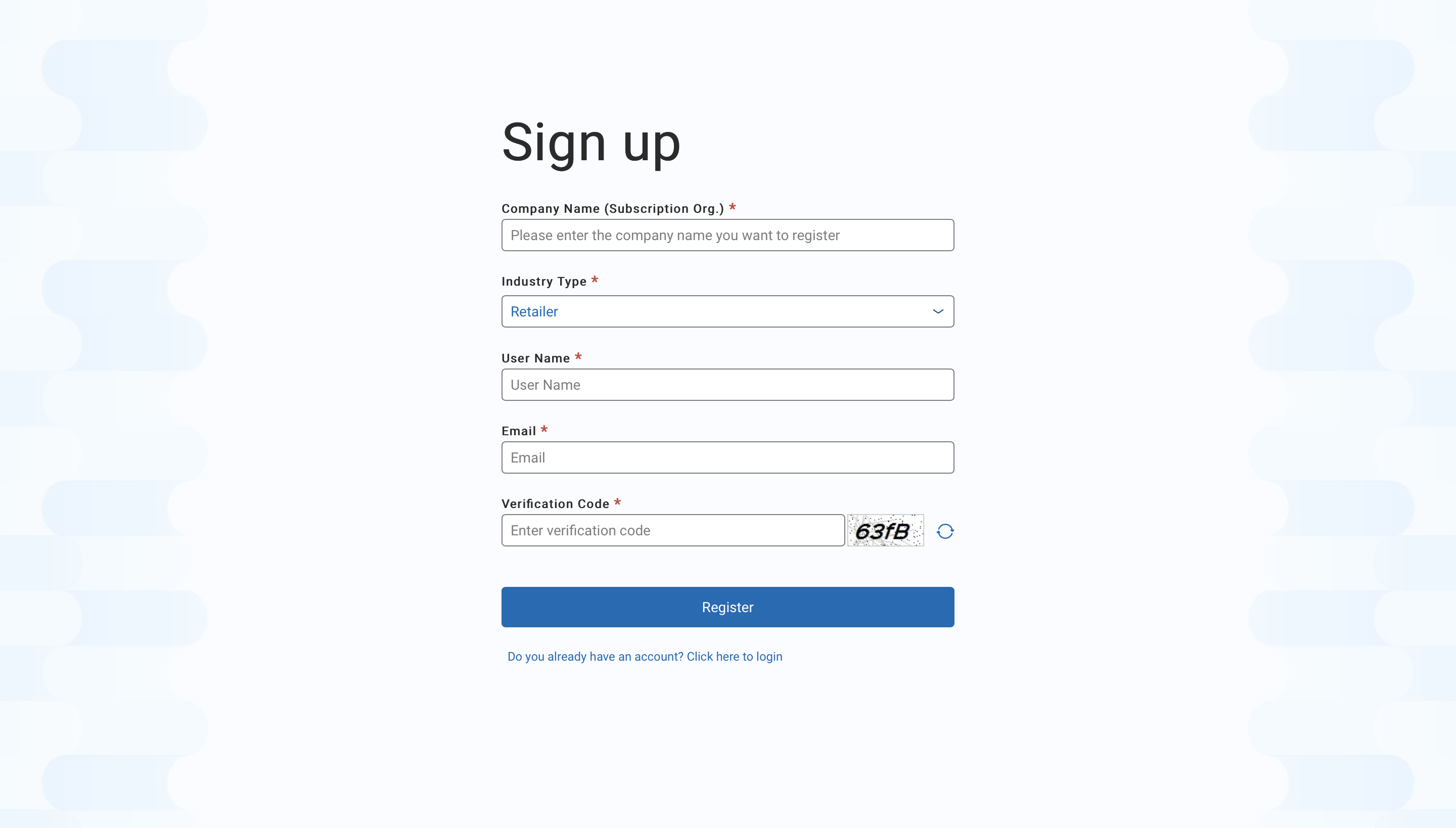
Once the information is successfully submitted (as shown in Figure 3), please check for a verification e-mail (as shown in in Figure 4). Click "Validate" to complete the verification process and enter the Subscription portal using the password provided.
Figure 3: Subscription Registration Complete
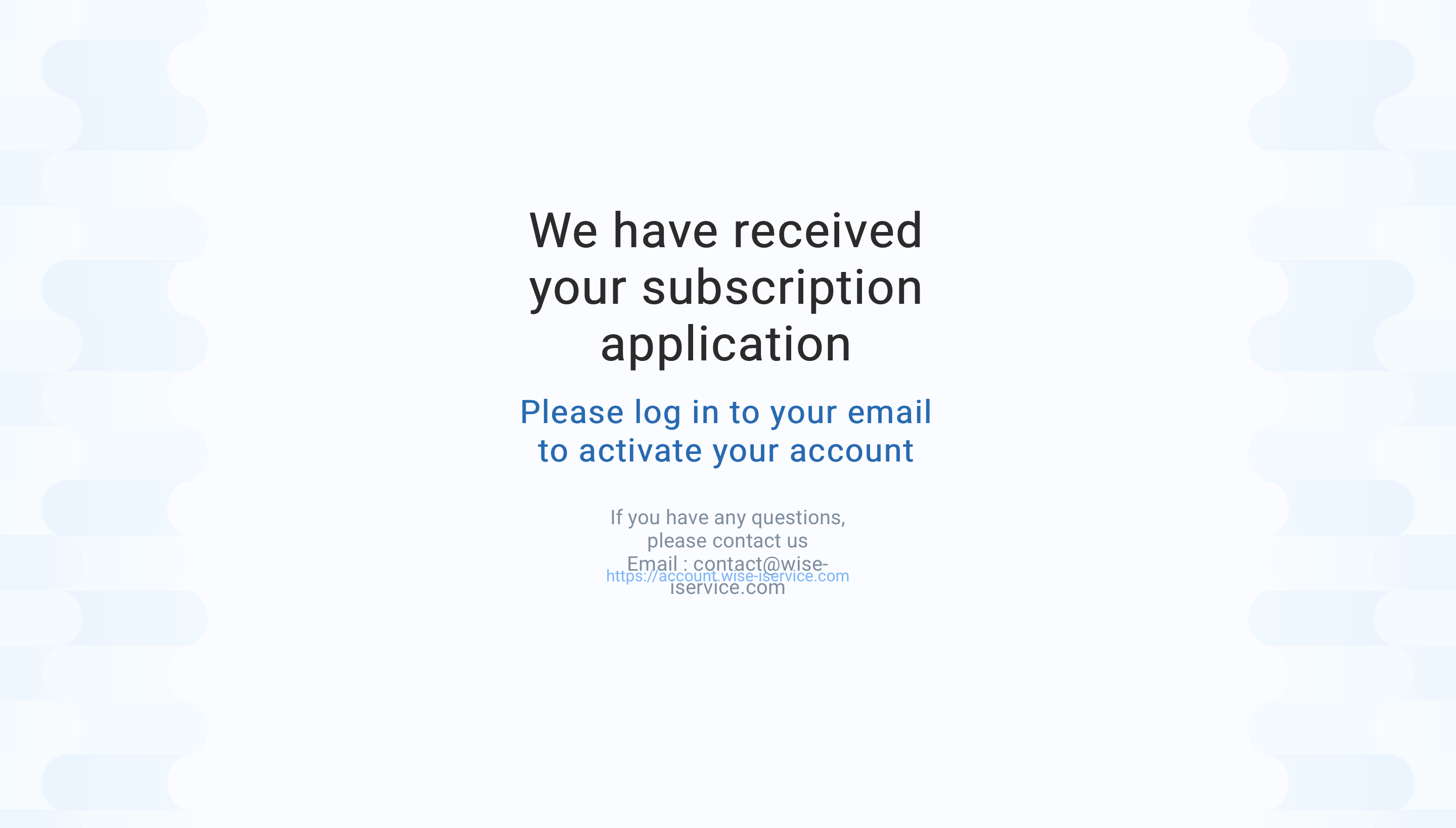 Figure 4: Verification E-mail
Figure 4: Verification E-mail
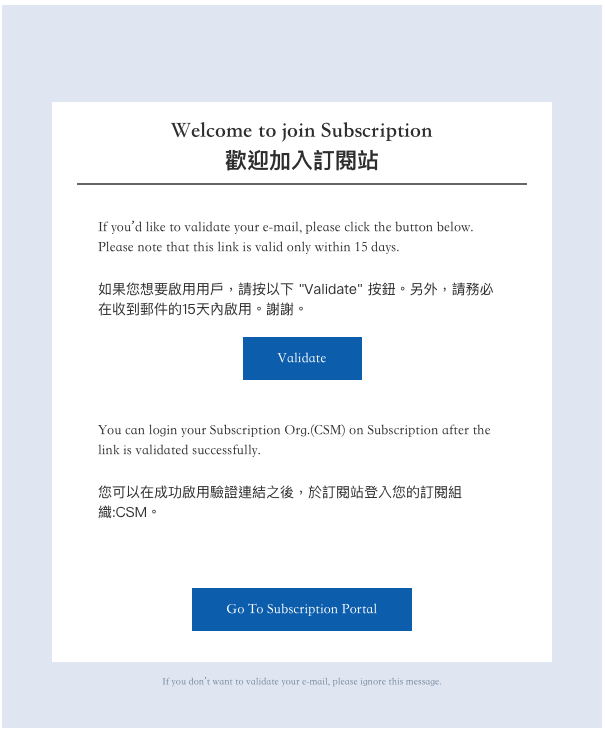
2. Change Password
Click "Forgot Password" (as shown in Figure 1) on the login page and enter the e-mail address registered to the account (Figure 5). An e-mail containing instructions to change the password will be sent (as shown in Figure 6). Click "Reset Password" and enter a new password in the web interface (as shown in Figure 7) to complete the password reset.
Figure 5: Enter E-mail Address
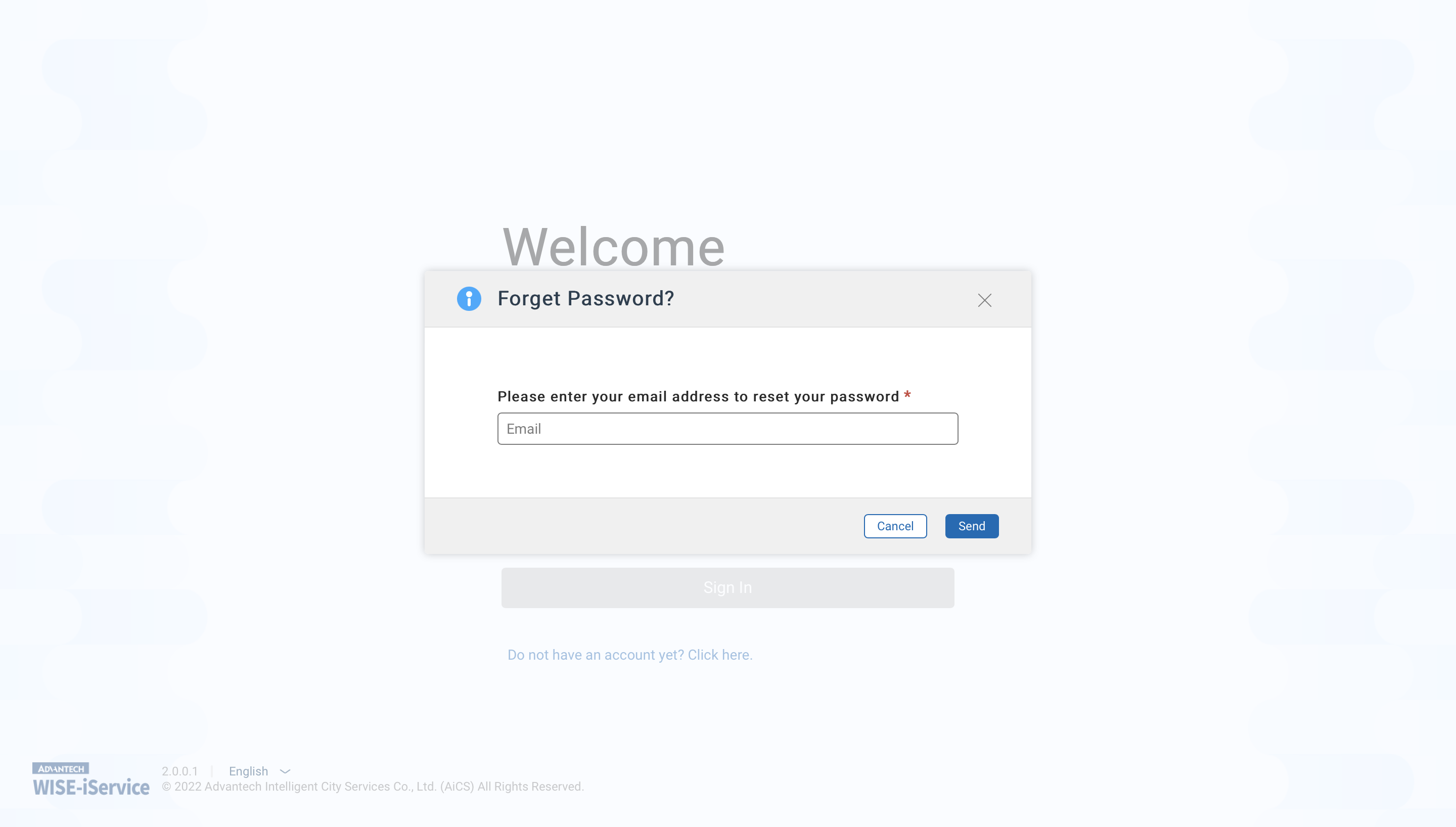 Figure 6: Reset Password E-mail
Figure 6: Reset Password E-mail
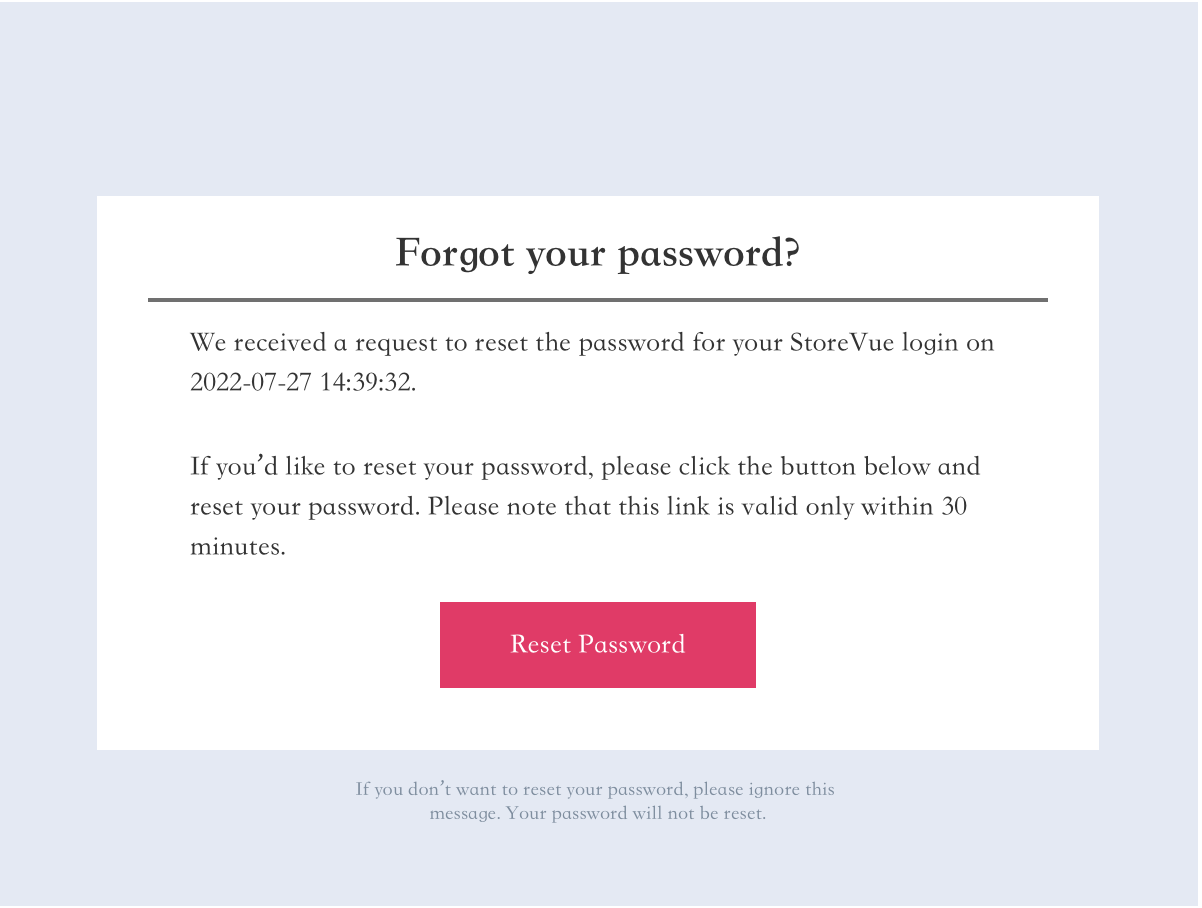 Figure 7: Reset Password Page
Figure 7: Reset Password Page