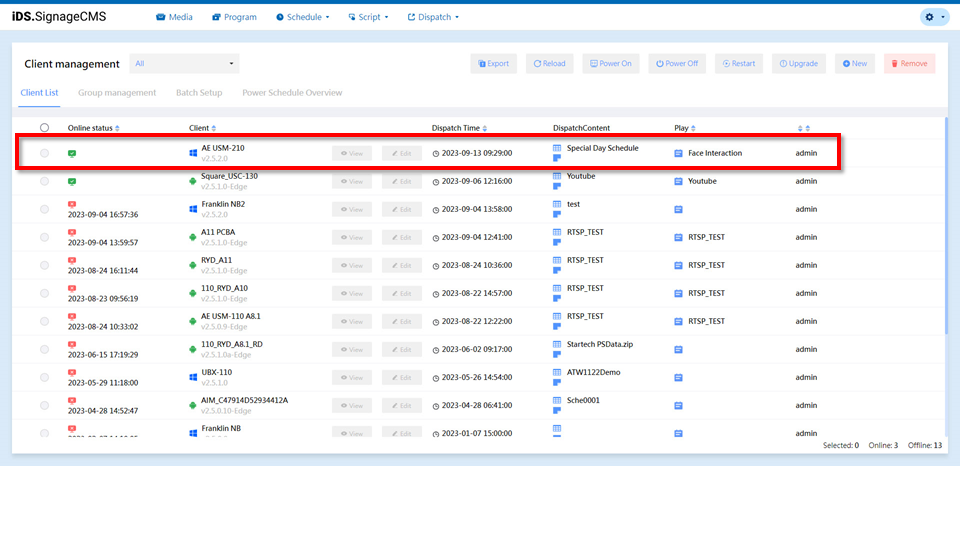Process
- Operating System Configuration --> 2. Decoder Download and Installation --> 3. Player Registration > Please read the notes at the beginning of each step carefully.
1. Operating System Configuration
Step1. Switching Time Zone and Time > The time zone and time are crucial for the player. Incorrect settings can affect the playback time and sequence.
Start --> Settings --> Time and Language
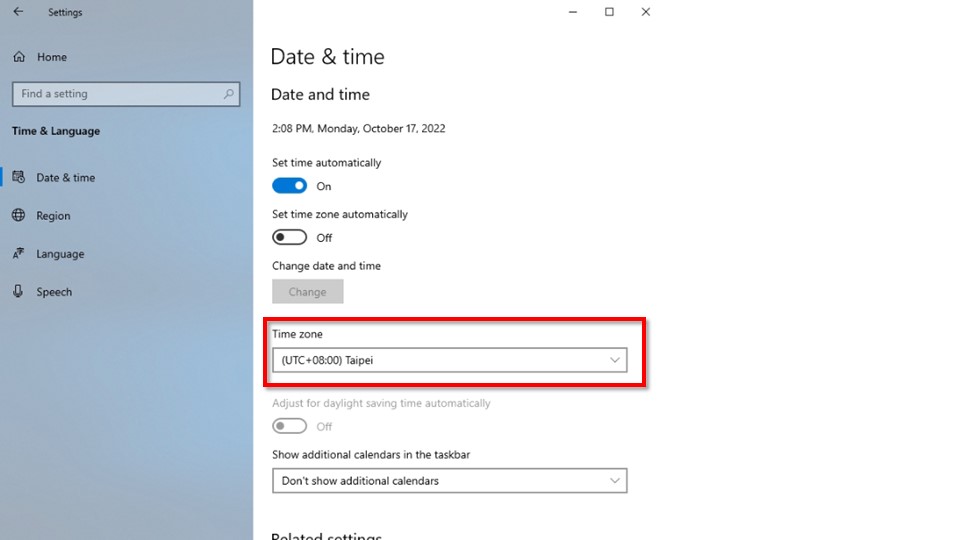
Step2. Switching Region
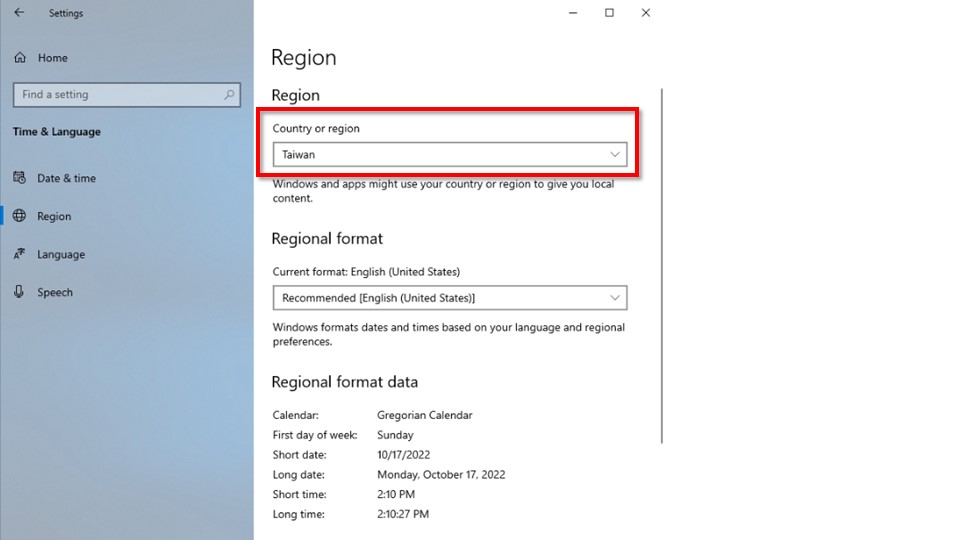
步驟3. Switching Language(Options)
The default language is English. Please choose the corresponding language based on your region.
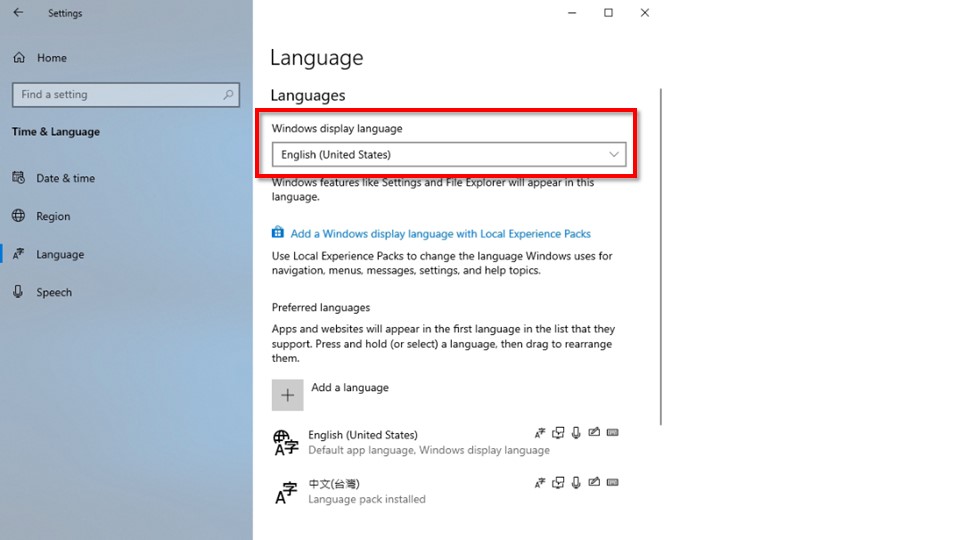
2. Decoder Download and Installation
>Due to the wide variety of video formats available in the market, the built-in decoder in Windows may not be able to support all of them. Therefore, additional installation is required. > "After installation, you will need to choose the appropriate decoder on the server side for video support in program production."
Step 1. Download the Software iDS.SignageCMS Player Software Version Information
| Decoder | Software Version |
|---|---|
| K-Lite Codec | 17.7.5 Full |
| VLC Player | 3.0.18(Win32) |
Open the browser, enter the URL,and you can find it in iDS.SignageCMS-->Plug-in . Please download the relevant software according to your needs.
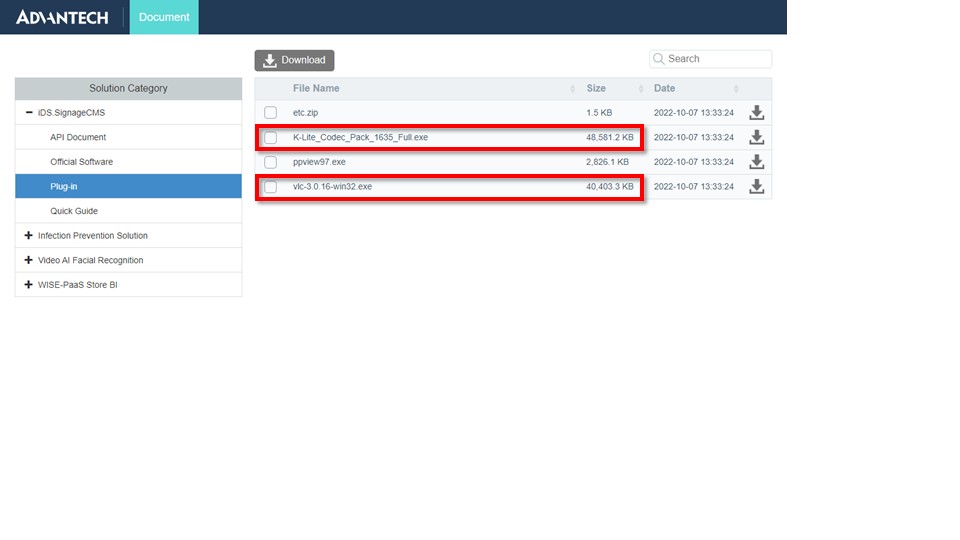
Step 2. Install the software in order.
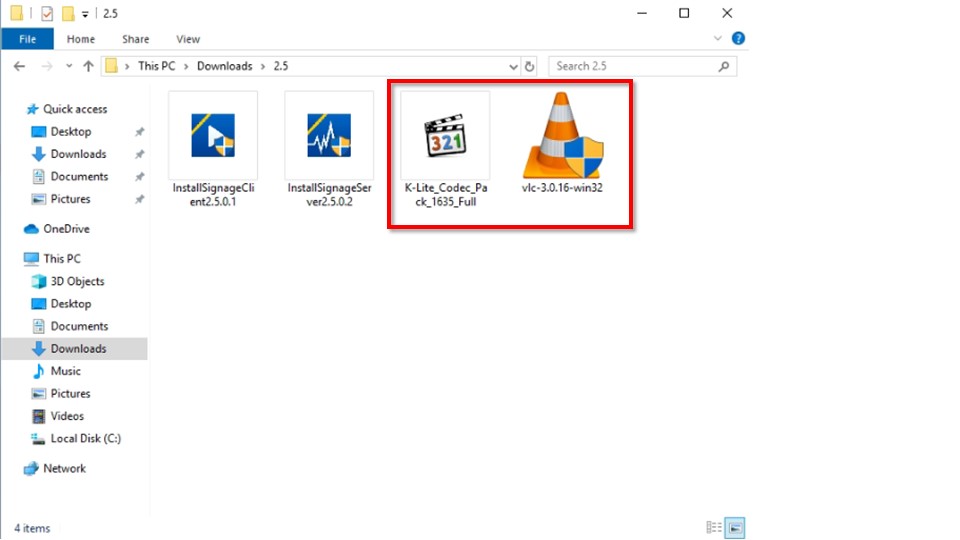
3. Player Registration
Provide step-by-step guidance and prompts in the added guided mode to ensure users can easily complete the setup.
Users can choose to use the guided mode for quick setup according to their needs, or use the advanced mode for detailed configuration.
iDS.Signage The currently supported servers are listed in the following table:
| Server | URL |
|---|---|
| StoreVue | https://portals.storevue.com/ |
| WISE-iService - Public Cloud | https://apps.wise-iservice.com/ |
| SignageCMS Server | Domain or IP.ADDRESS |
3.1 Public Cloud Registration
Step1. Open the Chrome or Edge browser, enter the public cloud's address ,, and log in to the homepage with your username and password. > If you don't have an account and password, please contact the brand manager to create one.
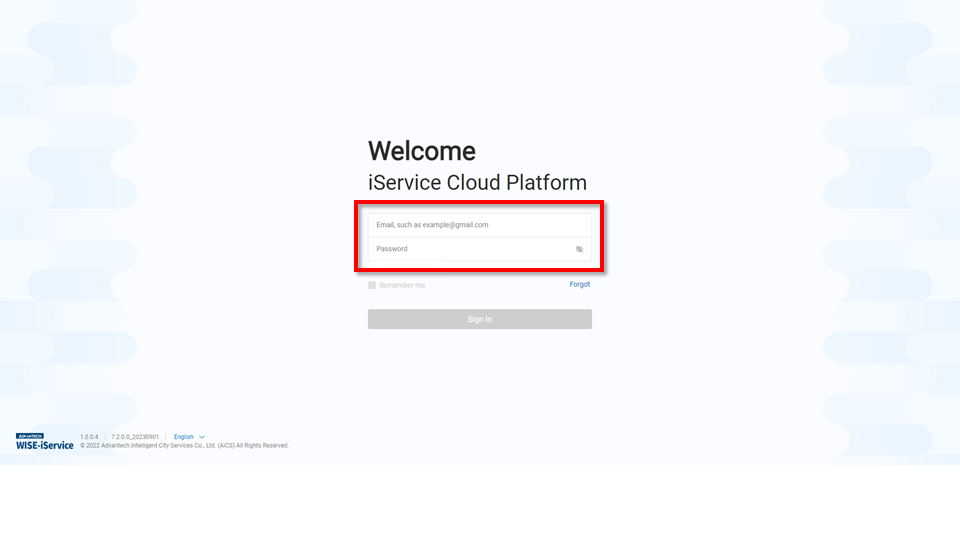
Step 2. Click on Setting
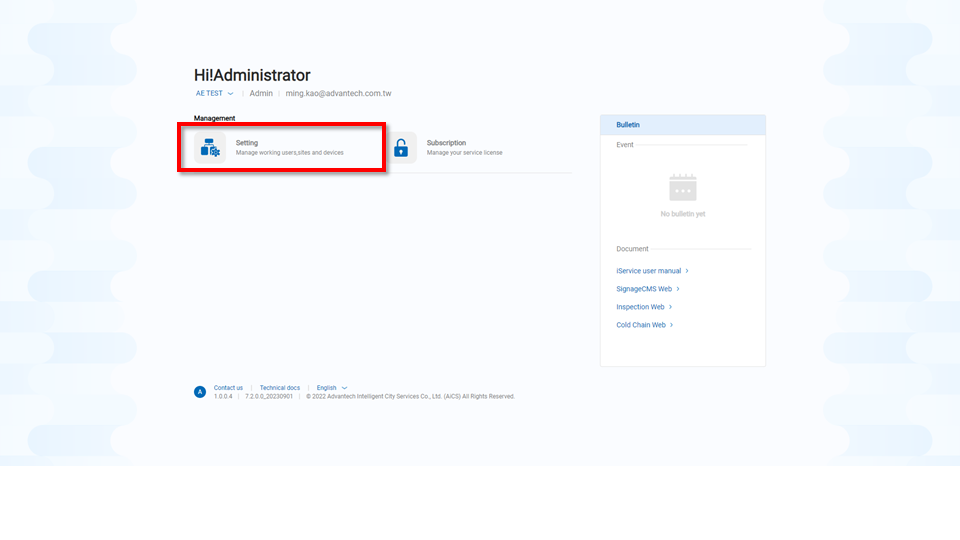
Step3. In Site Management, select the Site where you want to register the device, then click the "Edit" button > If you cannot find the store you want to register, please contact the administrator to add it.
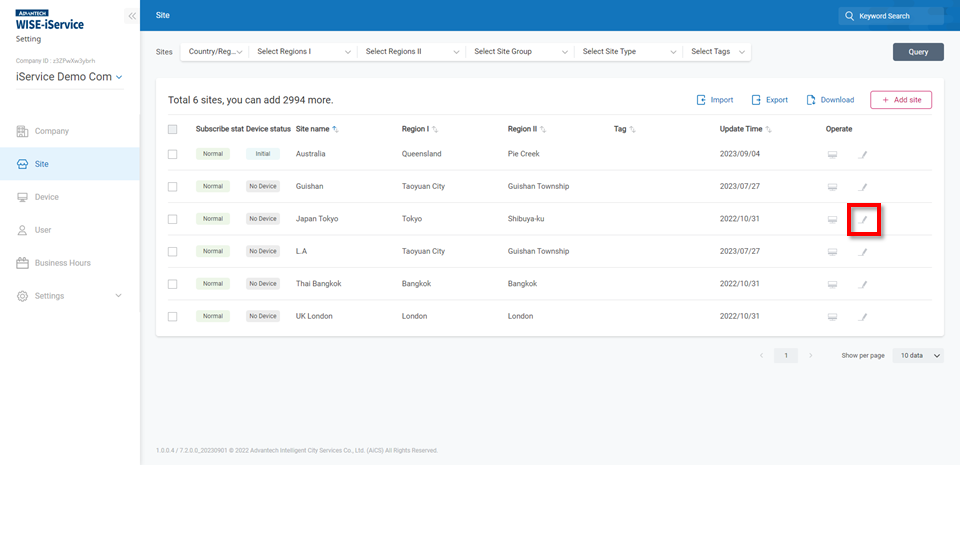
Step4. Record the Company ID and Register Key. You will need to enter them in the player later.
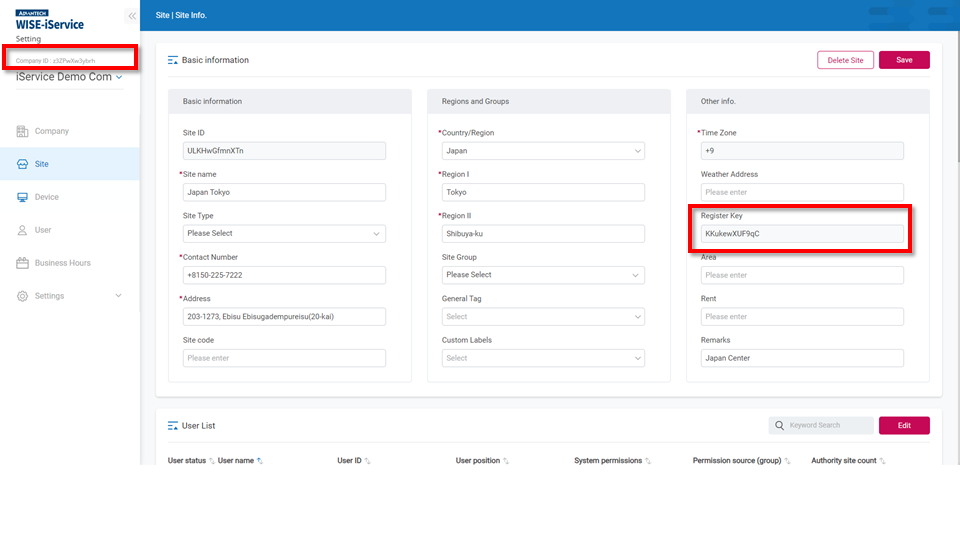
3.1.1 Quick Start Mode
Step1. press the Win key and click Signage Client Setup icon
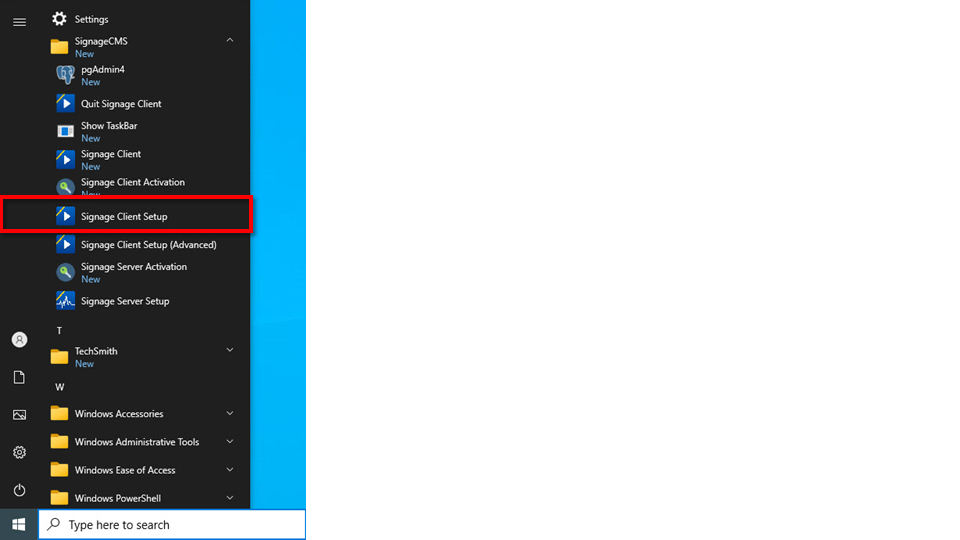
Step2. Click 'Start to use' to proceed to the next step. If you prefer to use the traditional setup, click 'Advanced setting' and proceed to section 3.2.2 for advanced setup mode.
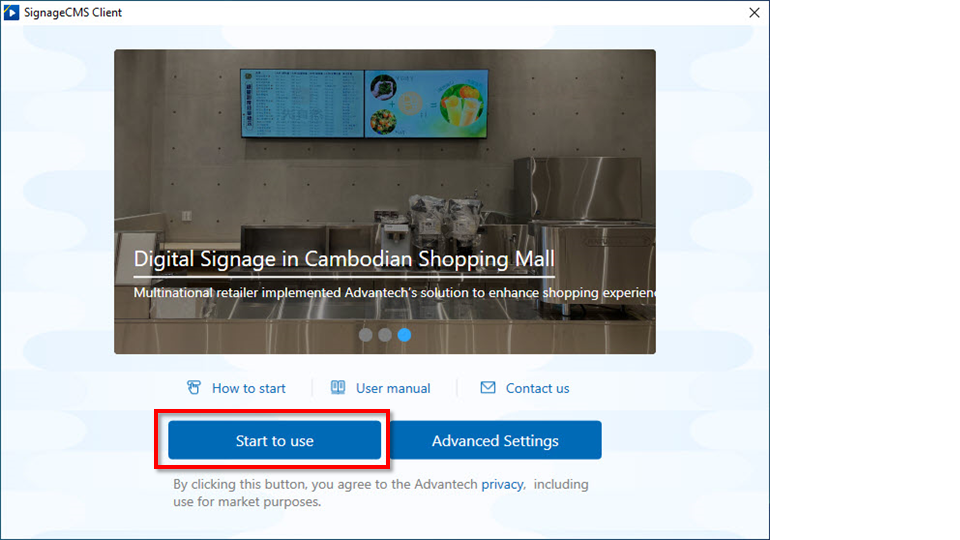
Step3. After select the Public cloud, click 'Next' button.
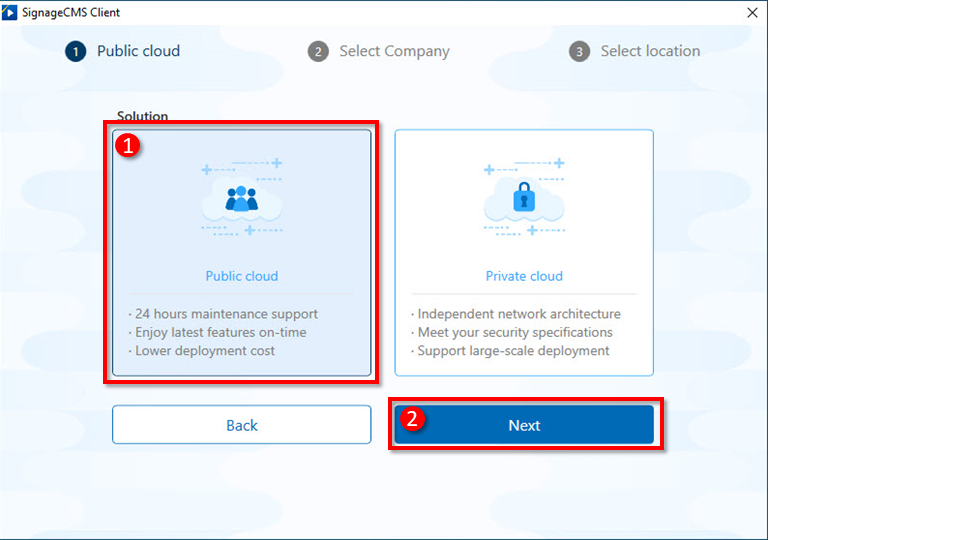
Step4. After enter the Company ID value that you recorded earlier into the Company ID field, click 'Next' button.
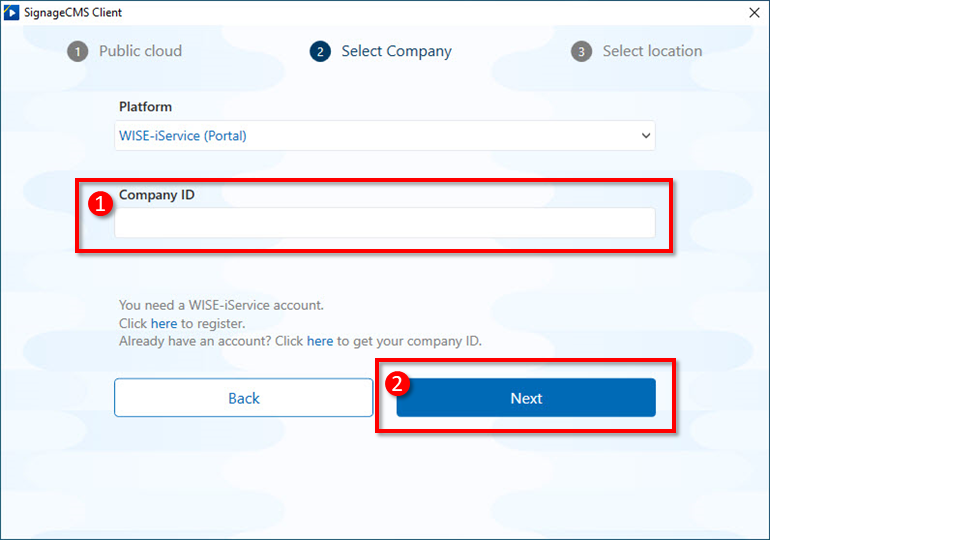
Step5. After select the location where you want to register the device, enter the Register key into the field. Then, press the 'Submit' button.
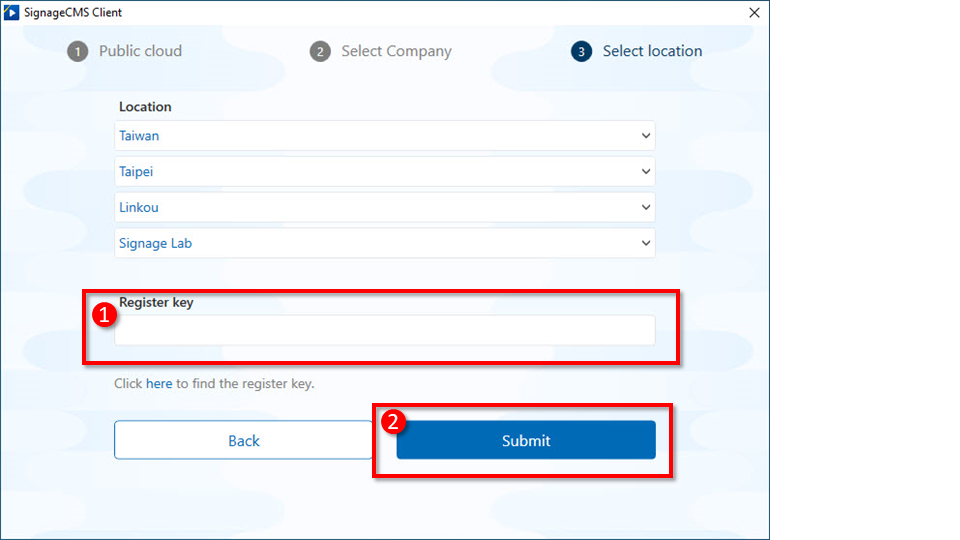
Step6. The initial setup is complete. The player will start in 3 seconds, or you can press the 'Start Now' button.
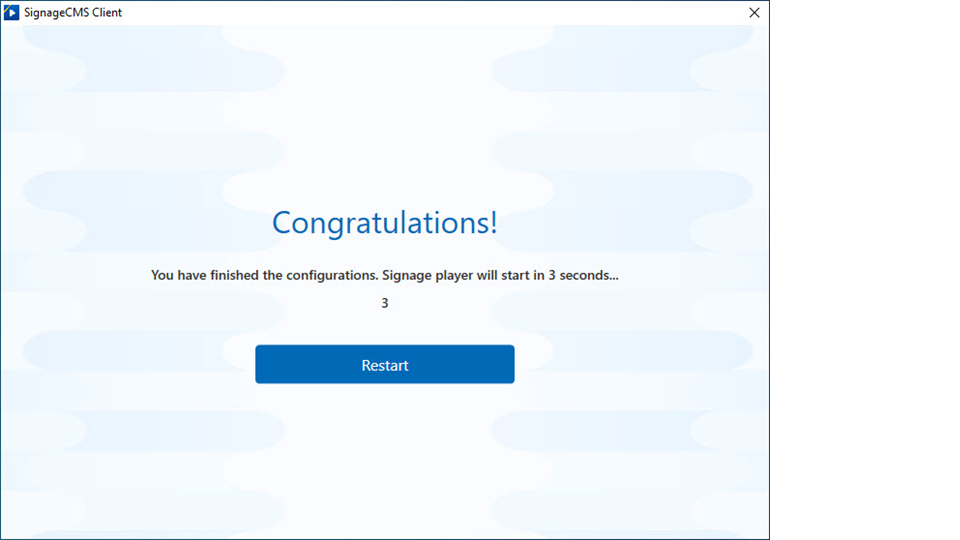
Step7. After completion, the SignageCMS main screen will appear.
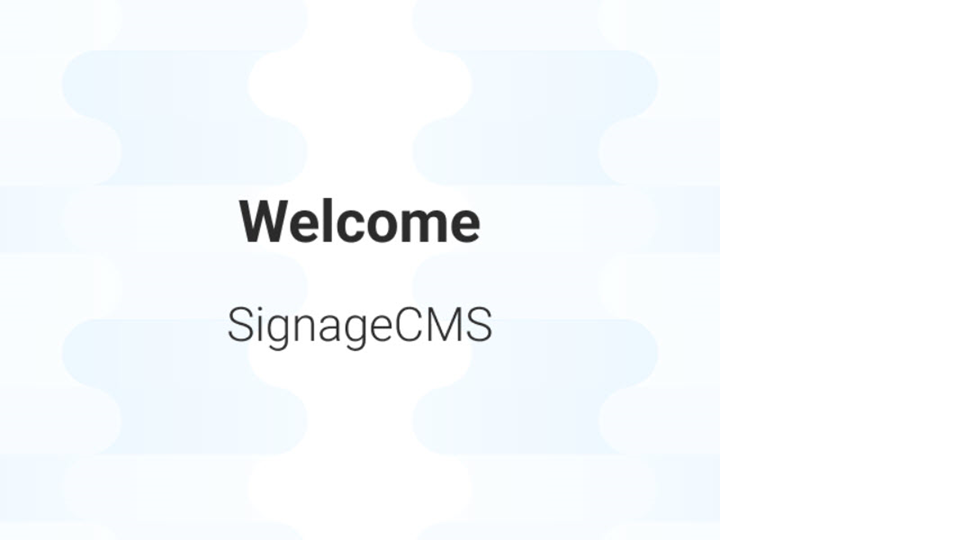
If you need to exit the startup main screen, please press the Win key and click on 'Quit Signage Client'.
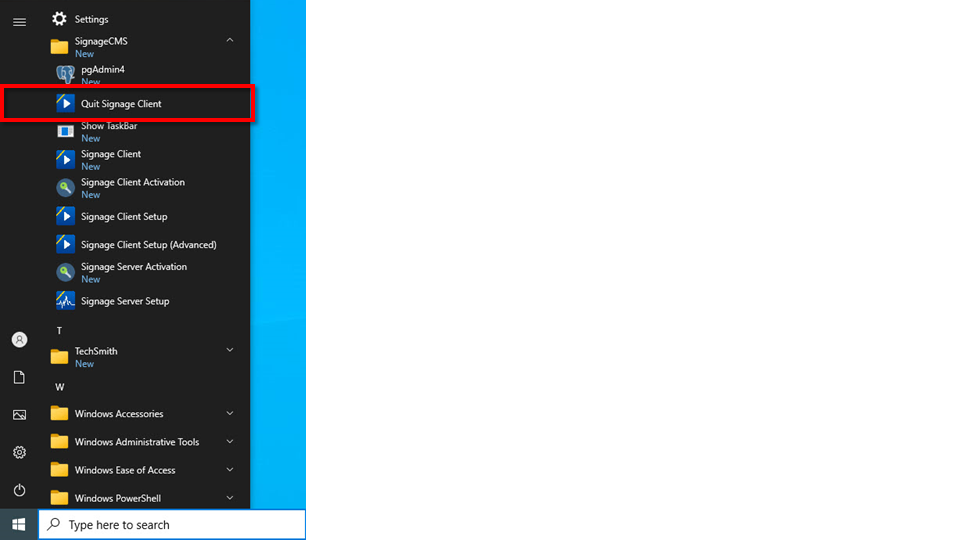
3.1.2 Advanced Setup Mode
Step1. press the Win key and click Signage Client Setup icon
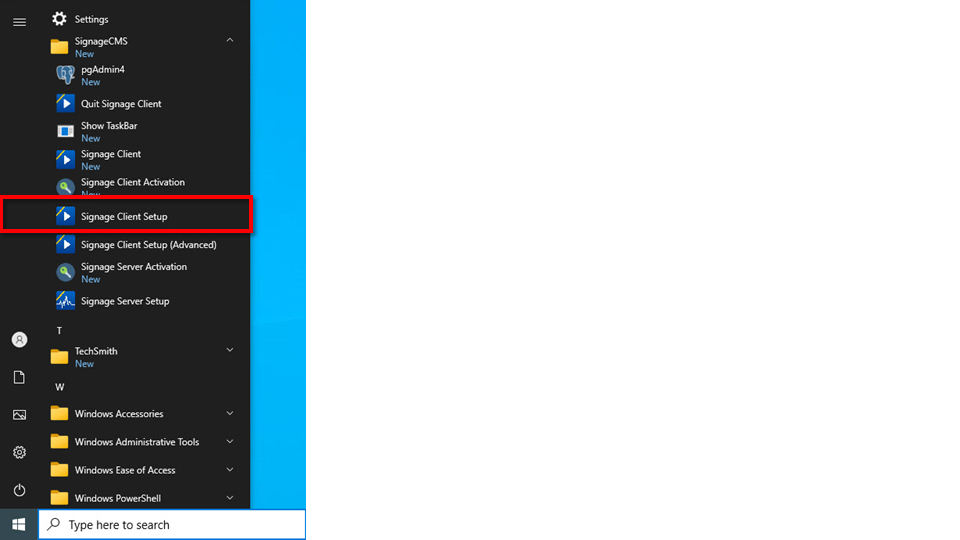
Step2. Click 'Start to use' to proceed to the next step. If you prefer to use the traditional setup, click 'Advanced setting' and proceed to section 3.2.2 for advanced setup mode.
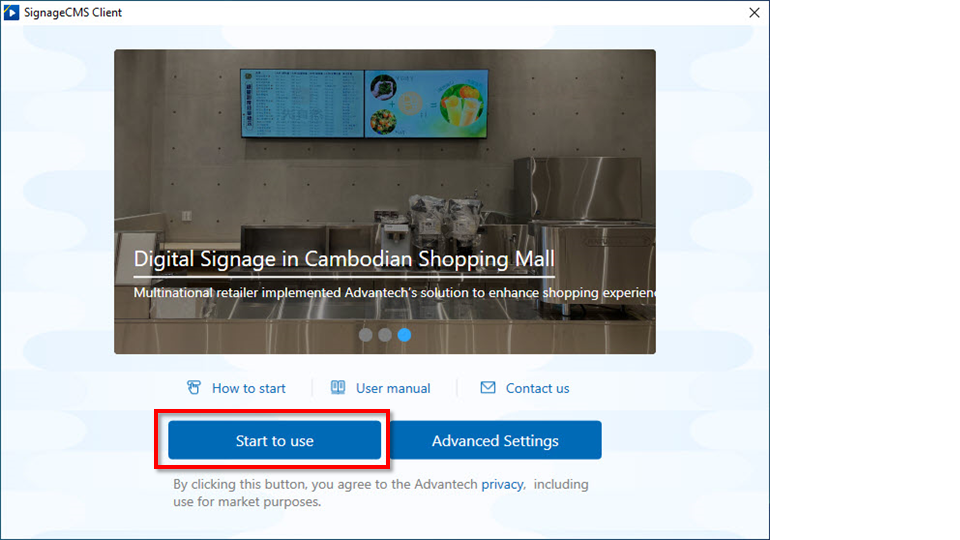
Step3. Select WISE-iService - Public Cloud
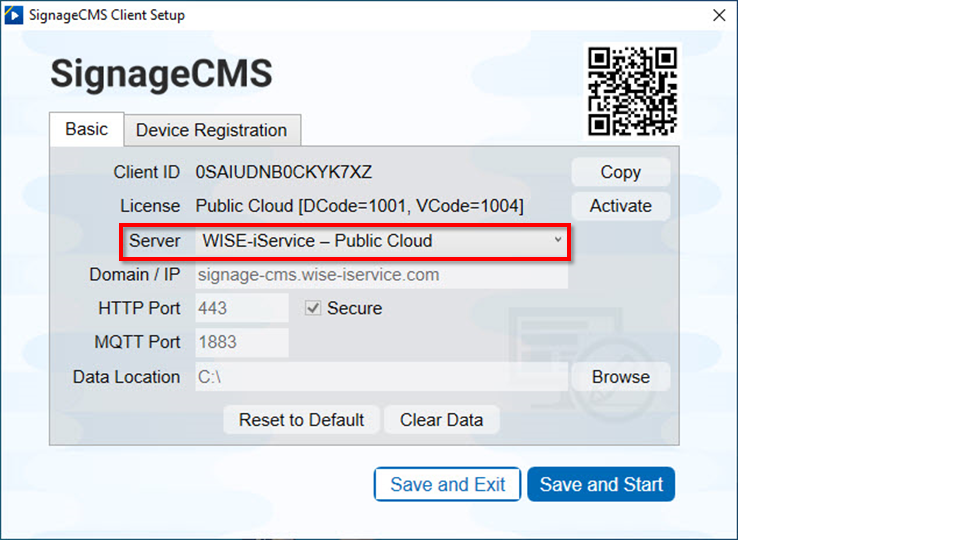
Step4. Select Device Registration, then enter the Company ID value you recorded earlier into the "Brand ID" field. After completing this, press the "Check" button.
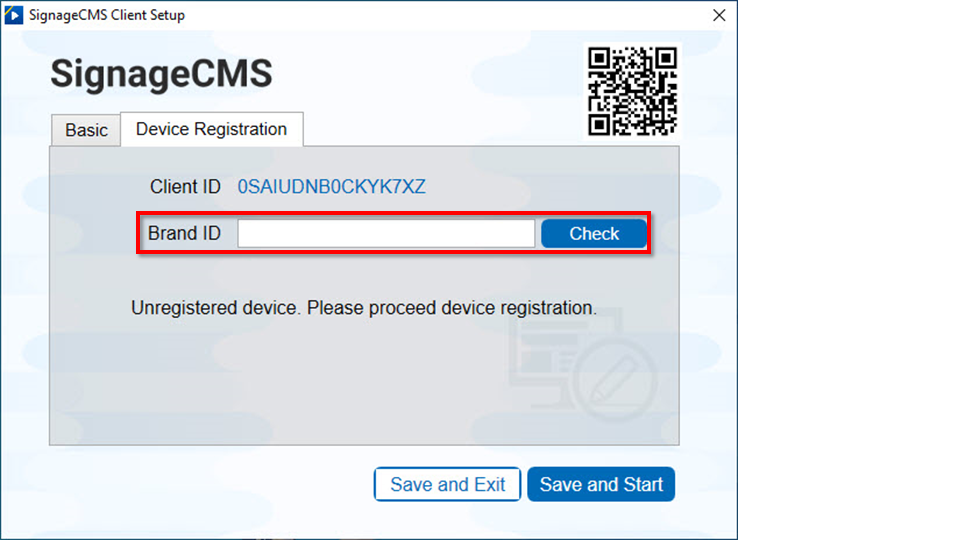
Step5. After selecting the store where you want to register the device, enter the Device Registration Code into the 'Register Key' field. Then, press the 'Register' button.
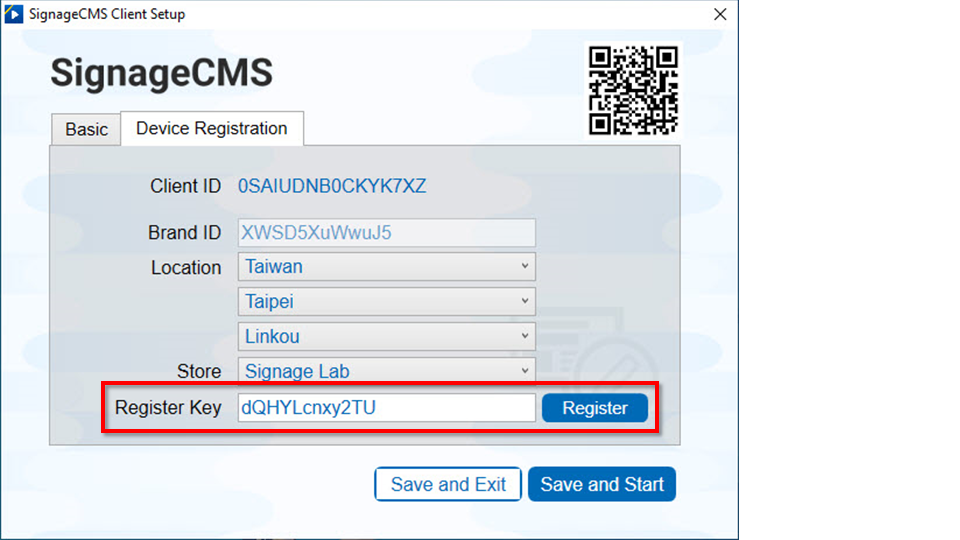
Step6. After successful registration, you will see 'Register Successfully'. Click 'OK' to continue.
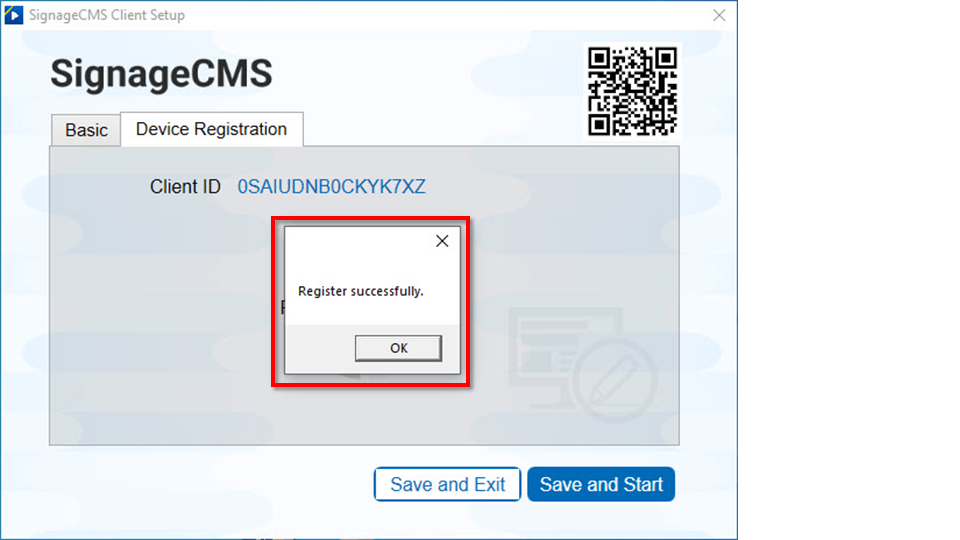
3.1.3 Verify the device registration status and activate the cloud service.
Step1. "You can go to Device Management to see that the device has been successfully registered, and it will display as 'Registered'."
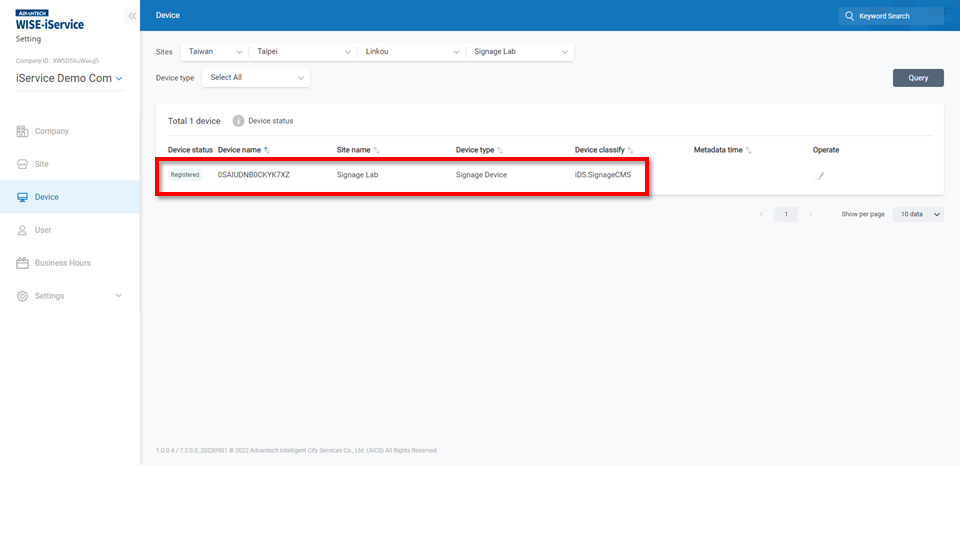
Step2. Contact OP and have them assist in activating the cloud license. Once completed, the device status will change from 'Registered' to 'Activated', indicating that programs can be sent to the player.
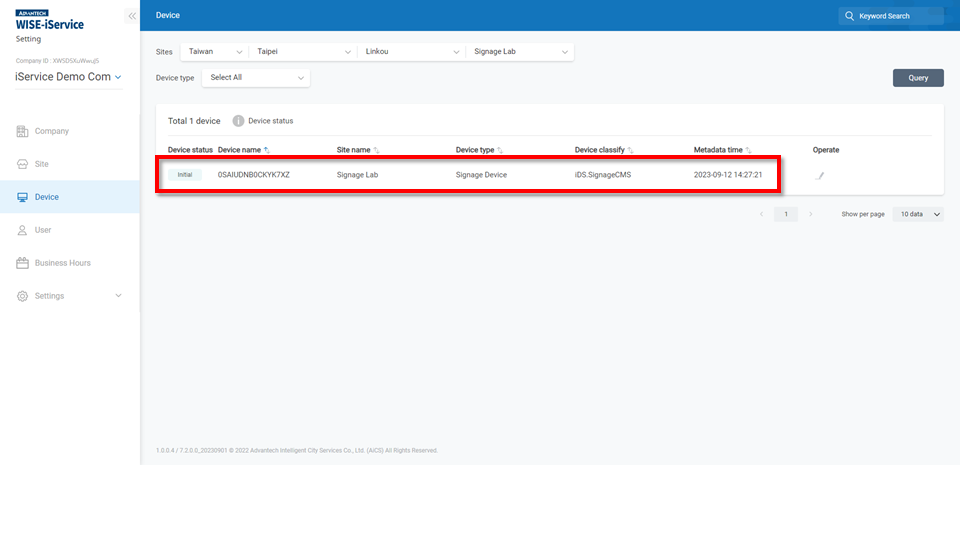
3.2 Private Cloud Registration
3.2.1 Guided Mode
Step1. Press the Win key and click Signage Client Setup
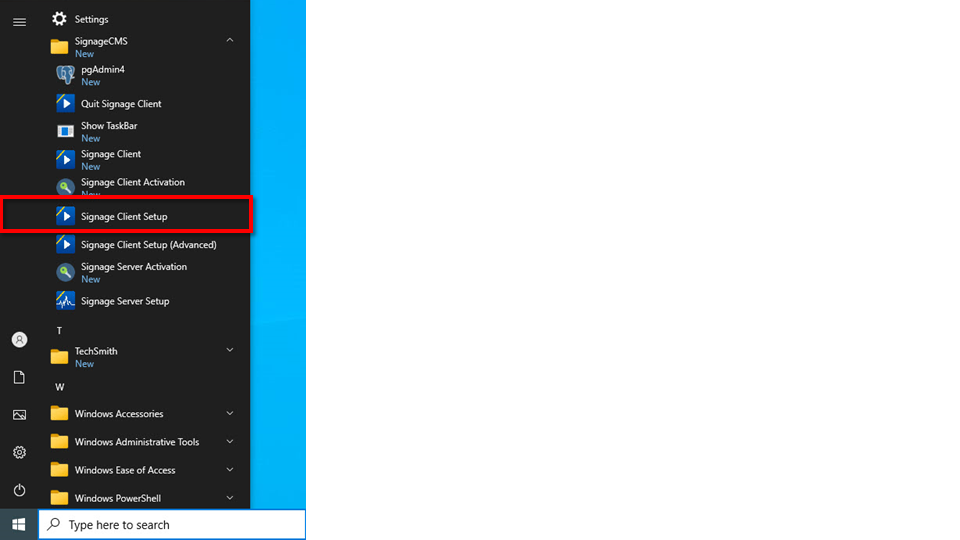
Step2. Click 'Start to use' to proceed to the next step. If you prefer to use the traditional setup, click on 'Advanced Settings' and proceed to section 3.2.2 for advanced setup mode.
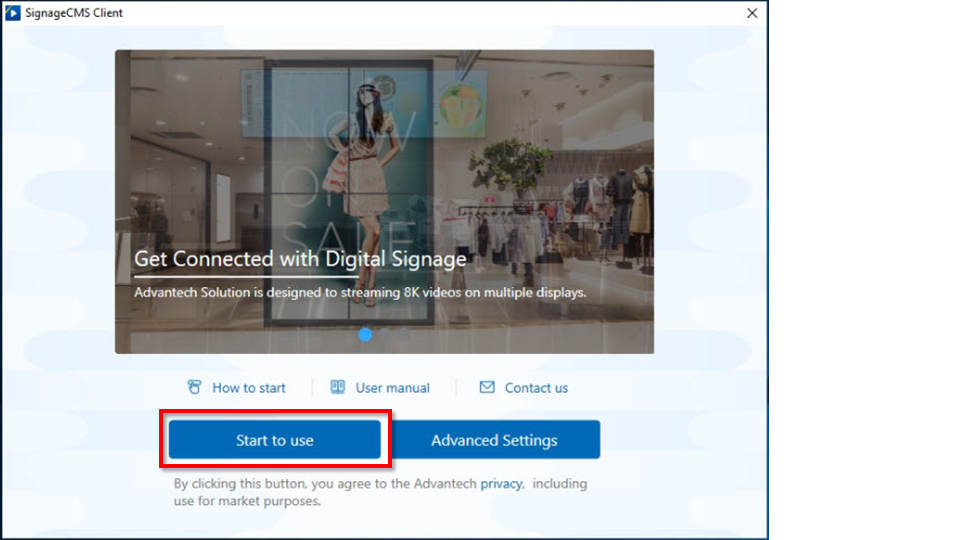
Step3. After clicking on the Private cloud icon, click the 'Next' button.
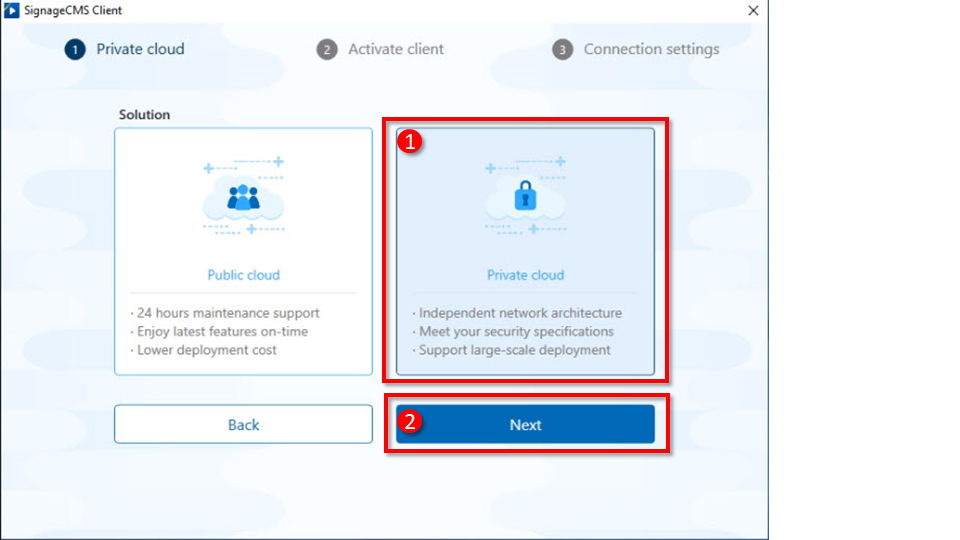
Step4. Please click on 'Use Current license'. > If 'Use Current license' does not appear, please click on 'Enter license Key ' to input the serial number for activation.
!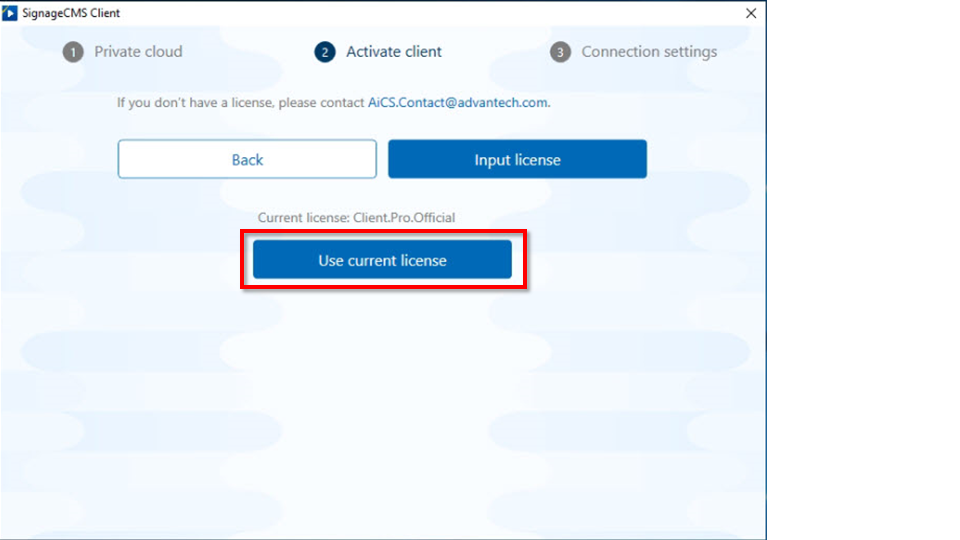
Step5. Please enter the SignageCMS Server IP address or Domain name. Afterward, click the 'Submit' button. > If the player and server are on the same machine, please enter the server IP as 127.0.0.1.
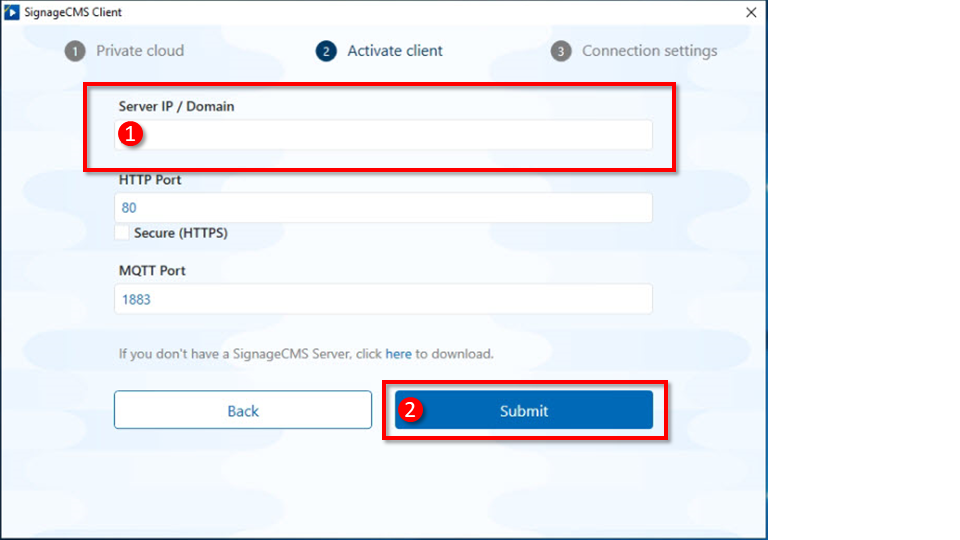
Step6. The initial setup is complete. The player will start in three seconds, or you can press the 'Start Now' button.
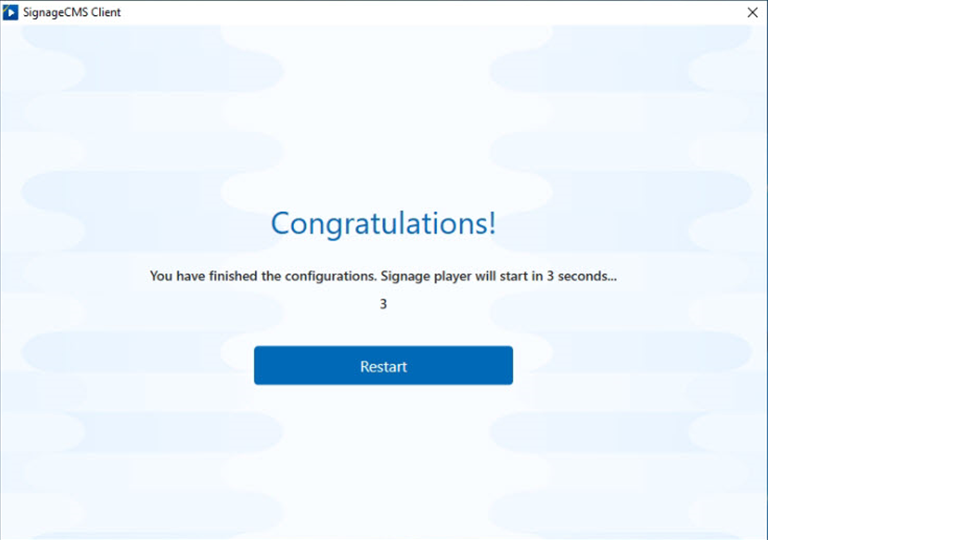
Step7. After completion, the SignageCMS main screen will appear.
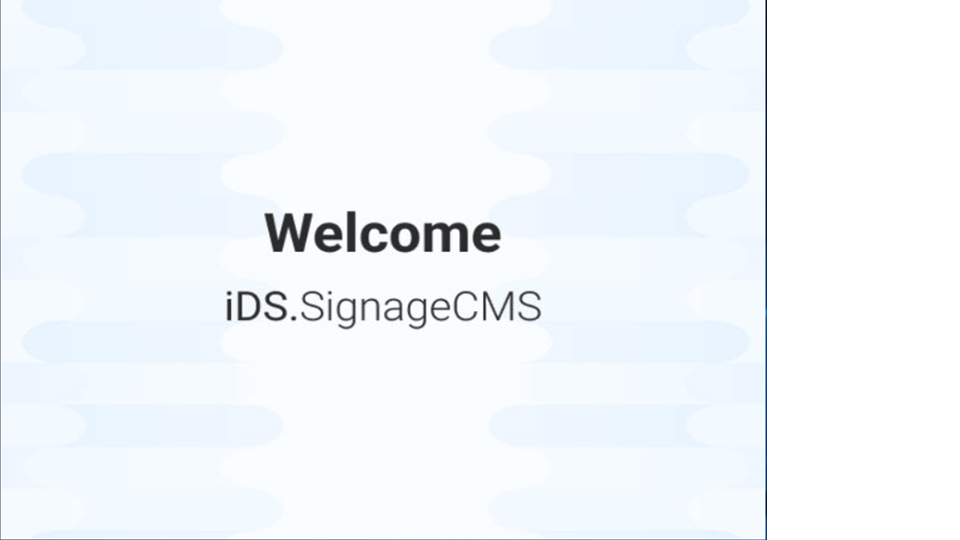
If you need to exit the startup main screen, please press the Win key and click on 'Quit Signage Client'.
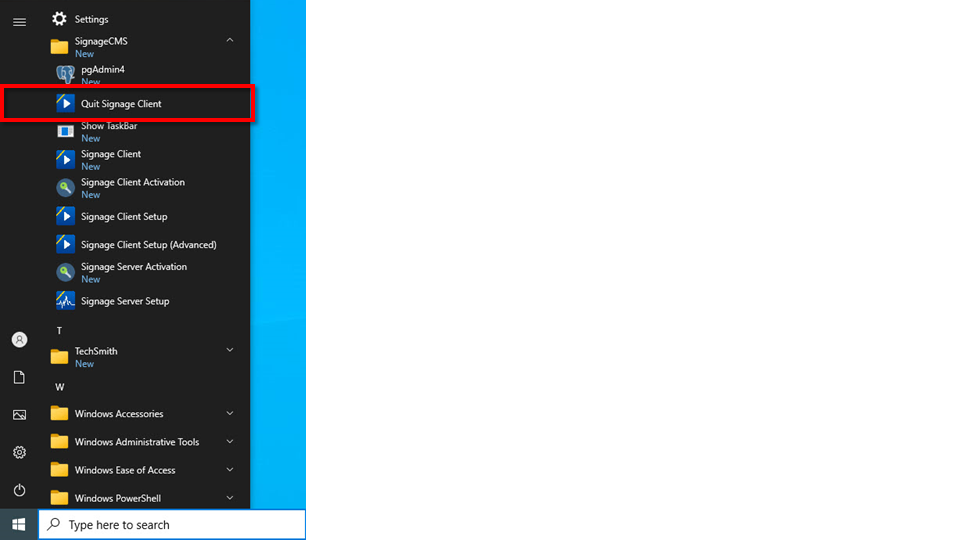
3.2.2 Advanced Setup Mode
Step1. Press the Win key and click Signage Client Setup.
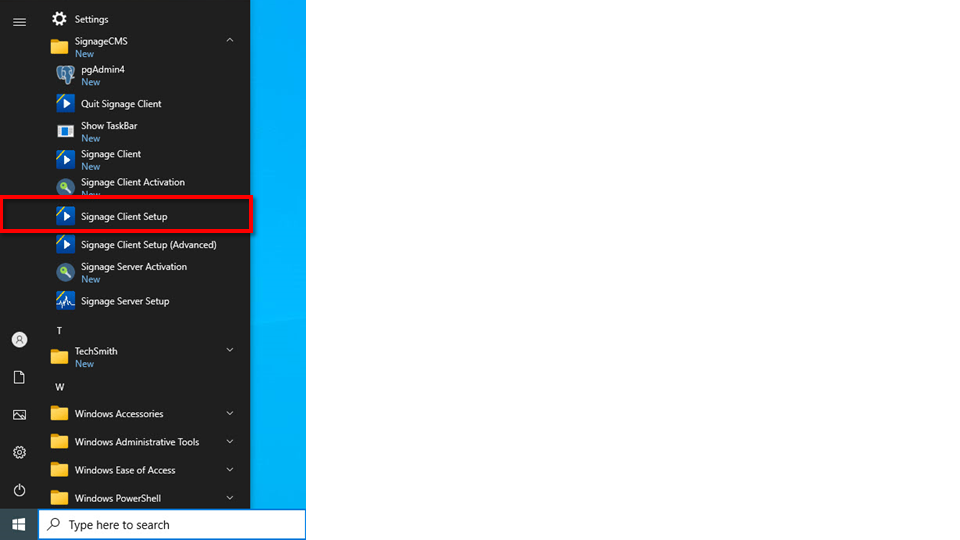
Step2. Click on 'Advanced Settings' to proceed to the next step.
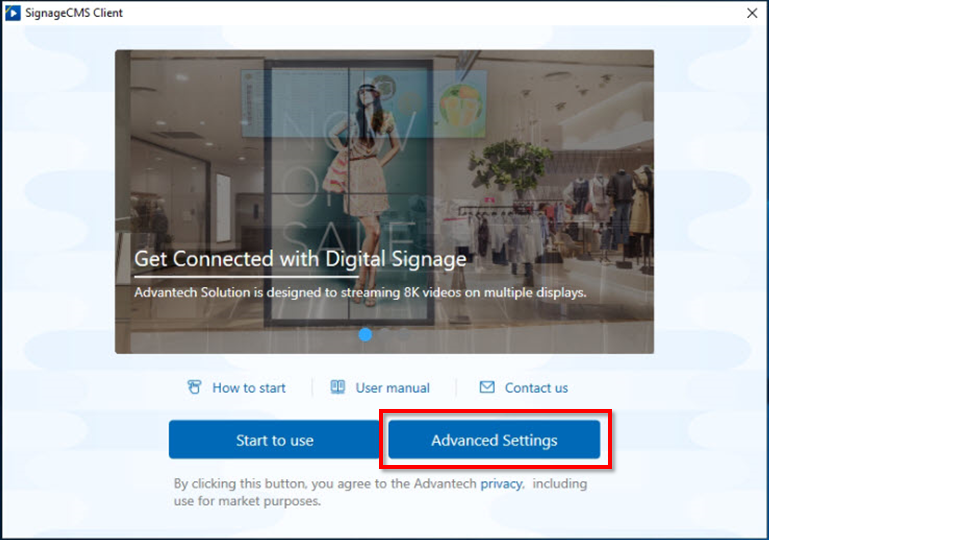
Step3. Make sure to select 'SignageCMS Server' for the server location.
> If you are unable to select 'SignageCMS Server,' it means that this device has not been activated with a serial number. Please proceed to the section 'Software Installation/Update and Serial Activation' for steps on activating the serial number.
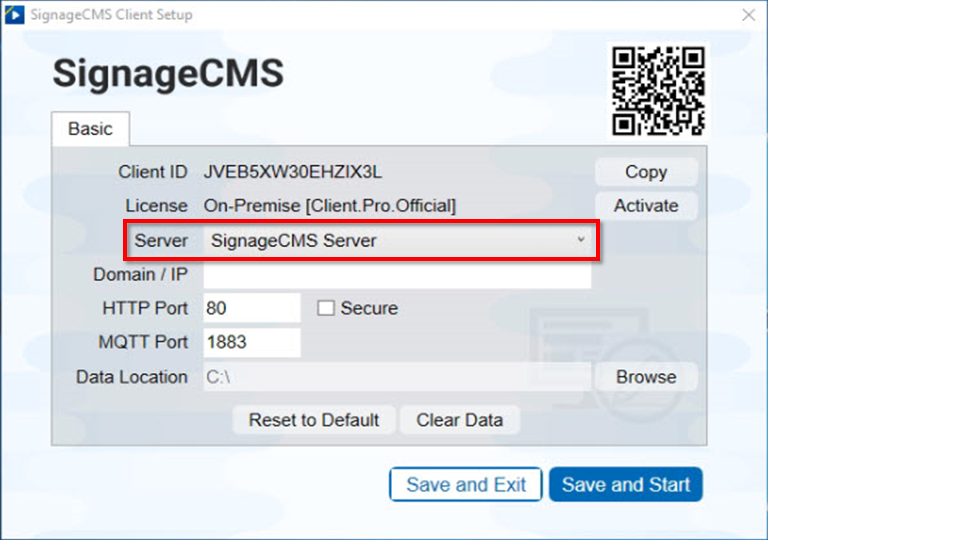
Step4. Set the server location, such as Domain or IP. Afterward, please press the 'Save and Start' button to launch the main program. > If the player and server are on the same machine, please enter the server IP as 127.0.0.1.
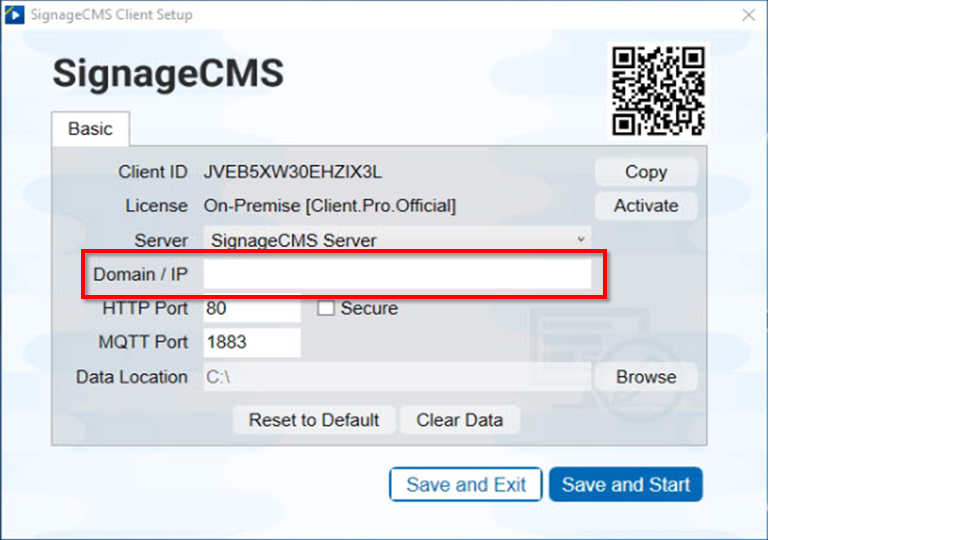
Step5. After completion, the SignageCMS main screen will appear.
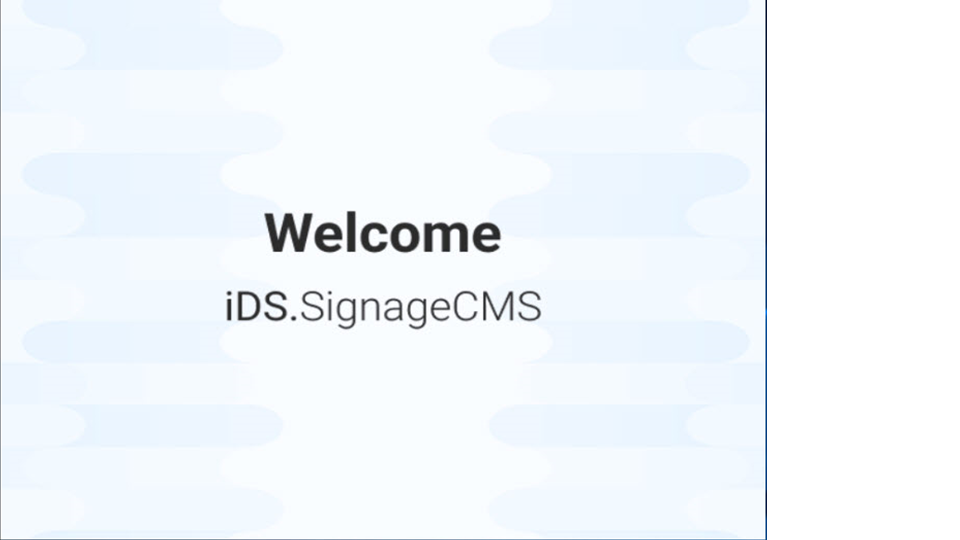
If you need to exit the startup main screen, please press the Win key and click on 'Quit Signage Client'.
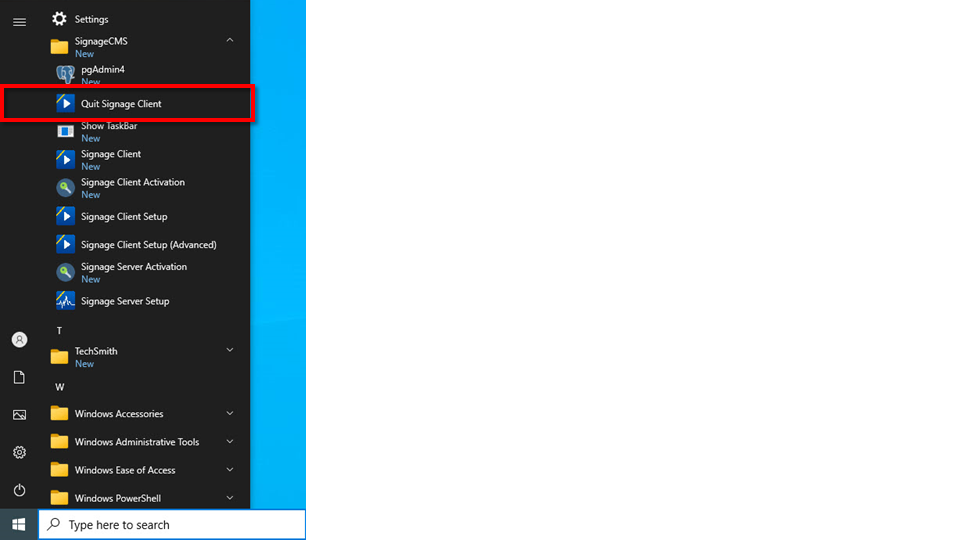
3.2.3. Register the player to the server.
Step1. Open Signage Client Setup.
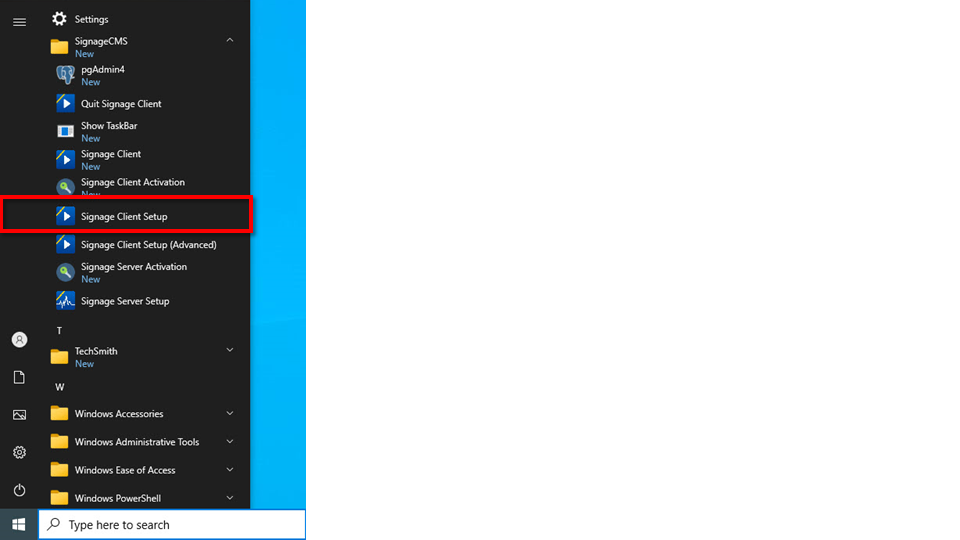
Step2. Copy the Client ID, click the "Copy" button, and then press the "Save and Exit" button.
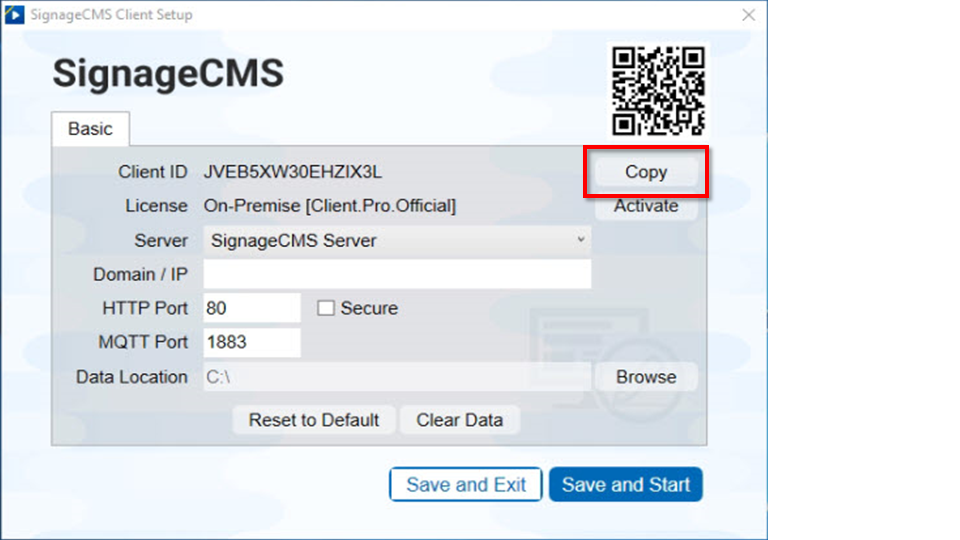
Step3. Open Chrome or Edge browser, enter the server's address (http://IP.ADDRESS/PSN), for example, http://127.0.0.1/PSN, and input your login credentials. In the bottom-left corner, you can choose the preferred language for display. > The default username and password for the SignageCMS server are admin/admin.
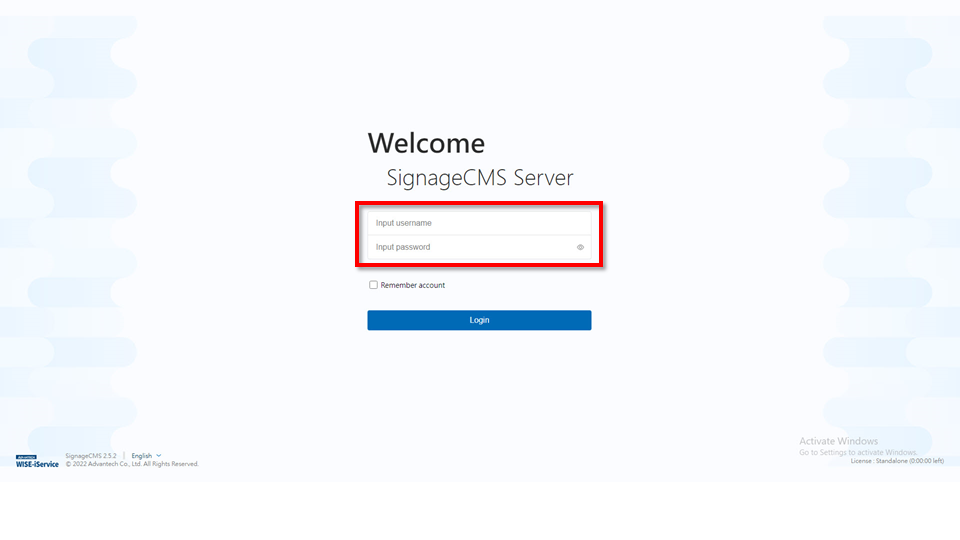
Step4. Click on the gear icon, then select "Client Management".
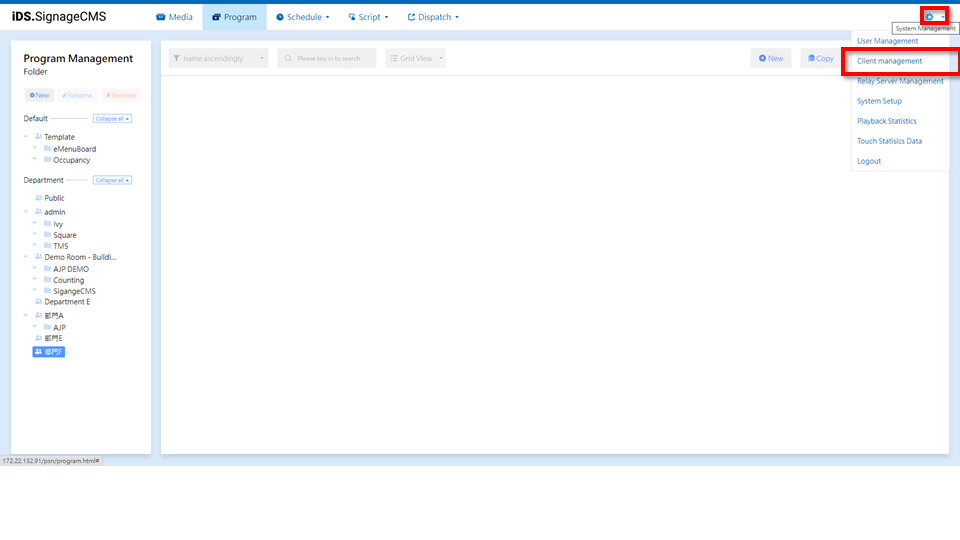
Step5. Click on the "New" button.
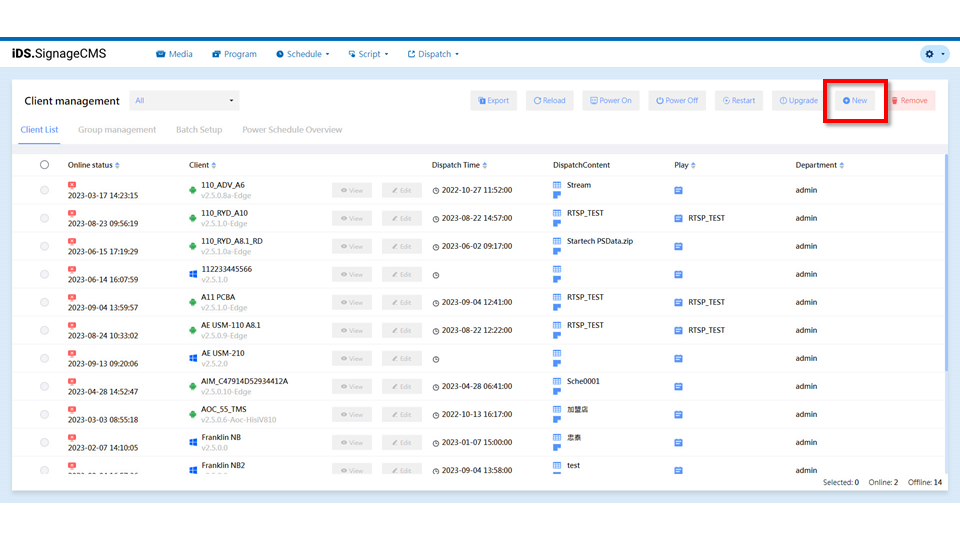
Step6. Enter the desired player name and ID, which can be found in the player's Client Setup. Once done, please click the "Save and Exit" button.
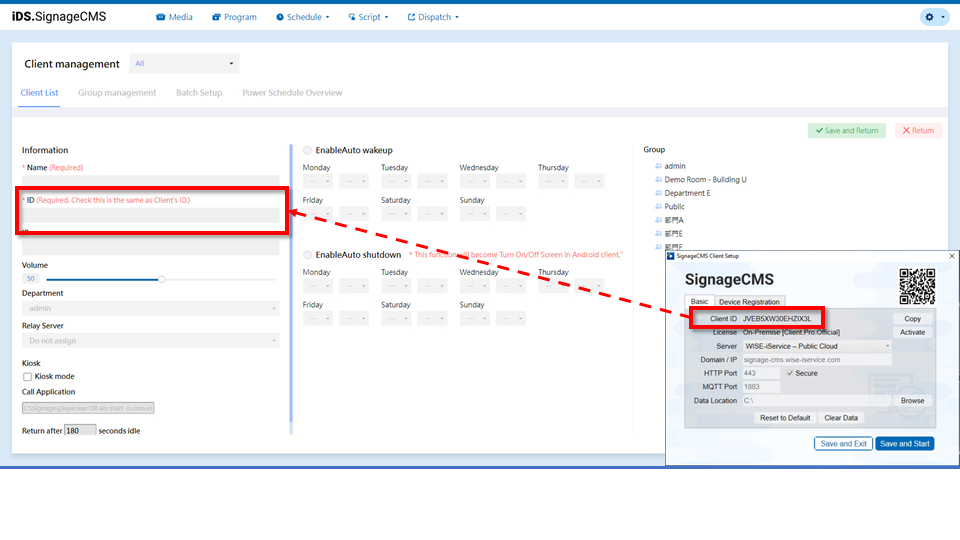
Step7. Return to the device list page and click the "Refresh" button to verify if the device is online. If you see a red light, first click "Refresh" to update the client status. If it still shows as red (offline), please ensure that the software is running and that the Client ID is correct.