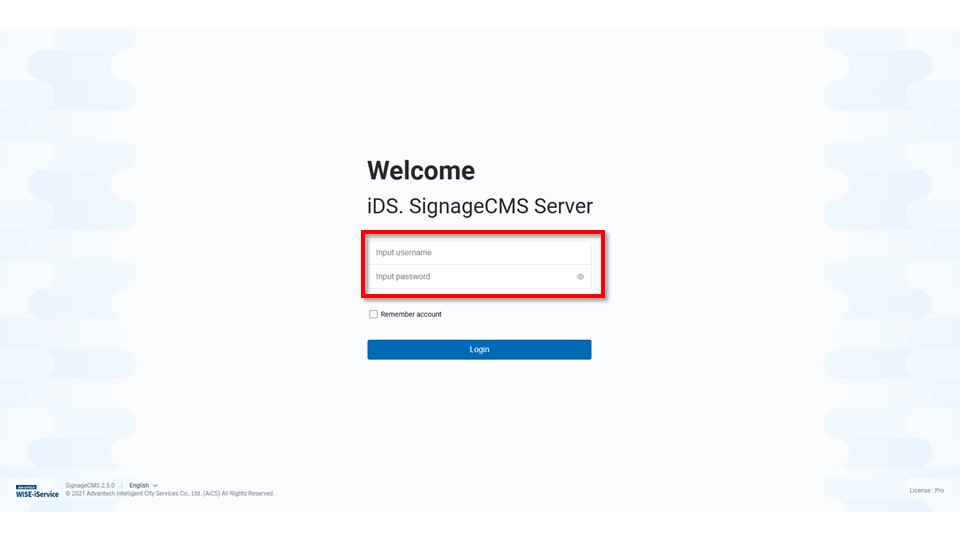Flow Chart
1.Operation System Setting --> 2.Software Setting >- Attention: Please read note first in detail as below step.
1. Operation System Setting
Step 1. Adjust timezone, date and time. >- Adjust correct timezone, date and time is very important for Player becuase it will effect schedule or incorrect playback of content.
Start-->Settings--> TIme & Language
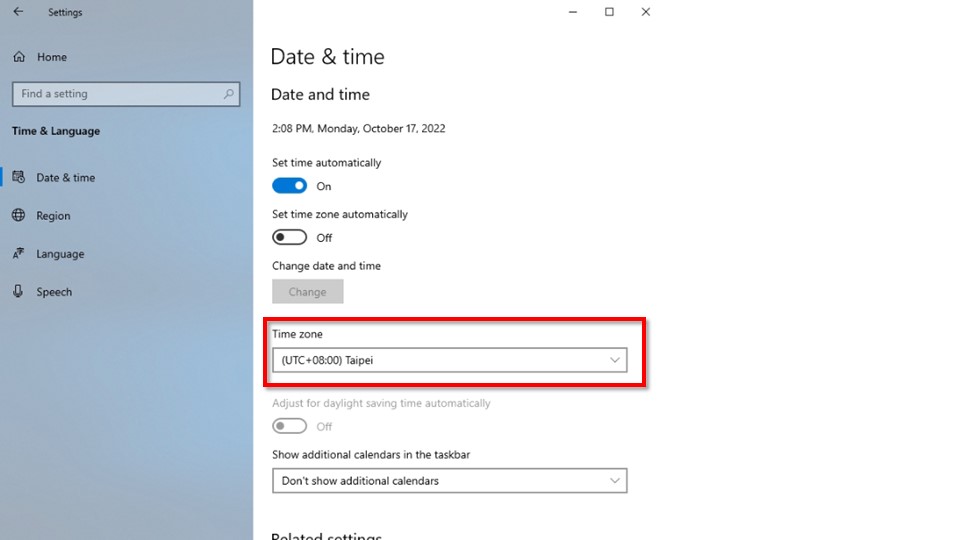
Step 2. Software Setting
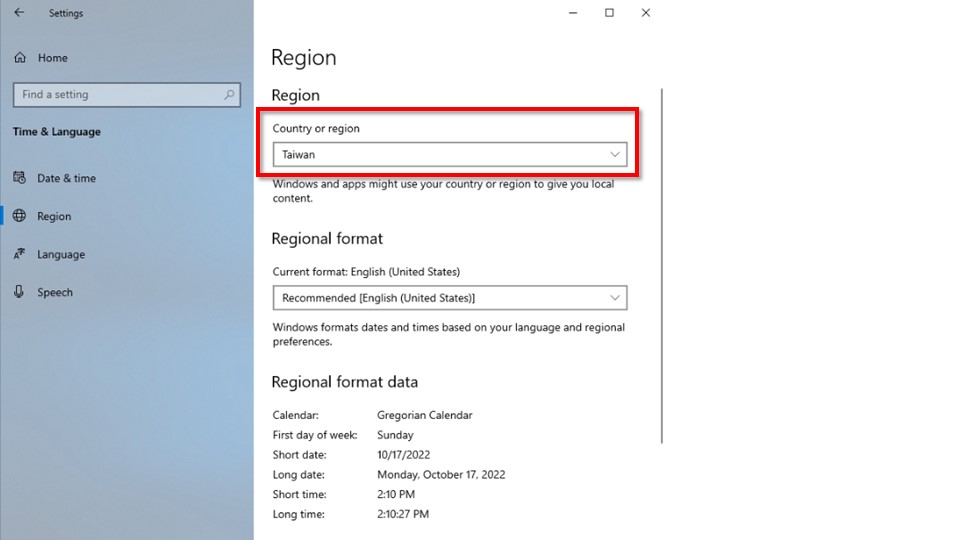
Step 3. Change Language(OPTIONAL)
Please select and download current language.
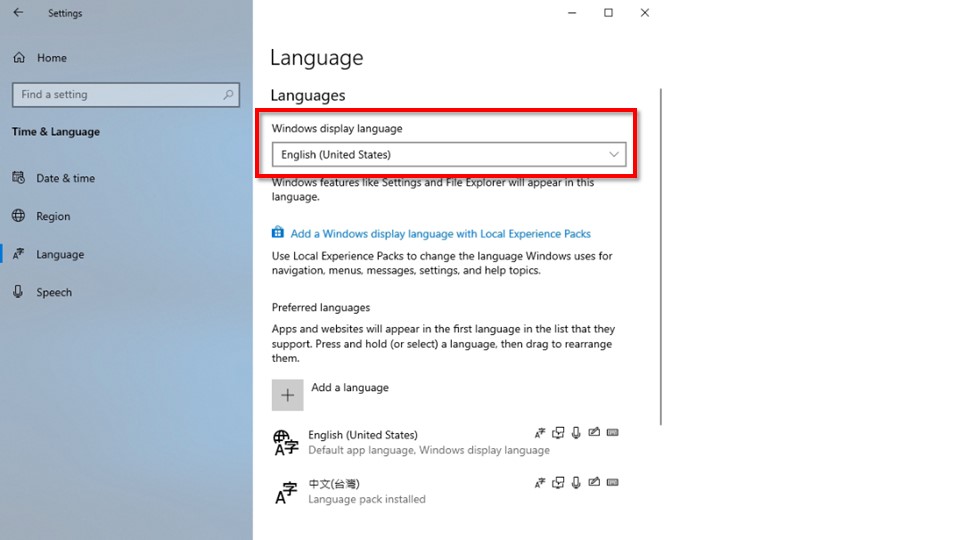
Step 4. Netwoking Setting. We recommand use static IP on server version. >- If server us DHCP, there has chance player can't find server when server IP has be changed by DHCP policy. It will make server can't read player status and dispatch schedule.
2. Software Setting
Step 1. Start-->iDS.SigangeCMS --> Signage Server Setup

Step 2. please setup what port to use on the server. When everything ready, press Apply button go to next step.
| Service | Listen Port |
|---|---|
| Apache | 80 |
| Posgres SQL | 5432 |
| Mosquitto | 1883 |
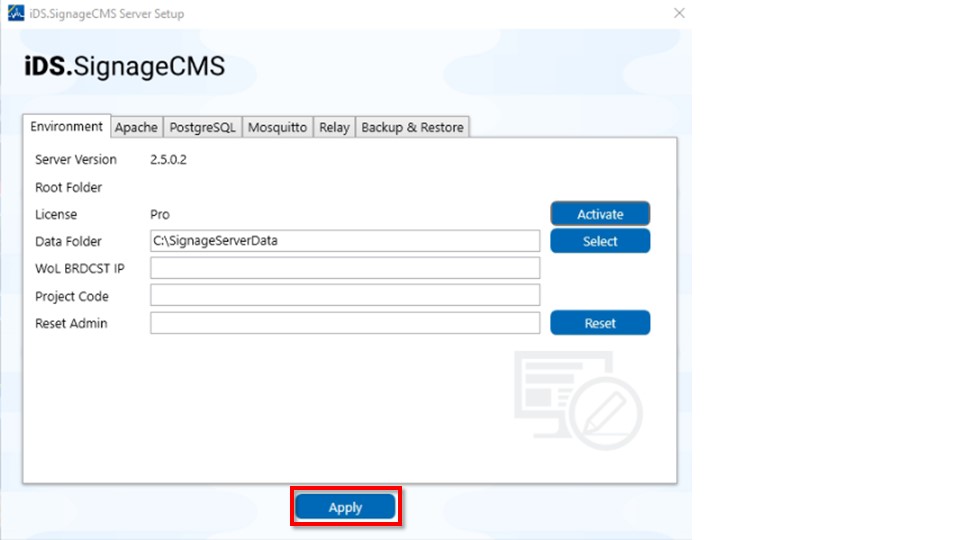
Step 3. iDS.SigangeCMS setup will apply the configuration. It will show Open Web buitton if there is no poroblem, then click Open Web button。If there is no show Open Web button, it means something wrong, please go back check server setting, espically listen Port.
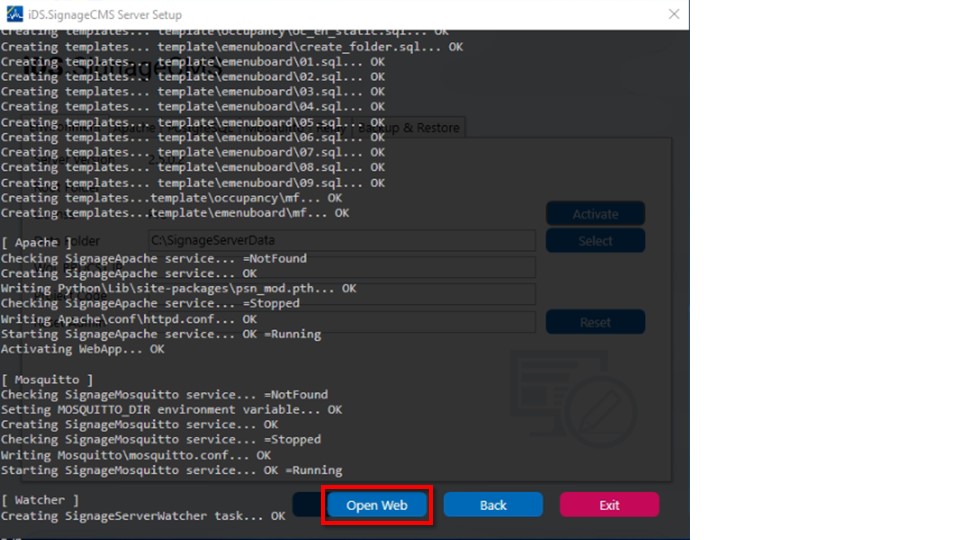
Step 4. Open Chrome or Edge Browser, input domain name(http://IP.ADDRESS/PSN), Example http://127.0.0.1/PSN, input username / password. You can change language at left bottom. >- SignageCMS server default username/password : admin/admin