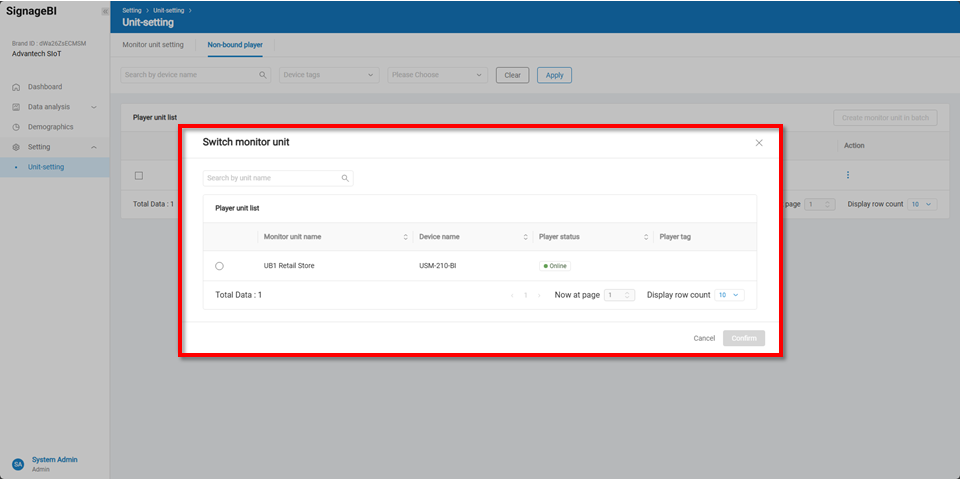Settings
In this section, users can bind players and edit monitor units. To enable BI data functionality, corresponding playback units must first be created here.
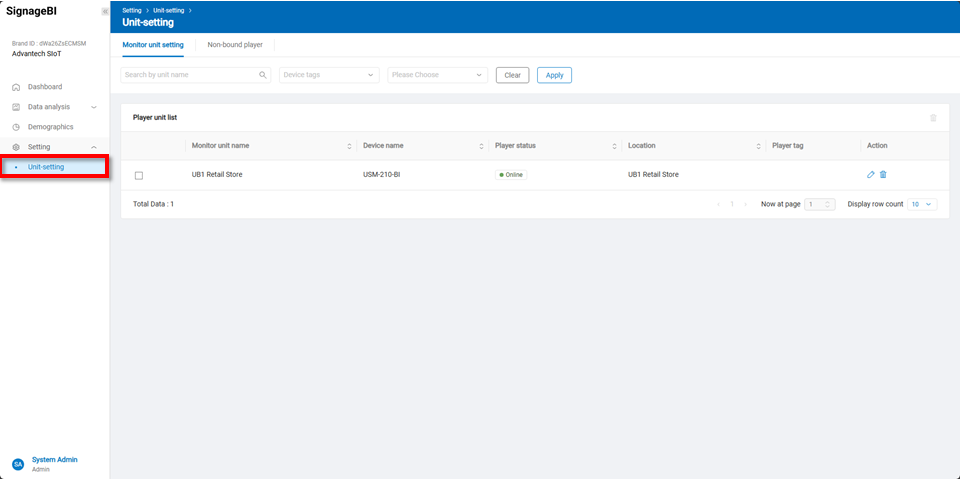
Monitor unit setting
In the monitor unit tab, users can manage, edit, or delete monitor units.
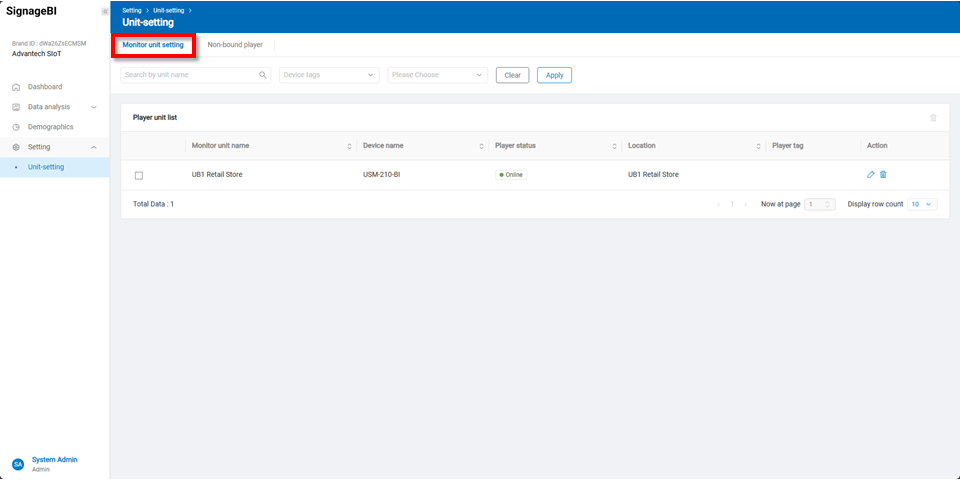
By clicking the View button on the right side of the main interface, users can modify the name of the monitor unit.
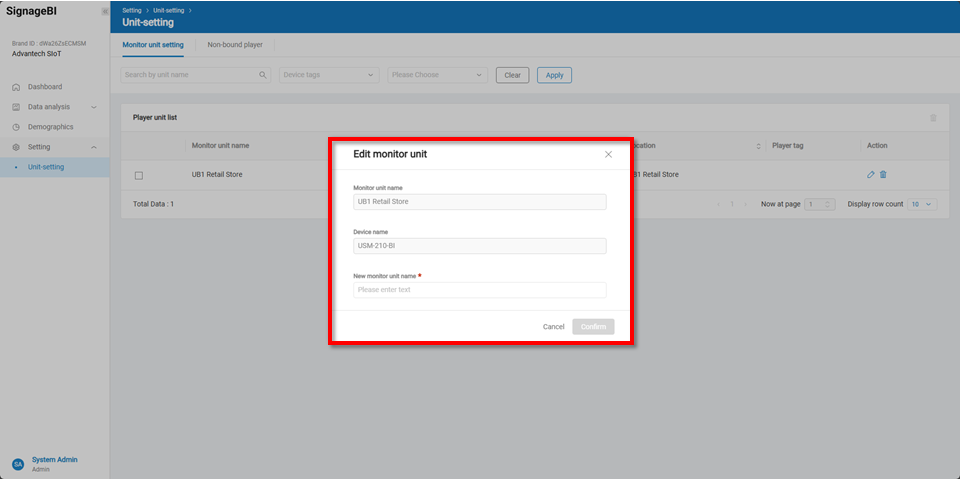
Non-bound player
In the Non-bound Players tab, users can create and edit new playback units or replace them with existing ones.
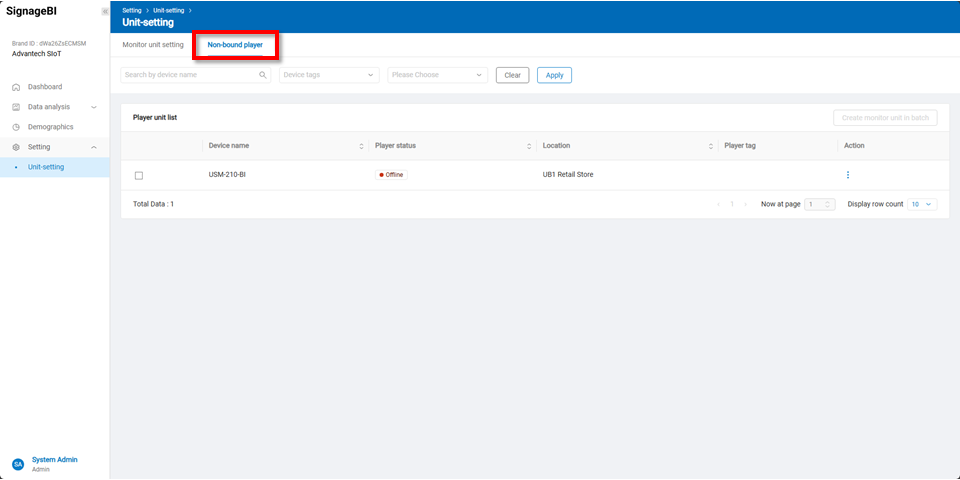
By clicking the More button on the right side of the main interface, users can choose to generate a new playback unit or replace it with an existing one.
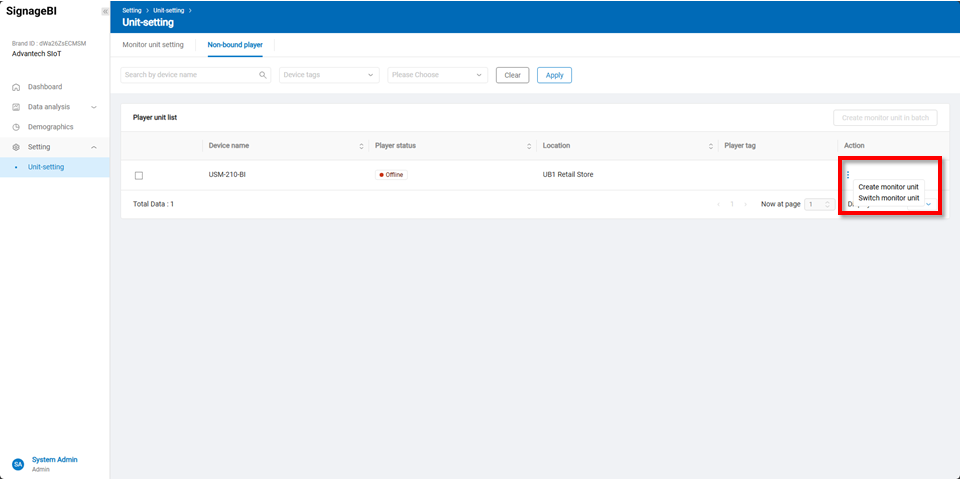
Create Monitor Unit
After clicking the Create Monitor button, a new playback unit can be created.
Once the playback unit is created, data from this player will appear in the management dashboard after approximately one day.
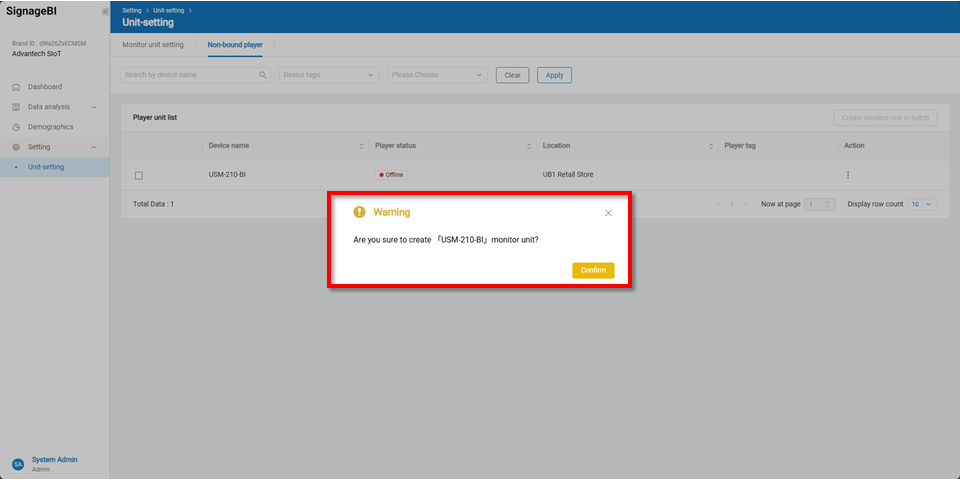
Switch Monitor Unit
When replacing a player, you can associate it with an existing monitor unit to ensure data continuity.